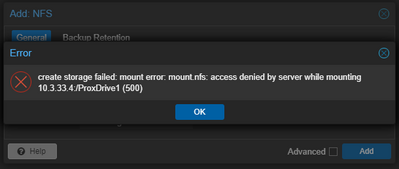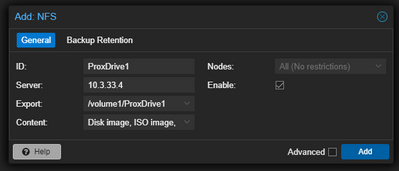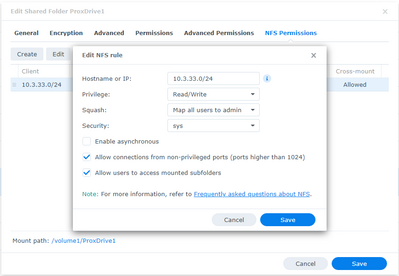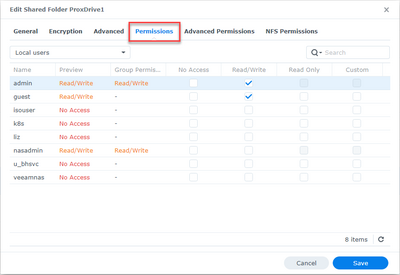If you are setting up a Proxmox NFS connection that is connected to a NAS device like a Synology NAS, I would say the most common problem or error you will run into is an "access denied" error when you try to add the NFS share on your Proxmox VE server host.
Below are a few troubleshooting steps to help resolve this issue if you run into this trying to add an NFS share:
Make sure you have the right path configured:
One thing I noticed when connecting up with the Synology NAS is that you need to make sure you include the full path to the NFS share. You may think on the Synology side, that a "shared folder" would be shared directly to the location, and that would make sense. However, in Proxmox, it doesn't like you "exporting" directly to the shared folder. Instead you need to specify the full path.
Trying just to the shared folder you will see the access denied error:
Instead, you need to add it using the full path, in my case which was /volume1/ProxDrive1
NFS permissions and folder permissions
Also, make sure you correctly setup the NFS permissions part of your Synology Shared folder on the permissions tab. You do this on the NFS side by creating an NFS rule that contains the host or network subnet you want to allow and what permissions they will assume coming in.
You will want to make sure you have the user or groups that you want to have read/write access selected. It is always best when troubleshooting to make permissions very lax so you can get things working and then tighten back down. As a note, you don't need to do anything on the advanced permissions tab unless there are some options there that you want to configure.
Take a look at the walkthrough I wrote on how to mount synology drive in proxmox using NFS here: Mount Synology Drive in Proxmox with NFS.