What if you have uploaded an ISO to Proxmox local storage and you want to move it to another storage location such as NFS share, or somewhere else? We can do this from the command line or web UI.
1. Proxmox Storage Locations
First things first, we need to understand the locations Proxmox uses for storing things. These include:
-
local: Located in
/var/lib/vz, and is used for ISO images, container templates, and backups -
local-lvm: this location is used for storing VM disks, not for storing ISOs
-
NFS, CIFS, or other shared storage: Network-attached storage where you might want to move your ISO files to
Checking Available Storage Locations
To see available storage locations in your Proxmox node, run:
pvesm statusThis command lists all available storage locations and their types.
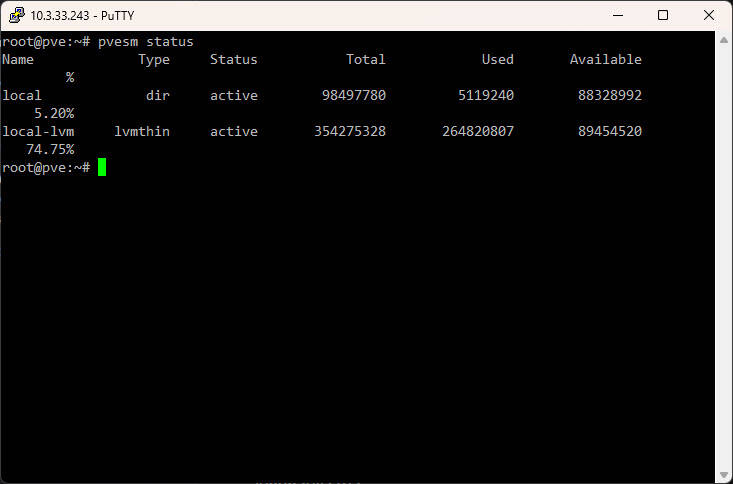
2. Moving an ISO using the command line interface
We can list the ISO files stored on local storage with the following
List ISO files stored in local storage:
ls -lh /var/lib/vz/template/iso/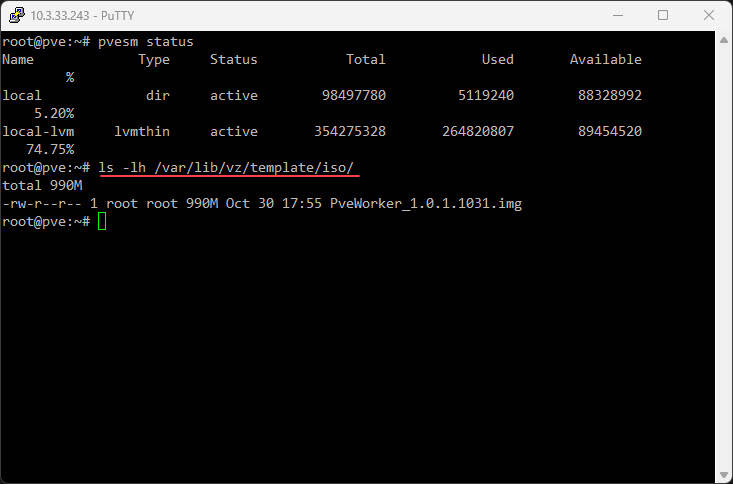
Move an ISO to another storage location (e.g., an NFS share):
mv /var/lib/vz/template/iso/<your-iso-file>.iso /mnt/pve/<your-storage>/template/iso/Replace <your-iso-file>.iso with the actual file name and <your-storage> with the target storage name.
Verify the move:
ls -lh /mnt/pve/<your-storage>/template/iso/Move an ISO to Another Proxmox Node
With a multi-host Proxmox environment, you can move an ISO between Proxmox nodes using SCP to copy between them,
-
Use
scpto copy the file to another node:scp /var/lib/vz/template/iso/<your-iso-file>.iso root@<target-node>:/var/lib/vz/template/iso/Replace the "target" node with the Proxmox node you want to copy your ISO to
-
Verify the file exists on the target node:
ssh root@<target-node> 'ls -lh /var/lib/vz/template/iso/'
3. Moving an ISO Using the Proxmox Web Interface
If you prefer a GUI approach, you can first download the ISO file to your local machine and then upload it back to the storage you want to use. Keep in mind this is not as efficient since you are essentially just re-uploading the ISO file from your local machine after first downloading it.
-
Navigate to
Datacenter>Storagein the Proxmox web interface. -
Select local storage (or wherever your ISO is stored).
-
Click on Content and find the ISO file.
-
Click on Download, save it to your local machine.
-
Go to the target storage location (e.g., NFS or another Proxmox node).
-
Click Upload, select the ISO file, and upload it.
Let me know if you have any questions or issues!



