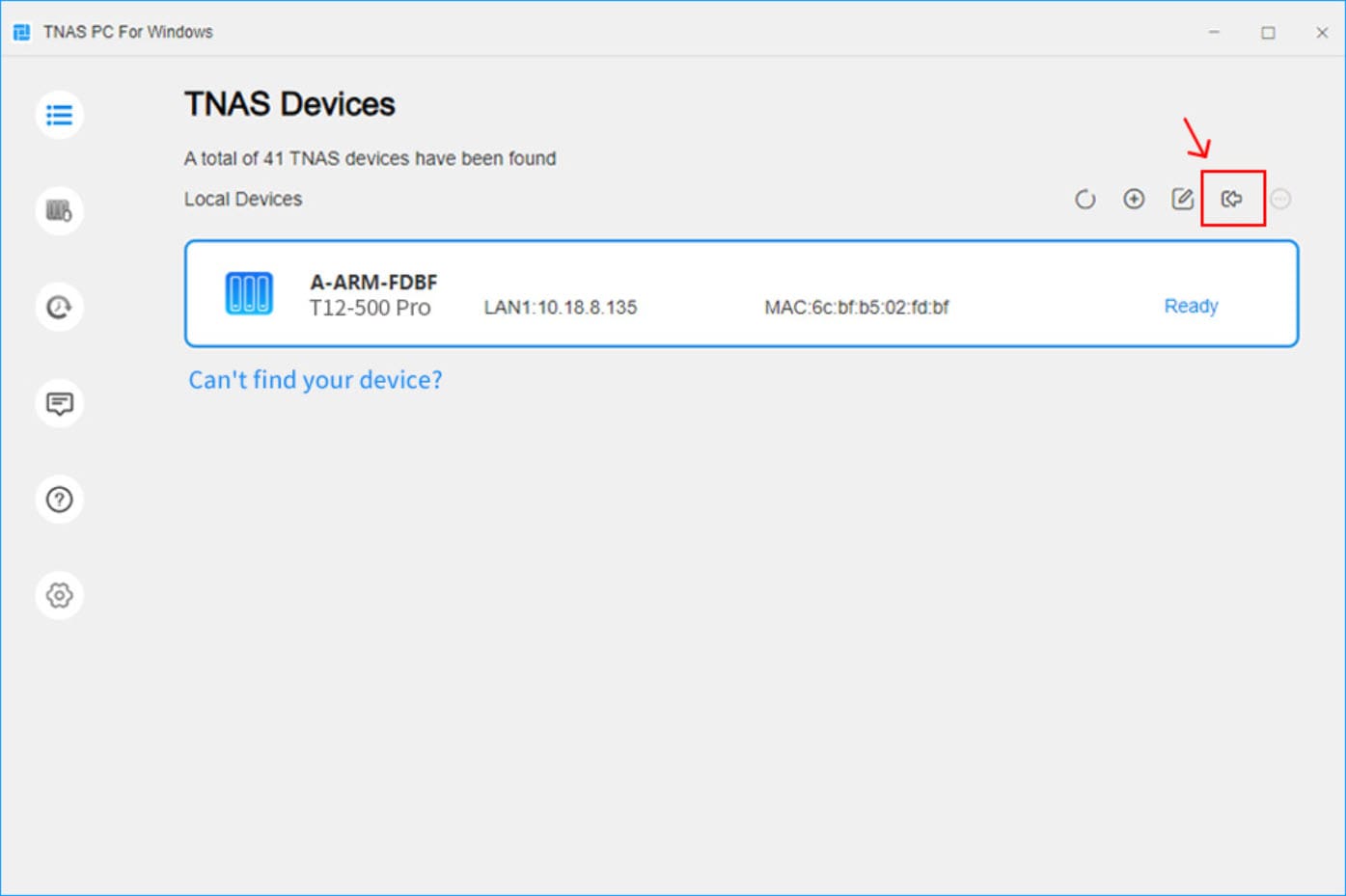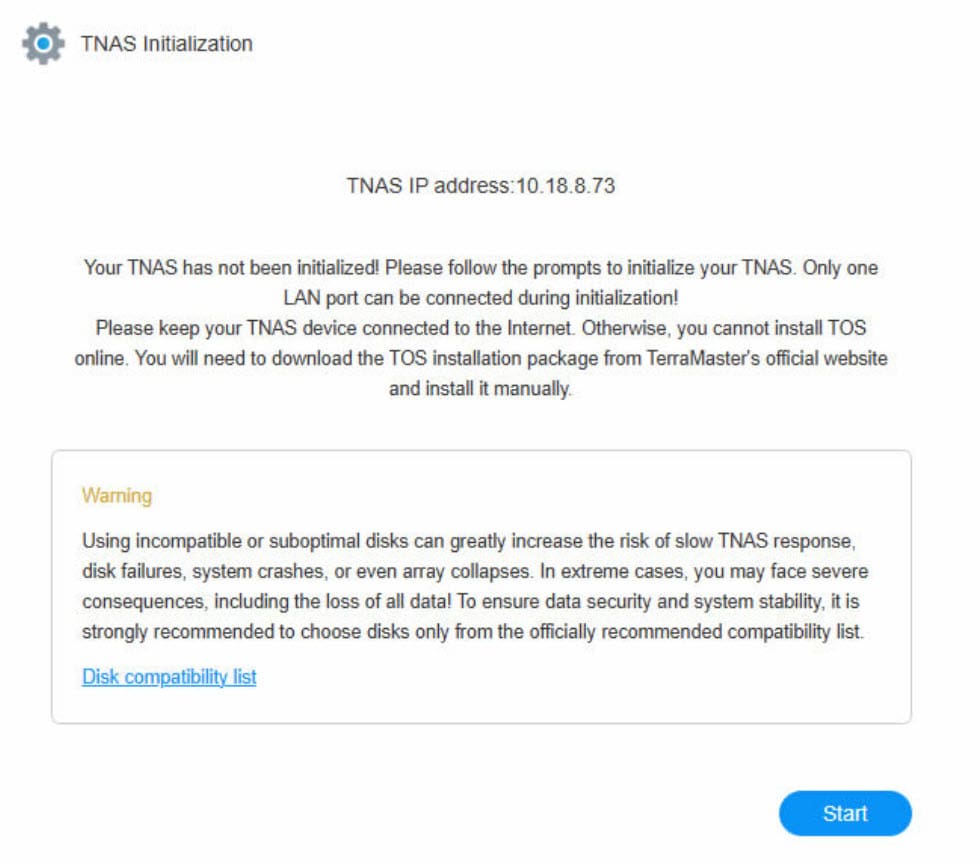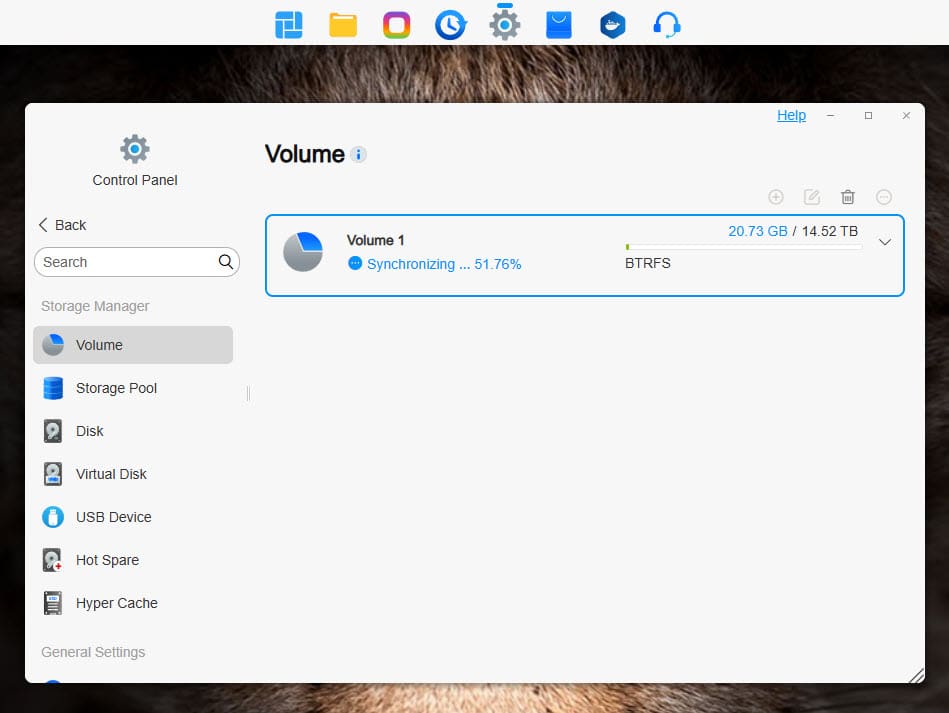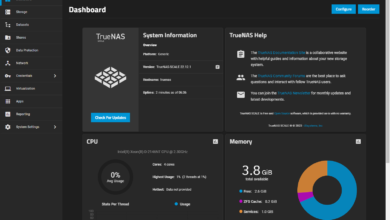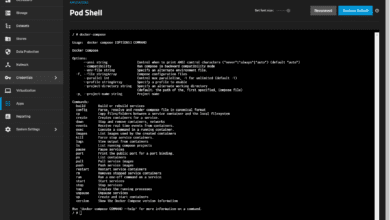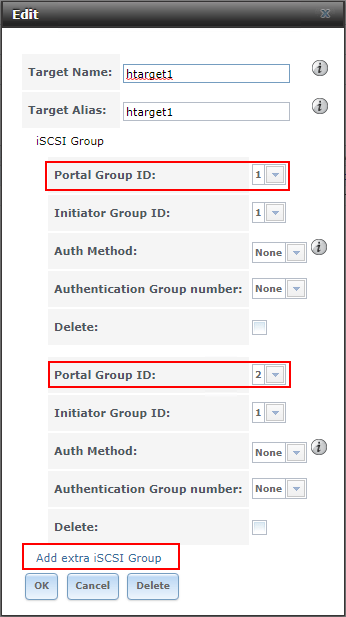Terramaster T12-500 Pro NAS Review: Beefy Specs with Backup Server Built-in

Recently, Terramaster sent over their Terramaster T12-500 Pro NAS for me to take a look at. As always with these reviews, I am not paid outside of receiving the unit for testing. So, my thoughts and opinions are my own. This NAS is super beefy in terms of hardware specs, so let’s dive into what is under the hood and take a look at the integrated backup features that come with this NAS device.
Table of contents
- Who is Terramaster?
- Terramaster T12-500 Pro NAS hardware
- Strong networking
- What does it cost?
- What does the Terramaster T12-500 Pro compare to?
- Unboxing the Terramaster T12-500 Pro
- Setting up the Terramaster T12-500 Pro
- After initialization and logging in
- Terramaster NAS backup software
- Power Consumption
- Can you install TrueNAS on this?
- Pros and Cons of the T12-500 Pro
- Video review
- Wrapping up
Who is Terramaster?
They are a relative newcomer on the scene of NAS hardware devices and have a few models out now. I have reviewed the F8-SSD Plus model and the F4-424 Max. I am currently using this NAS in the home lab as a datastore hanging off a VMware vSphere cluster that I am running on two Minisforum MS-01’s.
So far that NAS has been excellent and provides great performance. It has been running 24×7 now in the lab for months now and no issues to report so far. Will the T12-500 leave the same impression?
Terramaster T12-500 Pro NAS hardware
As mentioned at the outset, the T12-500 NAS is a very beefy NAS in terms of the hardware that it has packed in the unit. Take a look at the following specs of the T12-500:
Processor:
- Model: Intel Core i7-1255U
- Architecture: x86 64-bit
- Cores and Threads: 10 cores, 12 threads
- Max Turbo Frequency: Up to 4.7 GHz
- Hardware Encryption Engine: Yes
- Hardware Transcoding Engine: Supports H.264, H.265, MPEG-4, VC-1; maximum resolution: 4K (4096 x 2160); maximum frame rate: 60 FPS
Memory:
- System Memory: 16 GB DDR5 non-ECC SODIMM
- Pre-installed Memory Module: 1x 16 GB DDR5 non-ECC SODIMM
- Total Memory Slots: 2 (DDR5 SODIMM)
- Maximum Supported Memory: 64 GB DDR5 non-ECC SODIMM
Storage:
- Disk Slot Number: 12
- Compatible Drive Types: 3.5″ SATA HDD, 2.5″ SATA HDD, 2.5″ SATA SSD
- Maximum Internal Raw Storage Capacity: Up to 264 TB (22 TB x 12)
- Drive Hot Swap: Supported
- M.2 2280 NVMe Slots: 2 (PCIe 4.0 x4)
File System:
- Internal Drives: Btrfs, EXT4
- External Drives: EXT3, EXT4, NTFS, FAT32, HFS+, Btrfs
External Ports:
- RJ-45 10GbE Network Jacks: 2
- USB3.2 Host Ports: Type-A x3 (10 Gbps), Type-C x1 (10 Gbps)
- HDMI: 1 (HDMI 2.0)
Performance:
- Sequential Write Speed: Up to 2090 MB/s
- 4K Random Read/Write Speed: Up to 450 MB/s
RAID Support:
- RAID Types: Single, RAID 0, 1, 5, 6, 10
- Flexible Array: TRAID/TRAID+ for online capacity expansion and migration
Dimensions and Weight:
- Size (H x W x D): 334 x 163 x 295 mm
- Net Weight: 7.9 kg
- Gross Weight: 10.0 kg
Power Supply:
- Power Supply Unit: 500 W
- AC Input Voltage: 100V – 240V AC
- Power Consumption:
- Active: 115.0 W (fully loaded with 22 TB HDDs)
- Hibernation: 34.0 W (fully loaded with 22 TB HDDs)
Operating System:
- OS: TOS 6 with 40 new features and enhanced security measures over TOS 5
Additional Features:
- Virtualization Support: Docker Manager, VirtualBox
- Security Measures: PAM authentication, OTP two-factor authentication, AES 256 encryption, automatic account lockout, anti-DoS attack protocols, firewalls, security isolation modes, and SPC (Security and Privacy Control) module
Strong networking
One of the things you will note about the T12-500 Pro is that it has not one, but two 10 gig network adapters. This is really great since it gives you options to split out networks for management and for storage if you choose.
Also, TOS 6 allows you to create an LACP bond with the two connections as well to take advantage of having the extra lanes for traffic and resiliency. Below we are beginning the process to create a new LACP LAG.

Below, you can see the options for link aggregation.
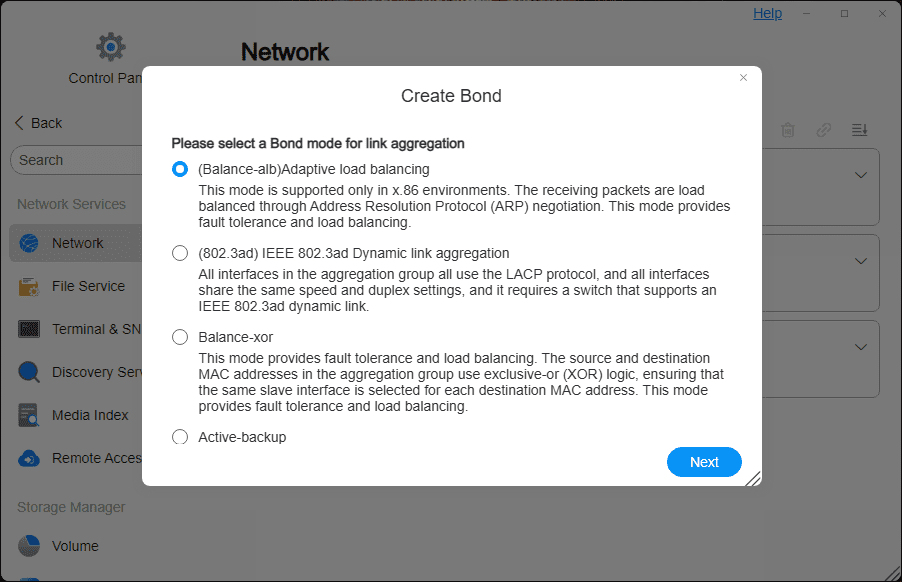
What does it cost?
The Terramaster T12-500 Pro comes in at $1799 on Amazon without disks. However, again, this is much cheaper than the DS3622xs+ which on Amazon in the diskless verion is $2999. You can buy the T12-500 Pro here (my Amazon affiliate link which I get a small commission from):
What does the Terramaster T12-500 Pro compare to?
What does this compare to? Probably something like the Synology DS3622xs+ or equivalent. With that being said it is half as expensive as the DS3622xs+ and with Terramaster, you don’t have to worry about vendor lockin with your hard drives. There are many complaints about Synology forcing users into their own drives which are more expensive.
Unboxing the Terramaster T12-500 Pro
The Terramaster T12-500 Pro is a beefy unit in terms of build quality too. The case is an aluminum frame case that is substantial. There are some plastic pieces such as the front of the drive trays, but all in all, this thing is metal and feels bulky and solid as you would expect for something targeting the SMB space.
It is primarily made to stand up as you see below as a desktop NAS device. However, I have also tried it out turning it over where it will lay flat on a server rack shelf and that works out well too.
Another angle from the side.
After removing three screws on the end towards the back of the device, you gain access to the motherboard and where the backplane plugs in as well as RAM and M.2 slots for adding NVMe drives.

Here is a look from the side with the cover removed.
Here you can see a closer view of the two M.2 slots that can be used for caching.

Below is the back view with the case fans, USB 3.2 connectivity, HDMI port, (2) 10 gig Base-T connections and power input.

Setting up the Terramaster T12-500 Pro
Setting up the Terramaster T12-500 Pro follows the same process as the other Terrramaster NAS devices that I have had my hands on. You download an app from their downloads page called the Desktop Assistant Application. This app scans the network to find your Terramaster NAS (needs to be on the same L2 segment) and then it allows you to perform the initialization on the device.
Once initialized, you will setup an admin user account, configure your RAID, etc. So, it walks you through this process
Initialization
fairly easily. Below, you can see the T12-500 Pro found on the network. Click the login button to login to the device to initialize it.
Message you see once logging in with the desktop assistant application about needing to initialize.
Automatic initialization screen.
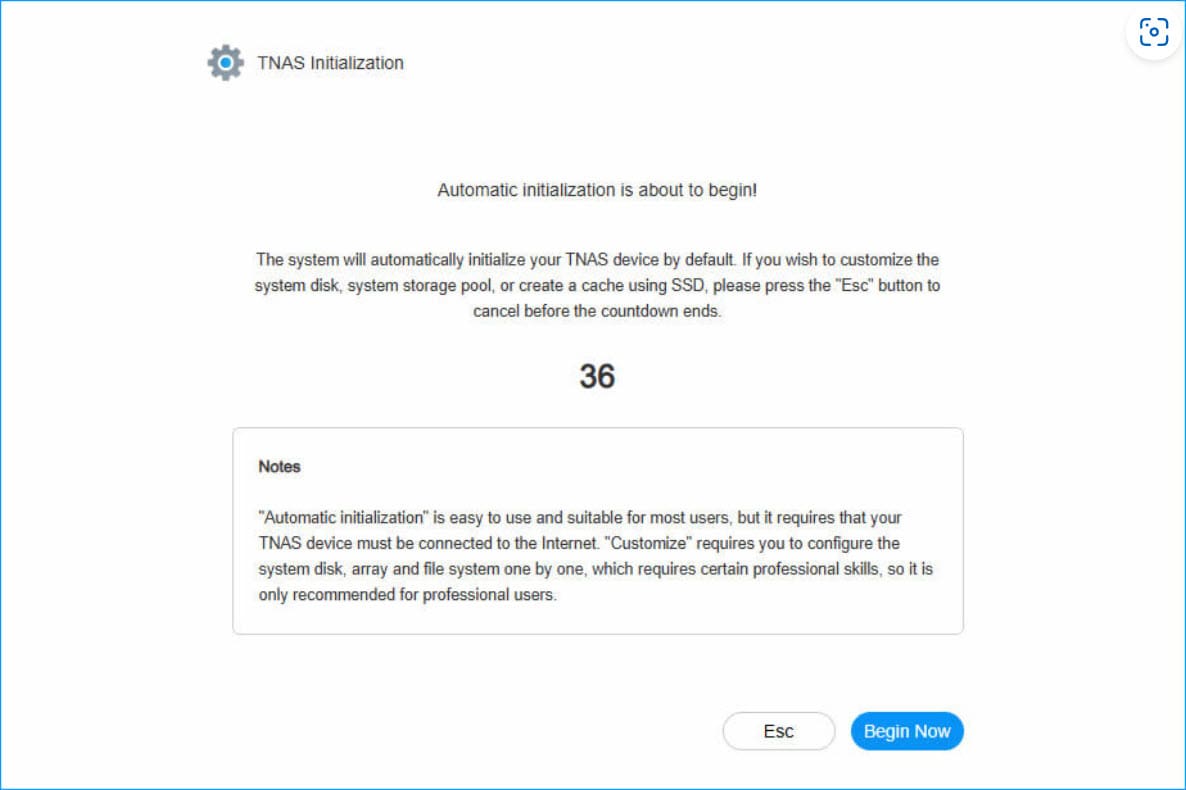
After initialization and logging in
After logging into the TOS 6 operating system, you can launch the control panel to see various aspects of the system and configuration you can manage. Here, we are looking at the installed disks in the system. You can see I have installed 4 SATA hard drives and 2 NVMe drives for caching. Also TRAID allows you to use dissimilar drives like many of the hybrid RAID technologies allow these days.
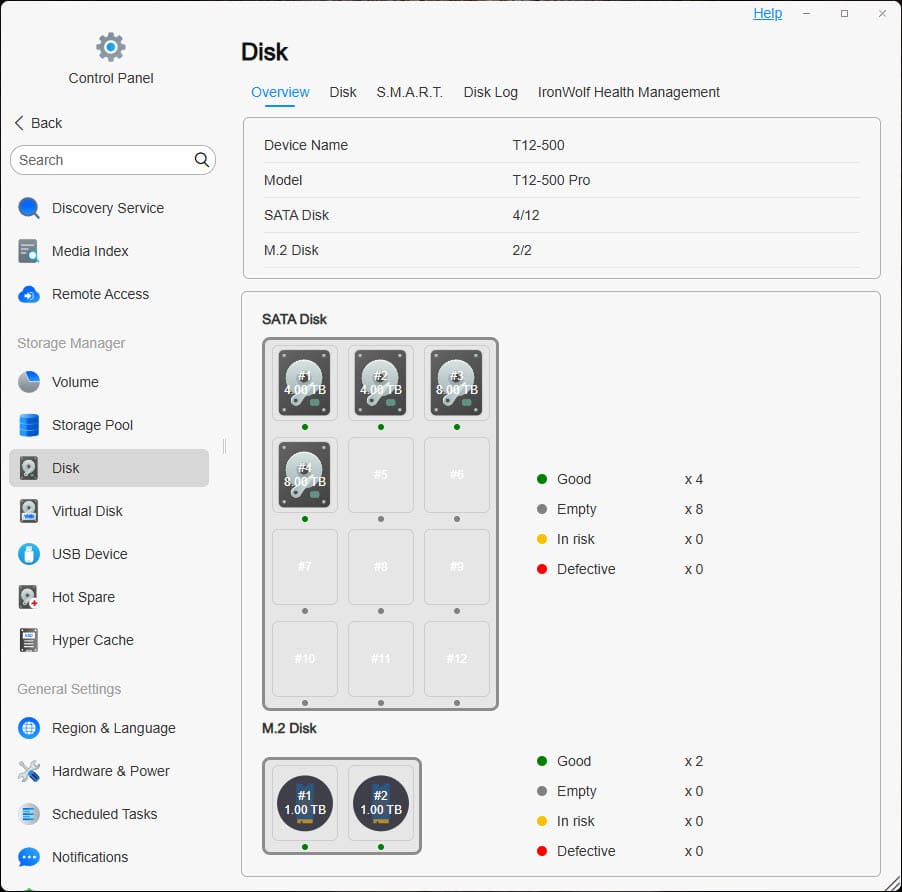
After setting up the volume, you will see it synchronize and complete.
Utility value of this NAS
Just looking at this device from a hardware and capabilities perspective, it provides a lot of value in what you can do with it. There are 12 SATA drive bays that will allow you to have tons of storage capacity on your NAS device.
Terramaster also has a built-in Docker manager that allows you to have an easy way to run containers in the home lab or SMB environment. They don’t have a native virtual machine manager as of yet, but instead rely on Virtual Box as a solution to run virtual machines on the NAS. I suspect Terramaster is working on their own solution for running virtual machines to compete with other NAS vendors like Synology in this space.
This NAS, having 10 cores and 12 threads, has beefy compute possibilities and the fact that you can bump it up to 64 GB of memory means it has the potential to run a lot of different things and run them well.
Also, with TOS operating system installed and the frere software you get for performing backups, this makes this NAS even more attractive as a backup appliance to backup your data.
Terramaster NAS backup software
Below is an info graphic from Terramaster showing an overview of the backup solutions they offer for backing up clients, physical servers, virtual machines, and file servers. There are a few free built-in apps to note. There are several tools that are available in the Terramaster ecosystem for data protection and recovery.
You can find built in apps if you navigate to the App Center and just search for backup in the All applications section.
- Centralized backup – This is a software that is designed as a professional disaster recovery tool for business users. It allows IT managers to use the TNAS as a centralized backup server without the need for a separate server and storage. Using the one appliance, you can backup the full gamut of resources, including computers, workstations, servers, and virtual machines. To me, Centralized Backup is akin to Active Backup for Business from Synology and most will find it has comparable features.
- TerraSync – This is a cloud drive application that allows users to have their own private cloud drive services using a TNAS device. You can setup synchronization between TNAS and TNAS, TNAS and Windows computers, TNAS and macOS computers, and TNAS and iOS/Android devices.
- CloudSync – This is a cloud drive synchronization tool that can synchronize data between TNAS and other cloud drives.
- Duple Backup – This tool backs up data on the TNAS device itself. You can backup data on your TNAS to remote TTNAS devices, file servers, or cloud disks.
- Snapshot – This is a feature that allows you to take a snapshot of your data in its present form to protect it from accidental deletion, application corruption, and data loss due to ransomware, etc. It is based on Btrfs

Power Consumption
From Terramaster specifications, the power consumption is listed below:
- Active: 115.0 W (fully loaded with 22 TB HDDs)
- Hibernation: 34.0 W (fully loaded with 22 TB HDDs)
What I saw when plugging it in and running (4) SATA hard drives and (2) NVMe drives installed, was around 59 watts:
Can you install TrueNAS on this?
Yes, you can. There may be some hurdles along the way with some of the forum posts I have read, but ultimately most seem to get Terramaster NAS devices loaded with TrueNAS. However, this is essentially an x86 computer when it comes down to it. So you can load many of the normal types of open source software you want to install on it if you choose to do so. I will say that TOS 6 is actually very good and has a polished feel about it that makes most things very easy to do. But, it is nice to know that you have options if you choose to use the hardware for something other than the operating system it comes with.
Pros and Cons of the T12-500 Pro
There is a lot I like about this NAS, especially the beefy hardware.
Pros
- 12-thread CPU provides plenty of processing power with the Core i7-1255U processor
- Can go up to 64 GB of RAM
- You can mix and match hard drive sizes with TRAID hybrid RAID
- You are not locked into a specific brand of hardware
- It has 10 gig connectivity with (2) 10 gig uplinks
- It supports link aggregation
- You get multiple backup solutions that come with the unit you can add for free from the App Center
- Can backup workstations, physical servers, virtual machines, and more
- Well built
- Can install TrueNAS
Cons
- Still expensive at $1799 without drives
- There is no VLAN support on the network interfaces
- There is no native virtual machine app
- Power consumption isn’t terrible but it doesn’t sip power either
Video review
Wrapping up
I like the Terramaster T12-500 Pro NAS. I think it is a beefy NAS that provides a solution that can function as a full-fledged backup server if you need it to in an SMB environment, or home lab. Terramaster has done a decent job with TOS 6 and it is a major upgrade over TOS 5 which had quite a few issues. TOS 6 feels like the software is getting the polish it needs and the user interface that will satisfy most users. This thing is powerful from a compute standpoint and also has great networking with (2) 10 gig interfaces that you can create a bond with if you want, even with LACP as a possibility.