Proxmox Storage Configuration for Beginners
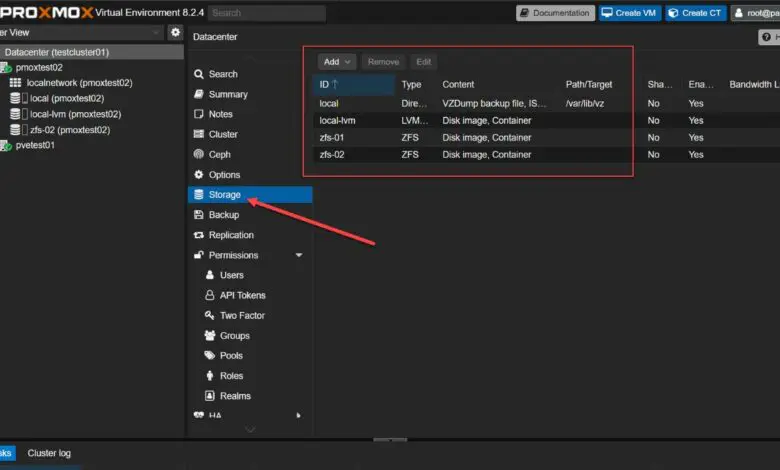
Proxmox is gaining steam as the leading open-source hypervisor. It is already the “home lab darling” among the community and it is gaining traction in the enterprise as well. One of the first things you will want to do with your Proxmox installation is configure your storage for virtual machines and containers. Let’s look at Proxmox storage configuration for beginners and see how you can get started.
Table of contents
- Proxmox resources that need storage
- Proxmox storage options
- Local storage
- How to add NVMe storage to your Proxmox server
- Shared storage
- Hyper-converged storage (HCI) with Ceph
- How to setup storage configuration in Proxmox Server
- Thin provisioning
- Viewing storage configuration
- Proxmox storage – learning progression
- Best practices to remember
- Wrapping up
Proxmox resources that need storage
What types of objects in Proxmox need storage locations and what are those different types?
- ISO images – disk images for installing OS’es
- Container storage – LXC containers storage
- Virtual machine storage – virtual machine disk storage
- Container templates – LXC container template storage
- Directories – files
- Proxmox backup – Proxmox Backup Server storage for storing backups of your virtual resources
Proxmox storage options
Like most hypervisors, Proxmox allows you to configure many different types of storage for your virtual machine environment. These include the following:
- Local storage
- Shared storage including network storage
- Hyper-converged storage (HCI) with Ceph
We will look at each of these and see their strengths and weaknesses and why you might choose one over the other.
Local storage
The Local storage configuration is the first type of storage that you will likely setup when you start playing around with Proxmox in the home lab or even looking at it for production. With local storage, it is just that, local to the server. It means generally a local disk attached to your Proxmox host.
Local storage can be extremely fast thanks to modern NVMe storage and this is easy to set up. In fact, you can throw a couple of NVMe drives in your Proxmox host and have extremely fast VM storage for use in your environment. If you want to provision more disks, you can add more disks to Proxmox.

I have used many mini PCs with Proxmox installed and NVMe storage, and they are incredibly fast, running lots of VMs and containers without issues. With NVMe storage, the RAM is usually the limiting factor in most cases.
The local storage can also be set up as “just a bunch of disks” (JBOD), or it can use some type of RAID configuration that protects your data if a drive fails. RAID5 and RAID6 are both common and provide this kind of redundancy.
Once Proxmox is installed, whether you are using one disk, two disks, or more, it will automatically create a default storage pool, so you’ll have storage for your VMs right away.
How to add NVMe storage to your Proxmox server
If you want to see how to add NVMe storage to your Proxmox server, take a look at my how to write-up here: Proxmox add disk storage space – NVMe drive. This will walk you through the commands of how to add an NVMe drive to your server and provision it as storage.
Shared storage
The concept of shared storage is well-known in enterprise environments and provides benefits like Proxmox server clusters, live migration of virtual machines, high availability, and failover capabilities.
Shared storage is accessible to all the Proxmox hosts in a Proxmox VE cluster. Since each host can see and connect to the same storage, they all have equal access to the virtual machine and container storage. This setup means that if one host fails, the other servers can take over the VMs and containers, restarting them to bring them back online.
Below is a look at the Terramaster F8 SSD Plus that I recently reviewed here: Terramaster F8 SSD Plus Review: All Flash NAS with NVMe. Devices like this can be used to set up fast and easy-to-share iSCSI storage between multiple Proxmox servers.

You can use shared storage technologies like iSCSI, which is a block storage protocol. iSCSI shared storage works well because it lets you use your existing Ethernet network equipment as the underlying hardware. You can even run it on the same networking gear by separating it with a different VLAN.
Read my article on how to attach your Proxmox VE Server to iSCSI storage:
Hyper-converged storage (HCI) with Ceph
There’s a third option that works well for organizations wanting to avoid the expense of storage area network (SAN) or NAS devices. HCI takes local storage and pools it across hypervisor nodes, presenting it as a single storage pool.

Parity information is replicated between the different Proxmox hypervisor hosts so that if you have a failure of an entire node, your data is still intact. Most of these systems use some type of object storage to work.
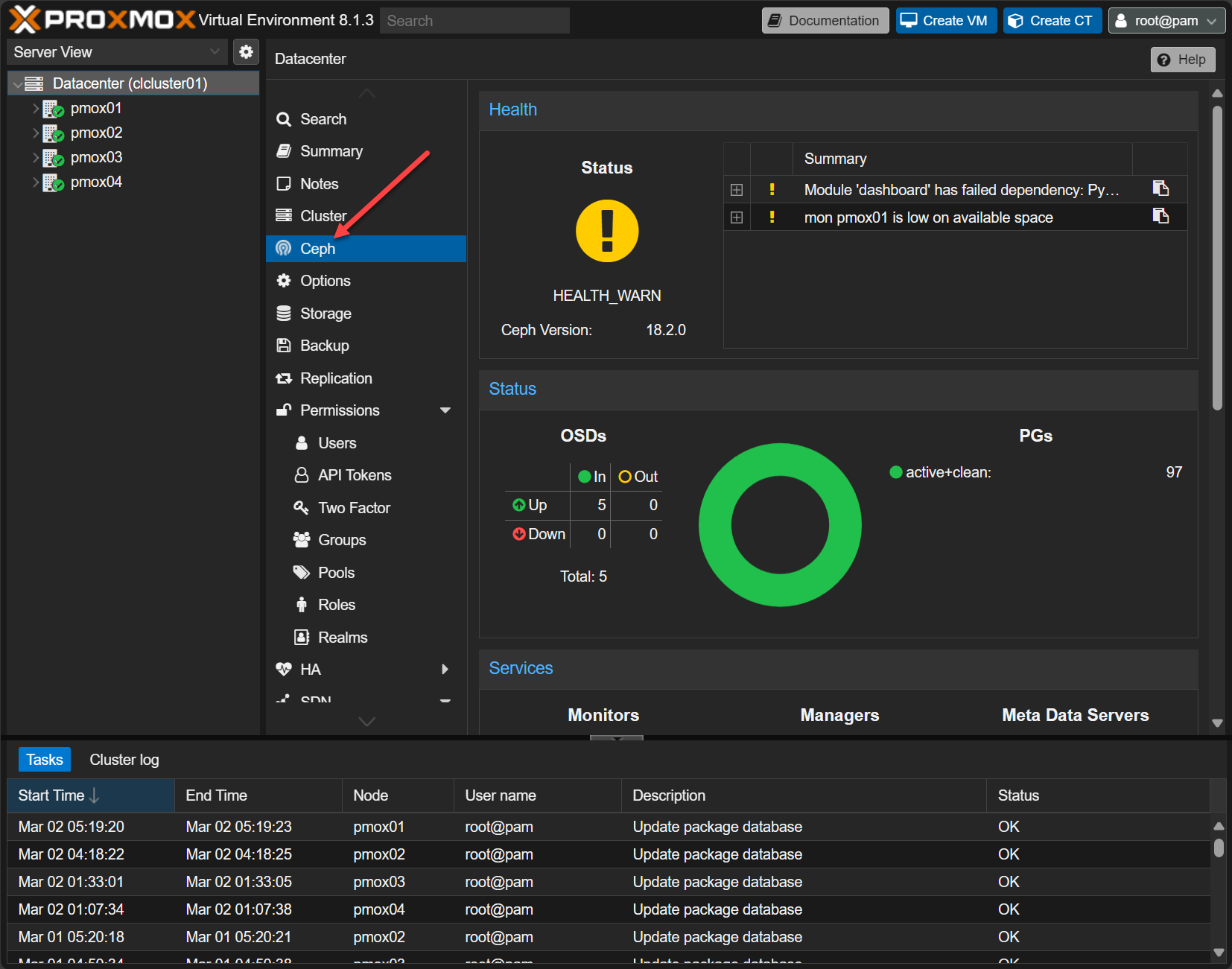
Learn how to setup Proxmox Ceph storage with my YouTube video below or the written blog here:
How to setup storage configuration in Proxmox Server
Configuring your storage setup in Proxmox Server involves several details, like choosing the storage type, setting the storage ID, and defining the content types. You can configure it using either the Proxmox web interface or the command line, but most people will likely handle the majority of their storage setup through the web interface.
You can also see the existing storage configuration located in the following file:
/etc/pve/storage.cfg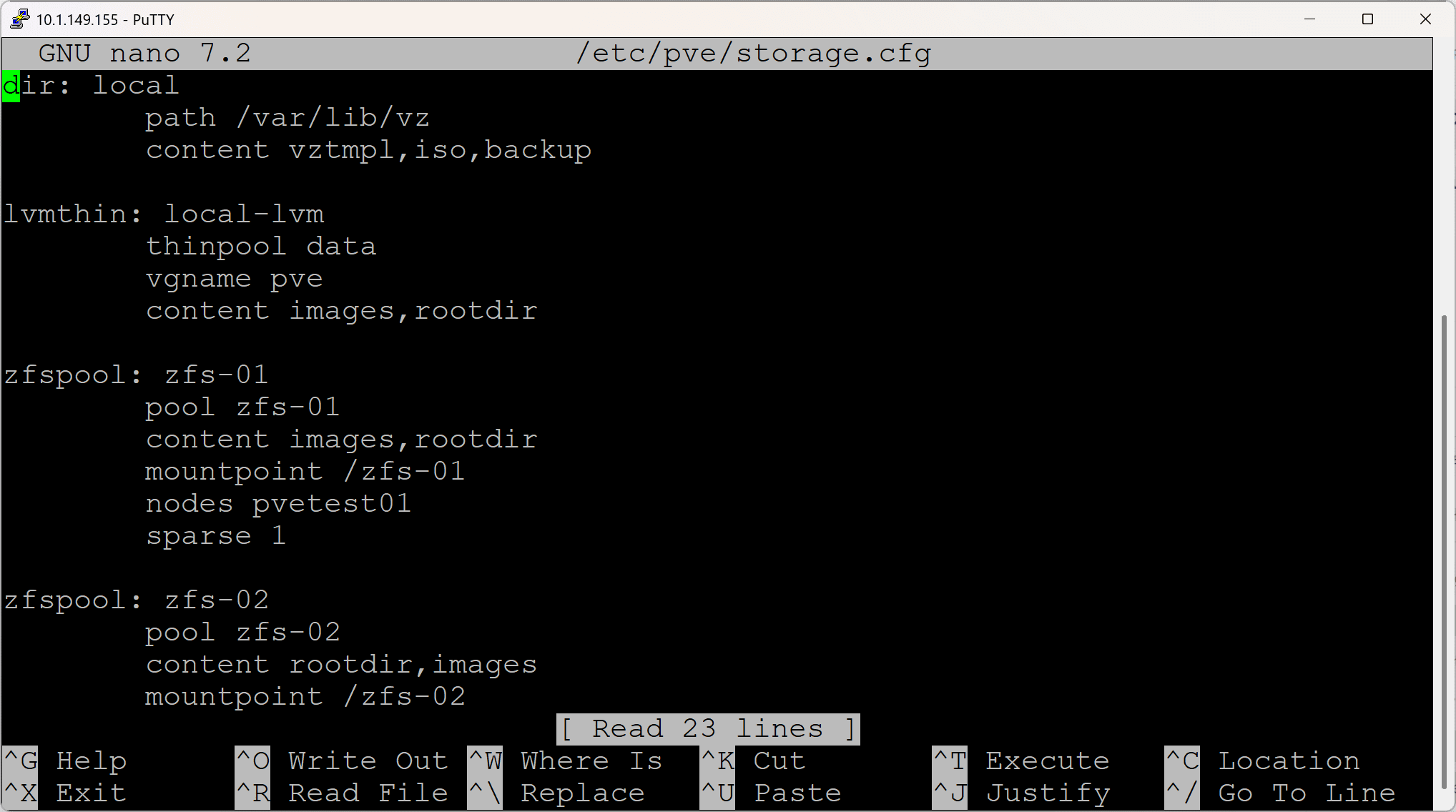
Thin provisioning
Thin provisioning is a technique that lets you over-provision storage. For instance, you can configure 100 gigs of storage to a virtual machine, but the storage system only uses the amount of space the VM actually needs. So if the operating system only uses 25 gigs, that’s all the storage that will be consumed.
Thin provisioning is commonly used in modern storage systems because it allows for efficient space allocation and better use of storage resources, especially with expensive flash production storage. It’s supported by many storage types, including LVM thin pools and ZFS.
Viewing storage configuration
Where do you see your Proxmox configured storage? You can see the storage that is configured in your Proxmox environment, by clicking on the Proxmox Datacenter > Storage:
Below you can see the Proxmox node has local, local lvm, and ZFS storage.
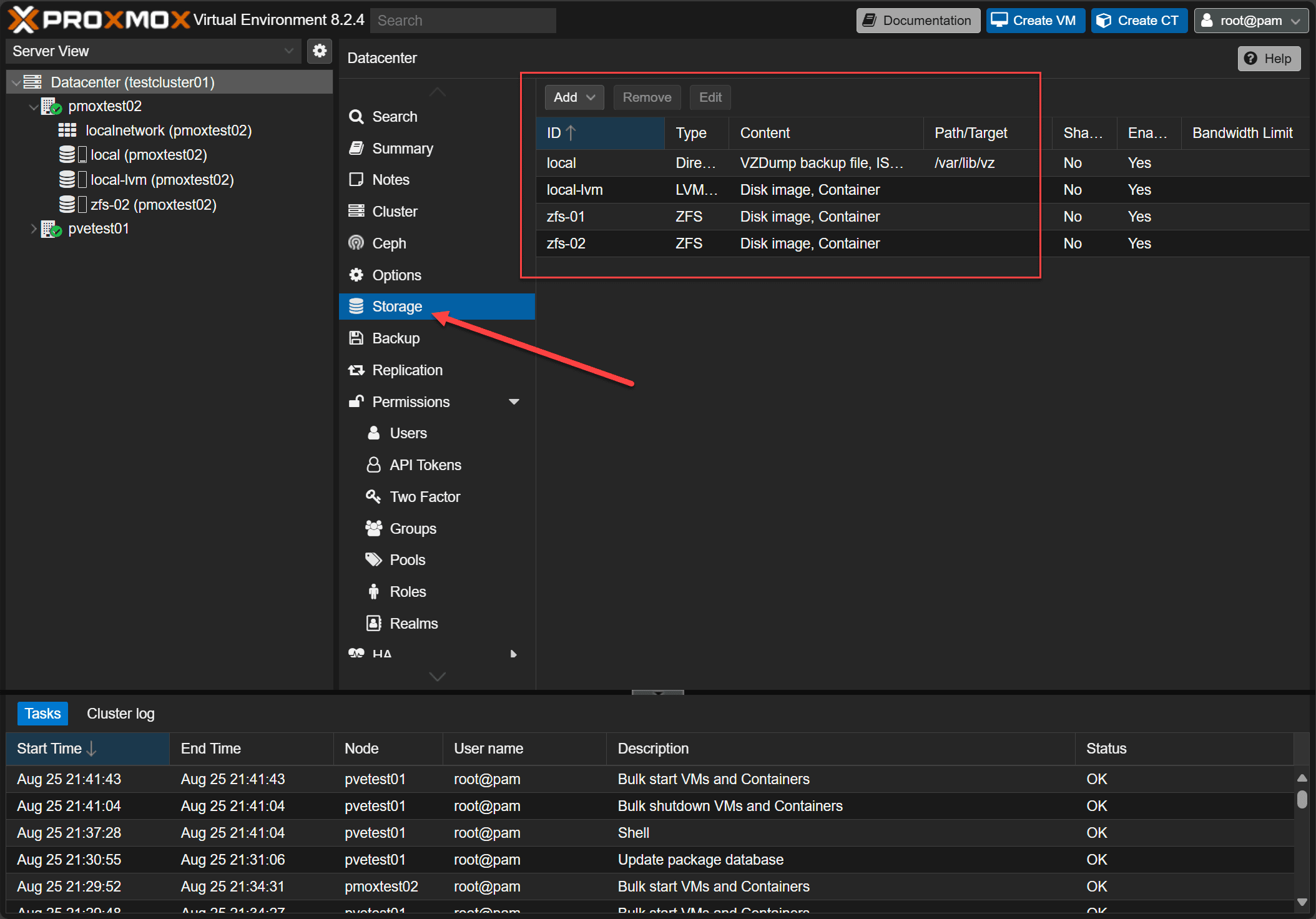
Also, in addition to the datacenter view, you can look at the local Proxmox server itself as well to see its configuration.
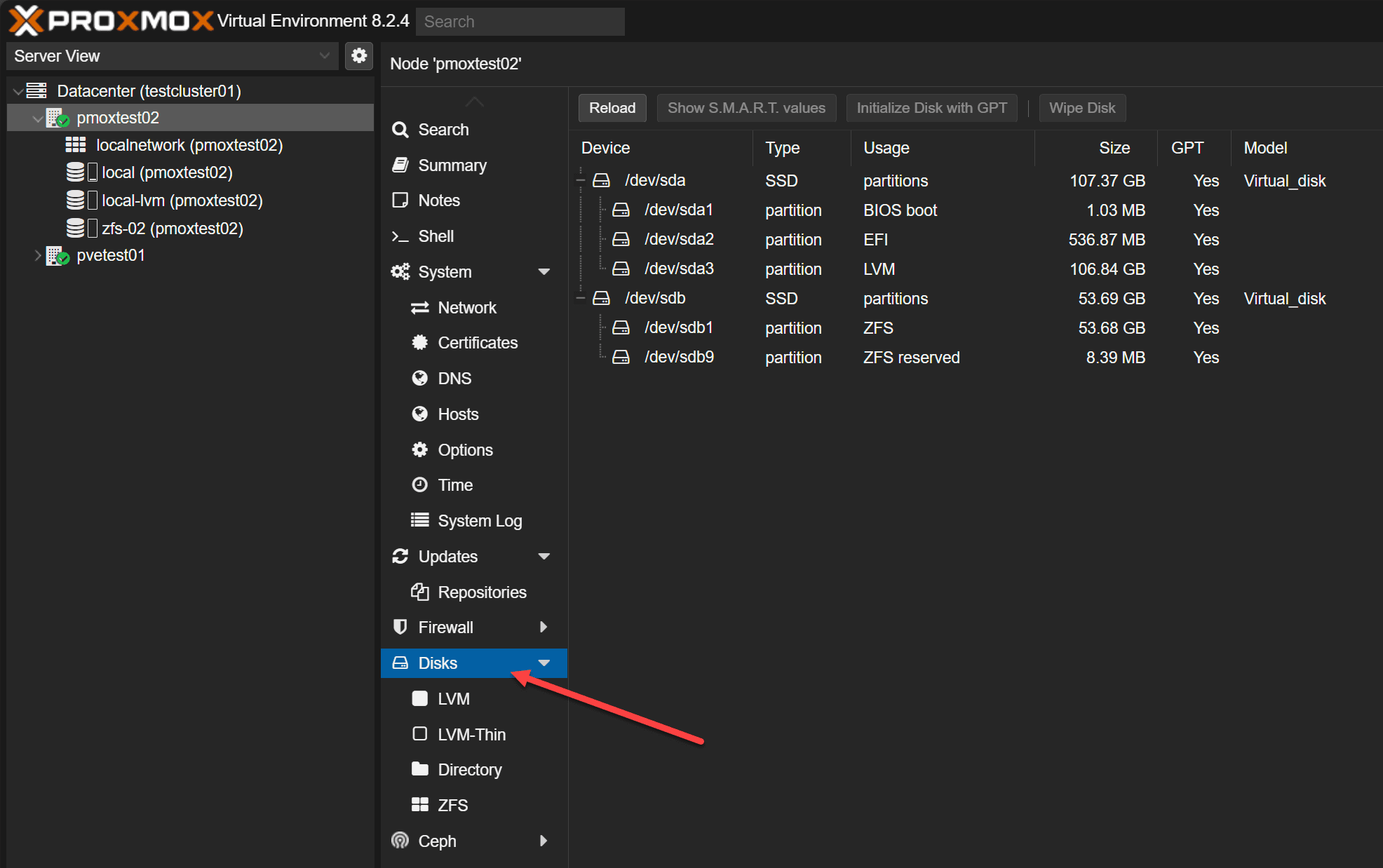
- LVM thin pool configuration can be done using the Proxmox web interface or command line.
- LVM thin pool configuration – requires a LVM volume group or volume groups and logical volume.
Proxmox storage – learning progression
Note the progression below:
- If you’re just starting out with Proxmox, I recommend sticking with local storage first. Local storage will help you get comfortable with managing and administering Proxmox while still giving you the storage functionality you need. NVMe drives are very affordable now, so you can set up a simple mini PC with an NVMe drive, install Proxmox, and have a highly capable home lab server.
- Once you’re ready to explore high availability, you’ll need to transition to shared storage. If you have a NAS that supports NFS or iSCSI, you can use it to set up shared storage between two or more Proxmox servers. Both servers will connect to the shared storage and can run virtual machines directly from it. If one host fails, the other can take over the VMs from the failed host and start them back up.
- Delving into HCI storage is another option that lets you use locally attached disks in your Proxmox hosts and combine them into a single logical storage pool. HCI is very popular with businesses these days since it removes the need for expensive SAN arrays. However, Ceph, which is used in Proxmox for HCI, has its own requirements. That’s why I recommend leaving HCI as the last step for beginners, so you can get familiar with other Proxmox features first.
Best practices to remember
- Use a consistent naming convention for storage configurations.
- Use storage groups to organize storage configurations.
- Regularly back up storage configurations.
Wrapping up
Proxmox storage configuration is fairly simple for beginners with many different options for storing virtual machines and containers. You can start with local storage to get familiar with the platform, then move on to shared storage to experiment with Proxmox clustering, high availability, and live migration. If you’re working with three or more Proxmox hosts, you can explore Ceph storage for HCI setups. This lets you share internal storage across your hosts without needing a SAN or NAS for disk space.











I like your posts very much. I start my day with them. I started the proxmox adventure for the purpose of escaping from VMware. I use storage array with VMware and so decided to do with proxmox as well – it seems to work, but at the expense of snapshots. I hope they will solve this problem in the future.
Karol,
Thank you for your kind words! I really appreciate that. I think the evolution of Proxmox is inevitable and they will likely keep adding features to get closer to VMware feature parity. It is going to be interesting to see how things develop this year.
Thanks again,
Brandon
Hey!
So, did you realize that you don’t actually “step through Proxmox storage configuration for beginners” in this piece? You tell me what you’re going to tell me, but you don’t seem to actually tell me that.
If this was just a pitch to a video, sorry, but I’m not looking for a video right now; it will take me way too long to learn that you’re not going to teach me the thing I need to know, that way.
Jay,
Thank you for the feedback. Please note this is an overview article for getting started with various storage configurations with Proxmox. Please see the articles that have been linked under each type of storage introduced if you would like to see the written explanations of these. There are detailed instructions for adding local NVMe storage, iSCSI shared storage, and Ceph. Also, if you would like more detailed help on a specific type of storage, post a forum topic and we can hopefully work through any hurdles there.
Thanks,
Brandon