Docker Dashboard: New Tool Let’s You See Containers Across Multiple Hosts
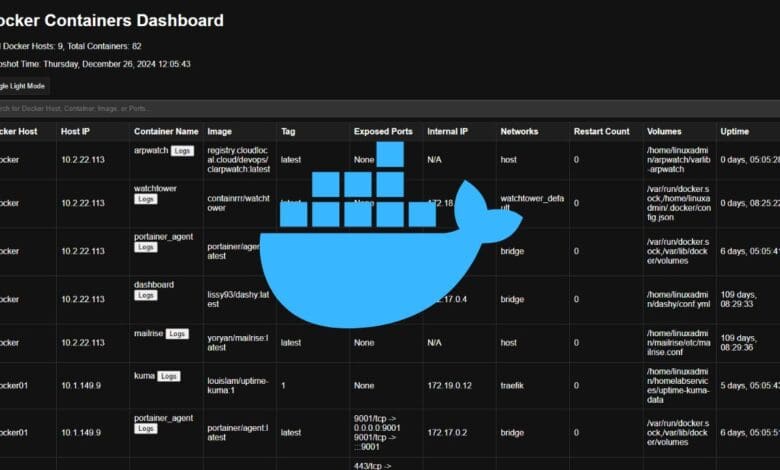
I have been searching for something that would give me a quick view of ALL of my containers in a simple dashboard and give me the ability to do a few things like search for specific containers quickly, see IP addresses, volume mounts, networks, uptime, etc. I didn’t really find anything that suited my purposes. So, I decided to build my own and share this with the community. So let’s get started taking a look.
Table of contents
Architecture
This Docker Dashboard is comprised of all free and open source software and allows you to build your own container image to your liking. I have chosen to use an Alpine Linux container for housing a bash script that scrapes data from my docker hosts and then displays the data in an HTML table. You can then host this on a docker container host itself to have access to the simple web interface to see your containers.
Features
Right now the features are pretty basic but that is what I wanted for my lab. I already run Portainer for other needs, but wanted something quick and simple to see a total view of my docker landscape.
- Lists total container hosts and containers and snapshot time (when the script last ran)
- Lists Docker container hosts
- Host IPs
- Container names (with a clickable logs button)
- Image
- Tag
- Exposed Ports
- Networks
- Restart count
- Volumes
- Uptime
- Quick search functionality
- You can start typing the name of anything (containers, tags, hosts, etc) and it will start immediately filtering the display
Prerequisites
What do you need? Well, there are a few things:
- Docker running somewhere so you can do a docker build
- You will need to have a public/private key pair that you have setup for your docker hosts – Have a private key (use ssh-keygen command line utility) that will be copied into your docker dashboard container and then have the public key of the pair already copied to your docker host. You can use the ssh-copy-id command.
- You will also, need to have the following files:
- getservices.sh
- nginx.conf
- init-cron.sh
Here is what your directory structure will look like. The data folder isn’t necessarily needed, this is a docker-compose artifact that I was using as a persistent volume mount.
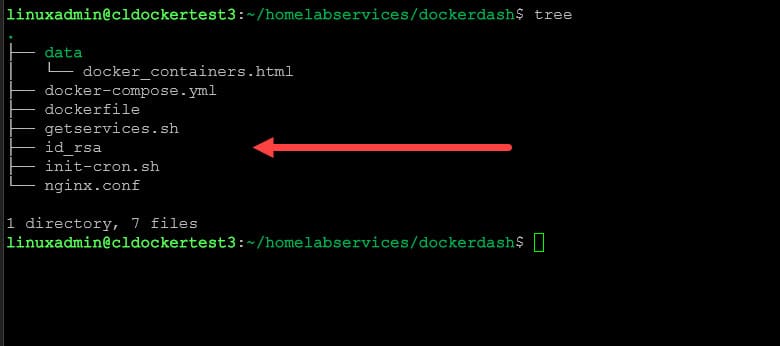
Ok, let’s look at the contents of each of these files.
getservices.sh
Below are the contents of the getservices.sh script. This is the work horse of the solution. It accepts the input of the docker_hosts variable you input on a docker run or docker compose code. Then it loops through and pulls the information about all the containers on your docker hosts.
Also, it will generate the file in the /tmp directory and then copy it to the nginx /var/www/html directory after generation. This is so that you can have the page available during subsequent runs.
#!/bin/bash
# Read Docker hosts from the environment variable
IFS=',' read -ra DOCKER_HOSTS <<< "$DOCKER_HOSTS"
SSH_KEY="~/.ssh/id_rsa" # Path to your SSH private key
OUTPUT_FILE="/var/www/html/docker_containers.html"
TEMP_FILE="/tmp/docker_containers_temp.html"
# Initialize counters
TOTAL_HOSTS=0
TOTAL_CONTAINERS=0
# Get the snapshot time
SNAPSHOT_TIME=$(date +"%A, %B %d, %Y %H:%M:%S")
# Initialize HTML file
cat > "$TEMP_FILE" <<EOF
<!DOCTYPE html>
<html lang="en">
<head>
<meta charset="UTF-8">
<meta name="viewport" content="width=device-width, initial-scale=1.0">
<title>Docker Containers Dashboard</title>
<style>
:root {
--bg-color: #1a1a2e;
--text-color: #ffffff;
--highlight-color: #e94560;
--card-bg-color: #16213e;
--table-border-color: #2e2e4d;
--input-bg-color: #22254b;
--input-border-color: #444766;
--log-text-color: #e94560;
}
[data-theme="light"] {
--bg-color: #f4f4f9;
--text-color: #1a1a2e;
--highlight-color: #1a1a2e;
--card-bg-color: #ffffff;
--table-border-color: #dcdce1;
--input-bg-color: #ffffff;
--input-border-color: #ccc;
--log-text-color: #1a1a2e;
}
body {
font-family: 'Roboto', sans-serif;
margin: 20px;
background-color: var(--bg-color);
color: var(--text-color);
}
h1 {
text-align: center;
color: var(--highlight-color);
}
.summary {
text-align: center;
margin-bottom: 20px;
background-color: var(--card-bg-color);
padding: 15px;
border-radius: 10px;
box-shadow: 0px 4px 6px rgba(0, 0, 0, 0.1);
}
table {
border-collapse: collapse;
width: 100%;
table-layout: fixed; /* Default fixed layout */
background-color: var(--card-bg-color);
border-radius: 10px;
overflow: hidden;
box-shadow: 0px 4px 6px rgba(0, 0, 0, 0.1);
}
th, td {
border: 1px solid var(--table-border-color);
padding: 12px;
text-align: left;
white-space: pre-wrap; /* Wrap text by default */
word-wrap: break-word; /* Ensure long strings wrap */
}
th {
background-color: var(--highlight-color);
color: #fff;
cursor: pointer;
}
th.sorted-asc::after {
content: "▲";
font-size: 12px;
margin-left: 8px;
color: #fff;
}
th.sorted-desc::after {
content: "▼";
font-size: 12px;
margin-left: 8px;
color: #fff;
}
td {
color: var(--text-color);
}
#searchInput, #darkModeToggle {
display: block;
margin: 10px auto;
padding: 10px;
width: 90%;
max-width: 400px;
border: 1px solid var(--input-border-color);
border-radius: 5px;
background-color: var(--input-bg-color);
color: var(--text-color);
}
#darkModeToggle {
background-color: var(--highlight-color);
color: #fff;
cursor: pointer;
text-align: center;
}
.log-toggle {
cursor: pointer;
color: var(--log-text-color);
}
.logs {
display: none;
white-space: pre-wrap;
margin-top: 5px;
padding: 8px;
background-color: var(--card-bg-color);
border: 1px solid var(--table-border-color);
}
@media (max-width: 768px) {
table {
table-layout: auto; /* Allow horizontal scrolling */
}
th, td {
white-space: nowrap; /* Prevent wrapping on smaller screens */
}
#searchInput, #darkModeToggle {
font-size: 14px;
}
}
</style>
</head>
<body data-theme="dark">
<h1>Docker Containers Dashboard</h1>
<div class="summary" id="summary">
<p>
<strong>Total Docker Hosts:</strong> <span id="totalHosts">0</span>,
<strong>Total Containers:</strong> <span id="totalContainers">0</span>
</p>
<p><strong>Snapshot Time:</strong> <span id="snapshotTime">${SNAPSHOT_TIME}</span></p>
</div>
<input type="text" id="searchInput" placeholder="Search for Docker Host, Container, Image, or Ports..." />
<button id="darkModeToggle">Toggle Light Mode</button>
<table id="dockerTable">
<thead>
<tr>
<th class="sortable">Docker Host</th>
<th class="sortable">Host IP</th>
<th class="sortable">Container Name</th>
<th class="sortable">Image</th>
<th class="sortable">Tag</th>
<th class="sortable">Exposed Ports</th>
<th class="sortable">Internal IP</th>
<th class="sortable">Networks</th>
<th class="sortable">Restart Count</th>
<th class="sortable">Volumes</th>
<th class="sortable">Uptime</th>
</tr>
</thead>
<tbody>
EOF
# Loop through Docker hosts and gather information
for HOST in "${DOCKER_HOSTS[@]}"; do
echo "Connecting to $HOST..."
SSH_CMD="ssh -o StrictHostKeyChecking=no -i $SSH_KEY $HOST"
HOST_IP=$($SSH_CMD "hostname -I" 2>/dev/null | awk '{print $1}')
CONTAINER_IDS=$($SSH_CMD "docker ps -q" 2>/dev/null)
if [[ $? -ne 0 || -z "$CONTAINER_IDS" ]]; then
HOSTNAME=$(echo "$HOST" | awk -F@ '{print $2}')
echo "<tr><td colspan='11'>Failed to connect to $HOSTNAME or no containers running</td></tr>" >> "$TEMP_FILE"
continue
fi
HOSTNAME=$(echo "$HOST" | awk -F@ '{print $2}')
CONTAINER_COUNT=0
for CONTAINER_ID in $CONTAINER_IDS; do
CONTAINER_NAME=$($SSH_CMD "docker inspect --format='{{.Name}}' $CONTAINER_ID" | sed 's|/||')
IMAGE=$($SSH_CMD "docker inspect --format='{{.Config.Image}}' $CONTAINER_ID")
TAG=$(echo "$IMAGE" | awk -F: '{print $2}')
PORTS=$($SSH_CMD "docker port $CONTAINER_ID" | tr '\n' ' ')
INTERNAL_IP=$($SSH_CMD "docker inspect --format='{{range .NetworkSettings.Networks}}{{.IPAddress}}{{end}}' $CONTAINER_ID")
START_TIME=$($SSH_CMD "docker inspect --format='{{.State.StartedAt}}' $CONTAINER_ID")
START_TIMESTAMP=$(date -d "$(echo $START_TIME | sed 's/\.[0-9]*Z//' | sed 's/T/ /')" +%s 2>/dev/null || echo "Invalid date")
if [[ $START_TIMESTAMP != "Invalid date" ]]; then
UPTIME=$(echo $(( $(date +%s) - START_TIMESTAMP )) | awk '{printf "%d days, %02d:%02d:%02d\n", int($1/86400), int($1%86400/3600), int($1%3600/60), $1%60}')
else
UPTIME="Invalid date"
fi
NETWORKS=$($SSH_CMD "docker inspect --format='{{range \$key, \$value := .NetworkSettings.Networks}}{{\$key}},{{end}}' $CONTAINER_ID" | sed 's/,$//')
RESTART_COUNT=$($SSH_CMD "docker inspect --format='{{.RestartCount}}' $CONTAINER_ID")
VOLUMES=$($SSH_CMD "docker inspect --format='{{range .Mounts}}{{.Source}},{{end}}' $CONTAINER_ID" | sed 's/,$//')
LOGS=$($SSH_CMD "docker logs --tail=10 $CONTAINER_ID" 2>/dev/null)
echo "<tr>
<td>${HOSTNAME}</td>
<td>${HOST_IP:-N/A}</td>
<td>${CONTAINER_NAME} <button class='log-toggle' onclick='toggleLogs(\"log-${CONTAINER_ID}\")'>Logs</button>
<div id='log-${CONTAINER_ID}' class='logs'>${LOGS:-No logs available}</div>
</td>
<td>${IMAGE}</td>
<td>${TAG:-latest}</td>
<td>${PORTS:-None}</td>
<td>${INTERNAL_IP:-N/A}</td>
<td>${NETWORKS:-N/A}</td>
<td>${RESTART_COUNT:-0}</td>
<td>${VOLUMES:-None}</td>
<td>${UPTIME}</td>
</tr>" >> "$TEMP_FILE"
CONTAINER_COUNT=$((CONTAINER_COUNT + 1))
done
TOTAL_HOSTS=$((TOTAL_HOSTS + 1))
TOTAL_CONTAINERS=$((TOTAL_CONTAINERS + CONTAINER_COUNT))
done
# Close HTML file with JavaScript
cat >> "$TEMP_FILE" <<EOF
</tbody>
</table>
<script>
document.getElementById('totalHosts').textContent = "${TOTAL_HOSTS}";
document.getElementById('totalContainers').textContent = "${TOTAL_CONTAINERS}";
function toggleLogs(logId) {
const logElement = document.getElementById(logId);
logElement.style.display = logElement.style.display === 'block' ? 'none' : 'block';
}
const darkModeToggle = document.getElementById('darkModeToggle');
darkModeToggle.addEventListener('click', () => {
const currentTheme = document.body.getAttribute('data-theme');
const newTheme = currentTheme === 'dark' ? 'light' : 'dark';
document.body.setAttribute('data-theme', newTheme);
darkModeToggle.textContent = newTheme === 'dark' ? 'Toggle Light Mode' : 'Toggle Dark Mode';
});
document.querySelectorAll('.sortable').forEach(header => {
header.addEventListener('click', () => {
const table = header.closest('table');
const rows = Array.from(table.querySelector('tbody').rows);
const index = Array.from(header.parentNode.children).indexOf(header);
const ascending = !header.classList.contains('sorted-asc');
rows.sort((a, b) => {
const aText = a.cells[index].textContent.trim();
const bText = b.cells[index].textContent.trim();
return ascending
? aText.localeCompare(bText, undefined, { numeric: true })
: bText.localeCompare(aText, undefined, { numeric: true });
});
rows.forEach(row => table.querySelector('tbody').appendChild(row));
header.classList.toggle('sorted-asc', ascending);
header.classList.toggle('sorted-desc', !ascending);
table.querySelectorAll('.sortable').forEach(th => th !== header && th.classList.remove('sorted-asc', 'sorted-desc'));
});
});
document.getElementById('searchInput').addEventListener('input', function() {
const filter = this.value.toLowerCase();
const rows = document.querySelectorAll('#dockerTable tbody tr');
rows.forEach(row => {
const containerLogs = row.querySelector(".logs");
if (containerLogs) containerLogs.style.display = "none";
const text = row.textContent.toLowerCase();
row.style.display = text.includes(filter) ? '' : 'none';
});
});
</script>
</body>
</html>
EOF
# Replace the live file only after generation is complete
mv "$TEMP_FILE" "$OUTPUT_FILE"
echo "Docker containers dashboard generated: $OUTPUT_FILE"Nginx.conf
The Nginx.conf file sets up a basic configuration for Nginx to listen for all requests and also sets the index page to the generated docker_containers.html file.
# Main NGINX configuration
# Global events block (required)
events {
worker_connections 1024;
}
# HTTP configuration block
http {
server {
listen 80 default_server;
server_name _;
root /var/www/html;
index docker_containers.html;
location / {
try_files $uri $uri/ =404;
}
# Optional: Add logging for debugging
access_log /var/log/nginx/access.log;
error_log /var/log/nginx/error.log;
}
}Dockerfile
And finally, the dockerfile. It builds the corresponding Docker image file. It does several things like copying files to your image, like your private key, the getservices.sh script, and also initializes CRON with your schedule by dynamically creating the script that will be the entry point.
# Use a lightweight base image
FROM alpine:latest
# Install required packages
RUN apk add --no-cache bash nginx openssh jq curl busybox tzdata
# Enable crond service from busybox
RUN mkdir -p /var/spool/cron/crontabs && \
touch /etc/crontabs/root
# Create necessary directories
RUN mkdir -p /var/www/html /scripts /config /root/.ssh
# Add environment variables for configuration
ENV CRON_SCHEDULE="*/5 * * * *"
# Default timezone is UTC
ENV TZ="UTC"
# Set the timezone dynamically
RUN ln -sf /usr/share/zoneinfo/$TZ /etc/localtime && echo $TZ > /etc/timezone
# Copy the private SSH key to the container
COPY id_rsa /root/.ssh/id_rsa
RUN chmod 600 /root/.ssh/id_rsa
# Copy the Bash script to the container
COPY getservices.sh /scripts/getservices.sh
RUN chmod +x /scripts/getservices.sh
# Add a script to generate the crontab dynamically
RUN echo '#!/bin/sh' > /scripts/init-cron.sh && \
echo "echo \"\$CRON_SCHEDULE /scripts/getservices.sh\" > /etc/crontabs/root" >> /scripts/init-cron.sh && \
echo "ln -sf /usr/share/zoneinfo/\$TZ /etc/localtime && echo \$TZ > /etc/timezone" >> /scripts/init-cron.sh && \
echo "crond -L /var/log/cron.log &" >> /scripts/init-cron.sh && \
echo "/usr/sbin/nginx -g 'daemon off;' &" >> /scripts/init-cron.sh && \
echo "/scripts/getservices.sh &" >> /scripts/init-cron.sh && \
echo "wait" >> /scripts/init-cron.sh && \
chmod +x /scripts/init-cron.sh
# Copy NGINX configuration
COPY nginx.conf /etc/nginx/nginx.conf
# Expose port 80 for the web server
EXPOSE 80
# Run the cron initialization script
CMD ["/bin/sh", "/scripts/init-cron.sh"]Docker build
You will next want to change into the directory where all your files are stored and run a docker build command. You can tag the container as well with this command:
docker build 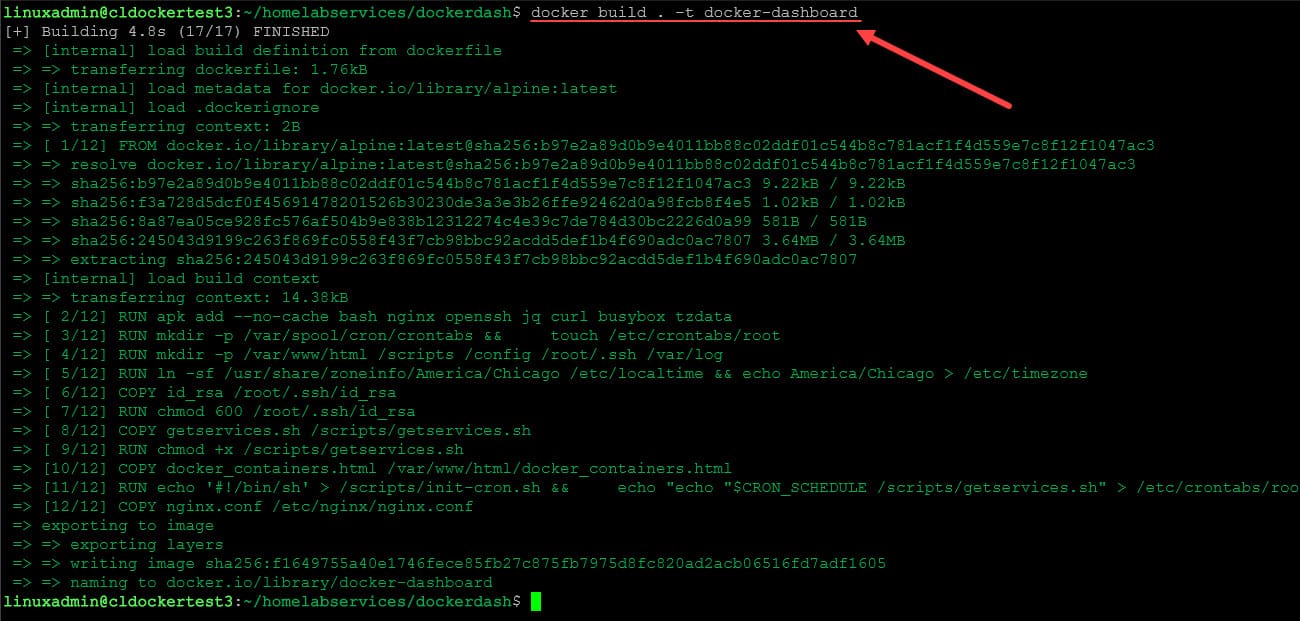
This will place the docker-dashboard image in your local repository that will allow you to run the container.
Docker run and Docker compose
You can use the following to run the container, passing in the docker_hosts variable as an array that will be the hosts it will use for the docker dashboard.
docker run -d -p 8080:80 \
-e CRON_SCHEDULE="*/5 * * * *" \
-e TZ="America/New_York" \
-e DOCKER_HOSTS="root@dockerhost1,root@dockerhost2,root@dockerhost3" \
--name docker-dashboard \
docker-dashboardFor Docker Compose:
version: "3.8"
services:
docker-dashboard:
image: docker-dashboard
container_name: docker-dashboard
ports:
- "8080:80" # Map port 80 in the container to port 8080 on the host
environment:
- CRON_SCHEDULE=*/5 * * * * # Cron job schedule (adjust as needed)
- TZ=America/New_York # Timezone for the container
- DOCKER_HOSTS=root@cldocker,root@cldocker01 # List of Docker hosts
restart: unless-stopped # Automatically restart unless stoppedWhat does it look like?
Below is an example of what it will look like when you run the container.
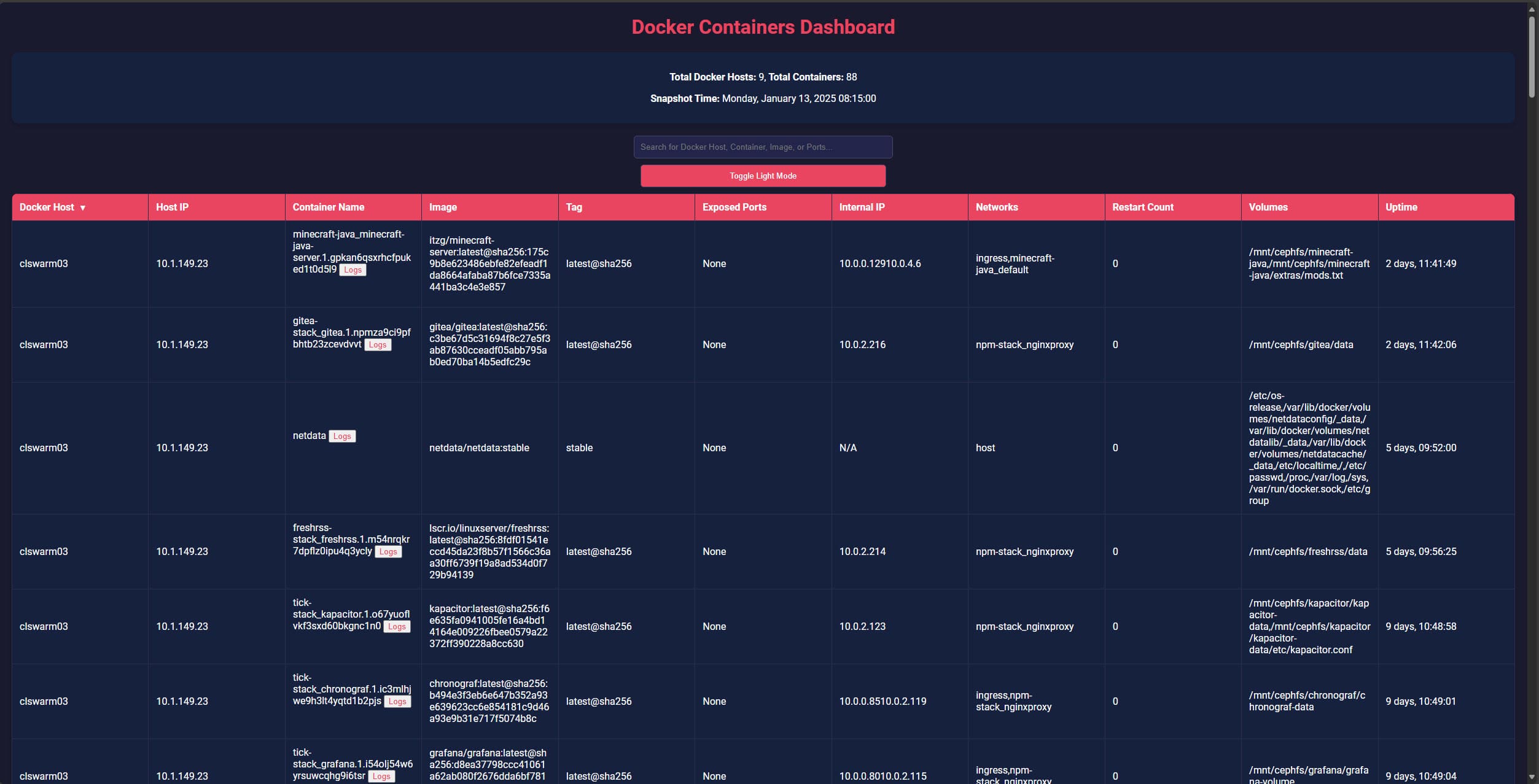
Below I am searching for all hosts running pihole. Also, I have clicked the logs button.
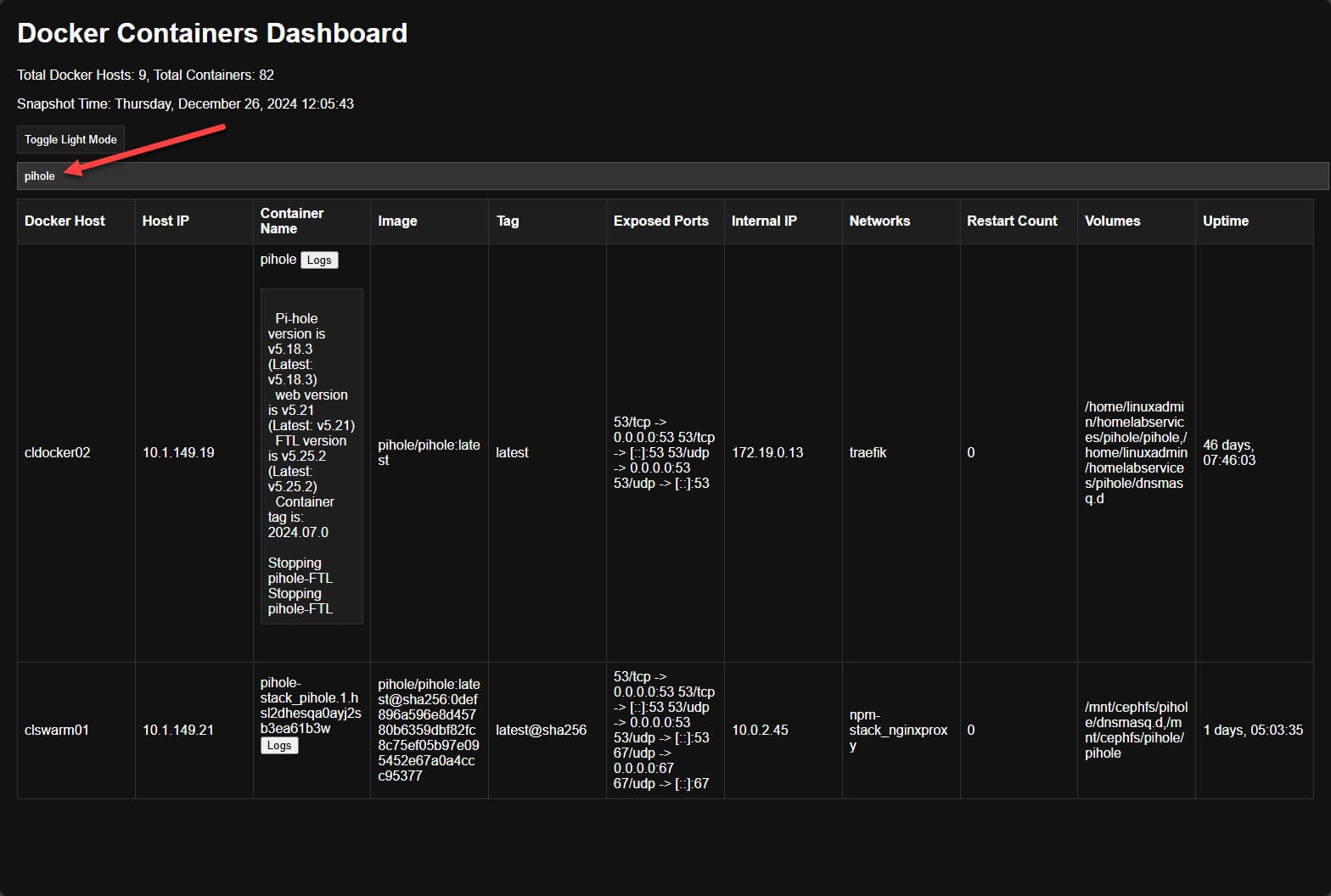
Clone the Repo
You can clone down the repo here:
Keep in mind this is a work in progress and I will be watching for any PRs or issues.
Video
Wrapping up
Hopefully, this will be a cool little tool for others who may want to use it in the lab environment to search across all containers running on their hosts. Let me know if this helps with a need you have had in your lab environment before.










