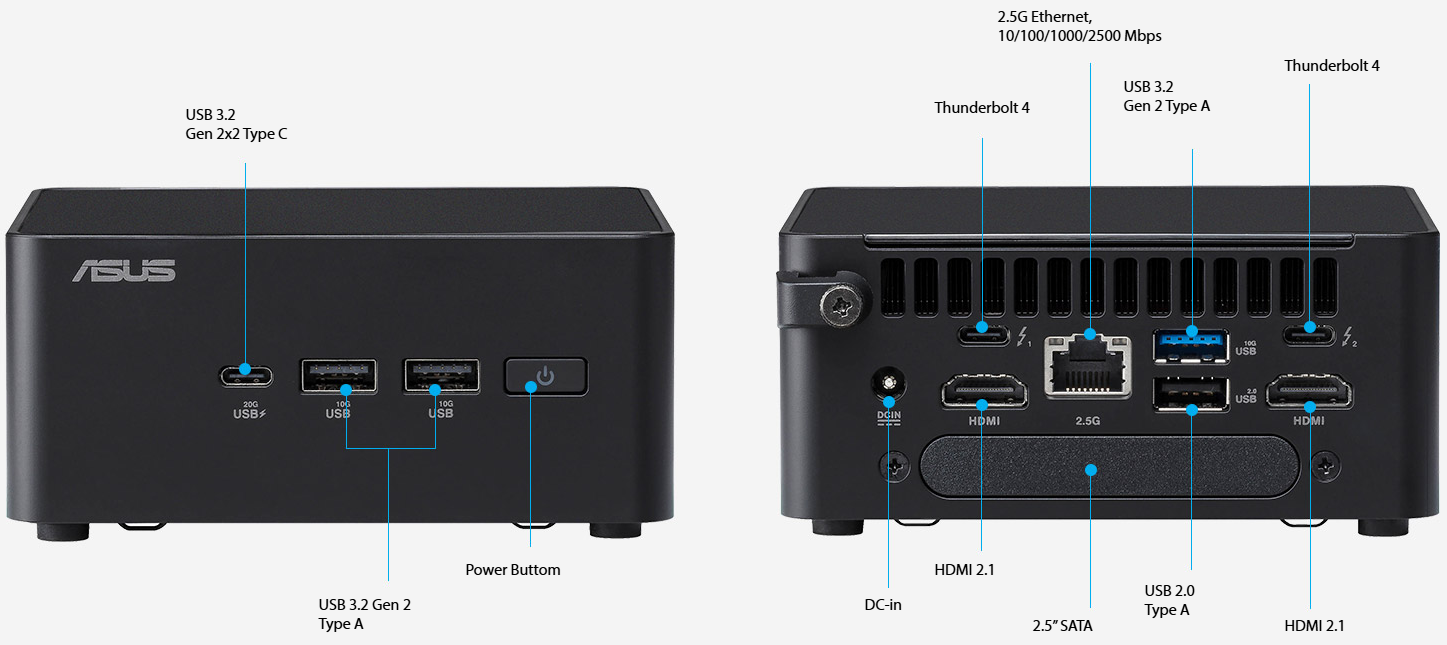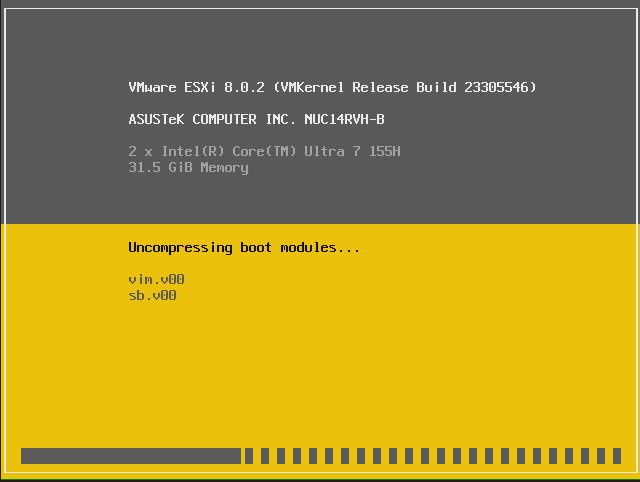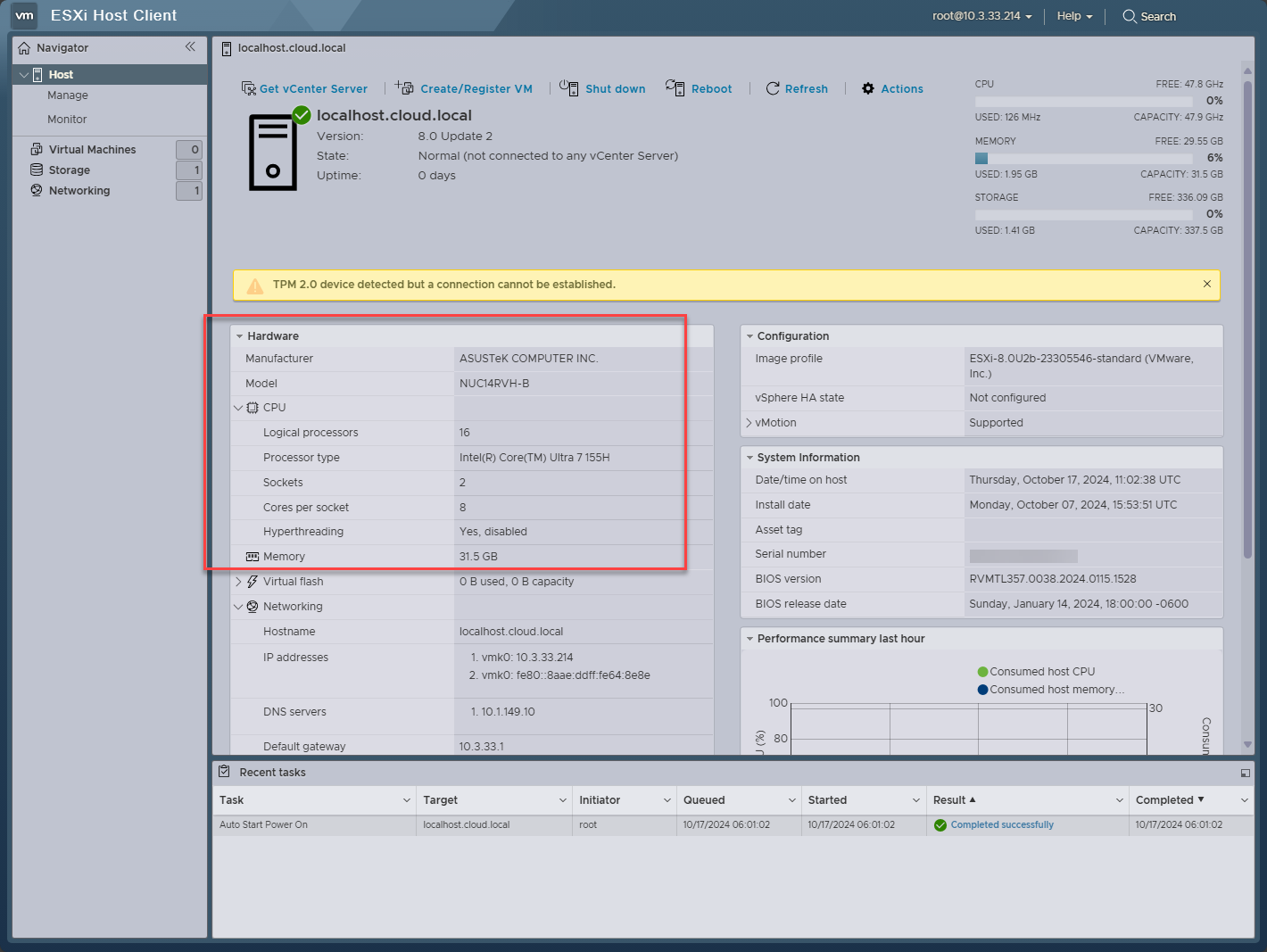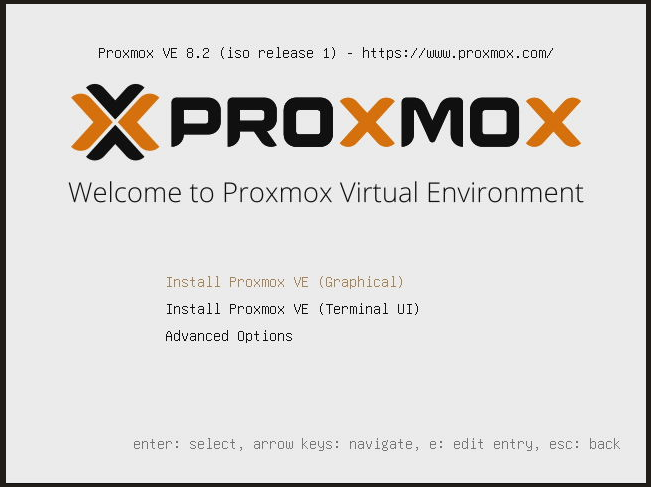NUC 14 Pro Review: Best NUC for Home Lab?

Well, as home lab enthusiasts we are always on the quest for finding the perfect new hardware that fits our needs. The name “NUC” has been synonymous with mini PCs for years now, and it is generally the name that many think of first when they think about a mini PC for home lab or other purposes that is small and performs well. The Asus NUC 14 Pro is the first NUC device that I have gotten my hands on after Intel no longer is the manufacturer of the Nuc, and instead, now it is a division of Asus. Let’s dive into the NUC 14 Pro Review and see if it is the best NUC ever for home lab purposes or is just another mini PC.
Table of contents
NUC 14 Pro Specs
Note the following specs below:
- Processor Options: Intel Core Ultra 7 (up to 5.0 GHz), Ultra 5 (up to 4.6 GHz), and Core 3 (up to 4.0 GHz)
- Graphics: Intel Arc GPU (select models)
- Memory: Dual-channel DDR5-5600 MHz, up to 96 GB
- Storage:
- M.2 PCIe Gen 4 NVMe SSD
- Additional M.2 PCIe Gen 4 slot 2240
- SATA 2.5″ HDD support (Tall version)
- Networking: Intel Wi-Fi 6E, 2.5 Gb Ethernet
- Ports:
- 2x Thunderbolt 4
- 2x HDMI 2.1
- 4x USB 3.2 Gen 2
- Internal USB 2.0 headers
The unit that was sent to me was configured with 32 GB of DDR5 memory and a 1 TB PCI-e Gen 4 NVMe drive. Notably, it is also the tall model they sell. The tall model is physically taller than the normal model, so it can accommodate a 2.5-inch SSD in the top lid. Keep this in mind as I think the tall option’s storage configurations would be much better for home lab environments. Below is one of the marketing pics from Asus showing the difference between the two.
Networking
I want to speak about the networking on this unit as well since, thankfully, it has the Intel 2.5 gig network adapter. What this means is compatibility with both VMware ESXi and Proxmox.
One downside I think with the networking on this unit is the fact that it only has a single network adapter. It would have been great to have (2) 2.5 gig Intel adapters in this unit. However, that is not the case, even in the tall model.
Good tool-less options
One of the characteristics of this mini PC that I really like is the tool-less options it comes with. To gain entry to the internals on most mini PCs, you have to take out (4) screws on the bottom/top lid. However, with the Asus NUC 14 Pro, there is a lever on the bottom side that you simply pull forward and it releases the bottom lid without an issue.
Also, I like the fact that it has the plastic/rubber NVMe retainer instead of a screw needed. I like these little plastic retainer plugs for NVMe drives as it makes swapping them in and out very quick and easy.
Physical overview of the NUC 14 Pro
Let’s take a look at the physical characteristics of the NUC 14 Pro mini PC. I really like the size of this little mini PC. It is a 4×4 design dimensions with healthy IO up front with USBC and USB A ports, along with the power button.

In the back, you see the HDMI ports, (1) Intel i226V network adapter, (2), USB-A ports, (1) USB-C 10gig port and the radial power adapter.

Inside we see the two RAM slots and (2) NVMe slots with an M.2 2280 and M.2 2242 slot. Also, underneath the lid of the tall unit is a slot for a 2.5-inch hard drive that you can see to the right in the pic with the lid lying on the side.

Power consumption
In my testing the NUC 14 Pro was very power efficient, both at idle and at full load. At idle, I saw as low as 10.5 watts and creeping up to 12 watts or so. I snapped the below pic when power consumption was around 11.2 watts.
Then, using the S-TUI and Linux stress utility, I saw the full load power consumption at 100% CPU at around 80.5 watts as you see below:
Can the ASUS 14 Pro run VMware ESXi?
Yes, you can definitely run VMware ESXi on this hardware, thanks to the Intel i226V network adapter. So, you don’t have to do anything special out of the box to get this little mini PC to run VMware from a network driver perspective.
Keep in mind with the hybrid CPU architecture, you will need to enter the boot parameter to avoid the purple screen of death on the NUC 14 Pro. You can do that with the below:
## Hit SHIFT+O when on the ESXi boot screen and enter the below:
cpuUniformityHardCheckPanic=FALSE
##Once you boot and install ESXi, you can make the change persistent with the following command:
esxcli system settings kernel set -s cpuUniformityHardCheckPanic -v FALSEThe Asus NUC 14 Pro running VMware ESXi below. Interestingly, I have noted this about other Core Ultra mini PCs, in VMware ESXi, it shows as (2) sockets. I’m not sure why VMware recognizes the Core Ultra CPUs this way. But, so far, the Core Ultra mini PC I tested and now the Asus NUC 14 Pro both show to be dual sockets in VMware.
Running Proxmox on the Asus NUC 14 Pro
Proxmox runs great on the Asus NUC 14 Pro as well. As you would expect, there are no issues with installation, booting, and running Proxmox on this hardware.
Below, after installing Proxmox 8.x, you can see the 22 x Intel Core ;Ultra 7 155H processors. Compared to VMware, Proxmox detects the CPU as a single socket CPU.
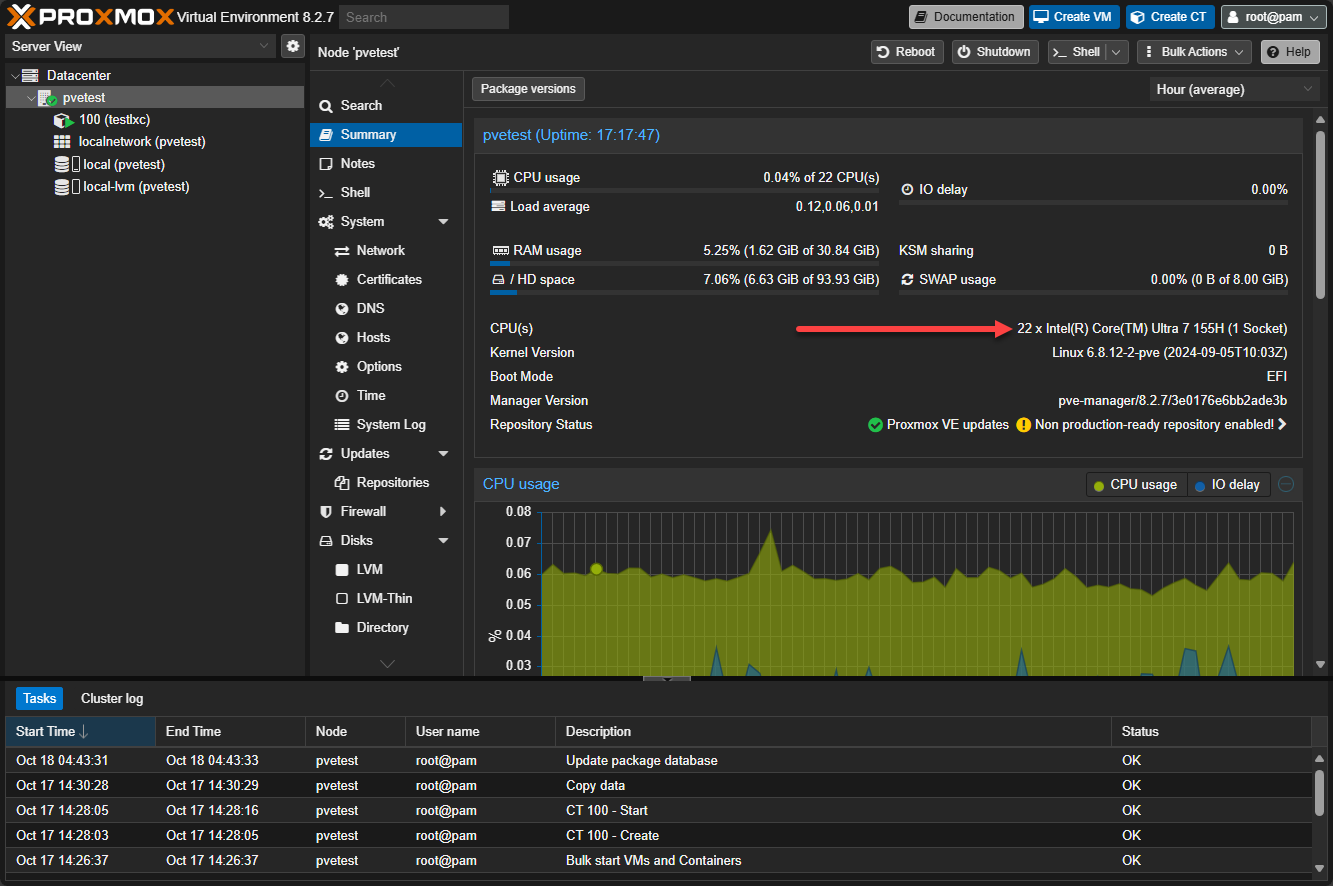
Pricing and coupon code
In working with Asus on the release of the Asus NUC 14 Pro, you can use the following coupon code for a 5% discount at the below links: VirtuNUC14P
Pros and cons of the Asus NUC 14 Pro
There are a few pros and cons that I can see with this unit. Note the below:
Pros:
- Powerful multi-core processor
- DDR5 memory, which can go up to 96 GB
- The tall unit has good storage options
- 2.5-inch SSD in the lid, and (2) M.2 slots, albeit one is a 2242 slot
- Good power efficiency
- Tool-less design – easy to gain entry to internals and tool-less NVMe installation
- Intel-based network adapter so has compatibility with VMware and Proxmox
Cons:
- Only (1) network adapter
- The ultra CPU is a hybrid CPU which takes special config in VMware ESXi
- The bottom lid is tool-less, but is a bit tricky to get closed back up with the lever
Wrapping up
The Asus NUC 14 Pro is a great little NUC device that seems to carry on the tradition of the Intel Nuc devices. I do like the Nuc 14 Pro will allow you to run VMware ESXi and Proxmox so you have the option to choose either hypervisor or switch in the future back and forth. It has modern hardware with the Intel Core Ultra 7 processor and the tall unit has really good storage options. I think if you are looking at purchasing this for the home lab, the tall unit has the better options, due to the stronger storage configuration.