GMKtec NUCBOX M7 Pro Review: Great for Gaming and Home Lab

GMKtec graciously sent over a NUCBOX M7 Pro unit for me to take a look at, and needless to say, the specs for this little mini PC are impressive in what it is capable of. However, as all reviews I do here, my thoughts and opinions are my own and I was not paid for the review outside of receiving the sample unit to test with. Let’s take a look at the GMKtec NUCBOX M7 Pro review and see how it stacks up for a multi-purpose mini PC that is great for games and home lab potential.
Table of contents
GMKtec Nucbox M7 Pro specs
Let’s first consider the specs on the GMKtec Nucbox M7 Pro and see what hardware this little unit includes:
- Processor: AMD Ryzen 9 PRO 6950H (8 cores/16 threads, up to 4.9 GHz)
- GPU: Integrated AMD Radeon 680M (12 cores), comparable to NVIDIA GTX 1050 Ti, with FSR 3.0+ support
- Display Outputs:
- Dual USB4 USB-C video output
- HDMI 2.1 port supporting up to 8K@60Hz
- Type-C DisplayPort supporting up to 4K@144Hz
- Supports simultaneous quad-screen display
- Oculink Port: Supports PCIe x4 for high-bandwidth eGPU setups, providing better frame rates and lower latency
- Cooling: Hyper Ice Chamber 2.0 design with dual fans, copper base, and 360-degree airflow (Quiet mode at 35 dB)
- Performance Modes:
- Quiet (35W)
- Balanced (50W)
- Performance (65W-70W)
- VRAM allocation and Auto Power On, Wake-on-LAN options
- Networking:
- Dual Intel i226V 2.5Gbps LAN ports
- WiFi 6 for browsing and gaming
- Bluetooth 5.2 for wireless device connections
- Memory: 32GB DDR5 RAM (4800 MHz, Dual Channel, expandable to 96GB)
- Storage: 2TB PCIe 3.0 SSD (M.2 2280), supports dual slot expansion for up to 4TB PCIe 4.0 SSD
As you can see from the above, the unit features a lot of great hardware that can certainly be used for many different things, including a gaming setup or as a really powerful little home lab setup.
Great Home Lab Potential
Let’s talk about the home lab potential of the GMKtec Nucbox M7 Pro. The features that really stand out for home lab use are the following:
- Uniform processor – it has the AMD Ryzen 9 PRO 6950H (8 cores/16 threads, up to 4.9 GHz) and this is a uniform processor with no performance and efficiency cores to deal with or boot parameters to use with ESXi
- (2) Intel i226V network adapters – This will allow you to run either VMware ESXi as a hypervisor if you choose or Proxmox
- DDR5 memory – This will allow for a maximum configuration of 96 GB of DDR5 memory and if you choose to run VMware ESXi, with 8.0 Update 3, you can use NVMe memory tiering
- It has (2) M.2 drive slots – This will give you room for installing an OS/hypervisor drive, and another drive for storing virtual machines, or NVMe tiering drive as mentioned above with VMware ESXi.
- The integrated graphics may be good for attempting GPU passthrough, however, I have not had good success with this in my lab.
- The Oculink port may be a better option for GPU passthrough here
- Good power efficiency specs
- If you order the preinstalled NVMe drive and RAM, you get Windows 11 Pro that gives you access to a Hyper-V license so you can run virtual machines without any additional cost and it is a type-1 hypervisor
Unboxing, port configuration, and I/O connectivity
Below are some pictures I took as I unboxed the unit from the packaging. Everything was nicely packaged in the box.
First we have the front of the unit and the port configuration and I/O connectivity that you see here.
- You have an Oculink port on the far left
- USB4 USB-C port
- USB-A 3.2 ports
- Headphone audio jack
- Power button
As we flip the unit around to the view from the back (the “business end”) we see the two USB-A ports, Display port, HDMI port, (2) Intel i226-V 2.5 gig network adapters, USB-4 port and radial power adapter jack.
The GMKtec Nucbox M7 Pro has an interesting design on the top lid. You twist the lid counterclockwise to “unscrew” it from the top of the GMKtec M7 Pro. When you do this, it exposes the fan and 4 screws in each corner. You need to remove these screws to gain access to the internals of the unit, including the (2) DDR5 RAM slots and (2) M.2 slots.
Another view of the top of the unit.
After you unscrew the lid and remove the (4) screws, you will gain access to the inside. Below, you can see the RAM slots and the installed NVMe drive out of the box (if you don’t get the barebones unit). Also, you can see the additional M.2 slot available for installation.
To get an idea of the cables and power supply include as well as the size of the power brick, below is a pic of the mini PC along with the power supply, VESA mount, and included HDMI cable.
Power Consumption
One of the great things about this mini PC I think is the power consumption. Even with the high performance CPU, it has low idle power and actually really good full power 100% CPU power draw as well. Take a look at the power readings that I measured with the GMKtec Nucbox M7 Pro below.
After the unit booted up and settled down without any VMs running, this is roughly the average power draw. I saw it dip to around 14.1 and go up to 16.5 or so, but that is the range you will see at CPU idle.
Below is the power draw that I saw as things were booting up. It hit in the 50’s and then starts to drop off fairly quickly.
Using the Linux stress utility in Proxmox along with S-TUI, I created a synthetic 100% CPU workload and measured around 73.5 watts of power draw at 100% CPU.
Installing and running Proxmox and VMware ESXi
You won’t have any trouble installing either Proxmox or VMware ESXi as the GMKtec Nucbox M7 Pro has the Intel i226-V network adapters. This makes it a great choice for those who want to have a great cross platform home lab server that has the potential to run multiple hypervisors.
With VMware ESXi, you don’t have any of the hurdles that you might have with other mini PCs that are Intel processor based with the performance and efficiency cores. Also, you don’t have to use any boot parameters to get around the purple screen with the non-uniform processor architectures since the Ryzen 9 has a uniform set of cores.
Windows 11 Pro and Gaming
One of the highlights of what you get if you order the preinstalled RAM and NVMe drive is preinstalled Windows 11 Pro, so you will have what you need to install games, the latest drivers, etc.
One of the great aspects of this little mini PC is the gaming potential you get with it. Not only does it have the AMD Radeon 680M onboard graphics card that is equivalent to the NVIDIA GTX 1050 Ti, with FSR 3.0+ support, you also get the Oculink port.
For those that aren’t familiar with what Oculink is or does, it allows you to run an external graphics card outside of the mini PC that basically gives you the ability to have discrete GPU support from the latest graphics cards externally.
Pros and Cons of the GMKtec Nucbox M7 Pro
Let’s talk about a few quick pros and cons of the GMKtec Nucbox M7 Pro.
Pros:
- Uniform processor with the Ryzen 9 PRO 6950H processor with 16 threads
- (2) Intel 2.5 gig network adapters give you 2 ports of 2.5 GbE connectivity and the ability to run either VMware ESXi or Proxmox
- DDR5 memory with the possibility to go up to 96 GB of memory
- (2) M.2 slots for upgradeability and potential for things like NVMe memory tiering with VMware ESXi
- PCI-e 4 so you have full speed if you buy the newest NVMe drives
- Oculink port for external GPU capabilities
- Windows 11 Pro will give you the ability to run Hyper-V if you want
- Great power efficiency, even at full 100% CPU it pulled only 73 watts or so
- Idle power was around 15 watts
- You can buy a barebones unit for only $319.99 if you already have memory and M.2 drives to install which makes for a great option for home labbers
Cons
There aren’t a lot of cons with the GMKtec Nucbox M7 Pro, but here are a couple of things:
- The translucent top cover is VERY prone to fingerprints
- The top lid is a little quirky to remove and reinstall. I would have rather seen a tooless push button design like I have seen on other models
Wrapping up
All in all, this is one of the better mini PCs I have reviewed lately with lots of potential for the home lab as well as just a daily driver workstation with the ability to do gaming as well. The Oculink port on these mini PCs gives you a lot of flexibility in what you can do. We no longer have to have a full-size workstation case and an “always on” GPU to run games. The built-in iGPU is very good as well and will give you a lot of capabilities right out of the box.
The hardware in the GMKtec Nucbox M7 Pro will allow running a wide variety of hypervisors, including both VMware ESXi and Proxmox. So, you have lots of choices on that front. I love the fact that you have (2) 2.5 gig network adapters and (2) M.2 slots.
You can check out the GMKtec Nucbox here: AMD Ryzen 9 PRO 6950H Mini PC–NucBox M7 Pro.







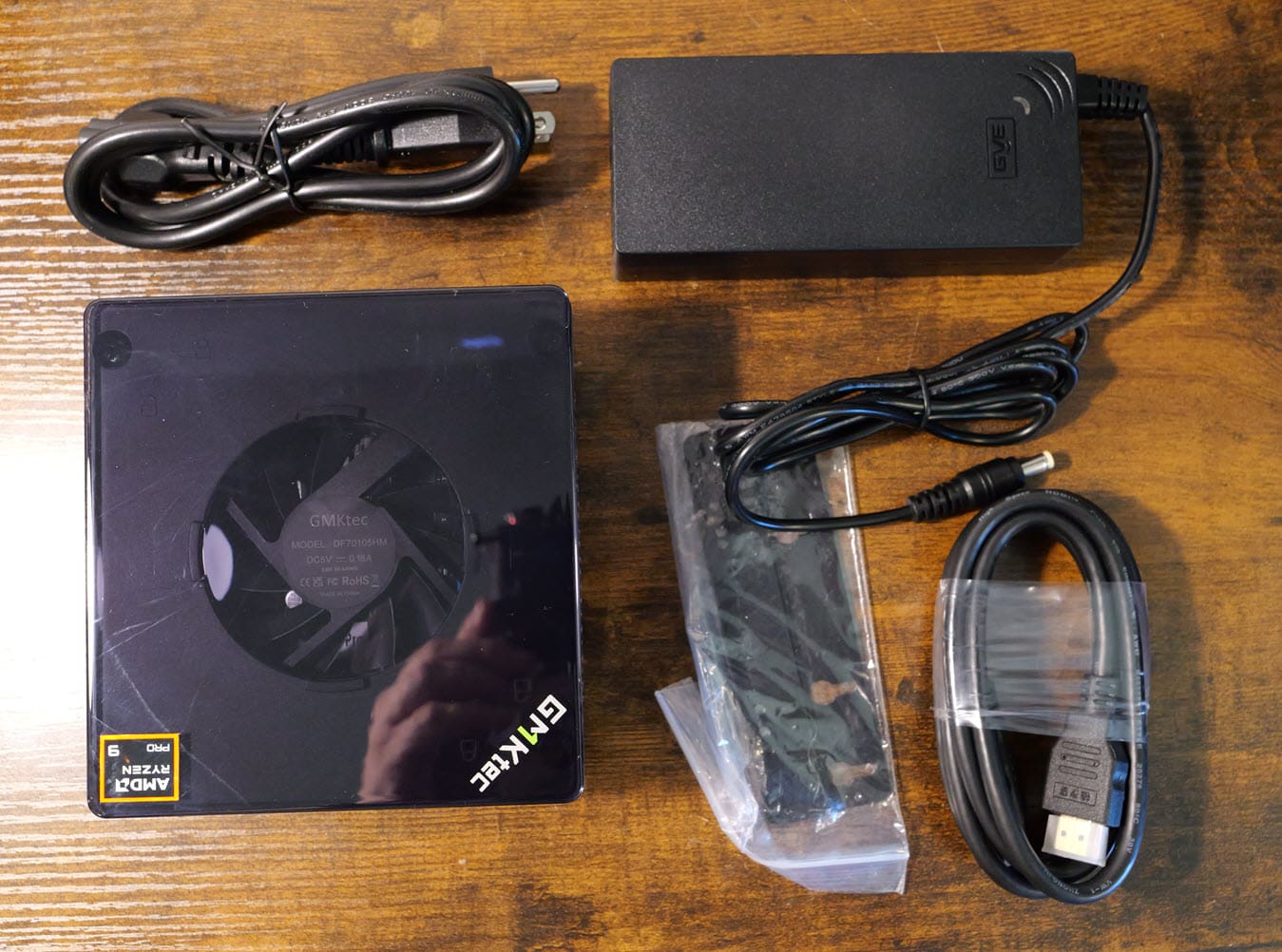
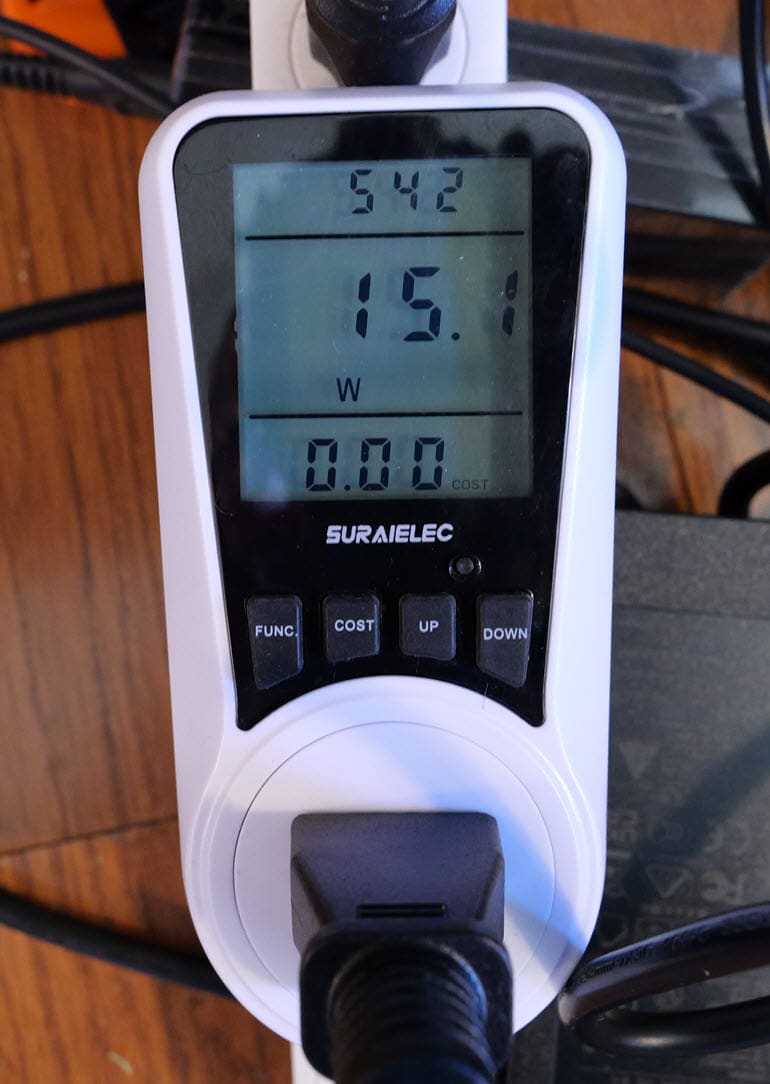

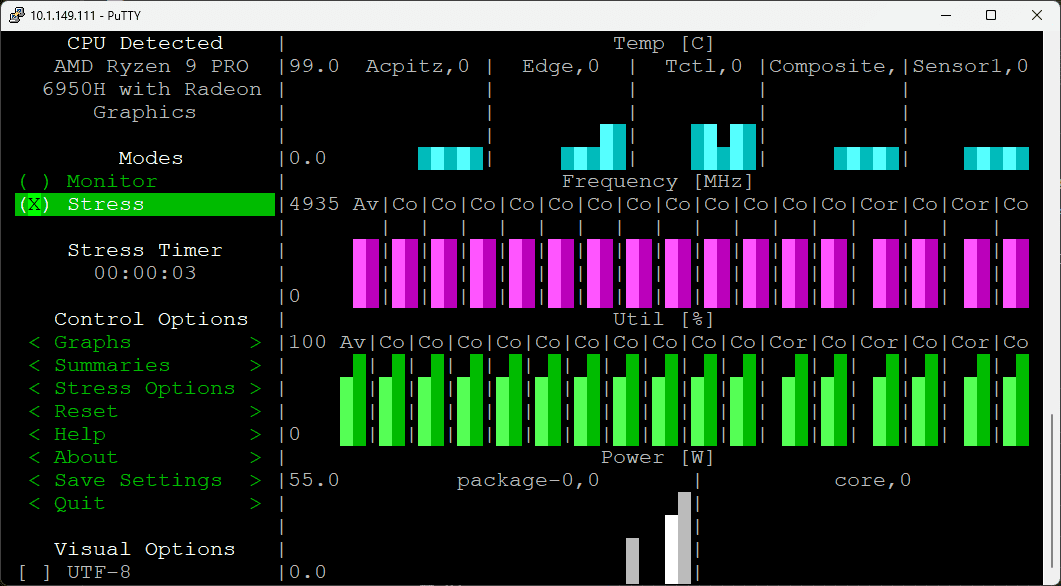

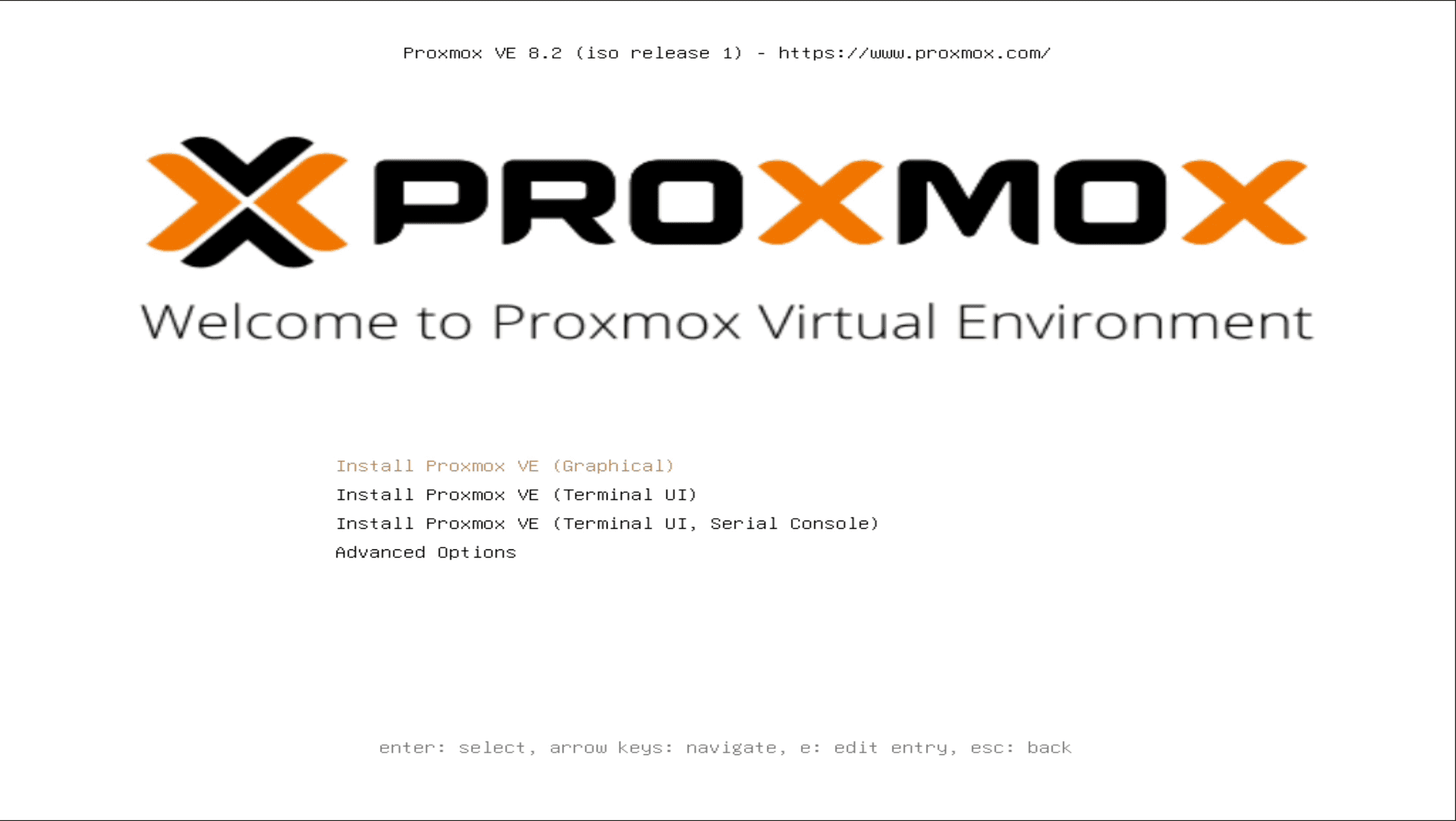
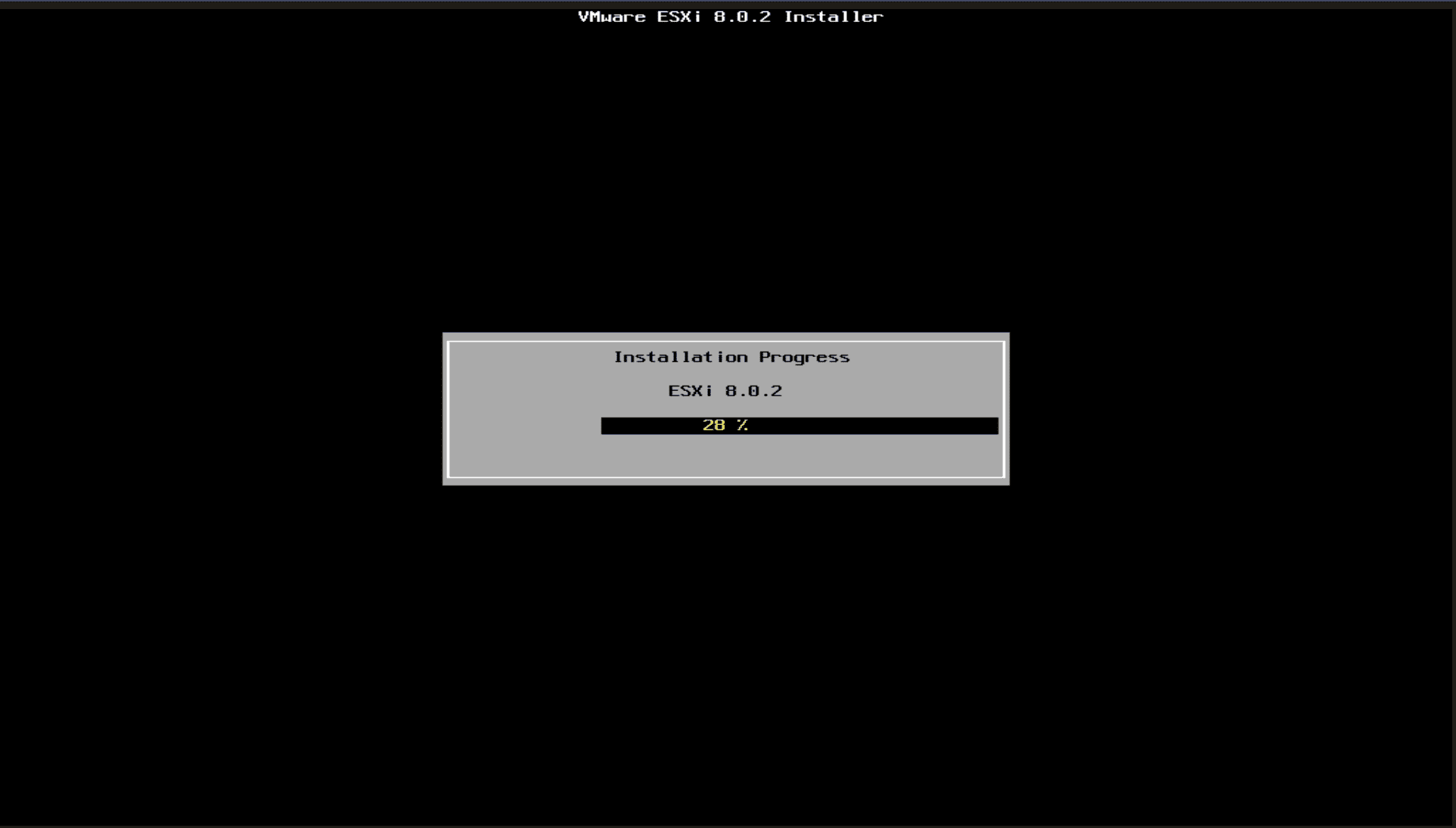
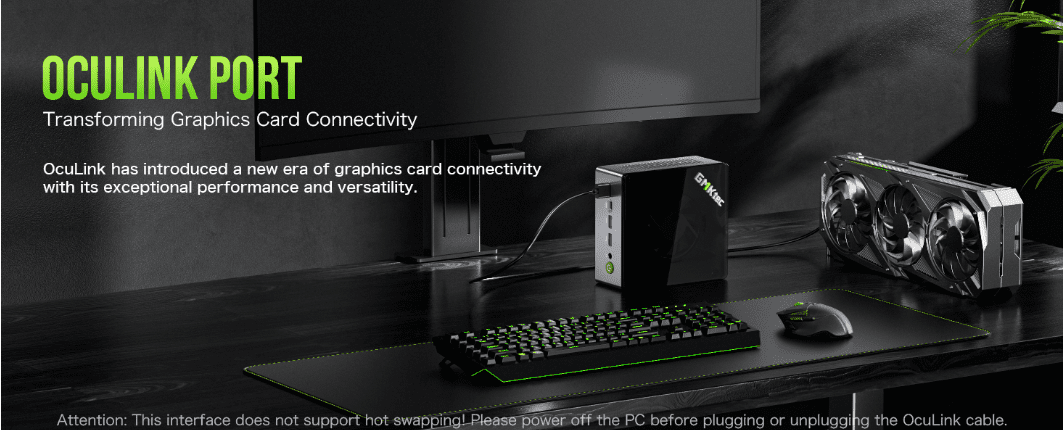






So if you were starting from scratch today, would you use this or stay with your current Minisforum setup? Or something else?
John,
I definitely think still as of right now, the MS-01 is my choice. There just hasn’t been anything else as of yet that has quite fit the bill like the MS-01. Excited to see if Minisforum comes up with a MS-02 soon. Will be exciting to see what they have planned.
Brandon