If you are running the Minisforum MS-01 in your home lab as a home server, if you are like me, you may have bought one of the first ones that came out right around the first of this year in 2024. If so, you may have an older BIOS from mid-December, like was on my original MS-01. There was BIOS released in October 2024 for the MS-01 which is the current latest version at v1.26. In case you want to know how to upgrade the BIOS, I am going to walk you through those simple steps for the Minisforum MS-01 BIOS upgrade.
Table of contents
Minisforum v1.26 BIOS version release notes
In case you want to know what is included in the v1.26 version of the MS-01 release notes, you can take a look at that below:
*****************************************
* BIOS Release Notice *
*****************************************
Release Date:
2024/10/14
BIOS Version:
1.26
BIOS Checksum:
91A0
BIOS Description:
1.Update microcode
2.C-State is supported
-----------------------------------------------------------------
Release Date:
2024/09/19
BIOS Version:
1.25
BIOS Checksum:
E8A2
BIOS Description:
1.PCIE Aspm is not supported
2.RTD3 is not supported
3.C-State is not supported
-----------------------------------------------------------------
Release Date:
2024/07/05
BIOS Version:
1.24
BIOS Checksum:
4018
BIOS Description:
1.The GPP_D1 level state to control ALC269Q-VB6-CG or ALC269Q-VC3-GR Verb Table is installed
-----------------------------------------------------------------
Release Date:
2024/04/12
BIOS Version:
1.23
BIOS Checksum:
B8D0
BIOS Description:
1. Correcting temperature display anomalies
-----------------------------------------------------------------
Release Date:
2024/03/12
BIOS Version:
1.22
BIOS Checksum:
DADF
BIOS Description:
1.Set 55w as pl1 default value
-----------------------------------------------------------------
Release Date:
2024/03/06
BIOS Version:
1.21
BIOS Checksum:
47D7
BIOS Description:
1.add pl1/pl2 for 12600H
-----------------------------------------------------------------
Release Date:
2024/02/23
BIOS Version:
1.20
BIOS Checksum:
E909
BIOS Description:
1.modify logo&dmi
-----------------------------------------------------------------
Release Date:
2023/12/14
BIOS Version:
1.17
BIOS Checksum:
3A24
BIOS Description:
1.add pcie detect time
2.disable pice port5&9 l1 sub
3.disable pcie port5&9 l1 low
-----------------------------------------------------------------
Release Date:
2023/12/05
BIOS Version:
1.16
BIOS Checksum:
6B7A
BIOS Description:
1.Hidden fast boot
2.ADD F1 hot key for general help info
3.Clear user pw with admin pw
4.modify boot option
-----------------------------------------------------------------
Release Date:
2023/12/03
BIOS Version:
1.0F
BIOS Checksum:
FF2A
BIOS Description:
1.Modify ME KVM Setting
-----------------------------------------------------------------
Release Date:
2023/12/01
BIOS Version:
1.0F
BIOS Checksum:
190A
BIOS Description:
1.ADD cpu power limit
2.add cnvi&pcie wifi control item
-----------------------------------------------------------------
Release Date:
2023/11/24
BIOS Version:
1.0E
BIOS Checksum:
8007
BIOS Description:
1.Fix the issue of TypeC connected to 5k monitor not display
2.Fix blue screen issue with installing chipset driver
3.Update GOP to Ver:1065
-----------------------------------------------------------------
Release Date:
2023/11/16
BIOS Version:
1.0D
BIOS Checksum:
795F
BIOS Description:
1. add delay time before post logo
2. Enable native pcie & fix s3 stress issue
3. fix up lan wake issue
4. Enable me kvm supported
-----------------------------------------------------------------
Release Date:
2023/11/06
BIOS Version:
1.0C
BIOS Checksum:
CA3E
BIOS Description:
1. add delay time before post logo
2. disable native pcie to fixed s3 stress issue
-----------------------------------------------------------------
Release Date:
2023/10/25
BIOS Version:
1.0A
BIOS Checksum:
5922
BIOS Description:
1. Restore CLK6&SA CLK2 MESSAGING Settings
2. add delay time before post logo
-----------------------------------------------------------------
Release Date:
2023/10/24
BIOS Version:
1.09
BIOS Checksum:
3939
BIOS Description:
1. Restore GOP to ver1065
2. Disable USB off load
-----------------------------------------------------------------
Release Date:
2023/10/23
BIOS Version:
1.07
BIOS Checksum:
F4FC
BIOS Description:
1. Update GOP to 1065
2. PCH State after G3 set s5 as default
3. Hide some items according to BIOS SPEC 2.1
4. fixed fan full speed issue
-----------------------------------------------------------------
Release Date:
2023/10/23
BIOS Version:
1.06
BIOS Checksum:
CF63
BIOS Description:
1. Update GOP to 1065
2. PCH State after G3 set s5 as default
-----------------------------------------------------------------
Release Date:
2023/10/18
BIOS Version:
1.03
BIOS Checksum:
9dda
BIOS Description:
1. Modify setup items according to BIOS SPEC 2.1
2. Adjust CLKREQ mapping table.
3. Defaultly disalbe CLK_REQ_MSG of SA PCIE port 3
-----------------------------------------------------------------
Release Date:
2023/10/17
BIOS Version:
1.02
BIOS Checksum:
6583
BIOS Description:
1. Switch off ASPM of PCIE x8 port.
-----------------------------------------------------------------
Release Date:
2023/10/13
BIOS Version:
1.01
BIOS Checksum:
8b1f
BIOS Description:
1. Update PCI subsystem ID for Audio.
2. Support RTC wake in S4.
3. Fix the AC loss resume function.
-----------------------------------------------------------------
Release Date:
2023/10/11
BIOS Version:
1.0
BIOS Checksum:
a613
BIOS Description:
1. Add GUI for BIOS setup.
2. Change new logo.
3. Add deep S5 option for ERP testing.
4. Add "Dynamic power mode" function to change power limit while dGPU connnecting or disconnecting.
5. Modify the default value of PCIE ASPM.
6. Adjust some BIOS setup items.
-----------------------------------------------------------------
Release Date:
2023/10/08
BIOS Version:
0.0E
BIOS Checksum:
0cad
BIOS Description:
1. Add patch to fix the issue that it will hang while connecting some monitors by HDMI.
-----------------------------------------------------------------
Release Date:
2023/10/07
BIOS Version:
0.0D
BIOS Checksum:
4ac3
BIOS Description:
1. Modify Intel Ethernet vPro configuration.
-----------------------------------------------------------------
Release Date:
2023/10/07
BIOS Version:
0.0C
BIOS Checksum:
b955
BIOS Description:
1. Fix the issue that it cannot be waked up in S3 by USB devices.
2. Modify PL1/PL2/PL1 time window/PWM3 to 60W/80W/40s/150.
3. Add "Addons" menu in BIOS setup, in order to show RAID settings while VMD enabled.
-----------------------------------------------------------------
Release Date:
2023/09/28
BIOS Version:
0.0B
BIOS Checksum:
3396
BIOS Description:
1. Add a patch to fix the issue that USB3.0 device cannot be recognized in port 3 by limiting the speed to gen1.
2. Show CPU configuration menu.
3. Show PCI express configuration menu.
4. Show VMD setup menu and raid settings.
5. VRAM size can be modified in setup menu.
-----------------------------------------------------------------Overview of the steps to update your Minisforum MS-01 BIOS
Let’s consider an overview of the steps to update your Minisforum MS-01 BIOS. Keep in mind that updating the BIOS is something you want to give attention to detail. Above all, don’t turn off the power when flashing or make sure the power doesn’t get turned off for some reason as this may “brick” your MS-01.
First of all, download the package that is found here: Minisforum.
Prepare your USB disk drive
If you have a USB “thumb” drive, you can easily prepare it for the files by using diskpart. Note, you will erase everything on the USB disk with the steps below which will prepare the USB disk with the needed FAT32 partition.
diskpart
list disk
select disk X # Replace X with the number of the disk you want to format
clean
create partition primary
format fs=fat32 quickIf you are running the BIOS upgrade in Windows
- Disable “secure boot” in BIOS
- Run as administrator run “AfuWinFlash.bat“
Upgrade the BIOS in UEFI Shell
First of all, you will need to prepare a USB drive with a FAT32 formatted partition as shown in the above section. Then follow these steps:
- Unzip file to root of FAT32 format disk.
- Disable “secure boot” in BIOS
- Boot into U disk, with uefi shell (F7 to choose boot disk)
- Use “FS0:” “FS1:” “FS2:” to find your BIOS udisk (mine below was FS0 as you can see)
- Use the command “ls” to check the files contained as you change to each one until you find your USB disk
- Run AfuEfiFlash.nsh
Below is a pic I snapped after entering the AfuEfiFlash.nsh command. You can see where I entered the command and it will automatically start running through the update steps. At this point, it is fully automated.
After the script progresses, you will see it get past erasing the old BIOS and copying the new. It will go through the process to verify everything and then it will automatically reboot your Minisforum MS-01. Also, don’t worry if it takes a couple of minutes to get video signal back on your MS-01 as this was the behavior that I saw during the upgrade process.
Wrapping up
The MS-01 is a great home lab machine that I am using full on as the core of my home lab now, replacing aged Supermicro Xeon-D servers. So far I haven’t seen any stability issues or problems to note. Everything has been working as expected. Part of keeping things stable and running as best possible is BIOS updates and other software upgrades. The v1.26 update has been stable so far, and I haven’t seen any issues. Hopefully this guide on how to upgrade your MS-01 will help any who might struggle with the documentation from Minisforum.
Google is updating how articles are shown. Don’t miss our leading home lab and tech content, written by humans, by setting Virtualization Howto as a preferred source.

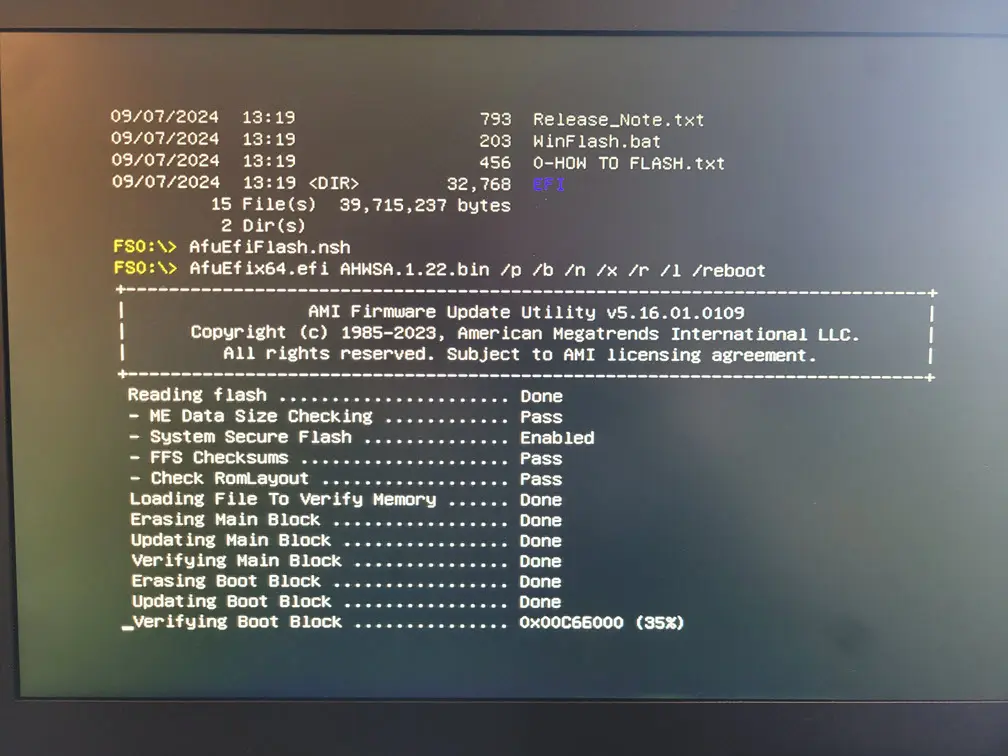
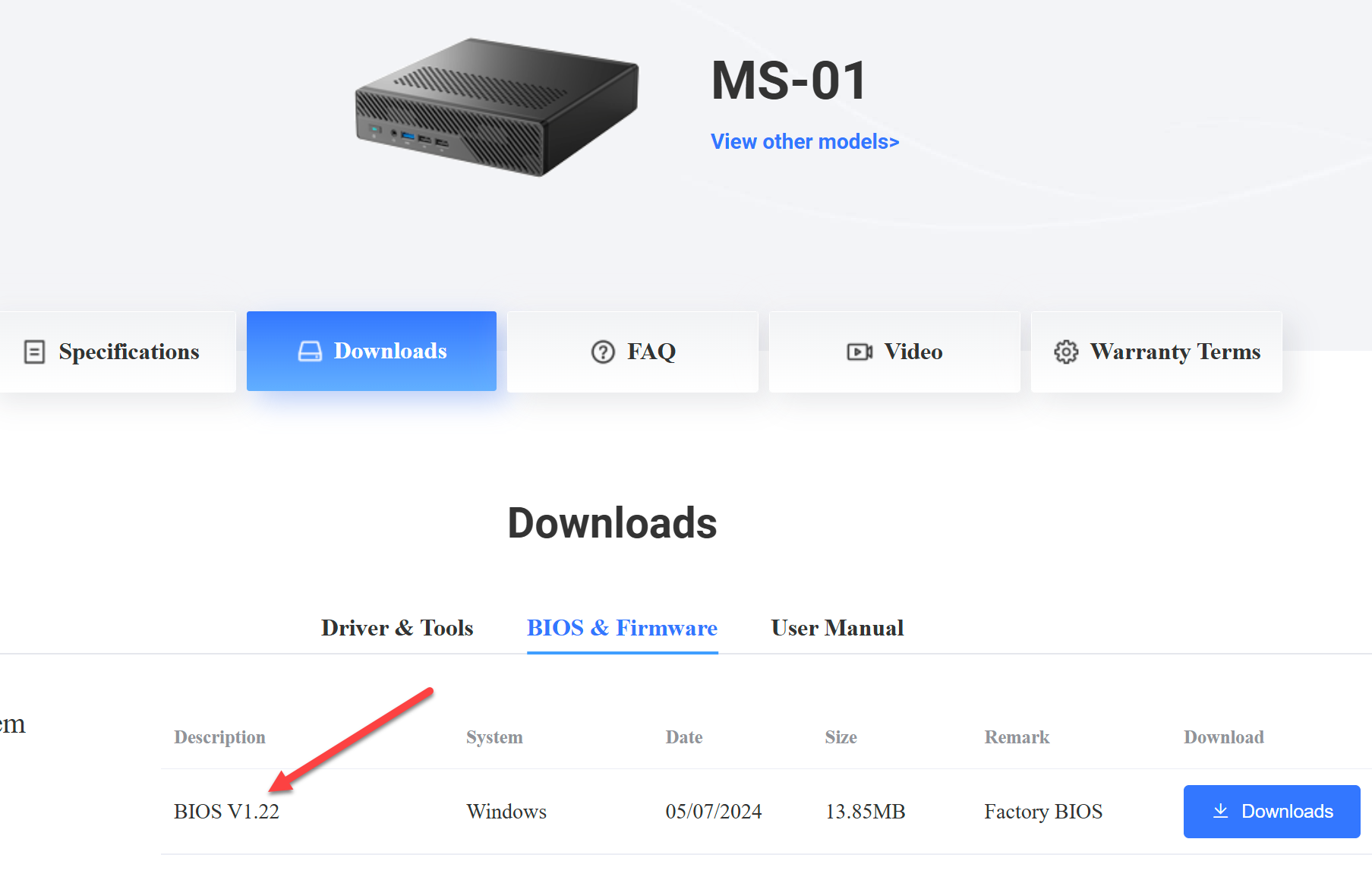

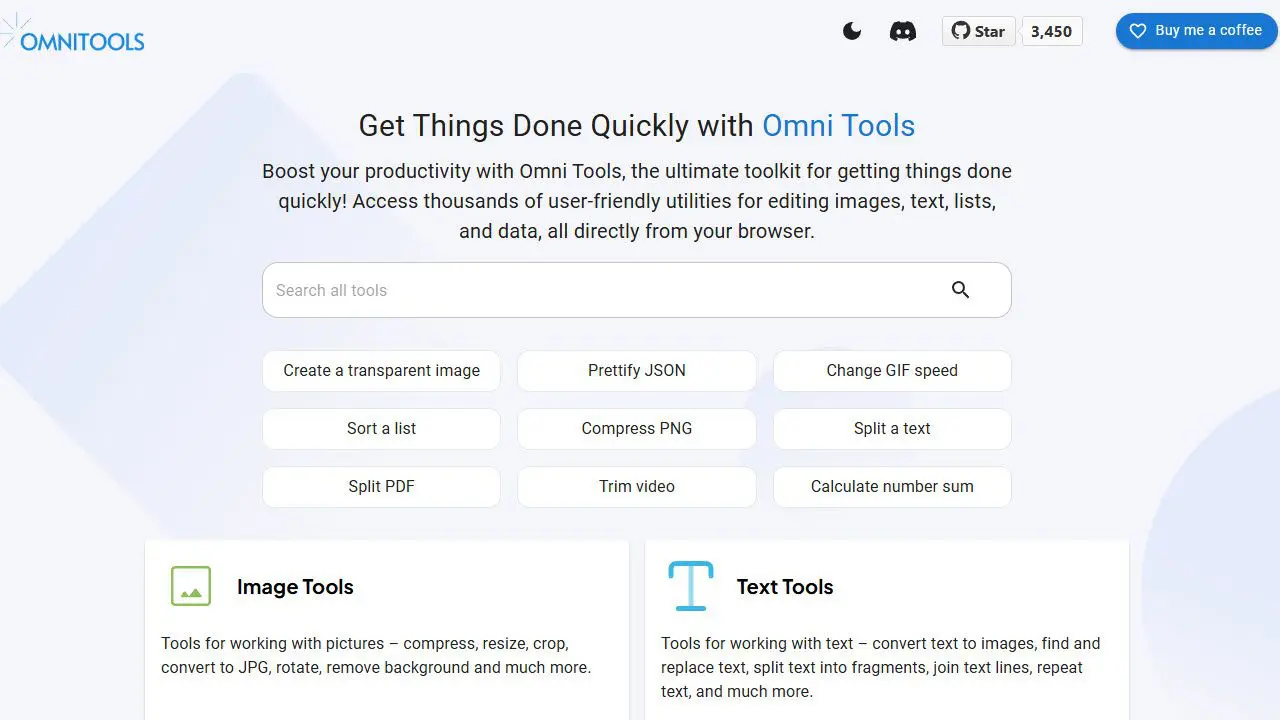
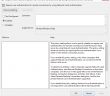

Hi
Can you explain “Boot into U disk, with uefi shell (F7 to choose boot disk)”
I used two MS-01 without screen but with VPRO and MESH COMMANDER.
Secure BIOS is disabled for me.
When I’am in the blue boot menu, sclicking to UEFI SHELL get an black screen and then return to BIOS menu…
When booting, if I pressed F7, I’m entering in other menu asking to choose a boot device. I saw my USB disk (FAT32 with 1.26 MS-01 files) but when I click on it, nothing appears .
I don’t understand how to get the shell for launching file on USB disk…
Thanks for your help
I’m in a similar situation as Pierre. Any further info? I boot pressing F7, choosing the flash drive as a boot option yields nothing. Attempting to boot using the UEFI Shell does nothing. Debian Linux is installed OS and SecureBoot is off.
Craig,
I didn’t see an issue with this on my side. But I will do another test to see.
Brandon
Pierre,
Did you get past this? I didn’t have an issue getting in there with the FAT32 disk and choosing the option at boot. Let me know what you found.
Brandon
I’m in a similar situation as Pierre, Boot while pressing F7, Choose to boot using UEFI Shell and it reverts back to the boot screen. Attempt to boot to flash drive and get the same thing. Secure Boot is disabled.
Hi there,
Thank you for these instructions, almost ok, but I discovered that some additionnal steps were required for me.
I was stuck at trying to update that Fu%#ck BIOS / opening the “UEFI Shell”. I took me quite a long time to solve this, so here is the solution for others that may encounter the same issue. In short, one additionnal step (the bootx64.efi file) were needed:
From a windows, I inserted an USB key
I opened a shell cmd.exe, with the “Run As” Administrator
I launched diskpart
list disk => to find my usb drive number X
select disk X
convert GPT => GPT mode is required i think, MBR mode won’t work
clean
create partition primary
format fs=fat32 quick
exit
On the newly created usb drive:
. copy all the files coming from minisforums BIOS update archive content (https://www.minisforum.com/new/support?lang=en#/support/page/download/108)
. download the “shellx64.efi” file coming from the UEFI Shell project (https://github.com/pbatard/UEFI-Shell/releases)
. rename “shellx64.efi” to “bootx64.efi” and put it on the usb drive
Insert the usb key on the MS-01 hardware turned off
boot the ms-01, hit del to enter the bios menu
select “UEFI Shell”
FS0:
AfuEfiFlash.nsh
1.26V BIOS zip file is missing some files. Specifically the “EFI” folder (containing “bootx64.efi”) is missing. This is why “UEFI Shell” isn’t working.
The solution for me was:
1) Copy EFI folder from “BIOS v1.22” (download fromMinisFormum site) to extracted 1.26V BIOS folder.
2) Enable GPT on the USB drive (see tomroc comment above).
Hope this helps.
Thank you for that roc! Good information.
Brandon
i had to do the shell.efi part to get into the shell
https://forums.servethehome.com/index.php?threads/minisforum-ms-01-bios.43328/post-445485
I have had nothing but issues with my ms-01, sadly its in production and the machine it replaced is long gone. I am running 1.22.
BIOS InformationVendor: American Megatrends International, LLC.
Version: AHWSA.1.22
Release Date: 03/12/2024
Every 3rd day or so it goes into kernel panic and locks up. Has done this with three different kernels thus far. I have a a couple 12900’s in production that don’t do this, running the same OS
CPU: 13th Gen Intel i9-13900H (20) @ 5.200GHz
Kernel: 6.8.12-4-pve
RKB,
I am wondering, have you tried running your MS-01 with the efficiency cores disabled? I am currently running ESXi on mine but have efficiency cores disabled. Wondering if this will affect your stability issue?
Brandon
I thought it was well known that 13th and 14th gen intel processors have production issues. replacement might be the only option. https://www.tomshardware.com/pc-components/cpus/intel-says-13th-and-14th-gen-mobile-cpus-are-crashing-but-not-due-to-the-same-bug-as-desktop-chips-chipmaker-blames-common-software-and-hardware-issues
I’ve read somewhere that indeed the BIOS update fixed such kernel panics. Maybe you’ve tried it already to update to 1.26?
taffit,
Thanks for the comment. I am still running 1.22 since it has been stable so far without NVMe memory tiering enabled, but I will update to 1.26 and see if this helps with some of the stability issues I had seen before. Thanks again!
Brandon
The download link doesn’t seem to work anymore for drivers. Any ideas?