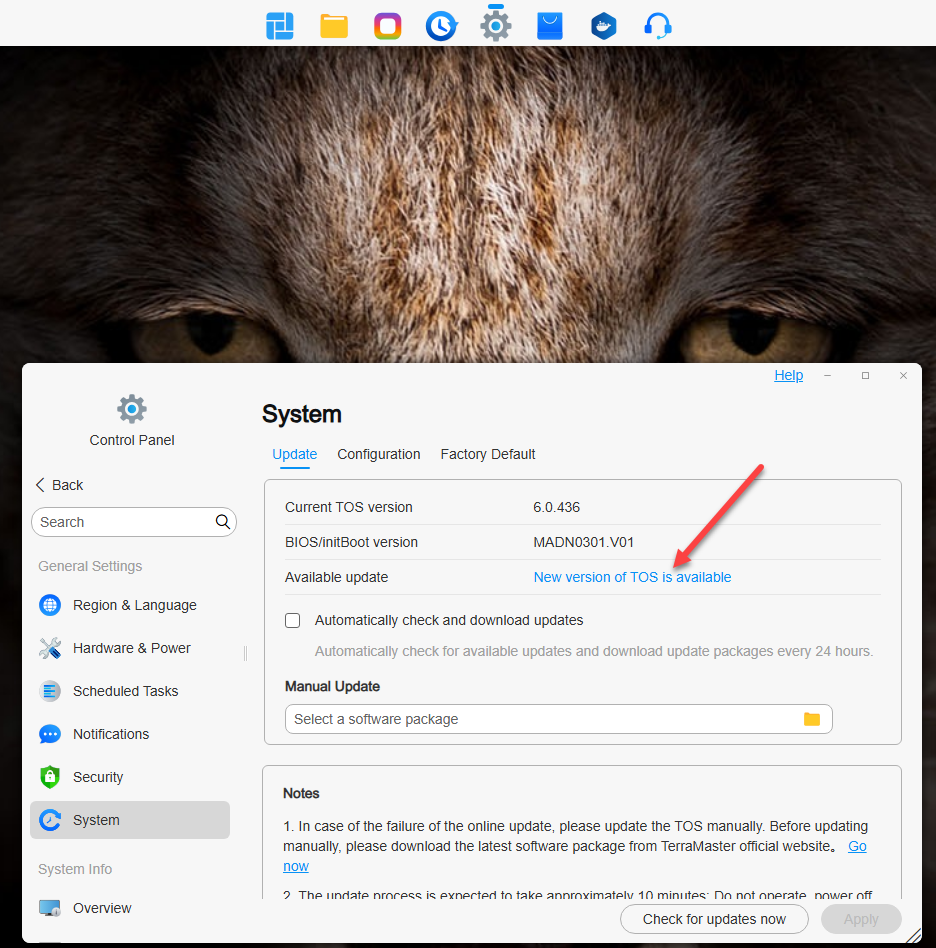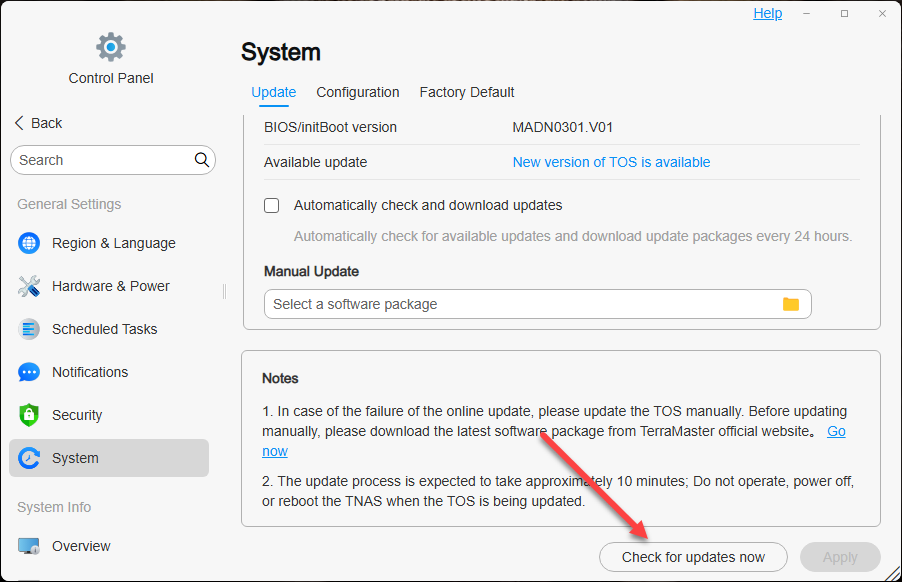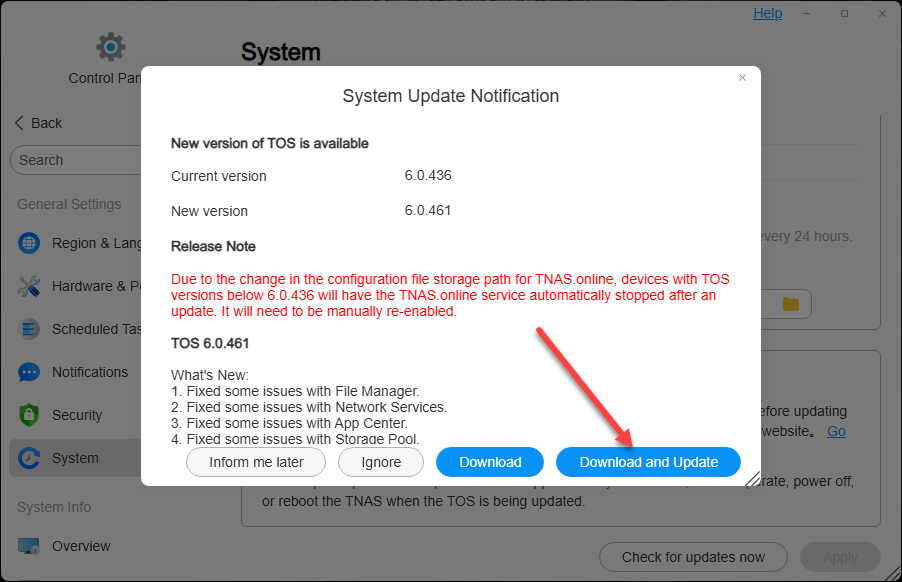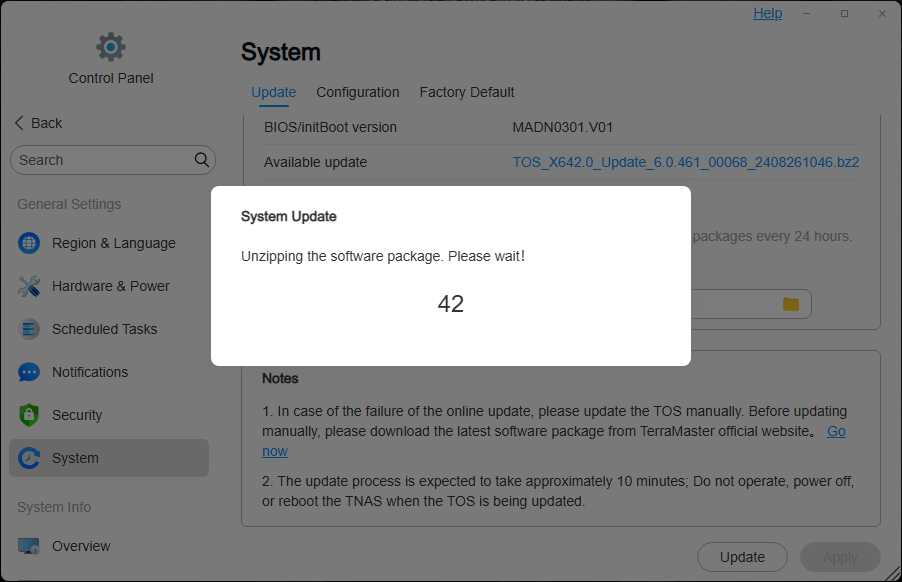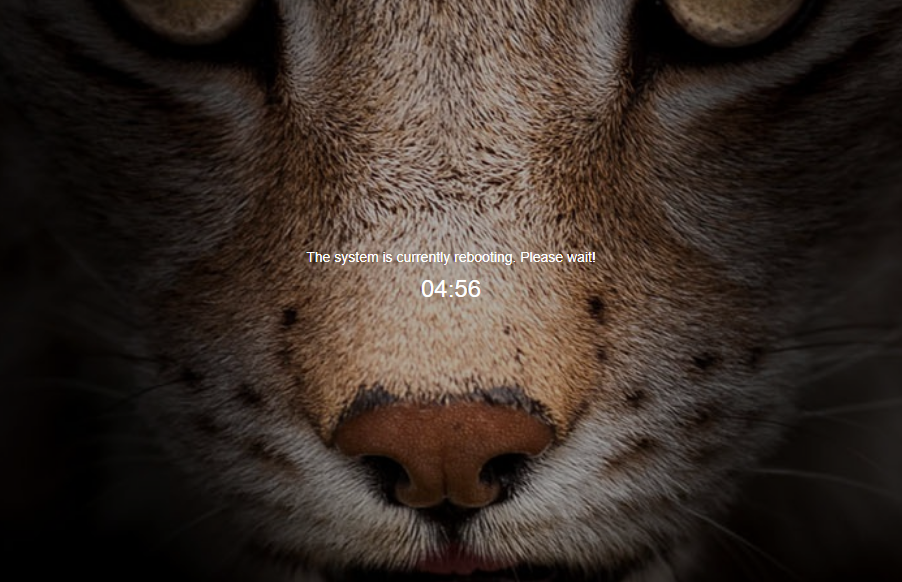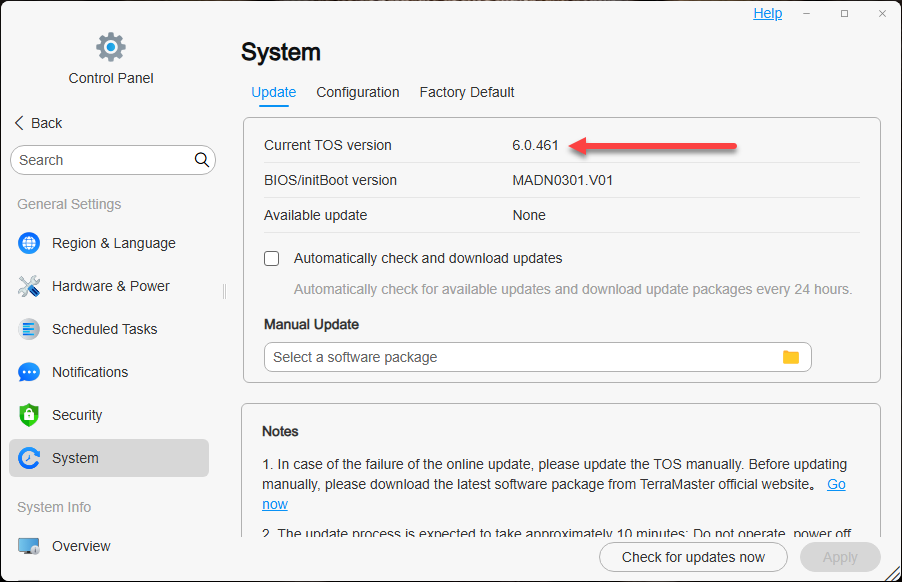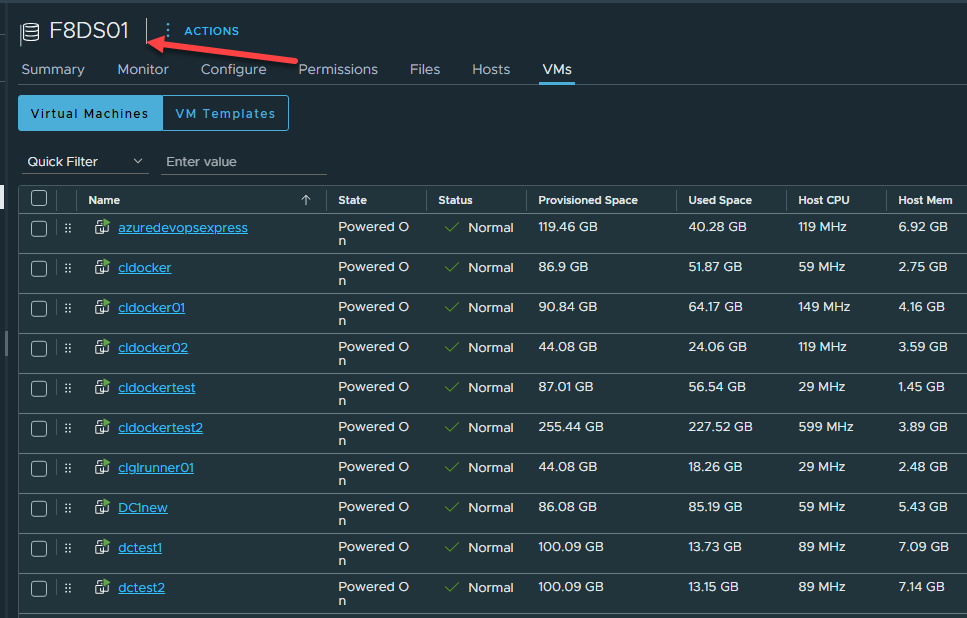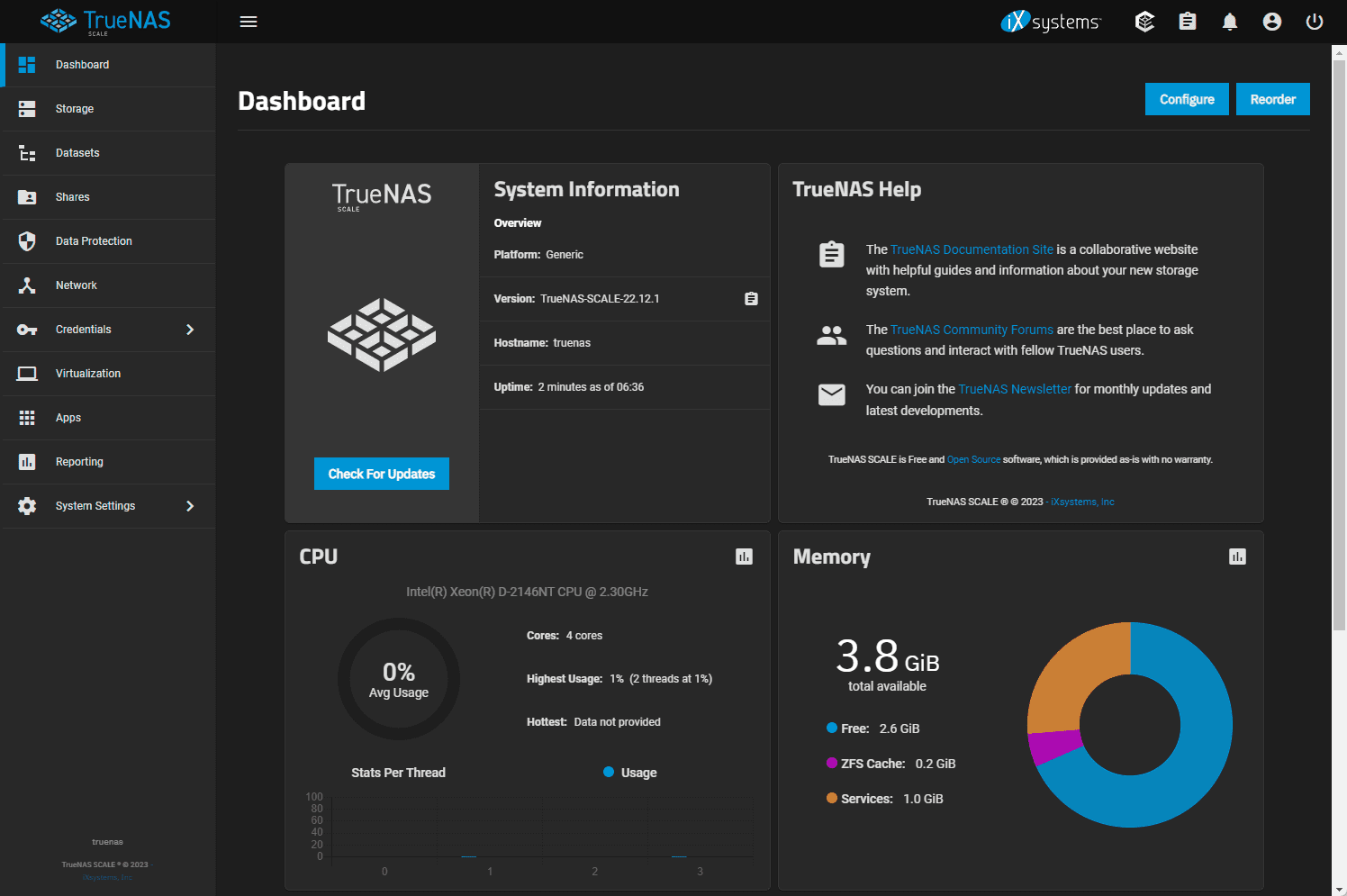If you are running a TerraMaster TOS-powered NAS device (I am now running the TerraMaster F8 SSD Plus unit), you will likely need to update the TOS operating system on your Terramaster when updates come along. I wanted to show you the process of updating your TerraMaster NAS OS and the steps involved to Update TerraMaster NAS TOS 6 and considerations you will want to make.
Considerations before updating
For me, I am using the F8 SSD Plus in the home lab as an iSCSI target for my VMware vSphere hosts. With this being said, keep in mind that if you are doing something similar, you will need to either take the downtime with your virtual machines, or you will need to migrate those off to another datastore.
Since my home lab VMs are “production” for my home lab environment, I have a local datastore on my ESXi hosts where I can storage vMotion VMs over to that datastore to free up the F8 SSD Plus for updating. This is the route that I took in my environment.
Once you have your TerraMaster NAS I/O quiesced, then you can start the update process. Let’s now look at the update process and steps involved.
TerraMaster TOS 6 OS update download and install
To see if you have a new version of the TerraMaster TOS operating system available, navigate to the Control Panel > General Settings > System > Available update, where you will see if there is an available update listed.
One thing I don’t like is even though the text “New version of TOS is available” is blue and you would think this would be a hyperlink to jump to the point of updating, it isn’t a link. I think TerraMaster needs to improve this workflow a bit.
Instead, I had to go to Check for updates now. Click this button to be able to action an available update.
When you click this button, you get taken to the below screen, which has the Download and Download and Update buttons available. To me, this is where you should be able to be taken from a hyperlink in the Available update area of the System Control Panel. As you can see below, I have a minor version update available.
Above I clicked Download and Update, so the update will begin downloading automatically as you see below. Once downloaded it will begin the update process. Note that at this point, I have all my VMs moved off the iSCSI LUN datastore on the TerraMaster.
The package begins unzipping and installing.
After just a minute or so, you will see your TerraMaster NAS begin rebooting. With my F8 SSD Plus, it beeps when it reboots, so during this screen, I heard the audible beep from the unit so I knew it was already in the process of posting from the reboot.
I waited about 30 seconds more and when I could ping the management IP, I just refreshed the browser and was able to gain access again to the Web UI.
After the update finished successfully, I made sure the iSCSI LUN was mounted back to both VMware ESXi hosts and then kicked off a storage vMotion of the VMs I had moved off the LUN back over to the shared storage. Piece of cake.
Video review of the Terramaster F8 SSD Plus
If you would like to see my review of using the Terramaster F8 SSD Plus NAS device in the home lab, check out the video:
Wrapping up
So far, I am liking the TerraMaster F8 SSD Plus NAS device as it has been rock solid running my virtual machines, is fast, and the TOS software is really good so far. I do see some areas for improvement, like the workflow shown in the update process to update TerraMaster NAS TOS 6 is a bit quirky. But, these little UI things will be something that hopefully Terramaster will work out in time.
Google is updating how articles are shown. Don’t miss our leading home lab and tech content, written by humans, by setting Virtualization Howto as a preferred source.