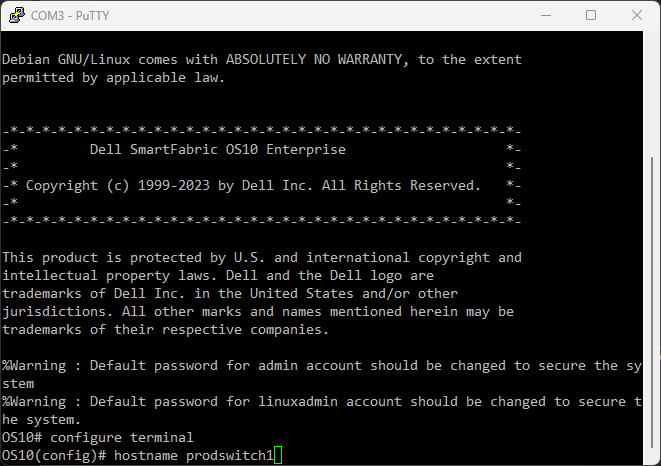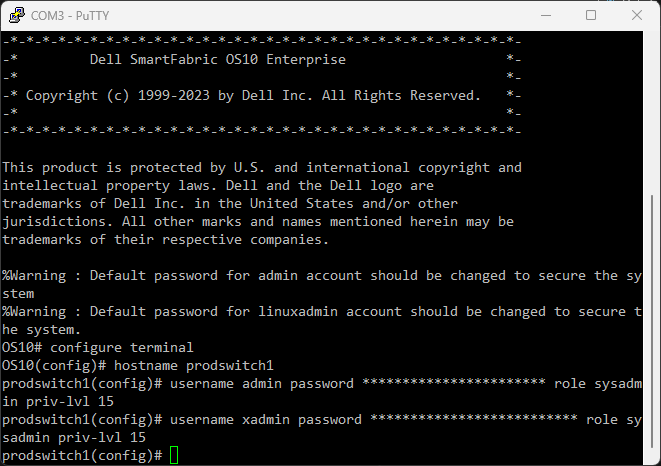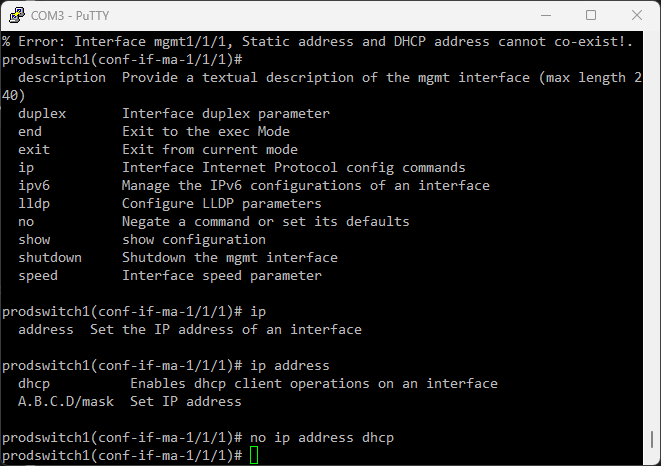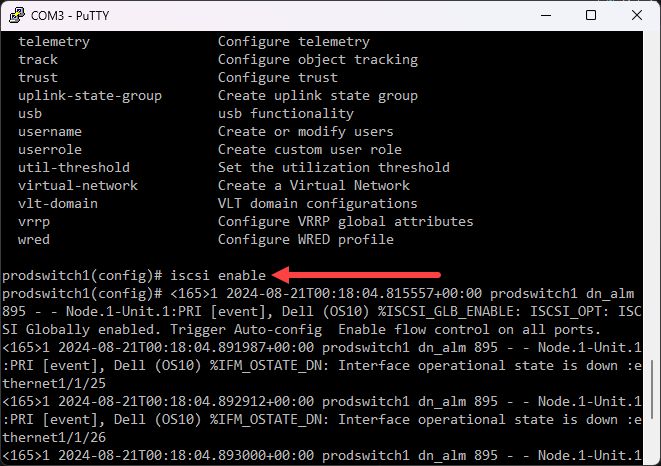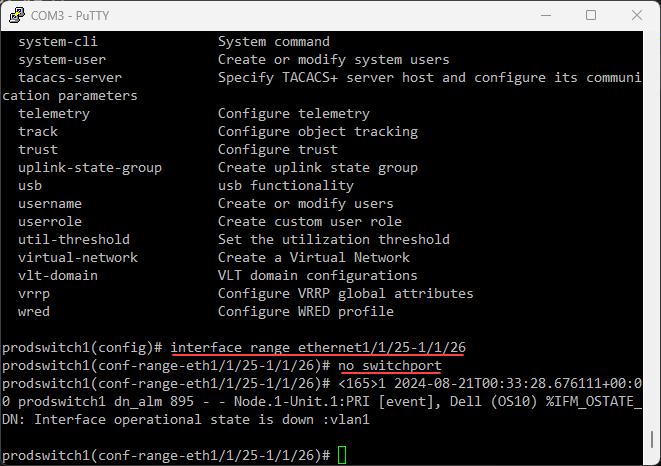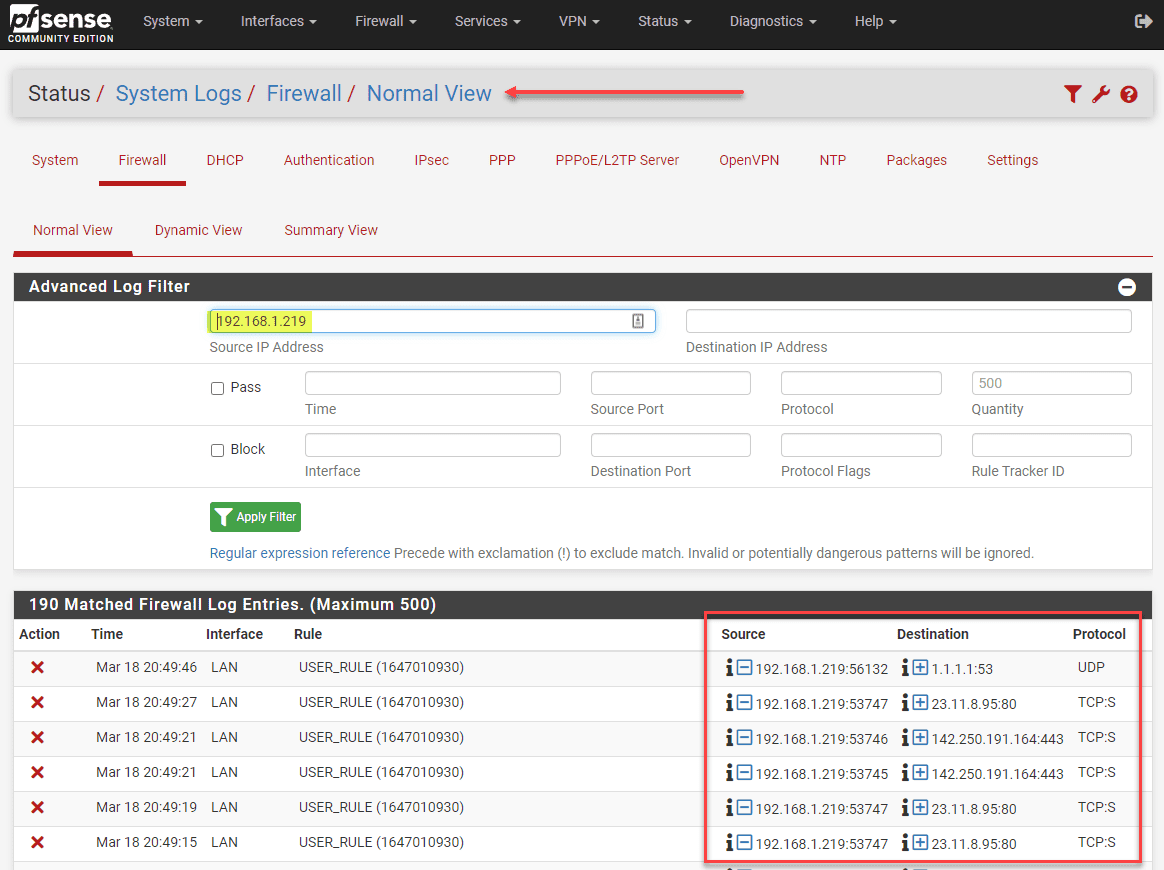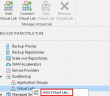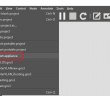Recently, I got my hands on a pair of Dell S5224f-on 25 gig switches. These were to be used for a new VMware vSphere installation for a data center refresh, along with Dell EMC storage, Dell servers, etc for a new 3-2-1 setup. I want to give you guys an overview of configuring these switches for iSCSI configuration for your VMware ESXi hosts and Dell storage.
Brief overview of the Dell S5224F-ON Switch
Dell bills these as “industry leading hardware” and networking technologies designed for the data center. They deliver non-blocking performance for key applications organizations use. But, note that they are also quite expensive but are what you would expect for today’s data center environment switch for a new virtualization stack.
They are 25/100GbE at the desired fabric speed fixed switches for top-of-rack spine/leaf switches at high density deployments with the following features to note:
- Priority-based flow control for ports
- data center bridge exchange (DCBX)
- ONIE enabled
- Small-scale fabric implementation via the S5232F ON switch
- Hot swappable power supplies
- Enhanced transmission selection (ETS)
- 12 port units are compact half rack width
You can use these switches for many different types of network designs, including using them for HCI deployments like vSAN, and can carry your storage traffic environments of just about any type.
You will want to have a pair of these in your deployment for redundancy and setup using the virtual link trunking (VLT) domain, which is a type of specialized LAG between them. You can also stack these switches as well. However, for uptime purposes, the VLT domain is the way to go as you can update them independently of one another.
ONIE switches
The Dell s5224f-on switches are ONIE switches. ONIE is short for Open Network Install Environment. It is the underlying environment for installing any network operating system (NOS) you want onto the switch for alternative network operating systems. This allows you to support multiple architectural features that you may need.
Configuring the S5224F-ON
We will look at the following configuration for these data center switches:
- Configure hostname
- Setting admin password and backup account
- Configure management address
- Enable iSCSI
- Configure VLANs and trunking
- Configure VLT domain
Configuring hostname
The first thing you will probably want to do is configure the hostname of the switch. To do that, use the following CLI command:
hostname <your hostname>Setting admin password and backup account
Let’s now see how you would set the password for the admin account and backup account:
username admin password **** role sysadmin priv-lvl 15
username xadmin password **** role sysadmin priv-lvl 15Configure management address
The management address is easily configured with the following commands, replacing with your IP address for your environment.
int mgmt 1/1/1
no ip address dhcp
ip address 10.1.149.10/24Enable iSCSI
Next, we will turn on the iSCSI feature. This feature will allow the switch to automatically detect iSCSI traffic to iscsi target devices and give it priority:
iscsi enableConfiguring VLANs
Below are a few examples of creating VLANs and setting descriptions for the VLANs:
interface vlan1
description Default
no shutdown
interface vlan10
description vm-traffic-10
no shutdown
interface vlan20
description vm-traffic-20
no shutdown
interface vlan30
description vm-traffic-30
no shutdown
interface vlan333
description iscsi-vlan333
no shutdown
Configuring VLAN trunking on ports
To setup trunking and access ports, you can do this by using the interface range command to group interfaces together on your set of iSCSI switches with the s5224f-on, by the following example commands:
interface range ethernet 1/1/1-5
description "VM traffic"
no shutdown
switchport mode trunk
switchport access vlan 1
switchport trunk allowed vlan 10,20,30
mtu 9216
flowcontrol receive on
spanning-tree port type edge
interface range ethernet 1/1/6-15
description "iscsi-vlan333"
no shutdown
switchport mode access
switchport access vlan 333
mtu 9216
flowcontrol receive on
spanning-tree port type edgeConfiguring Virtual Link Trunking (VLT)
To implement Virtual Link Trunking (VLT) with two switches, the switch uses a VRRP MAC address. For each VLT implementation, you will need to choose a unique MAC address that is not in use on your network. Each VLT domain will use a different MAC address.
## Disable VLT ports as switchports
interface range ethernet1/1/25-1/1/26
no switchport
## Configure the VLT domain
vlt-domain 1
backup destination <switch 2 management IP address>
discovery-interface ethernet1/1/25-1/1/26
primary-priority 4096
vlt-mac 00:01:00:23:23:23
Site 1 Switch 2:
vlt-domain 1
backup destination <switch 1 management IP address>
discovery-interface ethernet1/1/25-1/1/26
primary-priority 8192
vlt-mac 00:01:00:23:23:23 Wrapping up
Hopefully, this quick walkthrough of getting a basic configuration on your Dell s5224f-on switches for iSCSI traffic will help any who might be struggling with setting up these switches for use in the data center with VMware vSphere, etc. They are powerful switches that pack a punch and can sling packets as you would expect for HCI, 3-2-1 configurations, etc.
You want to get your switch configuration correct as everything will connect into your switches for storage aggregation traffic in your virtualization cluster, outside of management IPs if you want these to run to an out-of-band switch.
Google is updating how articles are shown. Don’t miss our leading home lab and tech content, written by humans, by setting Virtualization Howto as a preferred source.