Recently, I reviewed the Geekom AE7 Mini PC with the Ryzen 7840HS processor and 32 GB of memory. While I didn’t have the RAM modules I wanted to have to fully test this little mini PC, I got my 96 GB DDR5 SODIMM modules in so I wanted to see how far I could push this little Proxmox mini PC and realistically how far I could take it and see if we can literally create the proverbial “LAN in a can.”
**Updated with 250 VMs running!!!***
Proxmox mini PC specs
The mini PC I have chosen for this exercise if the Geekom AE7 with the 16 thread Ryzen 9 7940 HS processor and 96 GB of fully maxed out DDR5 memory (2 x 48GB SODIMM modules).
- 16 x AMD Ryzen 9 7940HS w/ Radeon 780M Graphics (1 Socket)
- 96GB DDR5 memory
- Samsung EVO 980 Pro 2TB NVMe drive
- Proxmox 8.2.4 with pve-manager/8.2.4
Read my full review of the Geekom AE7 here: Geekom AE7 Mini PC Review as Home Server.
YouTube video
Virtual machine template
The virtual machine template that I built was an Ubuntu Server 22.04 VM with patches installed. The Ubuntu VM wasn’t anything special. I had applied the updates and installed Docker in case I wanted to play around with containers on the VM.
As you can see below, the VM hardware consisted of:
- 2GB RAM
- 2 vCPUs (1 socket and 2 cores)
Starting testing
Before I even powered on anything, I thought 50 VMs would be a good number of VMs to start with. After cloning the first 50, I used the bulk start operation to power on the VMs.
Cloning up to 80 virtual machines
After I got these up and running we had lots of breathing room on the mini PC. So, I added another 30 VMs for a total of 80 VMs.
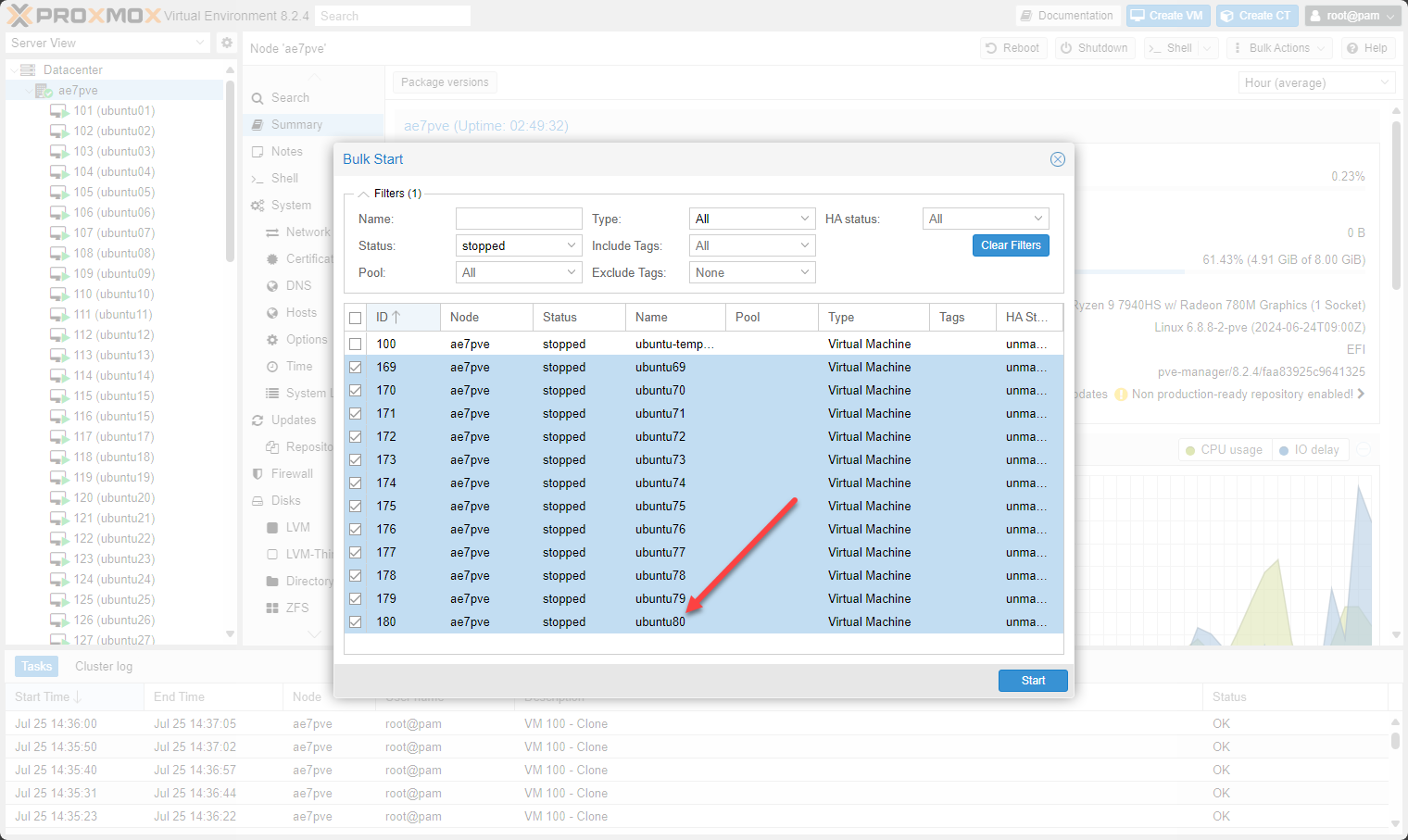
Up to 90 virtual machines and then 100 VMs
Ok so still breathing room, so taking things up to 90 virtual machines.
So after powering on the 90 virtual machines, I took it up another 10 VMs to the even 100 mark.
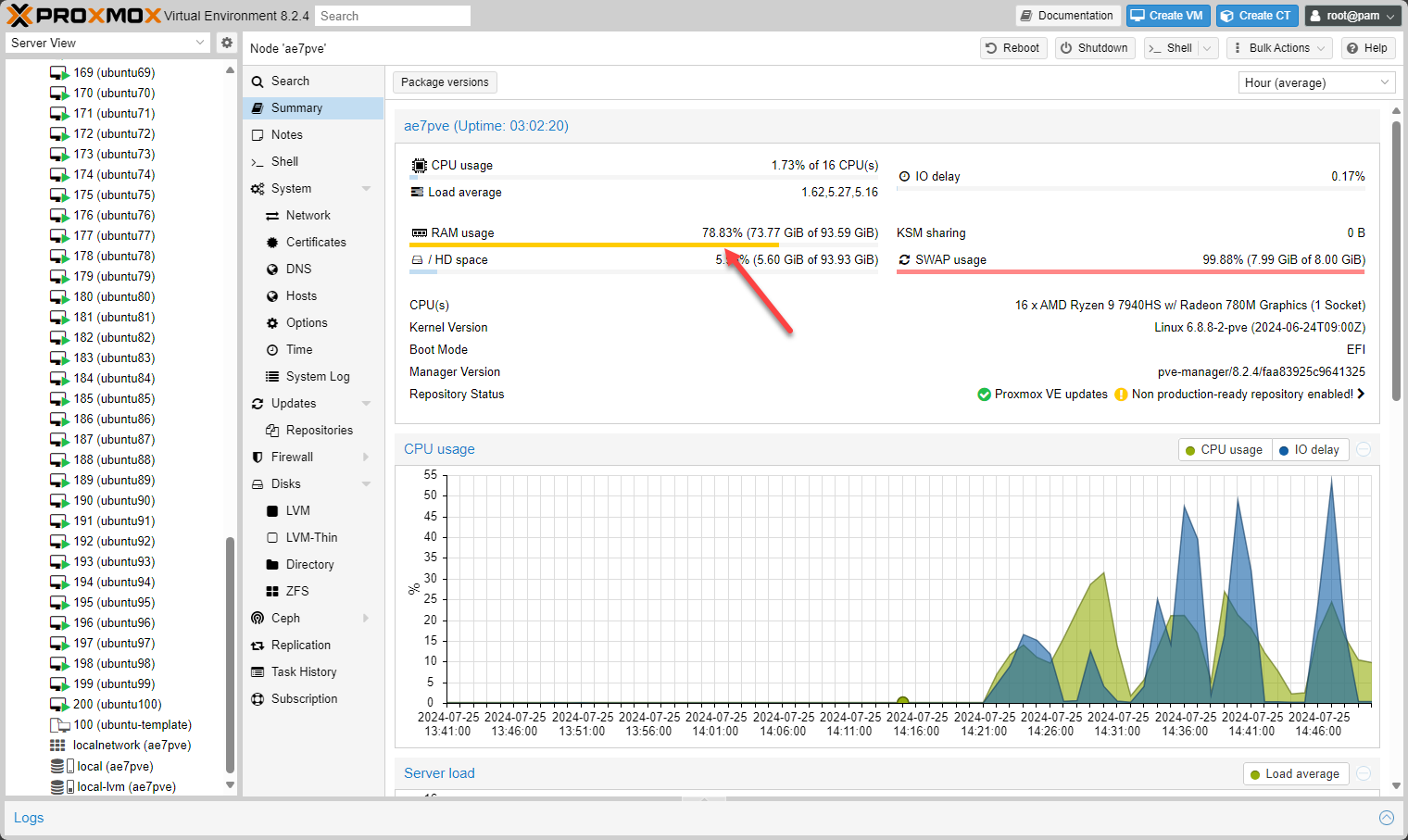
115 Virtual Machines in Proxmox
Another 10 VMs – up to 125
However, after a few minutes the RAM usage went back a few notches to around 78%. I decided to go for it and spin up another 10 VMs.
After another 10, I was surprised to see the RAM still holding steady:
Another 15 to 140 virtual machines
Let’s add another 15 VMs to the total so up to 140 virtual machines. Below is the bulk power on operation.
Now we are up to 140 running VMs.
Adding another 10 VMs to get to 150 virtual machines.
This is crazy, but RAM is still holding at 78%. However, I need to get to the bottom of why this figure is staying the same. Nonetheless, this is incredible to see 150 virtual machines running on a mini PC in Proxmox 8.2.4 with 96 GB of memory and an AMD Ryzen 9 7840HS processor.
**Update** – Pushing the envelope even further – quest for 200 and 250!
Ok, so I feel like this little machine can do more, so could I possibly get to 200 VMs? Let’s see. I cloned up to another 30, so at 180. Memory peaked up to 93%.
Another 10 VMs to get up to 190!
Ok, so memory is at 93% but going for it. The clone process seemed to labor more to get this last 10 VMs spun up for the quest for 200 VMs, but it is chewing through.
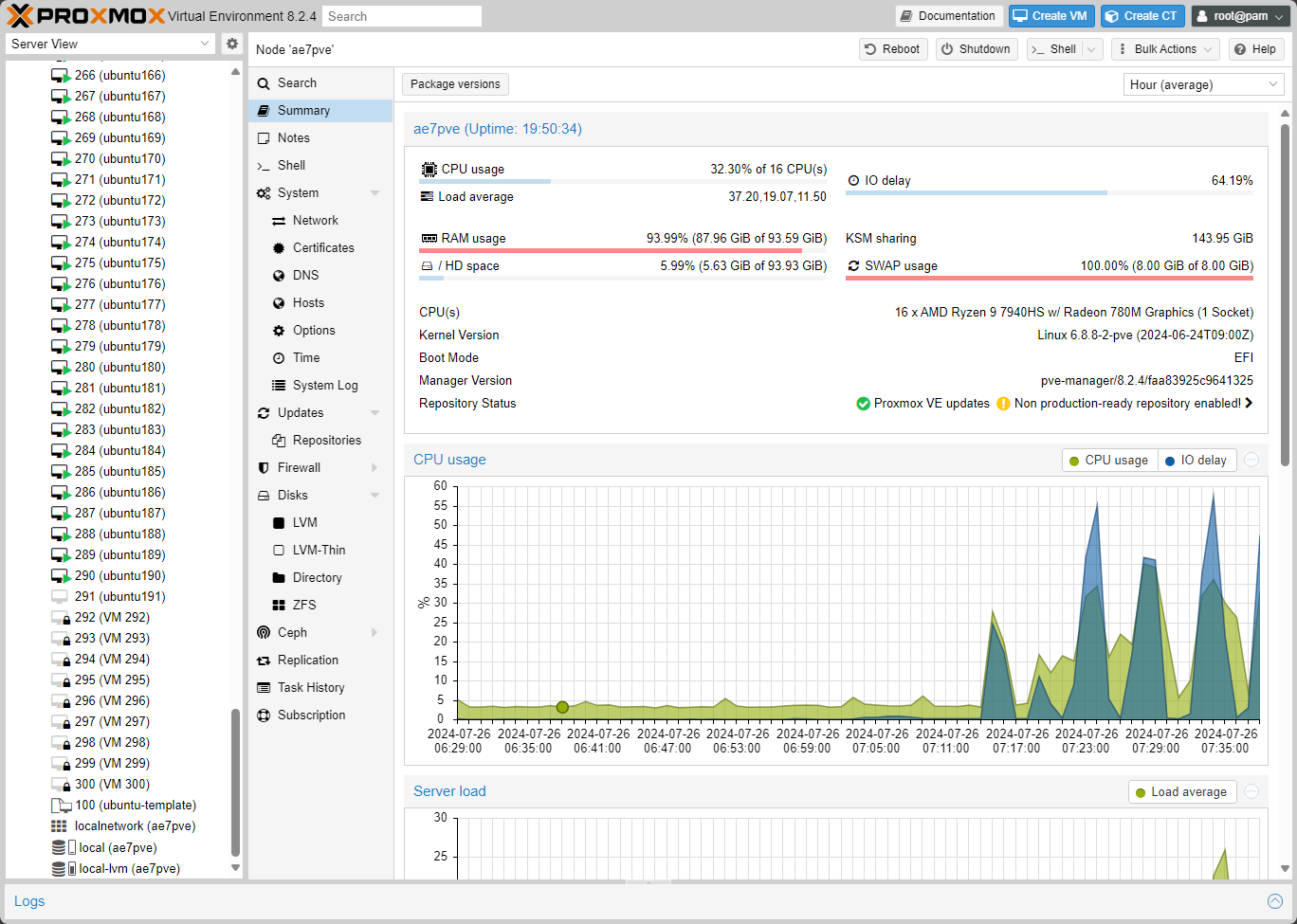
Come on baby! Fingers crossed….
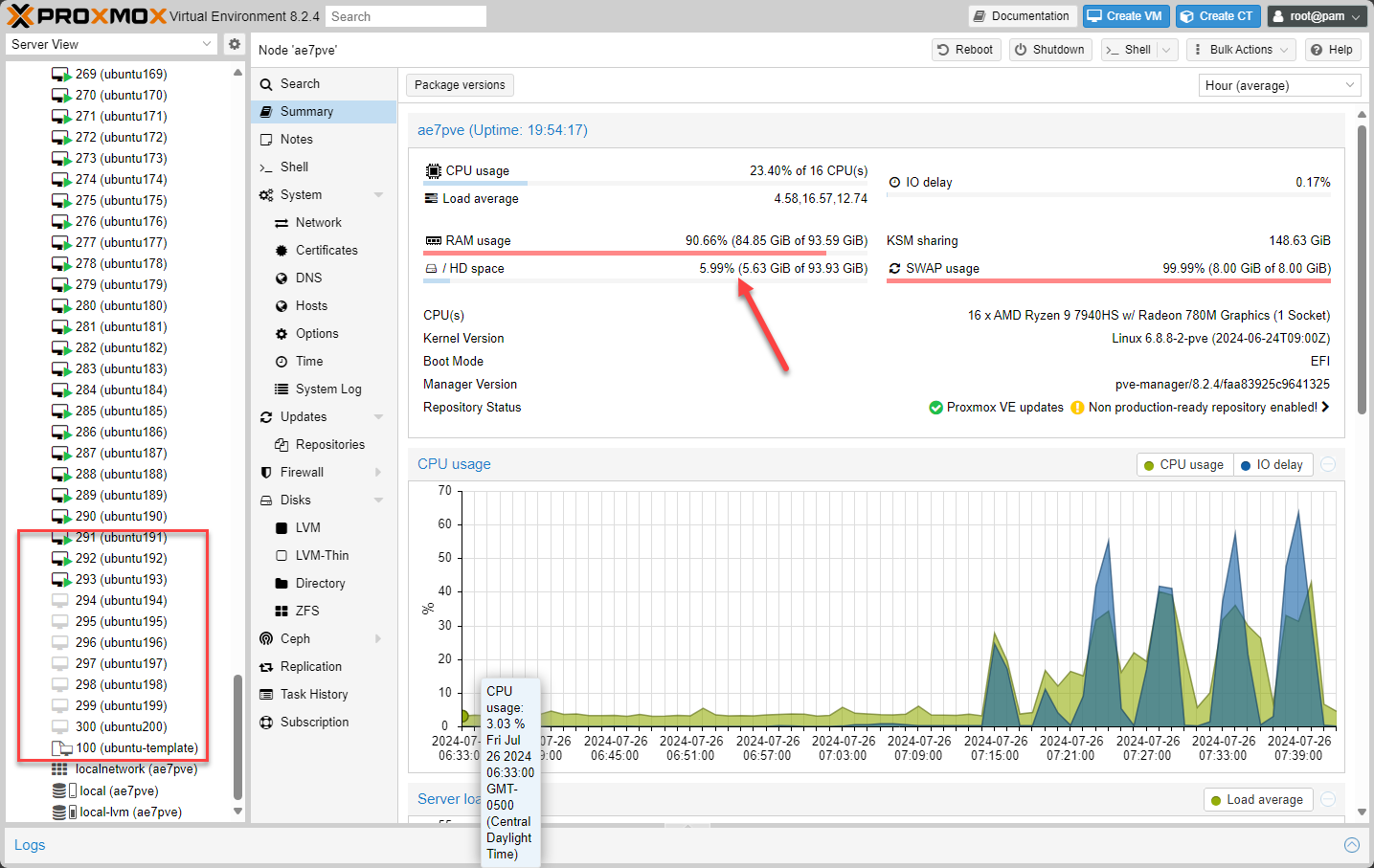
200 VMs!!!!!
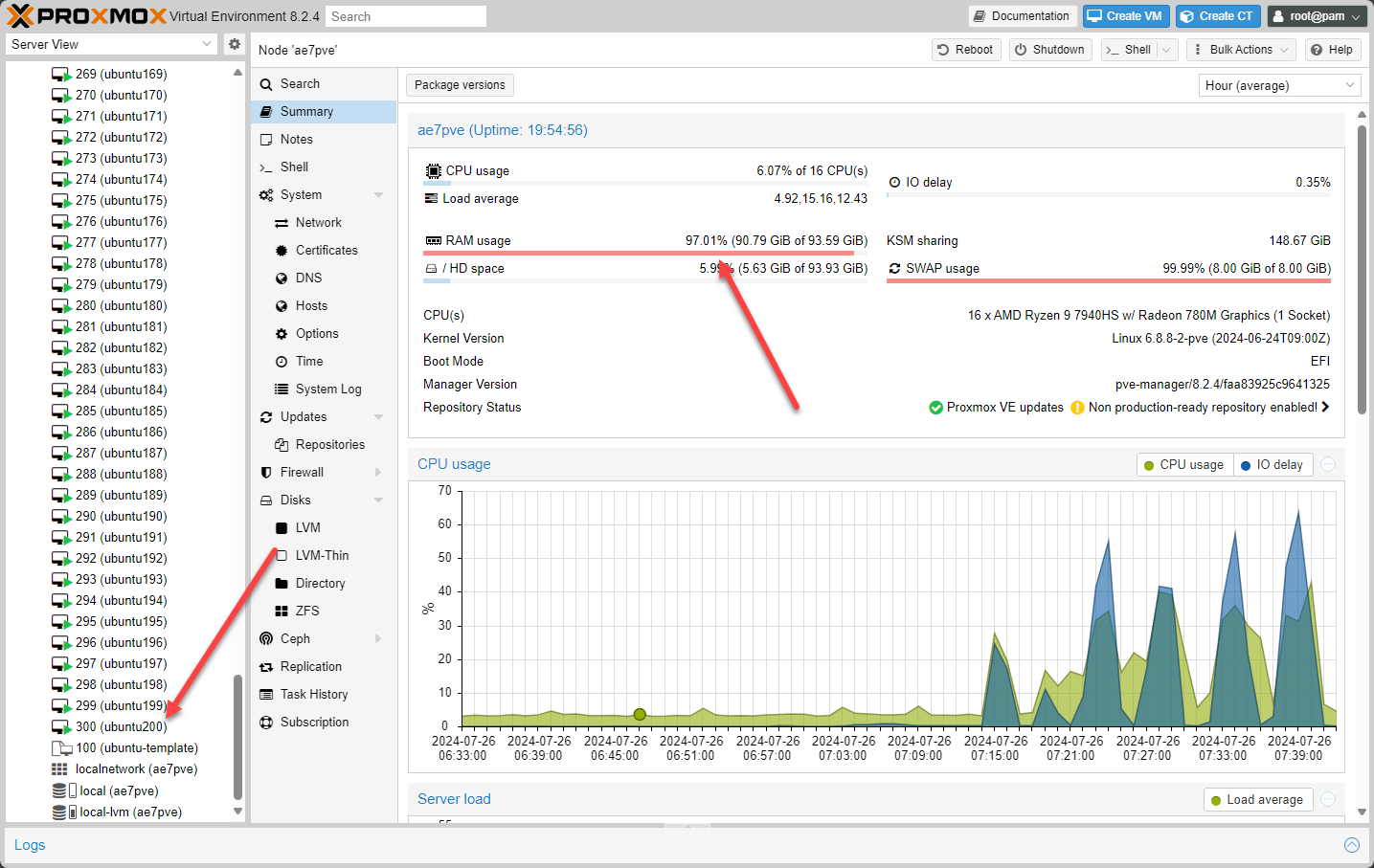
Can we do 250??? Amazingly, yes, pushed the box all the way to 94% CPU and 99% RAM and it made it….also the box and the VMs were stable. I was able to launch the Linux stress utilizy S-TUI in 8 or so VMs just to put some actual work on several of the VMs.
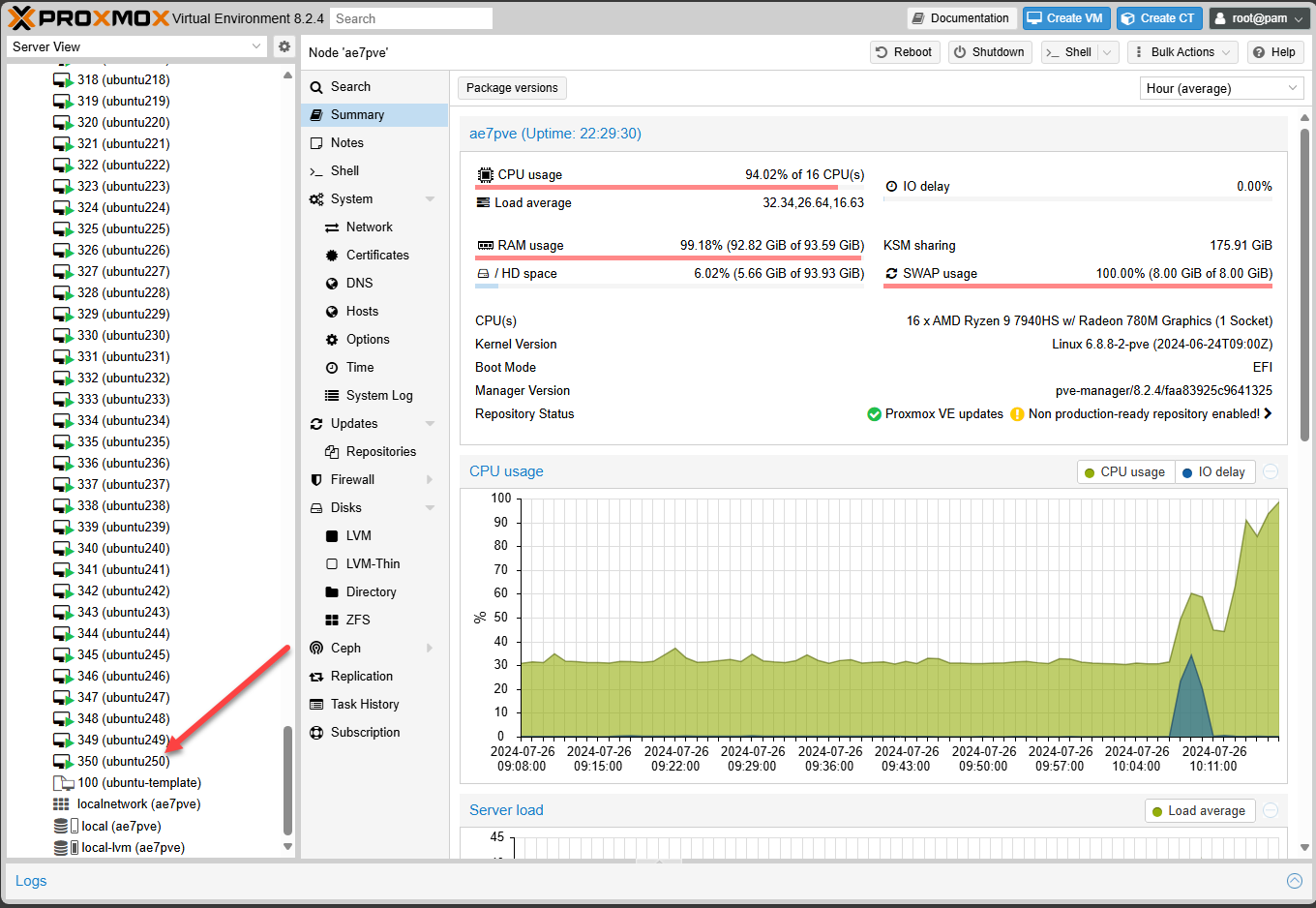
New Video posted of this experiment
Wrapping up
Is this a “scientific” test with exact measurements, etc? No, hardly. However, I like to do things real world in the lab with real workloads and VMs and not synthetic software. Arguably, the VMs you see running are not doing much of anything. I did run some updates on a few at a time and pushed the CPU up for a time but it was able to chew through these relatively quickly.
This is pretty incredible to see a little mini PC run this many workloads. If you are wondering if a mini PC can replace your current large enterprise servers running in the home lab, YES it can and do a reasonably good job with it.
Google is updating how articles are shown. Don’t miss our leading home lab and tech content, written by humans, by setting Virtualization Howto as a preferred source.


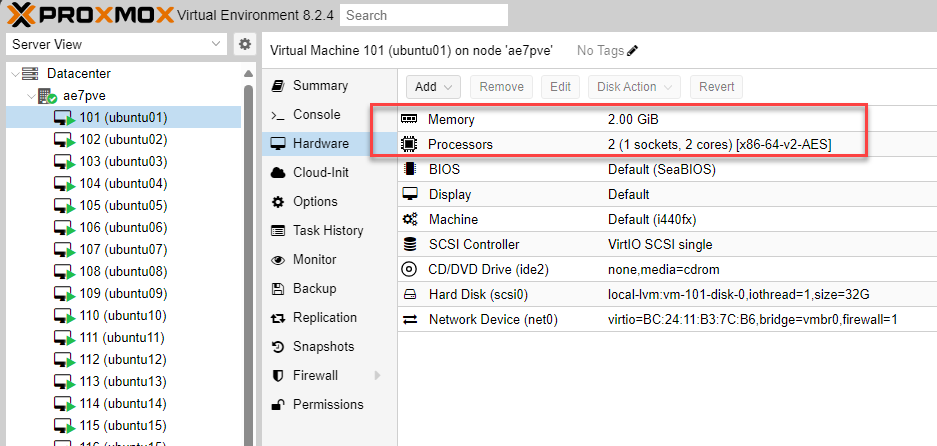
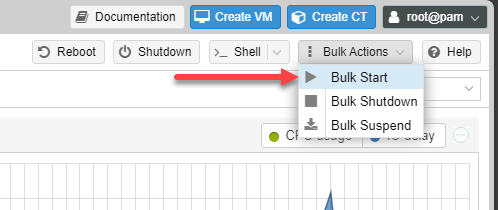
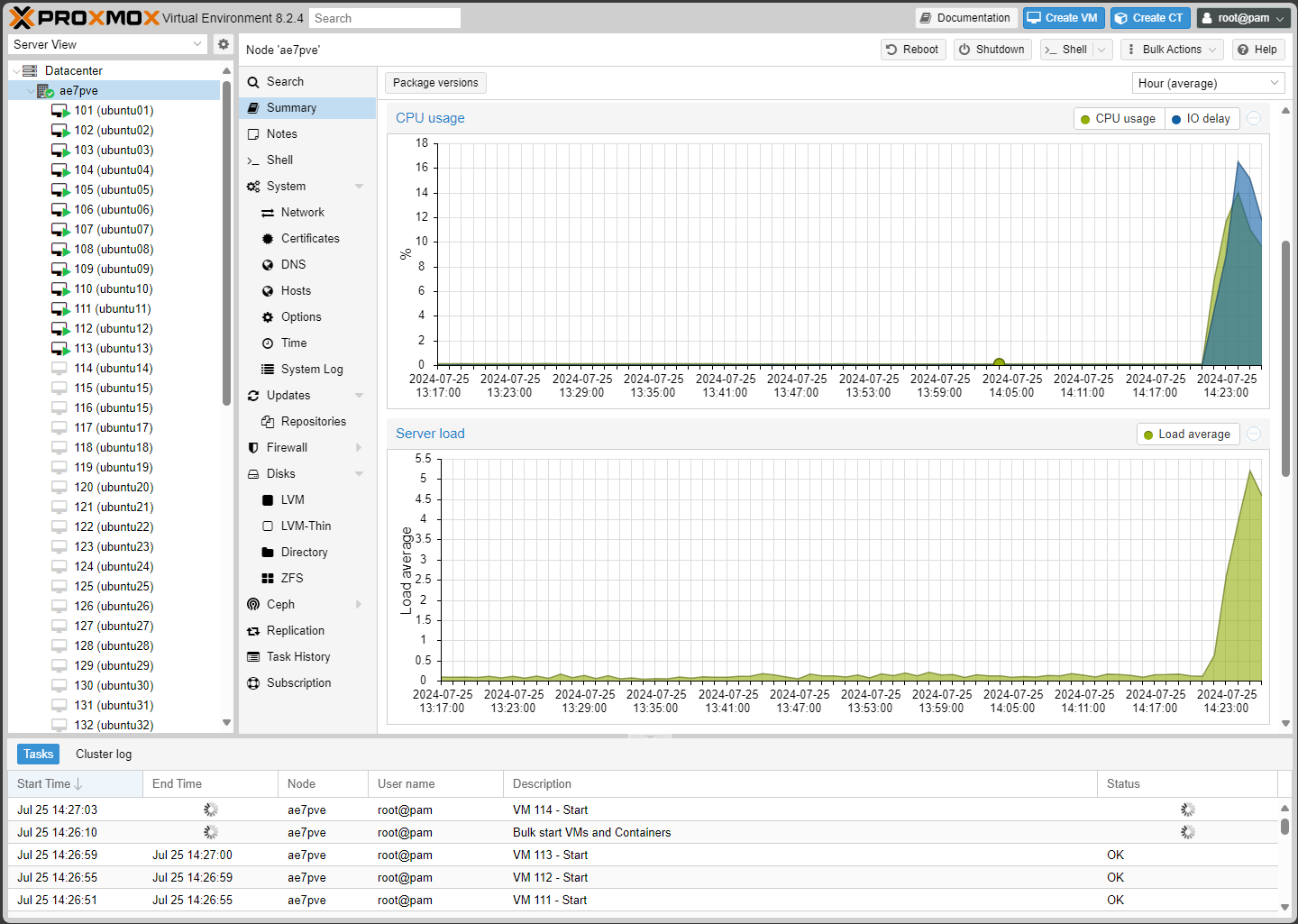
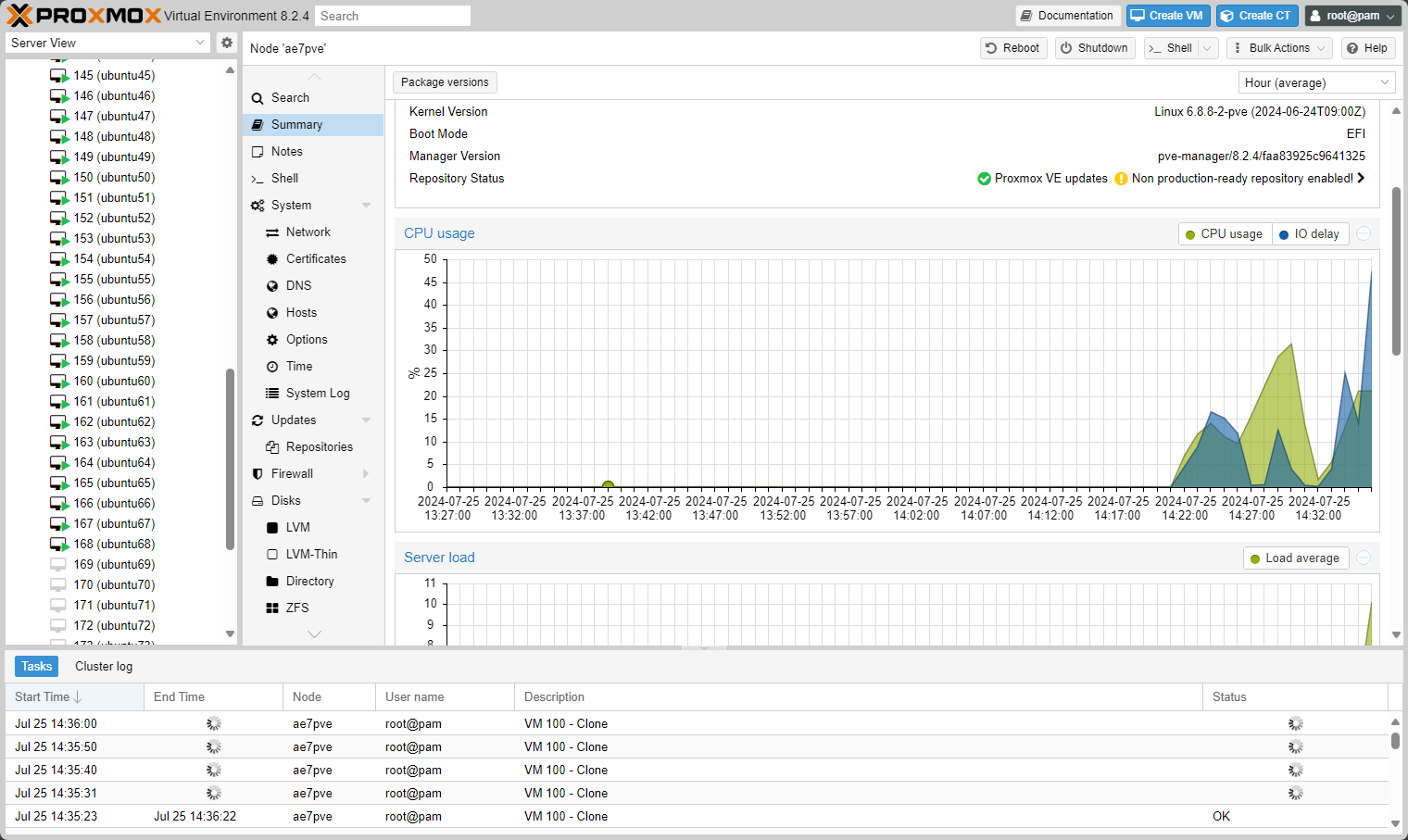
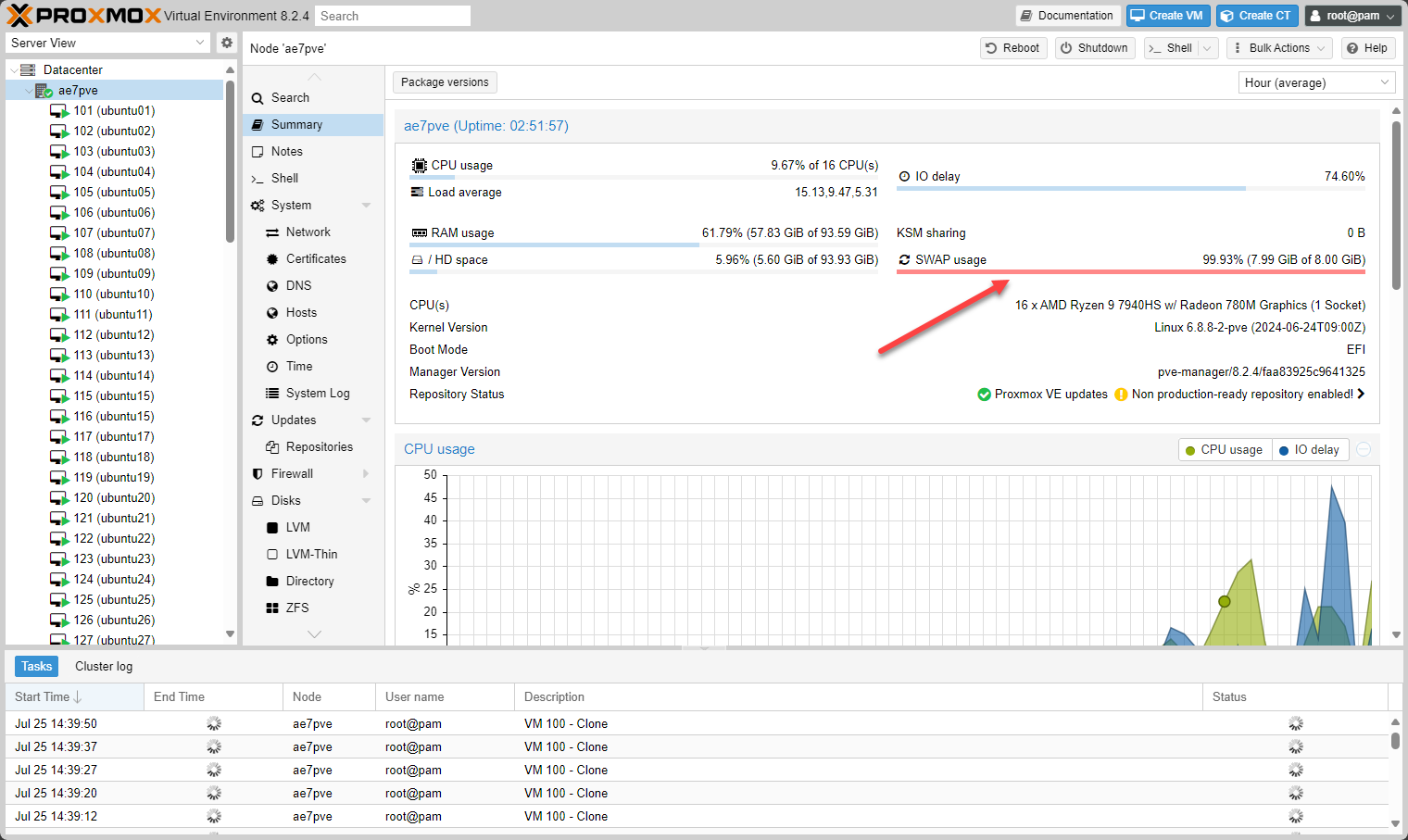
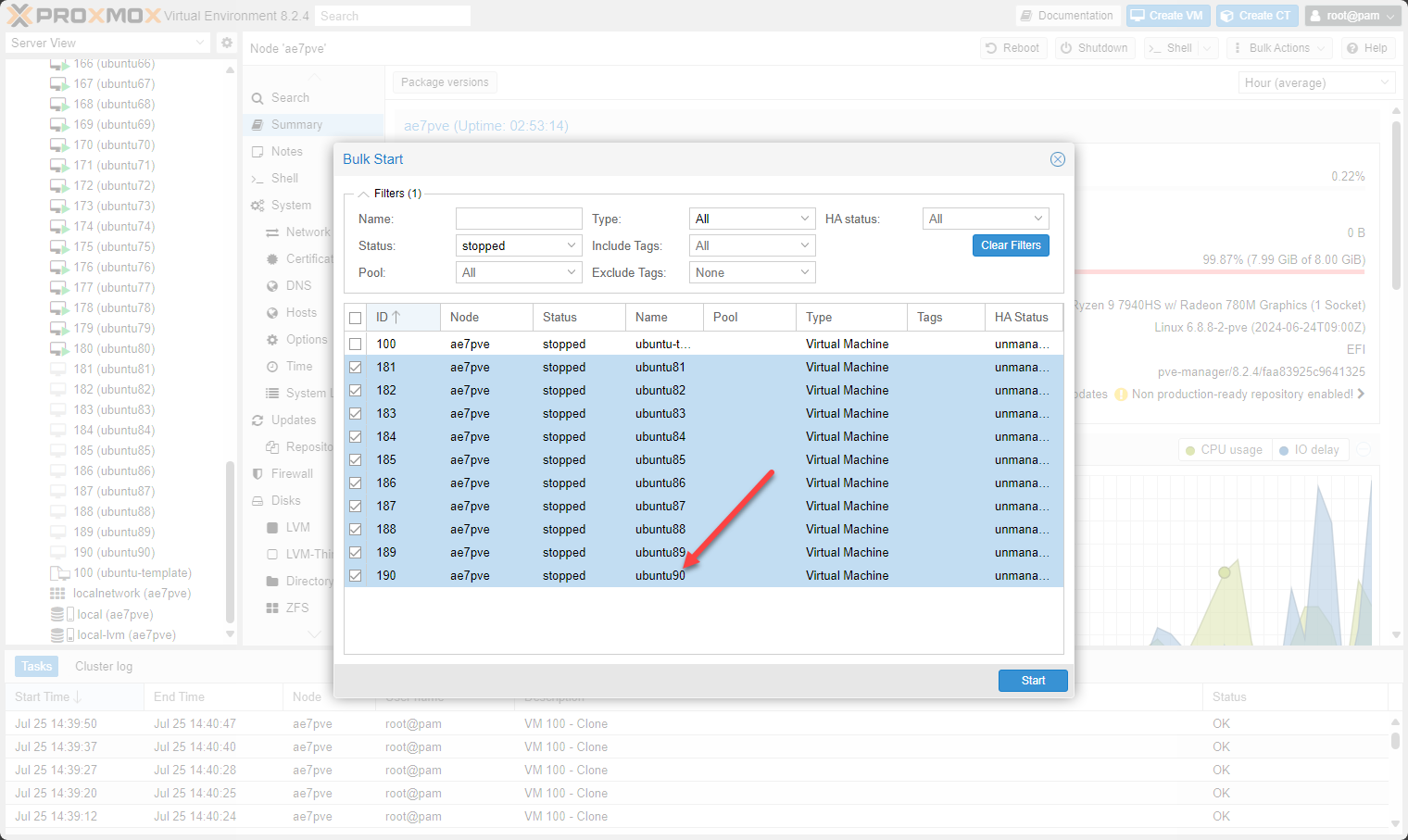
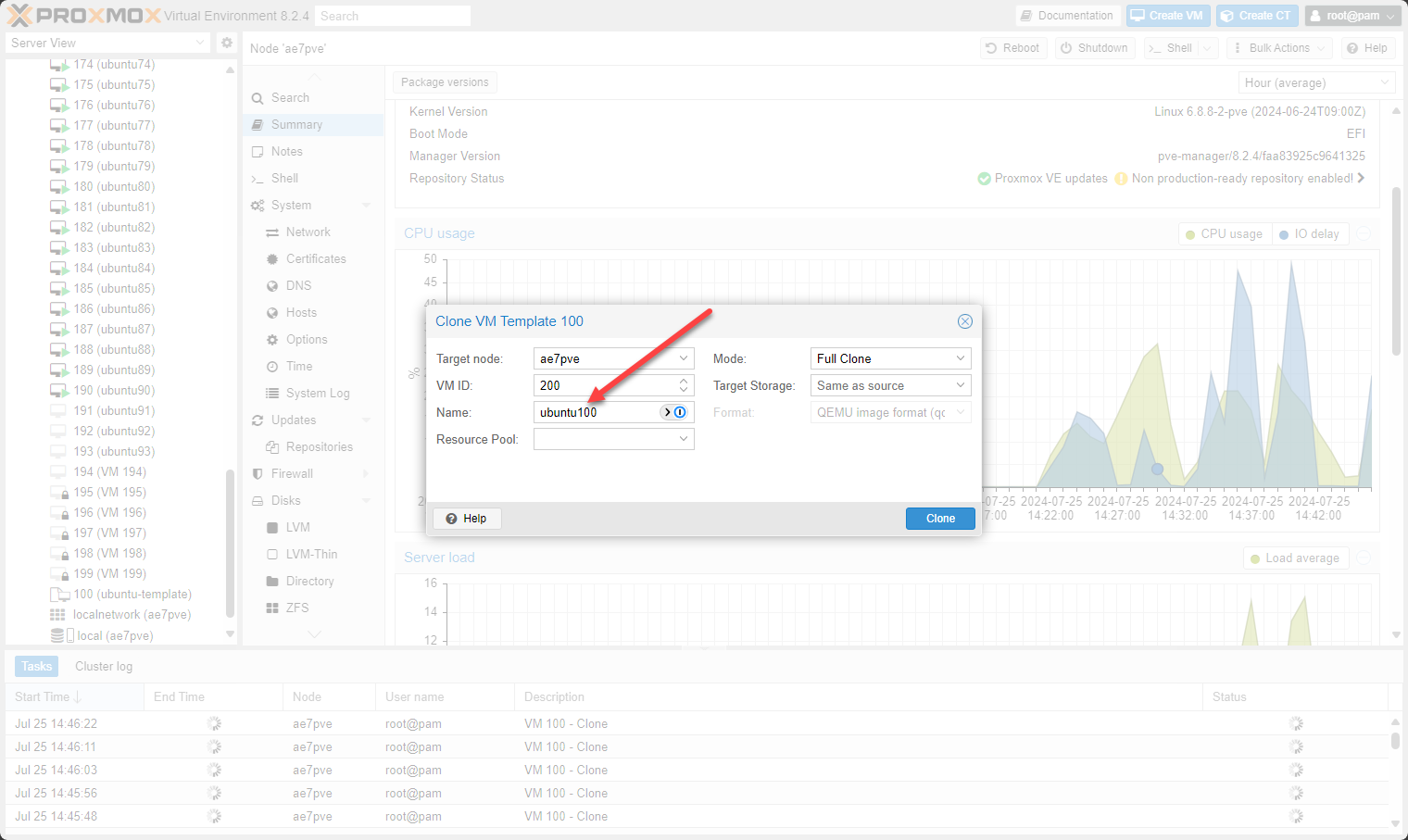
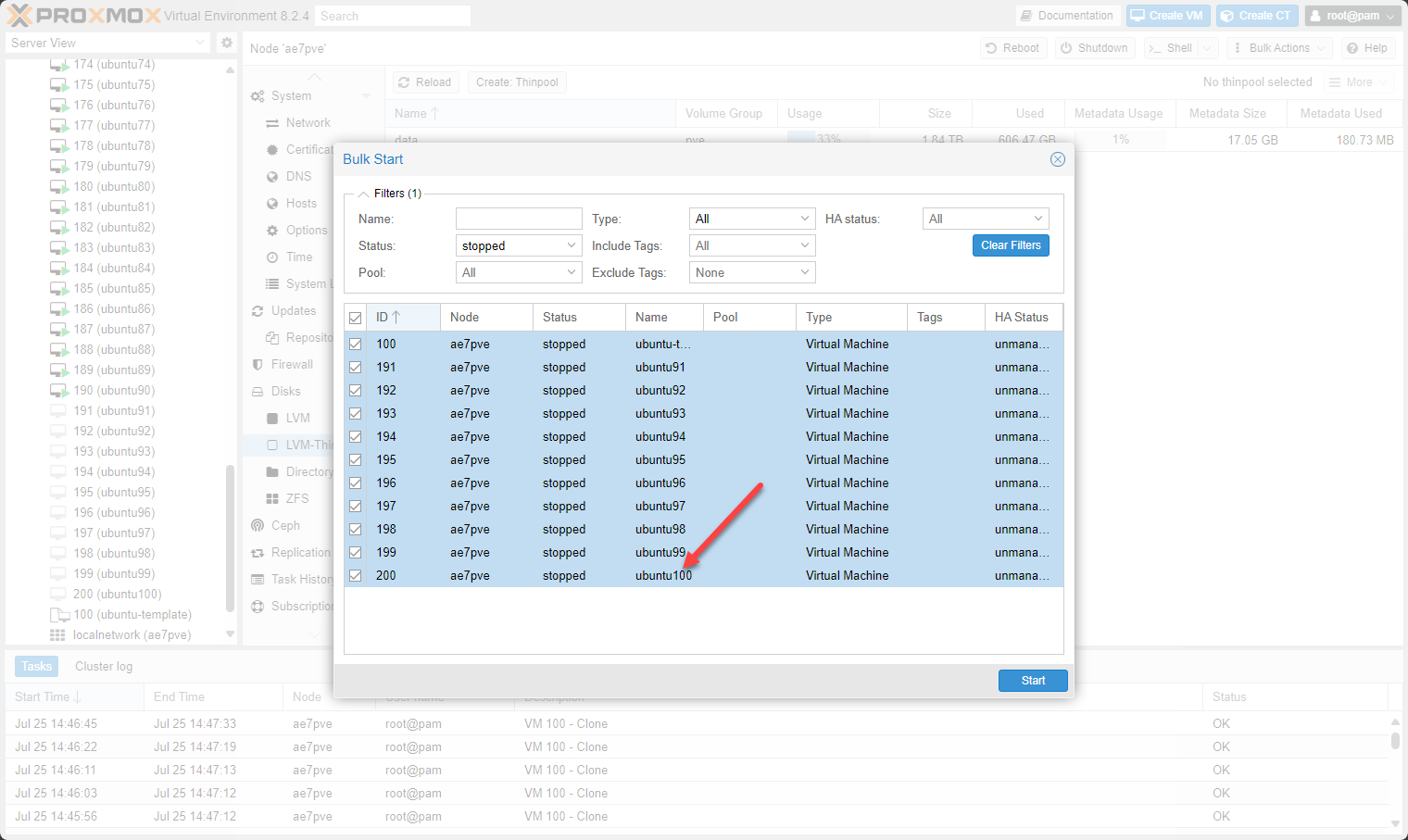
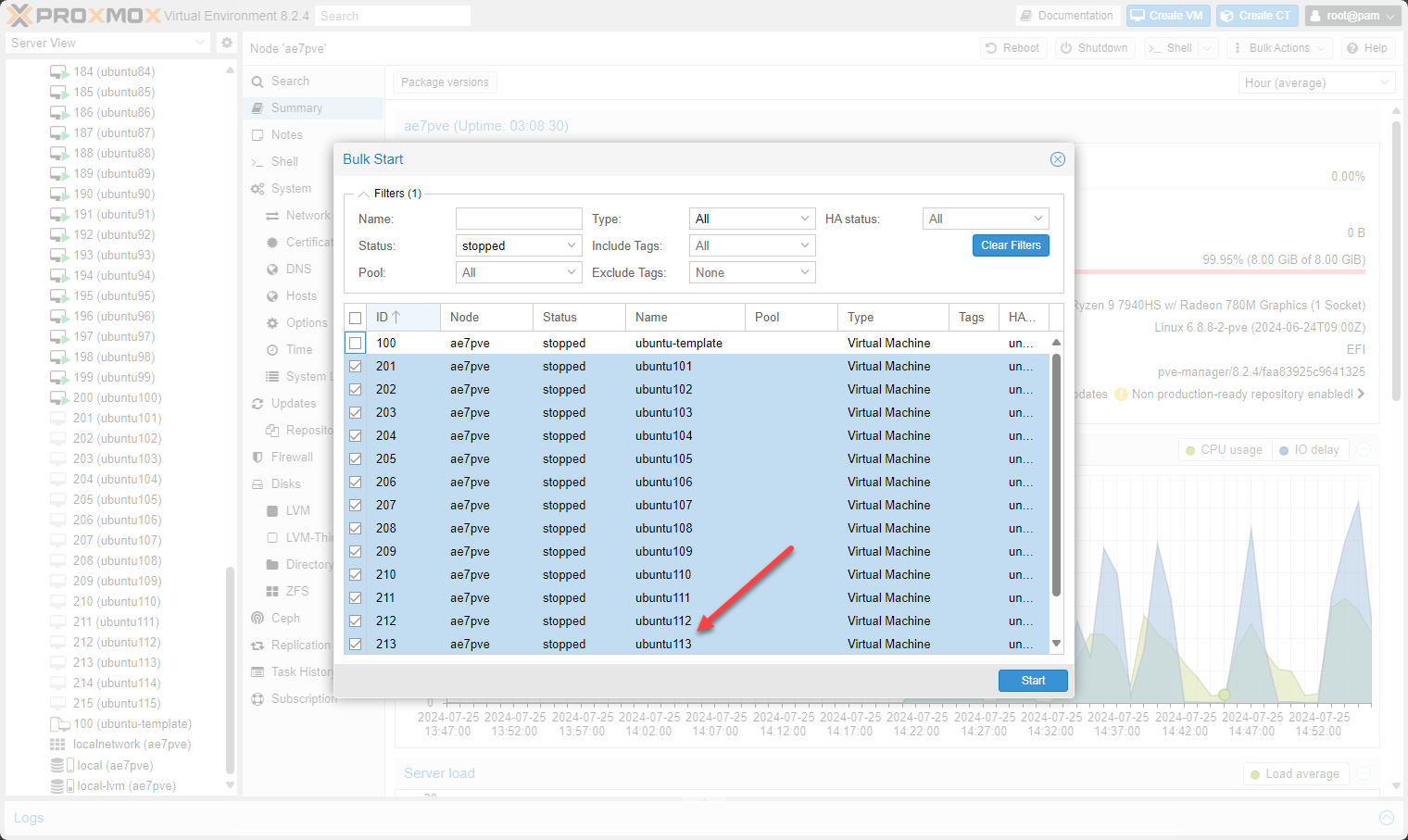
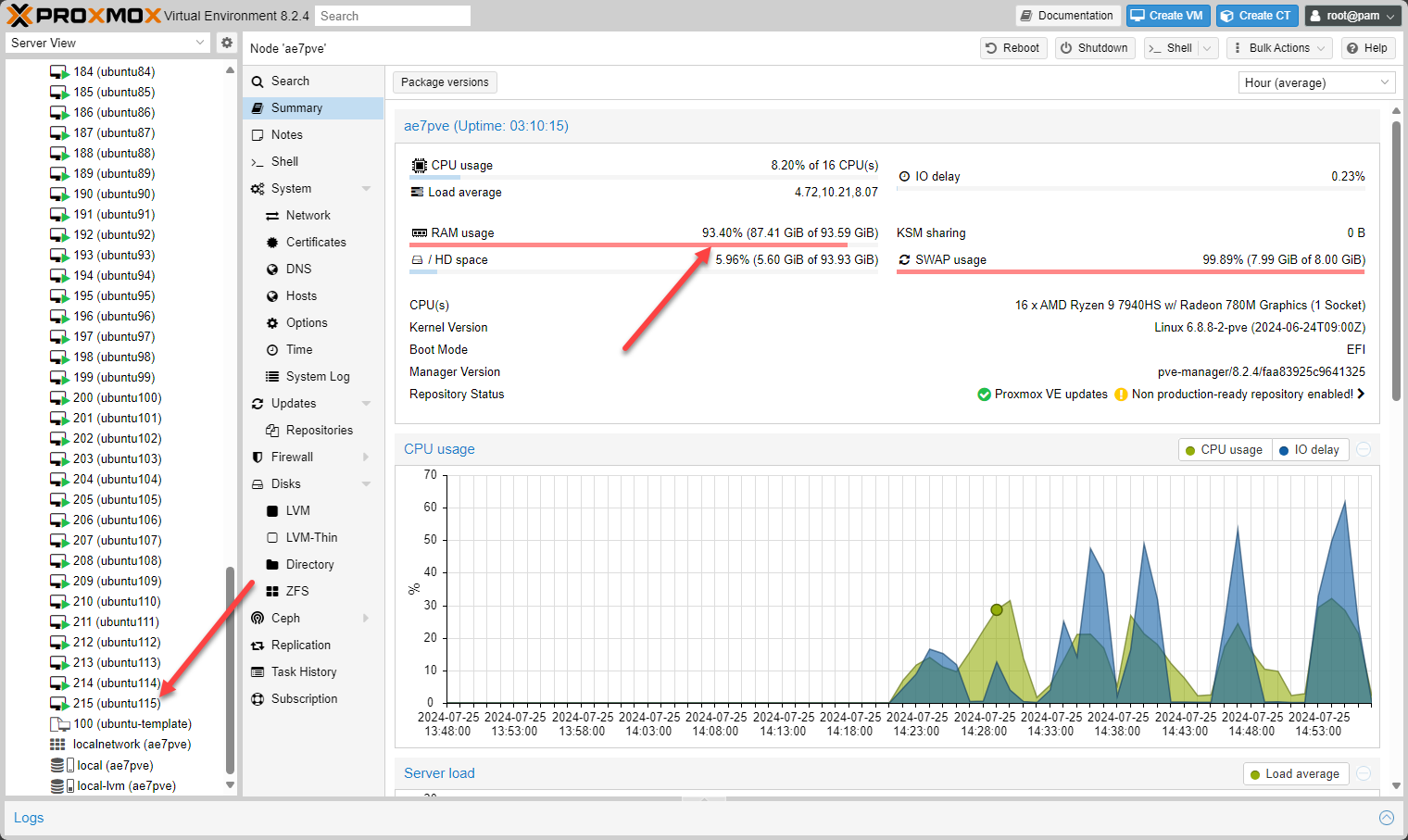
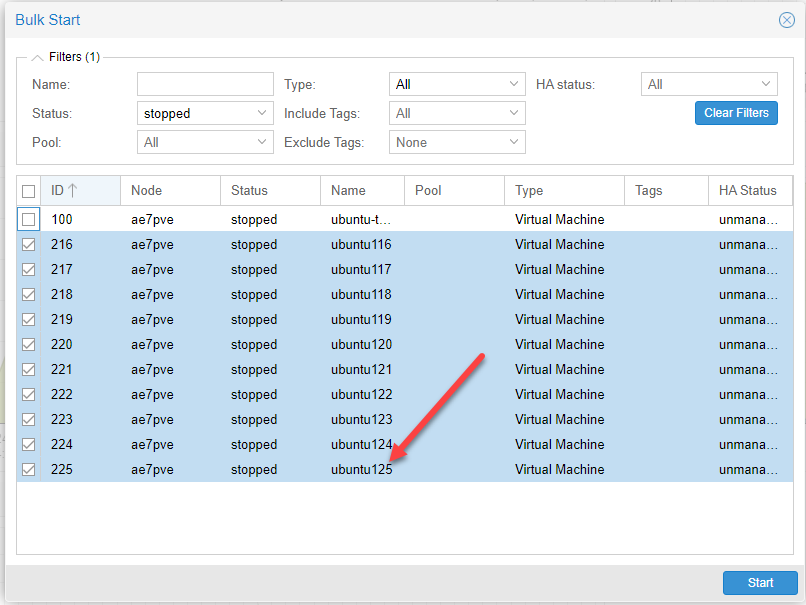
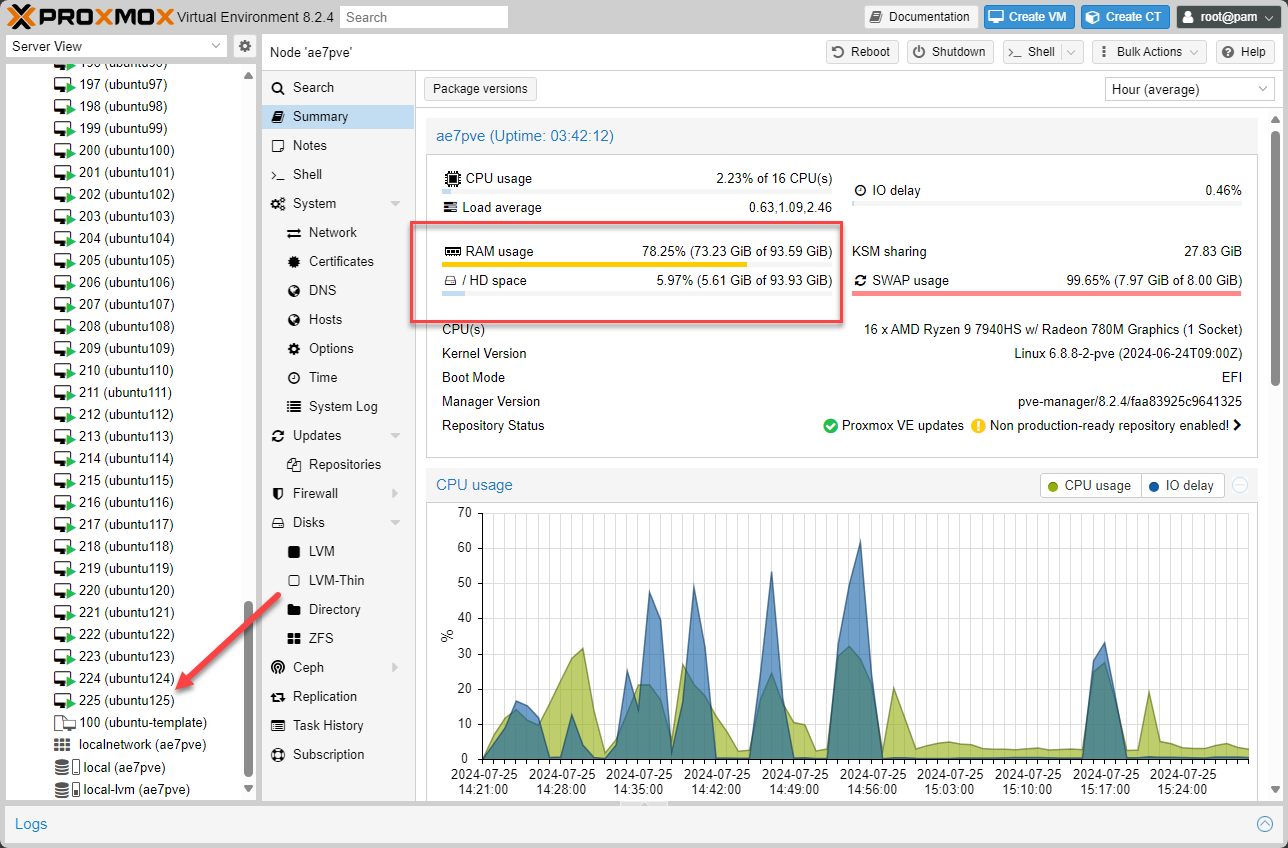
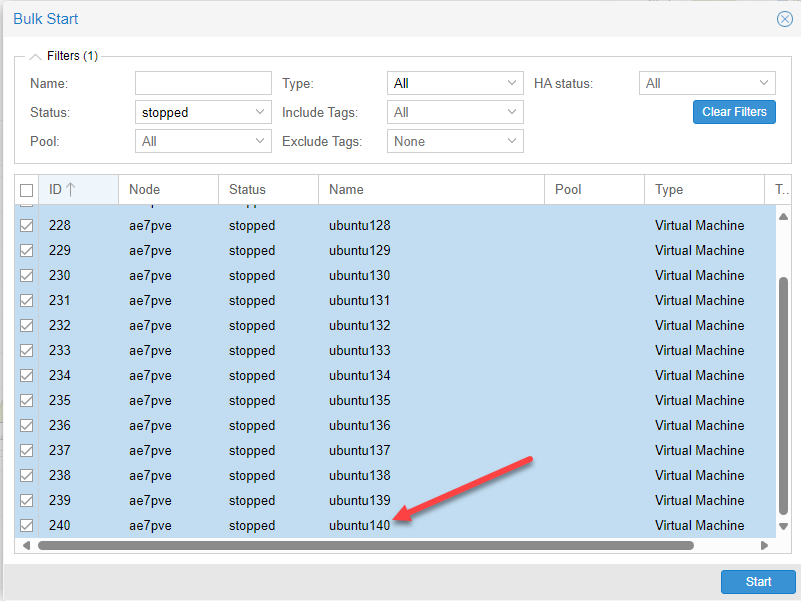
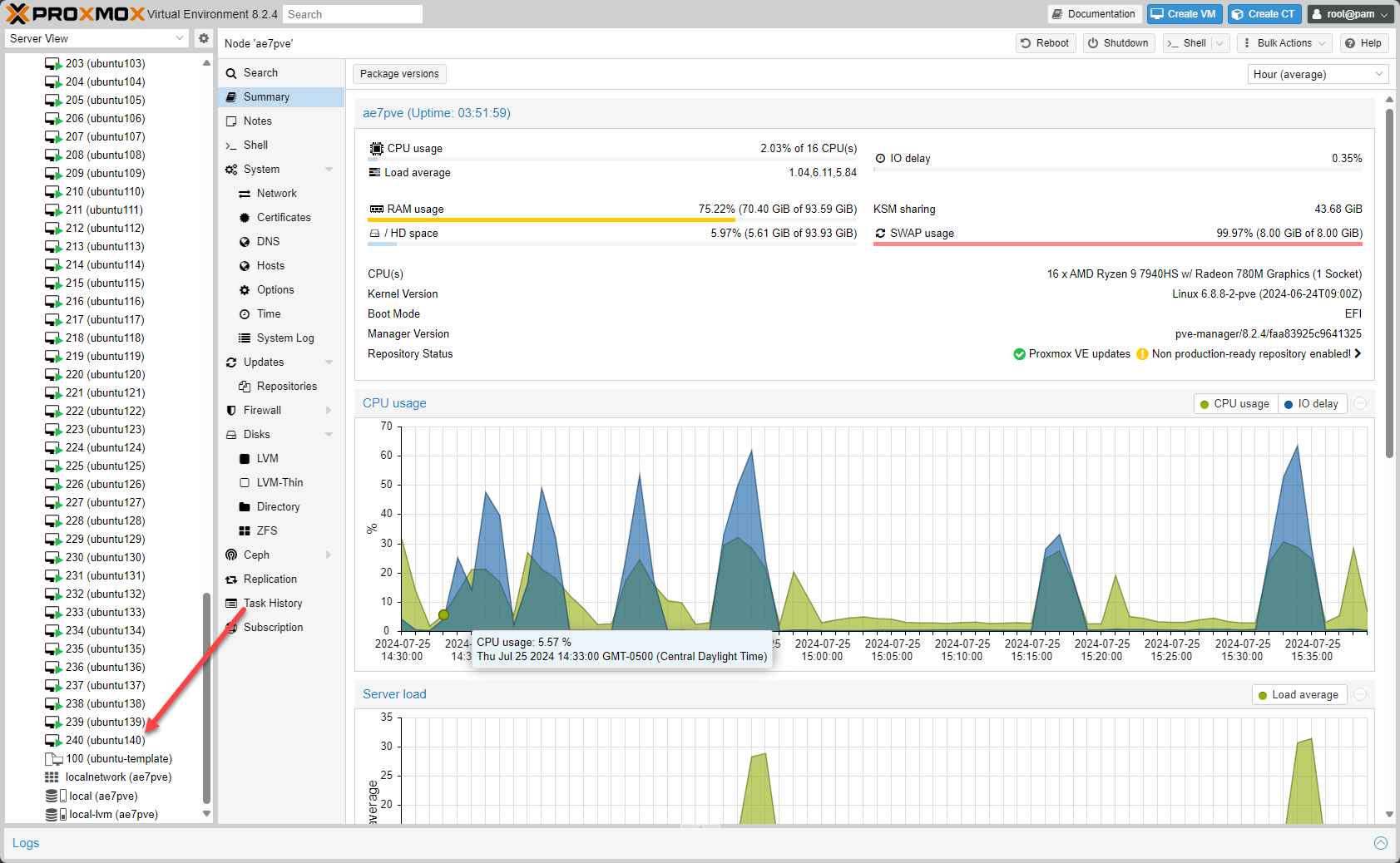
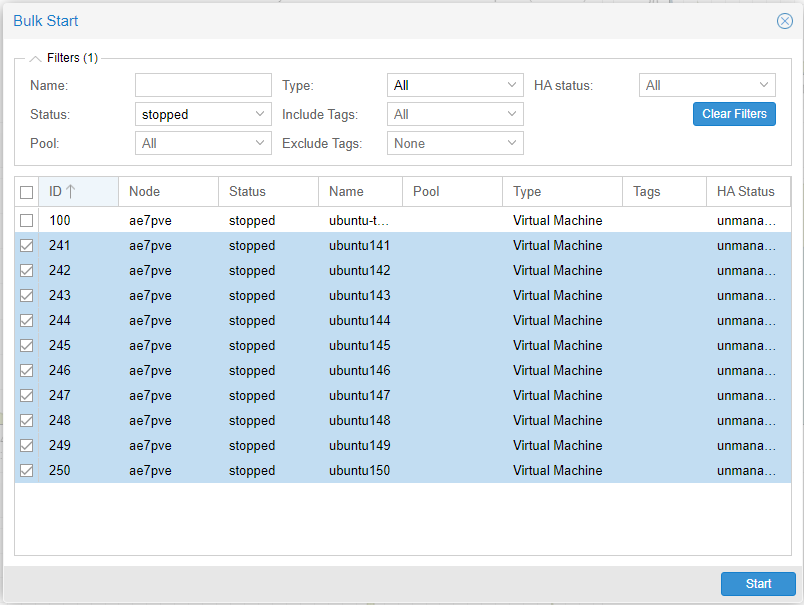
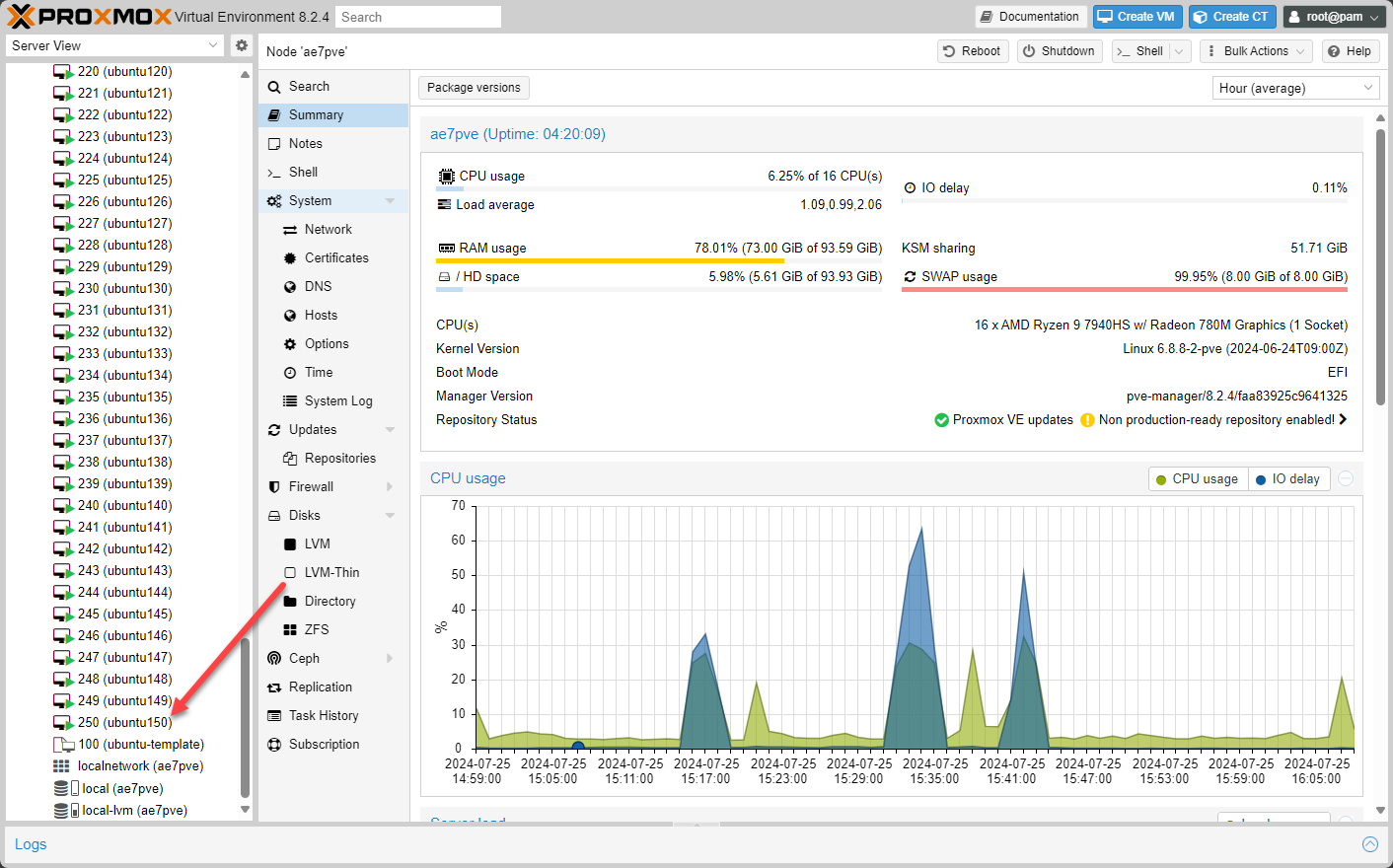
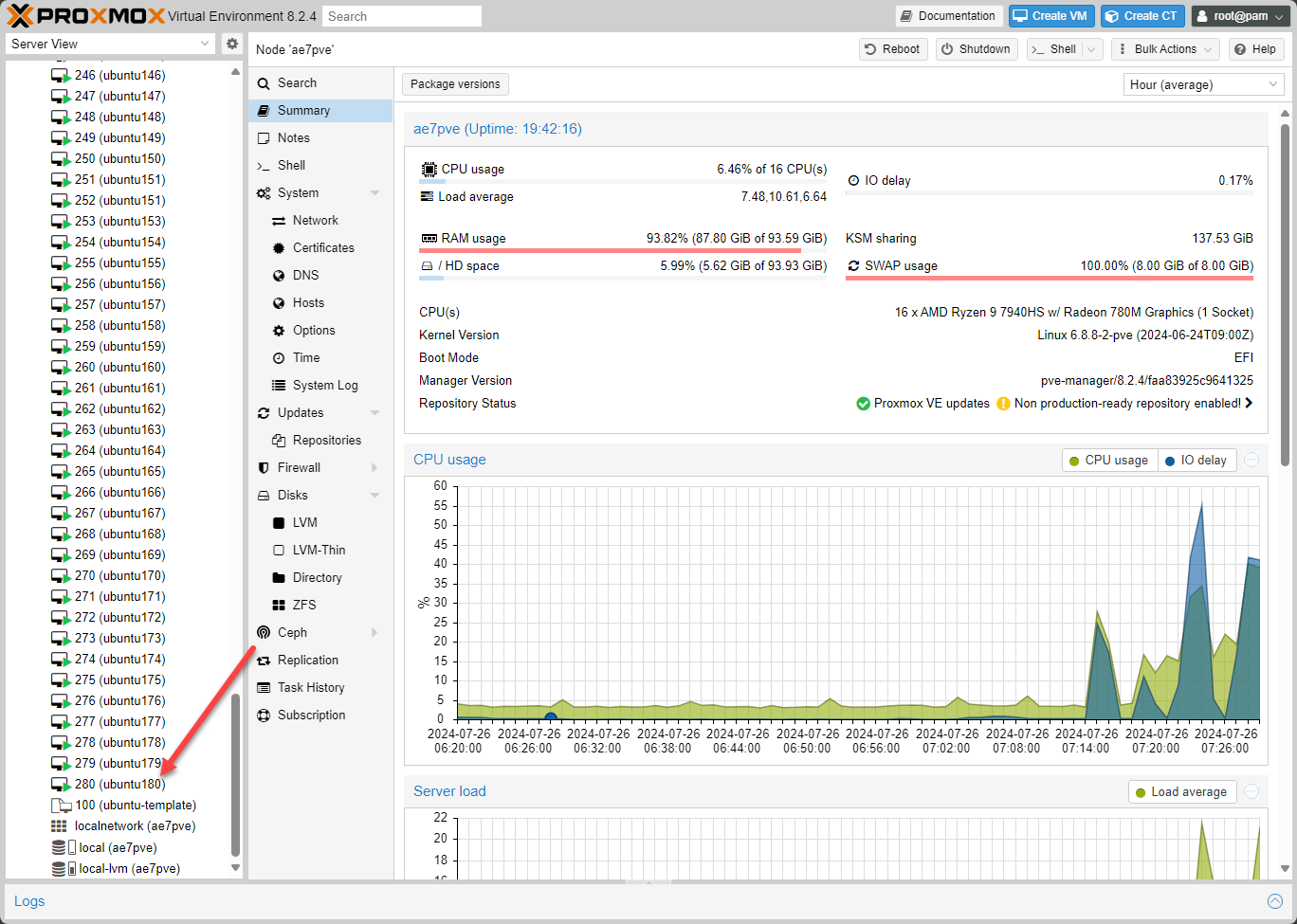
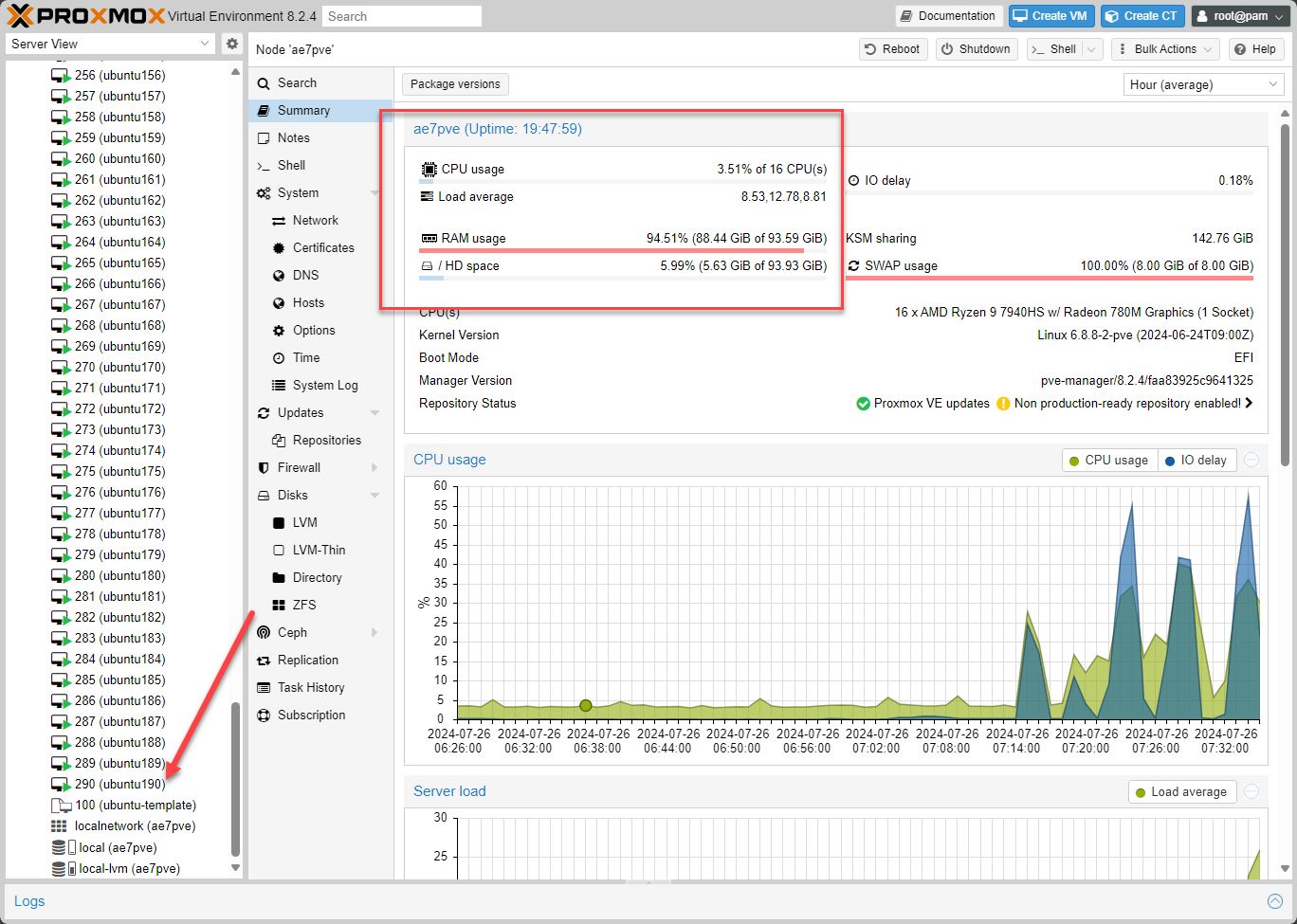
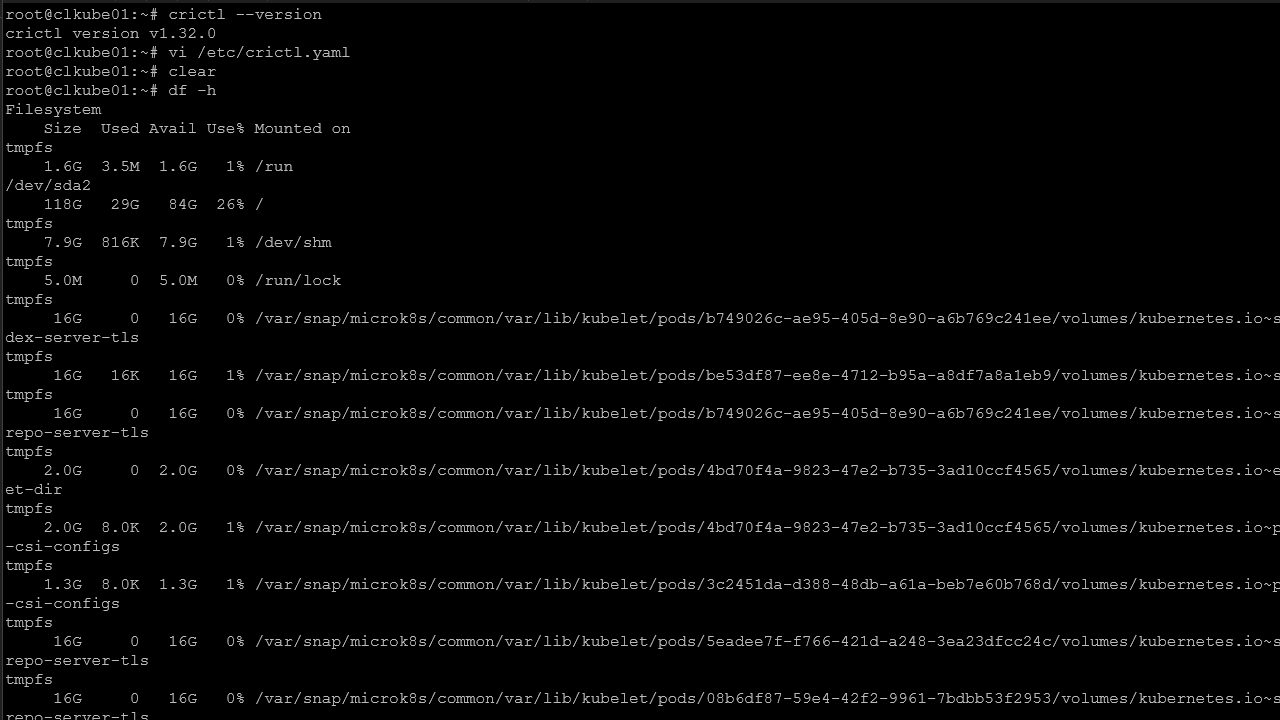

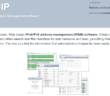
Very fun article and Thanks. Waiting for the Minisforum MS-A1 with a new Ryzen 9000 series processor.
Lars,
Thanks for the comment as always. Man the A1 looks excellent, the only disappointment for me with it is the lack of 10 Gbps. I think it would be better than the MS-01 if it had 10 gig due to the uniform processor. Definitely keep me posted on your thoughts when you receive it.
Brandon
Nice to see how Proxmox can mutualize disk and memory resources effectively. I keep meaning to see how many kubernetes clusters I can get on one Proxmox server for trainings – as long as at least the base is running the same software, there’s probably a lot of optimization Proxmox will do.
Thanks for the article, very encouraging.
Michael,
Thanks for the comment! Definitely good to see how things work with Proxmox when getting this dense on a mini PC build!
Brandon
Amazingly Powerfull…. But you are amazing “Brandon Lee”
DGArke,
Thank you!
Brandon
It would be nice to see a walkthru of the setup from bare-metal. I just received a uGreen DXP4800 Plus which should have way more capability than I really need. That said, it’s currently configured as a NAS. and I’m looking to extend its usage. The thought is change the base OS to ProxMox, add a PFSense VM and a VM to provide NAS functionality to the home LAN. and a bunch of VMs to replicate/consolidate my existing ESXi lab VMs and finally decommission and stand-down my 3 ESXi physical hosts.