Geekom AE7 Mini PC Review as Home Server

Recently, Geekom reached out and wanted to send over a Geekom AE7 with the Ryzen 9 7940HS processor. I have had this one on the bench for a while now and want to give you guys my thoughts and review this unit as a home server and what it is capable of from that standpoint. Even though I received the unit for free, the thoughts and opinions are my own. Let’s dive into the Geeko AE7 Mini PC review and see how it works out, loading some of the common hypervisors.
Table of contents
Specs of the Geekom AE7 Mini PC
Note the following specs of the Geekom AE7 mini PC:
| Specification | Reworded Description |
|---|---|
| CPU | AMD Ryzen 9 7940HS Zen4 with 8 cores and 16 threads, 16MB cache, clocking between 4.0 GHz and 5.2 GHz, with a TDP ranging from 35W to 54W, and built on a 4 nm process, offering up to 30% performance boost compared to the Ryzen 7 7735HS |
| GPU | AMD Radeon 780M with 12 cores, running at 2800 MHz |
| Operating System | Windows 11 Pro 64-bit is installed from the factory so great for running as a daily driver and dual-purpose home lab machine |
| RAM | Dual 32GB DDR5 modules at 5600MT/s, with a maximum capacity of 64GB across 2 SODIMM slots |
| Storage | 2TB PCIe Gen4 x4 NVMe SSD, ideal for storage-intensive tasks such as video editing or gaming |
| Network | Wi-Fi 6E with speeds up to 3x faster than Wi-Fi 5, Bluetooth 5.2 (MTK MT9722) for quick connections to wireless peripherals, and 2.5G Ethernet port (RTL8125) with speeds up to 2.5x faster than Gigabit Ethernet |
| Ports | Three USB-A 3.2 ports, two USB4 ports with Power Delivery and DisplayPort (40Gbps), one USB-A 2.0 port, two HDMI 2.1 ports, an SD card reader, and an audio jack. Supports up to four 4K displays or one 8K display for enhanced productivity |
| AI Capabilities | Equipped with the Ryzen AI Engine capable of performing 10 trillion AI operations per second and running four AI models simultaneously, enhancing response time by over 35% compared to a single AI stream |
| Package Contents | 19V 6.32A (120W) DC adapter, HDMI cable, and user manual |
| Materials and Dimensions | Aluminum casing with front LED indicator, measuring 112.4 x 112.4 x 37 mm and weighing 450 grams. Eco-friendly with sustainable materials and low-power features |
| Customer Support | Comes with a 3-year limited warranty from the date of purchase, covering all defects in design and workmanship. Supported by an attentive aftersales team |
| Performance and Usage | Suitable for video and photo editing, Office tasks, 4K video viewing, high-end gaming, virtualization work, and other computing tasks |
Unboxing the AE7
Let’s take a look at the unboxing of the unit. After removing the top of the box, we can see the AE7. I was really impressed with the size of the unit. It is noticeably smaller than other units of the typical mini PC size.

The front of the AE7 shows a fairly simple front panel with two USB ports (USB-A 3.x) a headphone and mic jack and the power button.

Flipping the unit to one side, we can see the perforated side panel for ventilation.

Flipping to the other side, we can see the SD card reader, which is a pretty cool addition to this little mini PC.

The back of the AE7 reveals healthy I/O. It has the axial (barrel type) power adapter and a 40 gig USB-C port, along with another 10 gig USB-C port, two HDMI ports, and two USB-A ports. One of the USB ports is a USB 3.x port, and the other is a standard USB-A port. Then, we have a Realtek 2.5G network adapter.

After removing the bottom plate (you unscrew the 4 rubber feet that have the screw through them and this releases the bottom of the unit for removal, exposing the RAM and M.2 slots for the AE7. The unit I was sent, has a 1TB NVMe drive and 32 GB of RAM.

A Realtek network adapter
I think almost everything about this unit is great, aside from the fact that it has a Realtek network adapter. As you know Realtek network adapters are not supported with VMware vSphere. I know many are going away from vSphere in the home lab, however, it is a bummer still, since it would just give us more options to use this mini PC for testing even more hypervisors. You may want to load VMware ESXi on this mini PC. To do that, you will need to use a USB network adapter.
Below is an example of what you will see when you attempt to load VMware ESXi on a mini PC running a Realtek network adapter.

Also, it is a bummer that the mini PC only has a single 2.5 G network adapter. It would have been perfect to see two 2.5 gigabit network adapters on this little unit. However, the small size of the unit might be in play here.
Hurdles with Secure boot
One of the interesting hurdles that I had with the Geekom AE7 mini PC when I first powered it on, installed a lab NVMe drive that I use for a lot of testing, was I could not get secure boot to disable.
Reminicent of the minisforum MS-01 where I had to set a password for Administrator and User to change the secure boot settings, I thought this was the case with the AE7.
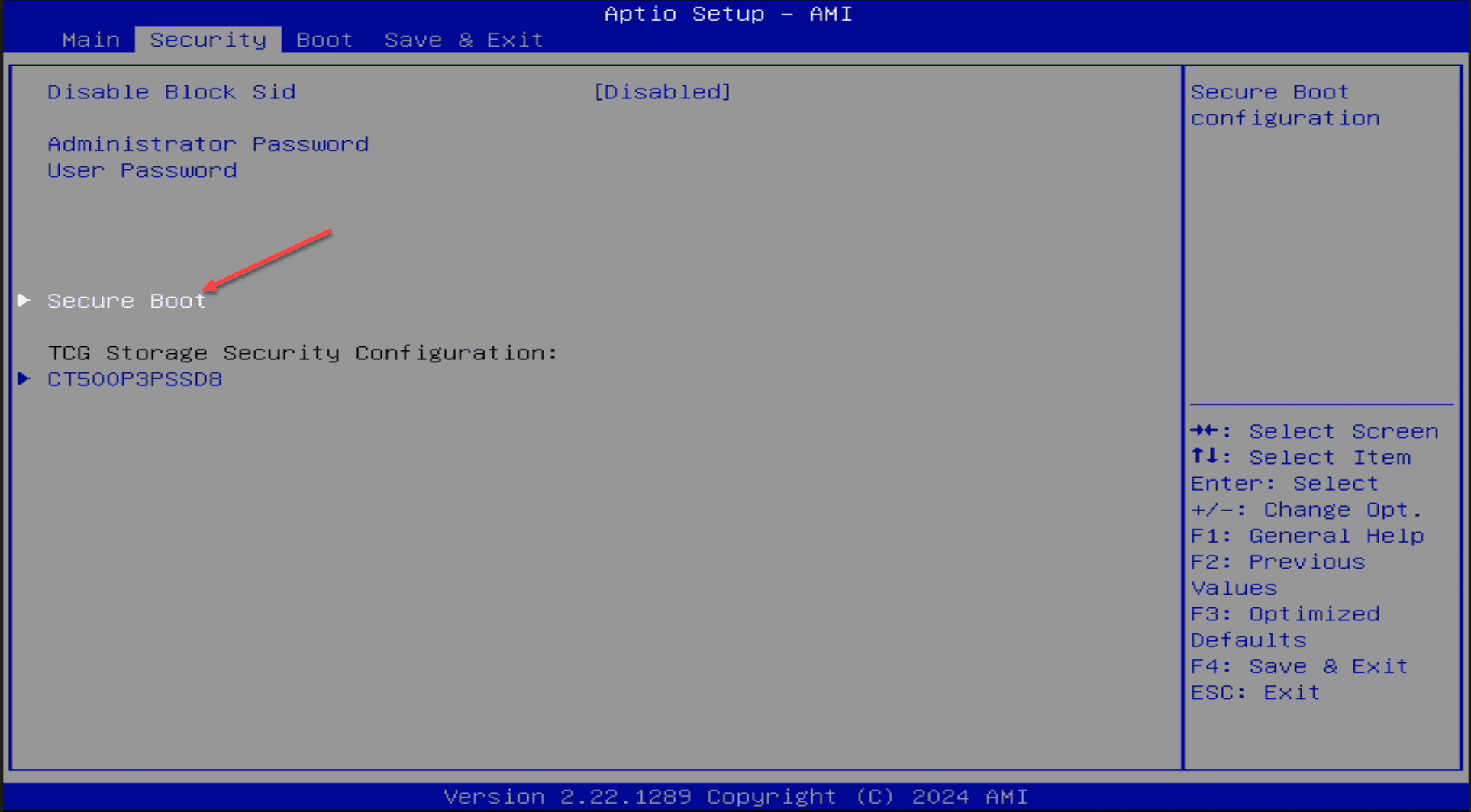
However, that didn’t work either after setting the passwords and rebooting the AE7 back into the BIOS. I had to reinstall the factory NVMe drive and then it allowed me to go in and change the secure boot setting. This is the first time I have seen that before. Generally you can go in and change the secure boot setting as an administrator in the BIOS. Do keep this in mind.
After reinstalling the factory NVMe drive, I disabled Secure Boot and was then able to remove the factory NVME drive once again and install the lab drive.

Storage
The Geekom AE7 has an M.2 slot internally as well as storage under the inside lid to house another SSD. However, there were no included cables in the package to hook up the internal SSD bay.
This should provide a good deal of storage options for home labbers looking to run a home server in the environment from this little mini PC.
Also, I will say the 10 gig and 40 gig USB-C ports are a really nice addition to this mini PC as it opens the door to many options to run external NVMe storage from these ports.
Memory
The memory used in the Geekom AE7 mini PC is DDR5. This is excellent for home labs since we can upgrade DDR5 to a total of 96 GB of system memory. DDR4 is limited to a max of 64 GB of memory. Memory is definitely king in the home lab.
CPU
The unit I was sent has the AMD Ryzen 9 7940HS Zen4 with 8 cores and 16 threads, 16MB cache, clocking between 4.0 GHz and 5.2 GHz. This is an excellent CPU for home lab, offering uniform cores and 16 threads to work with. You won’t have the issues of working with the “hybrid” type architectures with performance and efficiency cores.
Also, on the Amazon link I am seeing it listed with the AMD Ryzen 7945HS, so pay attention to the details as there may be a newer variant.
Proxmox VE installation
Unlike the hurdles with VMware ESXi and installing the hypervisor with Realtek NICs, Proxmox has no issues with this.
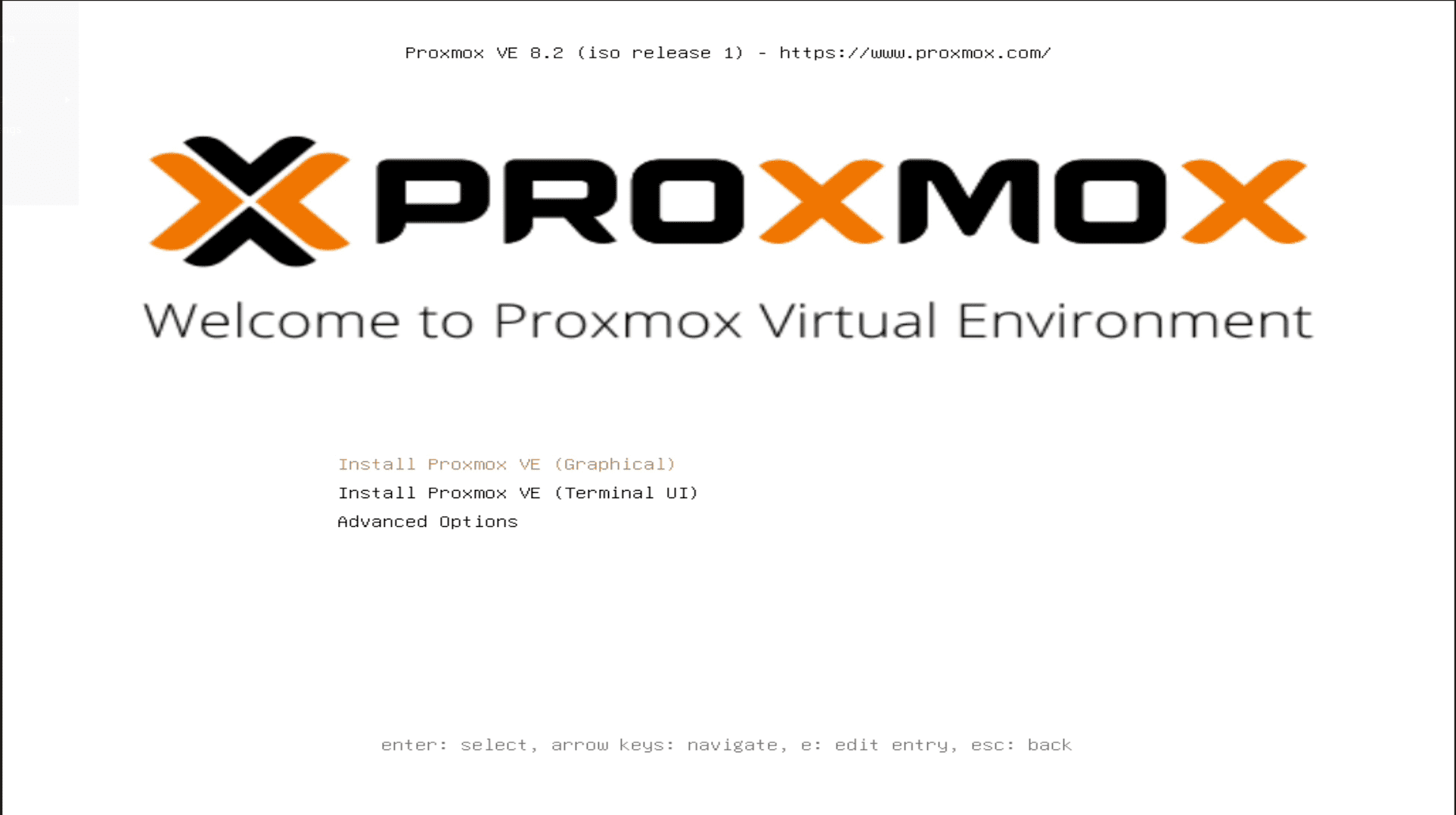
Below is running Proxmox with a few VMs on the Geekom AE7.
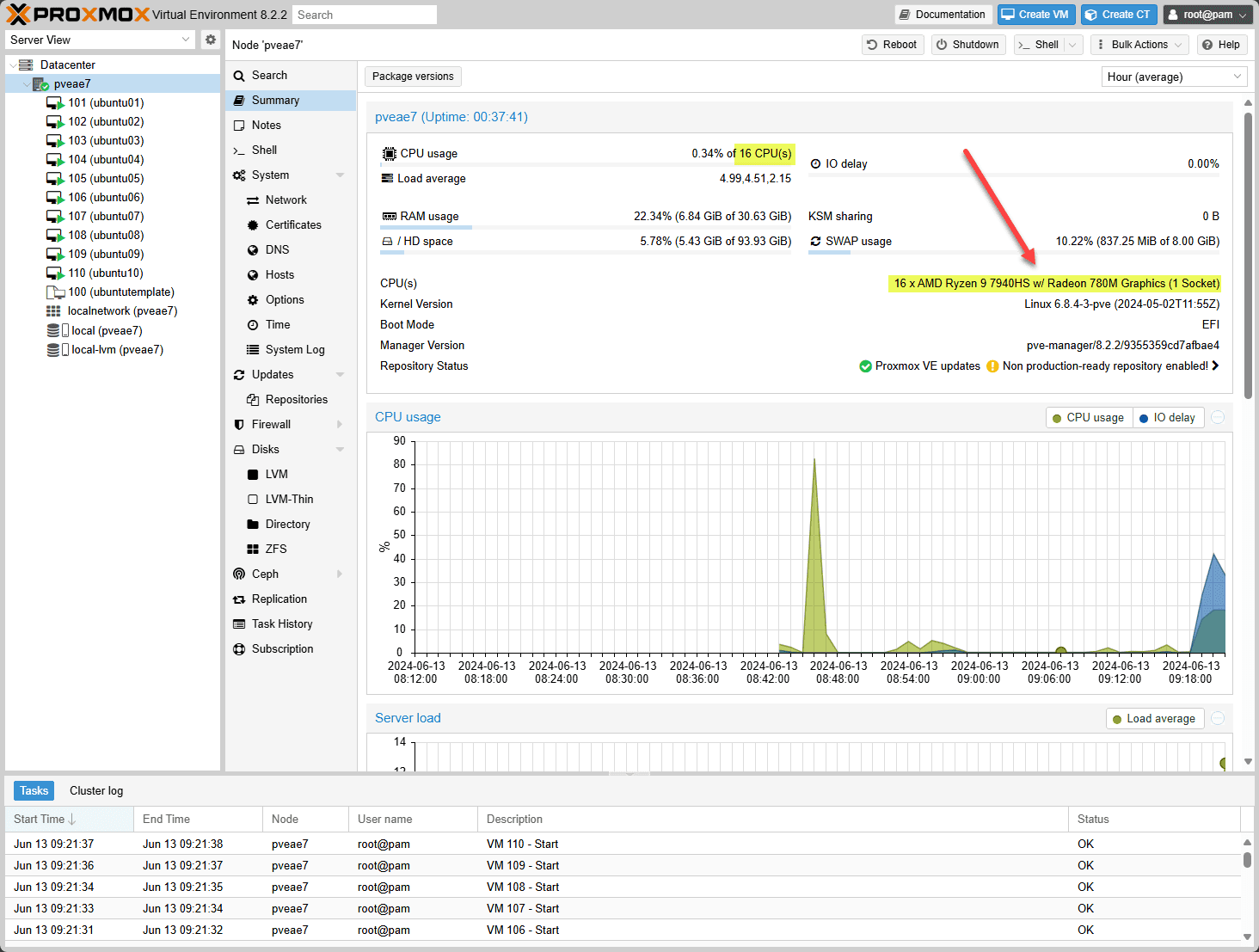
Power consumption
Let’s talk about power consumption. This little mini PC shines on that front. Below is a look at the power draw with the mini PC idling without running any VMs.
Below is a reading with the ae7 running 10 virtual machines in Proxmox VE. The VMs are just idling.
Finally, to get a reading of the ae7 at full power draw, I installed S-TUI and the Stress utility to bring the unit to 100% CPU usage. The power draw hit 70.4 watts which still isn’t bad for 16 cores at 100% CPU in my opinion.
The good and bad of the Geekom AE7 Mini PC Review
Here are my thoughts on the good and bad of the Geekom AE7 mini PC.
The good
- Powerful CPU that is uniform across the board with 16 cores
- Uses DDR5 memory
- Has tons of I/O ports that are healthy bandwidth 10 gig and 40 gig USB-C
- Power consumption is minimal at idle and with idle workloads
The bad
- Expensive – $699 on Amazon here: https://www.amazon.com/dp/B0D25WCP6J
- Uses a Realtek 2.5 G network adapter (no VMware support)
- Only has a single adapter
Wrapping up
I really like this unit for many reasons. It has a lot of processing power, DDR5 memory, and an NVMe slot and the ability to add an SSD under the lid. Also, the fast USB-C connections are a great addition as you can add additional storage to the unit for storing files, VMs, etc.
The cost is fairly high. However, keep your eye out for coupon codes for the unit to get a better deal, either on Amazon or on the official Geekom store.


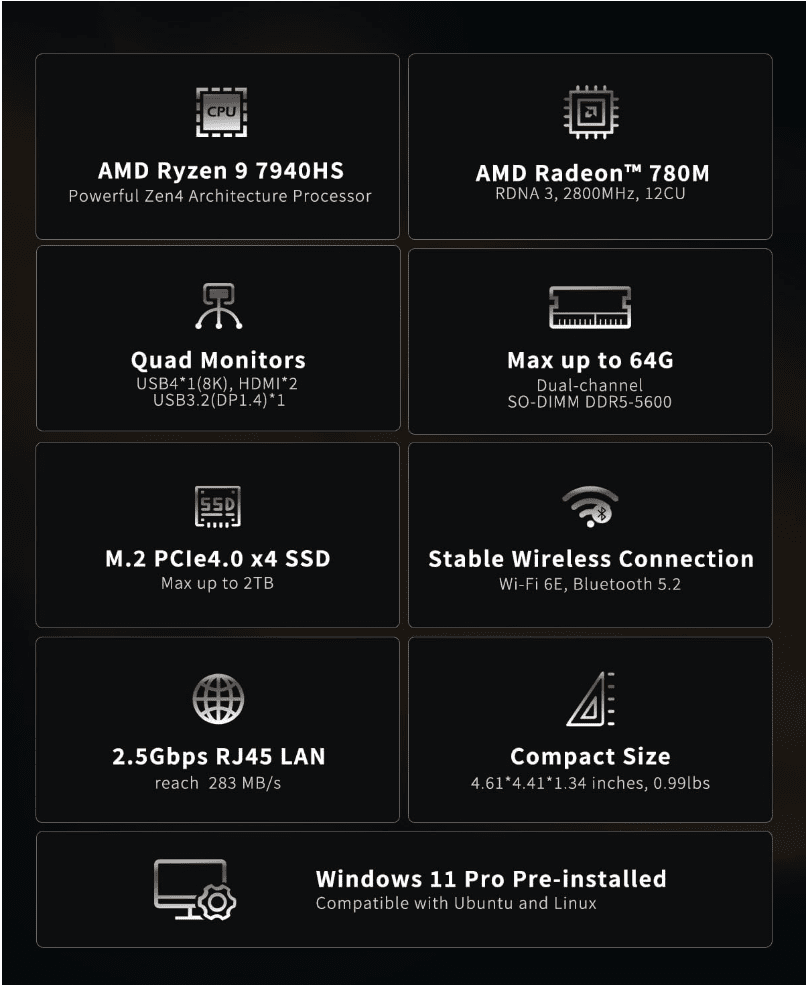
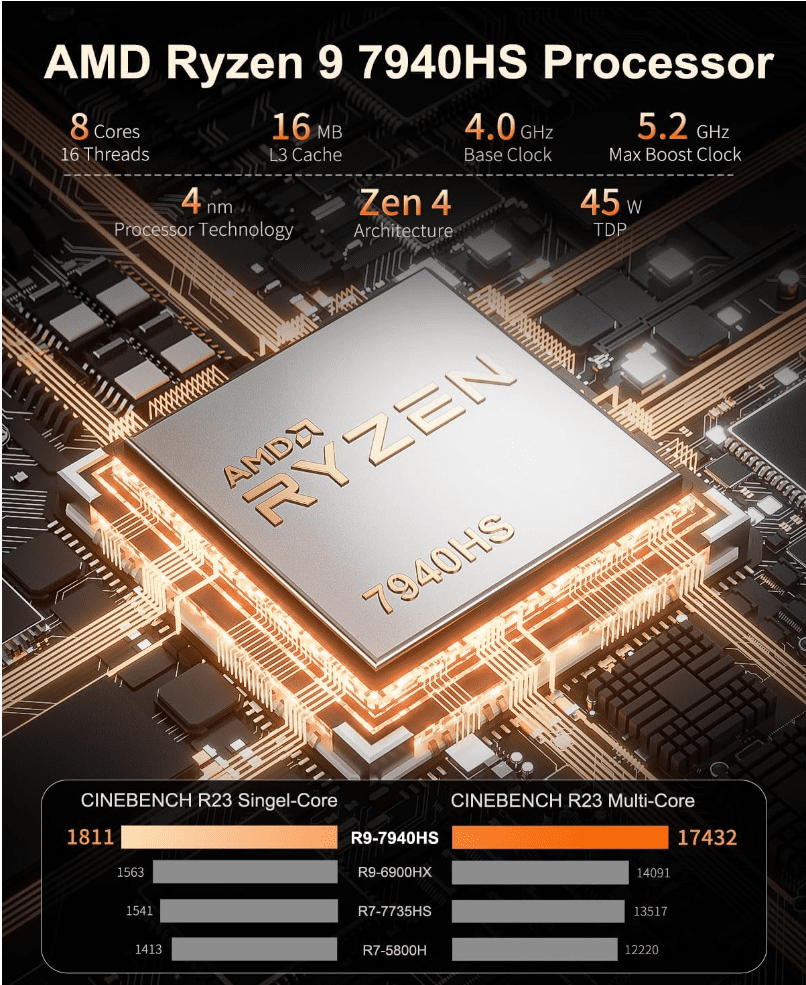
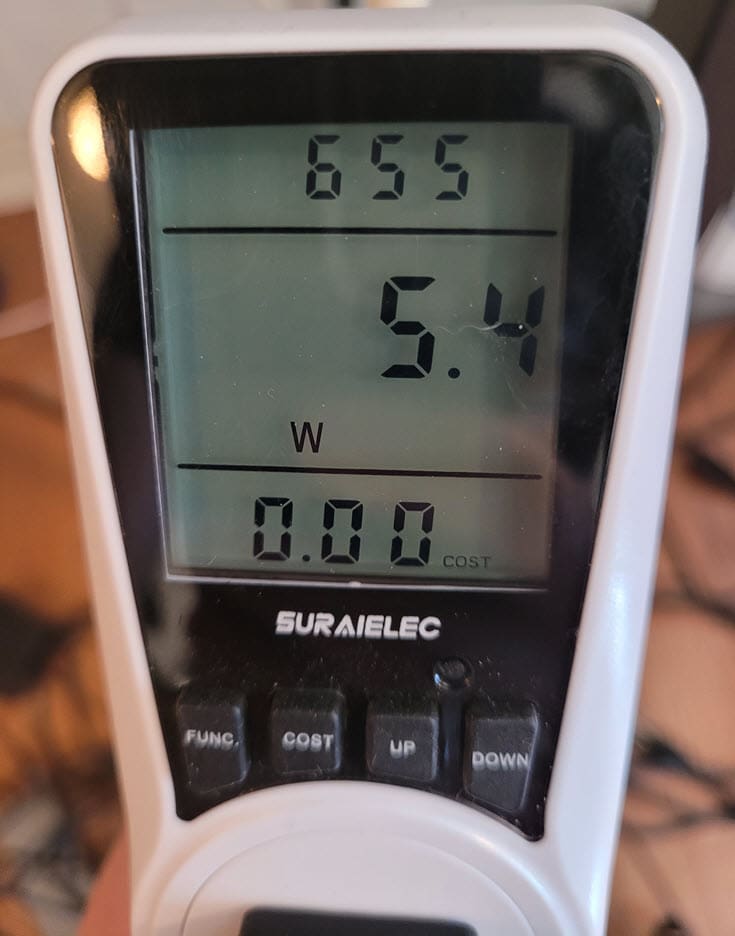
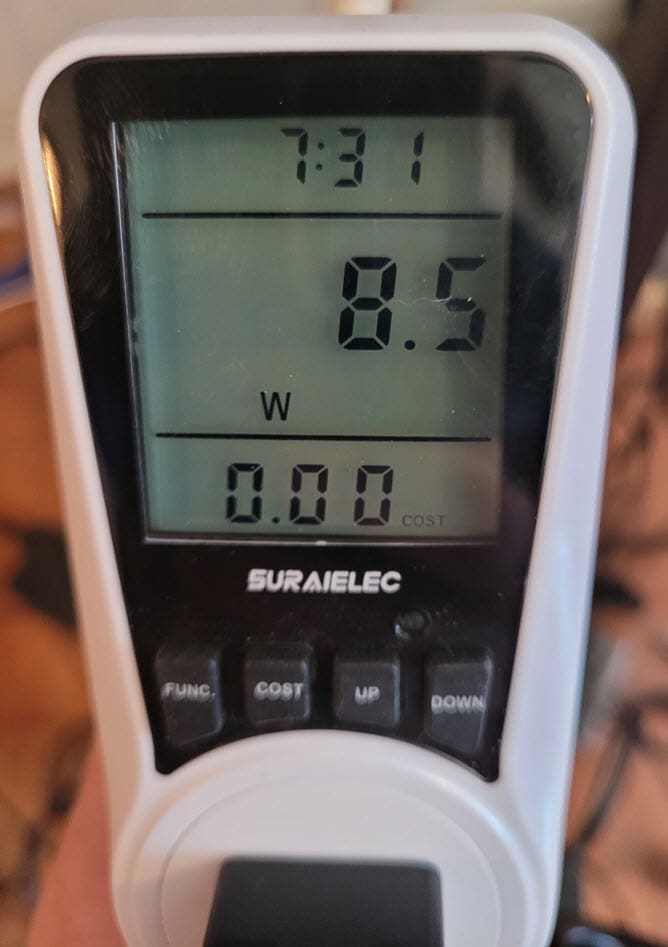







Hello. Just want to be sure about something. The Amazon page says the Geekom mini computer comes pre-installed with 32GB of dual-channel DDR5 5600MT/s RAM (expandable up to 64GB). Expandable to 64 GB. You are saying you put 96 GB in it and it worked without issue?
Derek, hey sure thing. Yes, I can confirm it can support 96GB of DDR5 memory. Most of these manufacturers have not updated their documentation, but I haven’t found a DDR5 mini PC yet that has had a problem with the 48GB modules. I bouth the Crucial 96GB set from Amazon and it works without issue.
Brandon
Did you end up putting in another drive? I didn’t see the additional port you mentioned in the article.
David,
Thank you for the comment! I haven’t installed an additional hard drive in this mini PC. It looks built for another 2.5 inch SSD underneath the lid and there is a free mini SATA port it looks like on the board, but it wasn’t supplied with the hardware for this. In looking at the official specs from Geekom they don’t mention the possibility of another drive. There may be better models to look at for additional storage.
Brandon