Well, just when we thought that Broadcom was going to charge for everything and leave home lab enthusiasts and others high and dry, they have made an announcement that may soften some of the changes we have seen over recent months. They have decided to offer VMware Workstation Pro free for personal use! Let’s dive into this announcement and see what it can mean for those who love to tinker or run a home lab environment.
Table of contents
- What is VMware Workstation Pro?
- Why is VMware Making Workstation Pro Free for Personal Use?
- What about VMware Workstation Player and Fusion Player?
- Why VMware Workstation Pro for Personal Use and Home Labs will be helpful to the community
- How do you download and use VMware Workstation Pro for free?
- What should you do next?
- Wrapping up
What is VMware Workstation Pro?
VMware Workstation Pro has long been a tool that has been used by professionals across the industry as it allows you to run basically the same technologies as ESXi running on top of a desktop platform such as Windows 10 or 11.
With VMware Workstation, you can run multiple operating systems on a single physical computer and it provides really great features and capabilities. You can do things like take snapshots, create complex networks using VLANs, and run virtual TPM devices for modern operating systems like Windows 11 when you want to virtualize these.
For years now, this has been a paid solution that you had to buy a license for to use, no matter if it was for personal use or to be used in the enterprise.
It has many great features to note for home labs. Take a look at my video overview of VMware Workstation 17 new features for home labs:
Why is VMware Making Workstation Pro Free for Personal Use?
The official answer from VMware by Broadcom is what is stated on the VMware blog post:
“Our goal with these changes has been to simplify how we bring VMware Desktop Hypervisor apps to market, while maintaining our support of the broader community of VMware Workstation and Fusion users of both free and paid products.”
My personal thought on this is that VMware by Broadcom has received a lot of pushback from many of the changes that have been made since the purchase of VMware was finalized. Changes such as discontinuing so many SKUs of the product and, notably, ending the free version of ESXi. These types of changes have soured the community quite a bit on VMware as a whole, as we have seen across so many communities.
I am thinking this may be an olive leaf from Broadcom to offer something for free to hopefully soften some of the harsh changes that have been made over recent months.
What about VMware Workstation Player and Fusion Player?
Another poit to note that now that the Pro products are being made frere for personal use, VMware is discontinuing VMware Workstation Player and VMware Fusion Player. They will no longer be made available.
However, VMware mentions in the blog post that users will be able to upgrade to the Pro versions without any cost. For Fusion Play users, there is a KB that describes how to delete the existing Player key and unlock the features in the Pro for Personal Use version:
http://kb.vmware.com/s/article/97817
Why VMware Workstation Pro for Personal Use and Home Labs will be helpful to the community
I think this is going to be great news for those who felt like they were left without any free VMware products and solutions for home lab use. VMware Workstation is a great way to get started running a home lab and is what I used for years on a Dell Precision workstation.
You can use VMware Workstation to run things like VMware ESXi and vCenter Server (of course you will now only have access to the 60-day trial versions. If you are paying for VMUG Advantage, you will likely just want to use ESXi as your bare metal hypervisor, instead of VMware Workstation.
Take a look at my video here on installing vCenter Server inside VMware Workstation:
However, I digress. This will still be great news for those that just want a great hypervisor to run guest workloads for free. I do like VMware Workstation better than other solutions like VirtualBox. But, up until this news, VirtualBox was the only free solution, outside of Hyper-V (with the caveat that you needed a “Pro” license to use Hyper-V in Windows), which many don’t have, only running the Home version.
Note the following benefits for personal use and home labs:
- Advanced Features: Users can now access high-end features like snapshots, cloning, and remote connections
- Learning and Development: Students and developers can use Workstation Pro to experiment with different operating systems, test software, and develop new applications in a controlled environment. This is also great for home labs.
- Compatibility: Workstation Pro is compatible with a wide range of operating systems. This makes it versatile enough for learning and development, as well as labbing.
- Community Growth: This will help the community of users grow. Ones can share knowledge, troubleshoot issues, and work together on projects in this space now with a free desktop hypervisor.
What can you use it for?
Anything really that serves your needs. However, below are just a few of the use cases that many will find VMware Workstation helpful with:
- Education: Teachers and students can create virtual labs. This gives them hands on experience.
- Development: Developers can use Workstation Pro to test applications across different operating systems. They can do this without needing multiple physical hosts.
- Experimentation: Hobbyists can explore new operating systems, try out different configurations, and learn about virtualization technology.
- Home labs: Those that are looking for a cheap and easy way into running a home lab can download VMware Workstation Pro for free and start spinning up learning environments or self-hosting services.
How do you download and use VMware Workstation Pro for free?
Getting started with the new VMware Workstation Pro free edition is easy. Here’s a quick guide to help begin:
Download and Install: Visit the VMware Workstation Pro download page and choose the appropriate version for your operating system.
- For VMware Workstation Pro, you can download it here: https://support.broadcom.com/group/ecx/productdownloads?subfamily=VMware+Workstation+Pro
- For VMware Fusion Pro, you can download it here: https://support.broadcom.com/group/ecx/productdownloads?subfamily=VMware+Fusion
Register for a Free License: Follow the instructions to register for a free personal use license. This involves creating a VMware account if you don’t already have one.
After you register, if you follow the download link, you will see a page that looks like this:
Select the version of VMware Workstation Pro you want to install. It is recommended to pick the latest.
Select to agree to the EULA and then click the download icon next to the installer.
Interestingly, another box that pops up says that additional verification is required. Proceed? Click Yes here.
It will ask you for other information, including your address. Once filled in, click Submit.
This will take you back to the download page where you can again click the download icon and it will download the installer this time.
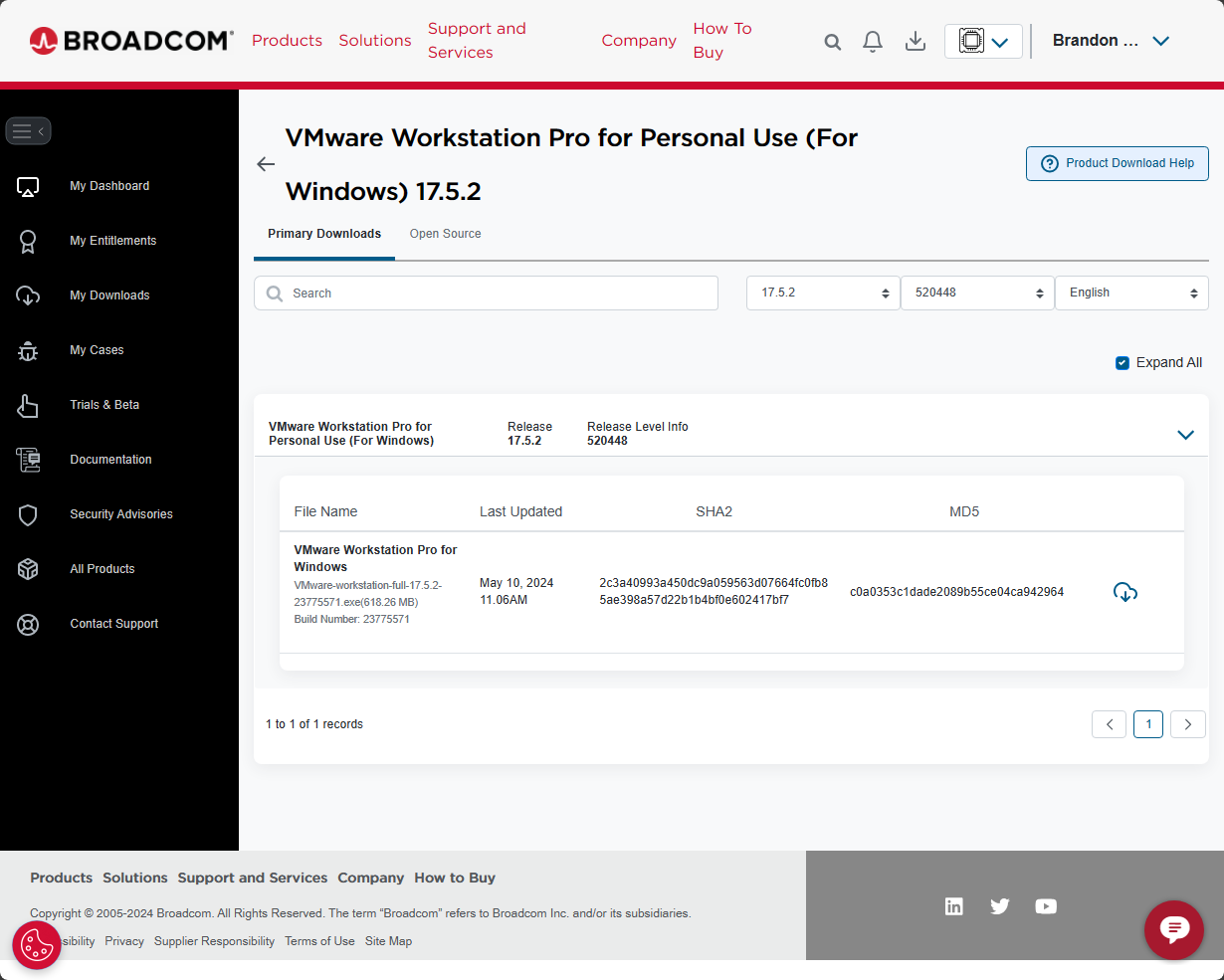
Once downloaded, install the software and follow the setup wizard to configure your first virtual machine. When you install VMware Workstation Pro, you now have the option to choose Use VMware Workstation 17 for Personal Use.
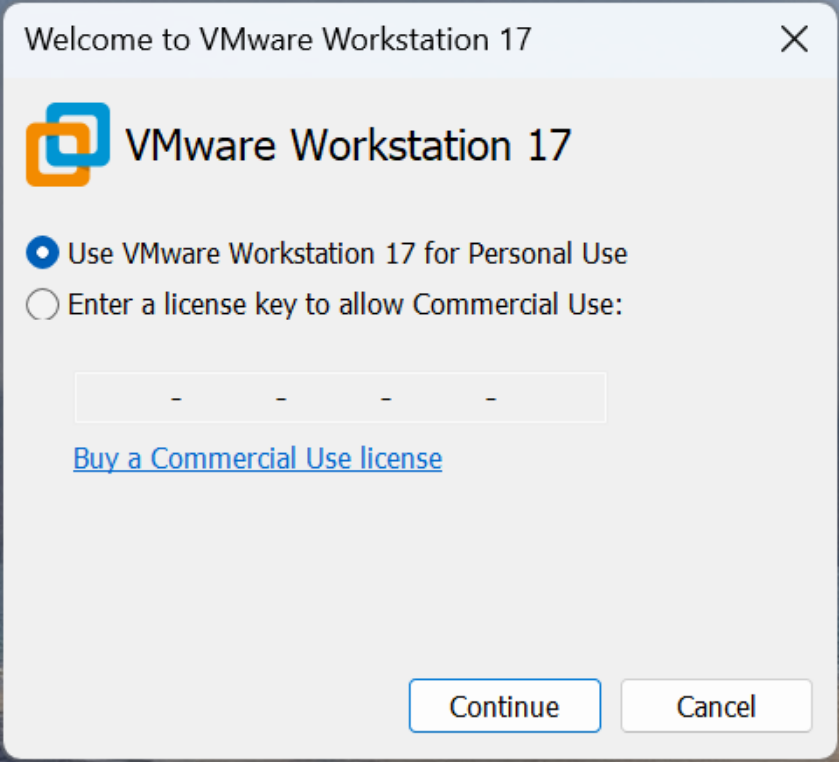
What should you do next?
Be sure to sign up for a Broadcom support portal account. Even though I had a VMware portal account, i had to re-signup for logging in to the Broadcom portal – support.broadcom.com. Download VMware Workstation Pro for yourself and check out the features.
Wrapping up
I think this is a great new development in the VMware by Broadcom saga offering VMware Workstation Pro free. Since Broadcom took away the free ESXi for ones to download, it is a great gesture to now provide a “free for personal use” license for home users to be able to have a free hypervisor with great features to run workloads, experiment, and run home lab environments.
Google is updating how articles are shown. Don’t miss our leading home lab and tech content, written by humans, by setting Virtualization Howto as a preferred source.


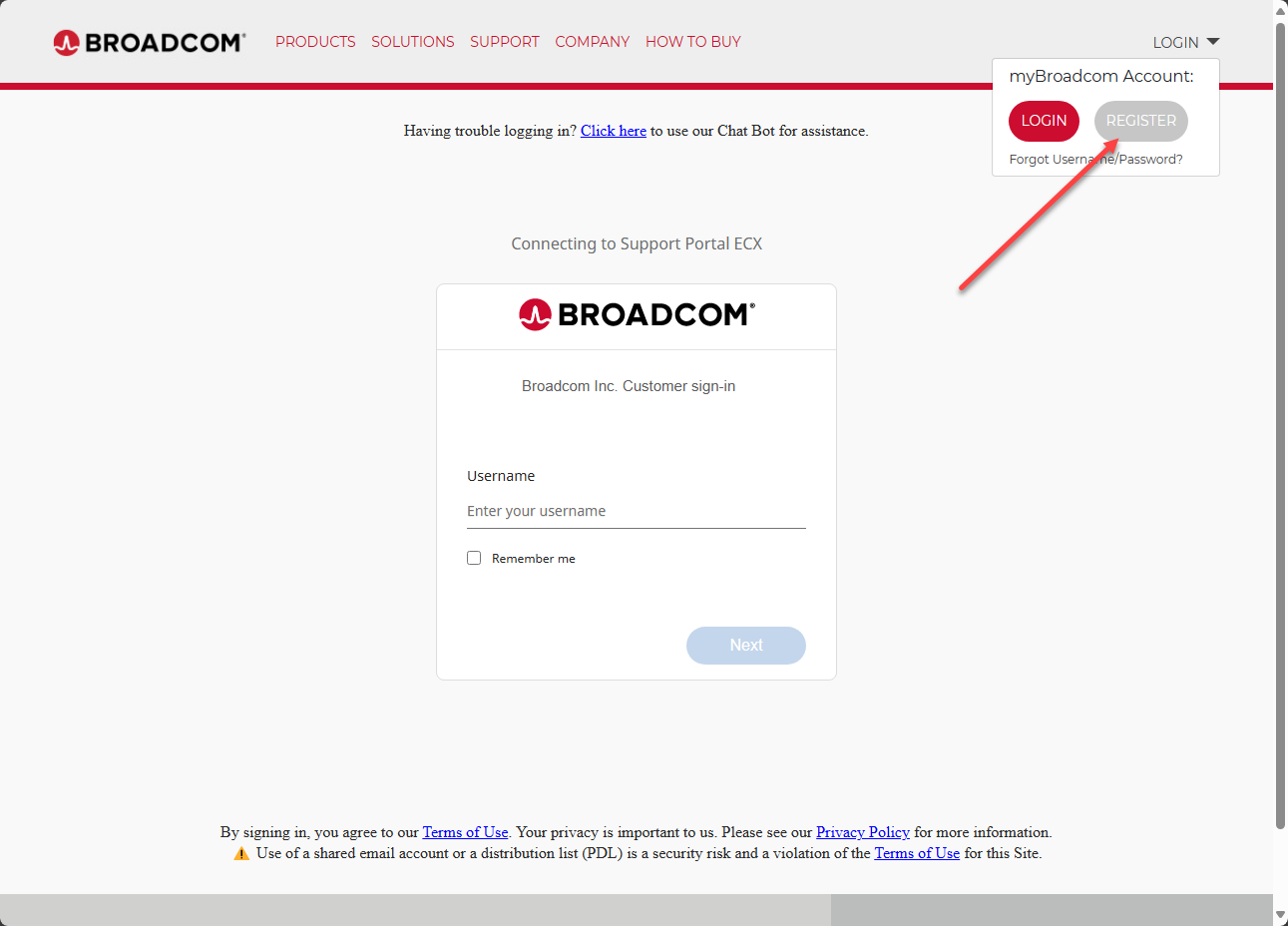
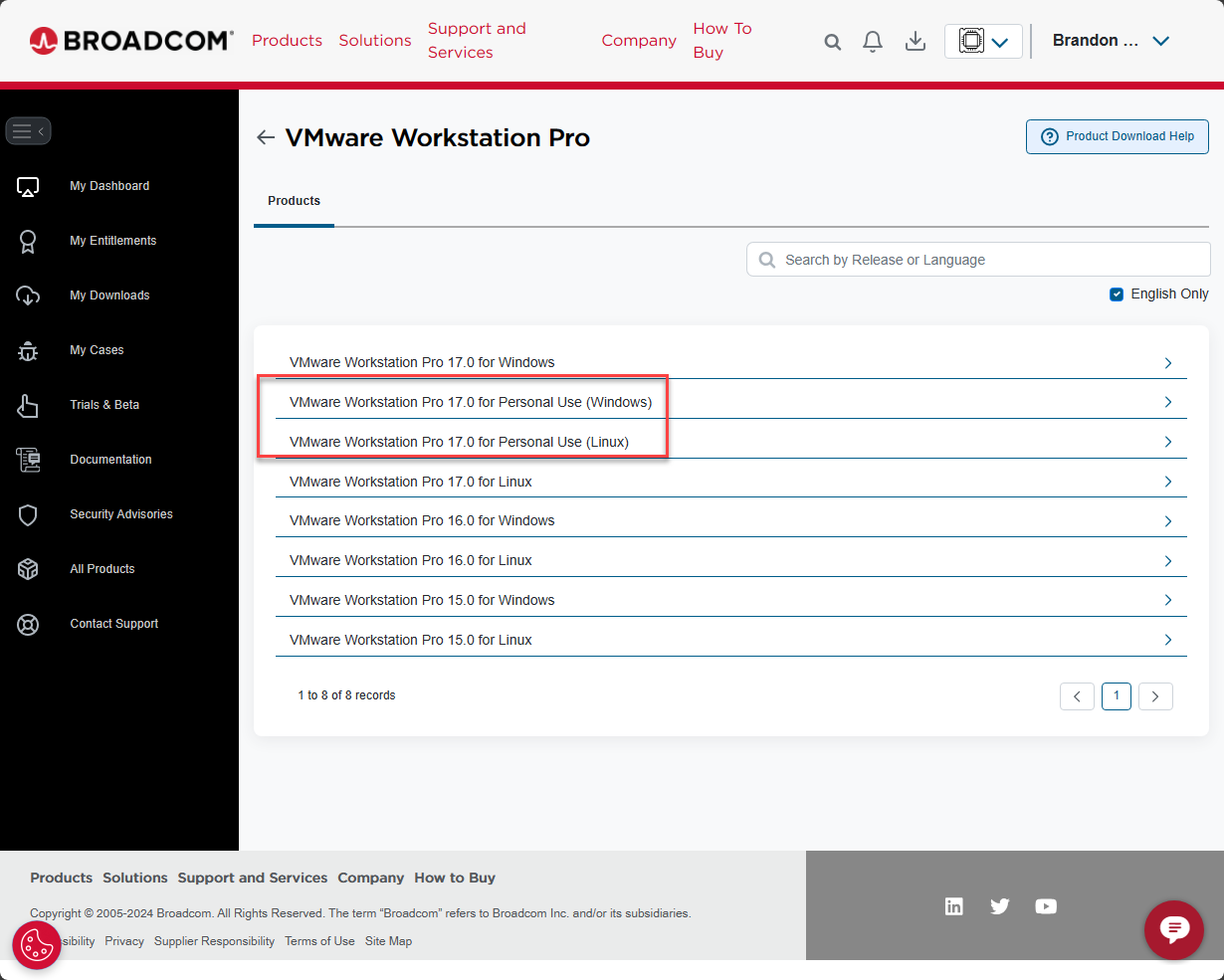
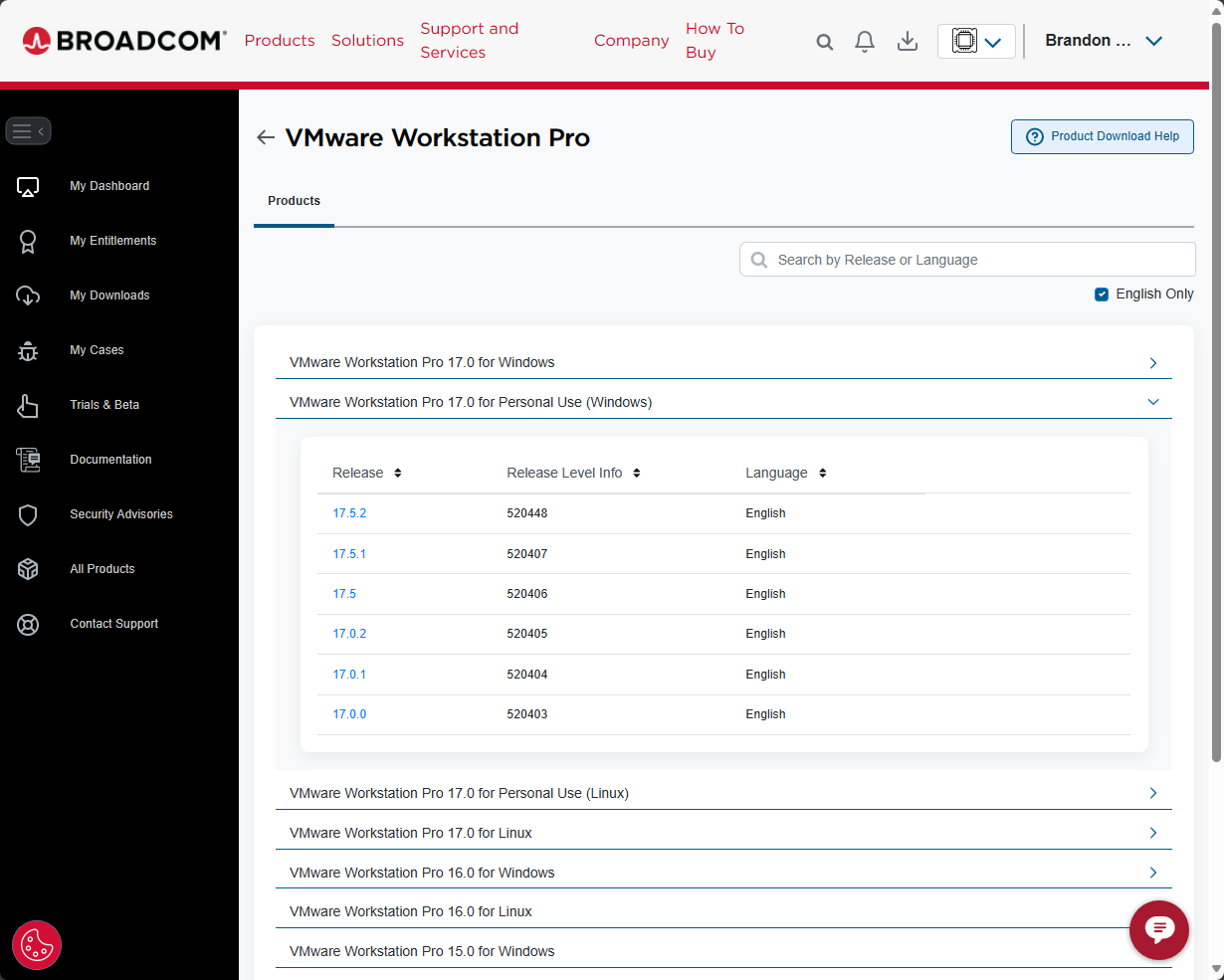
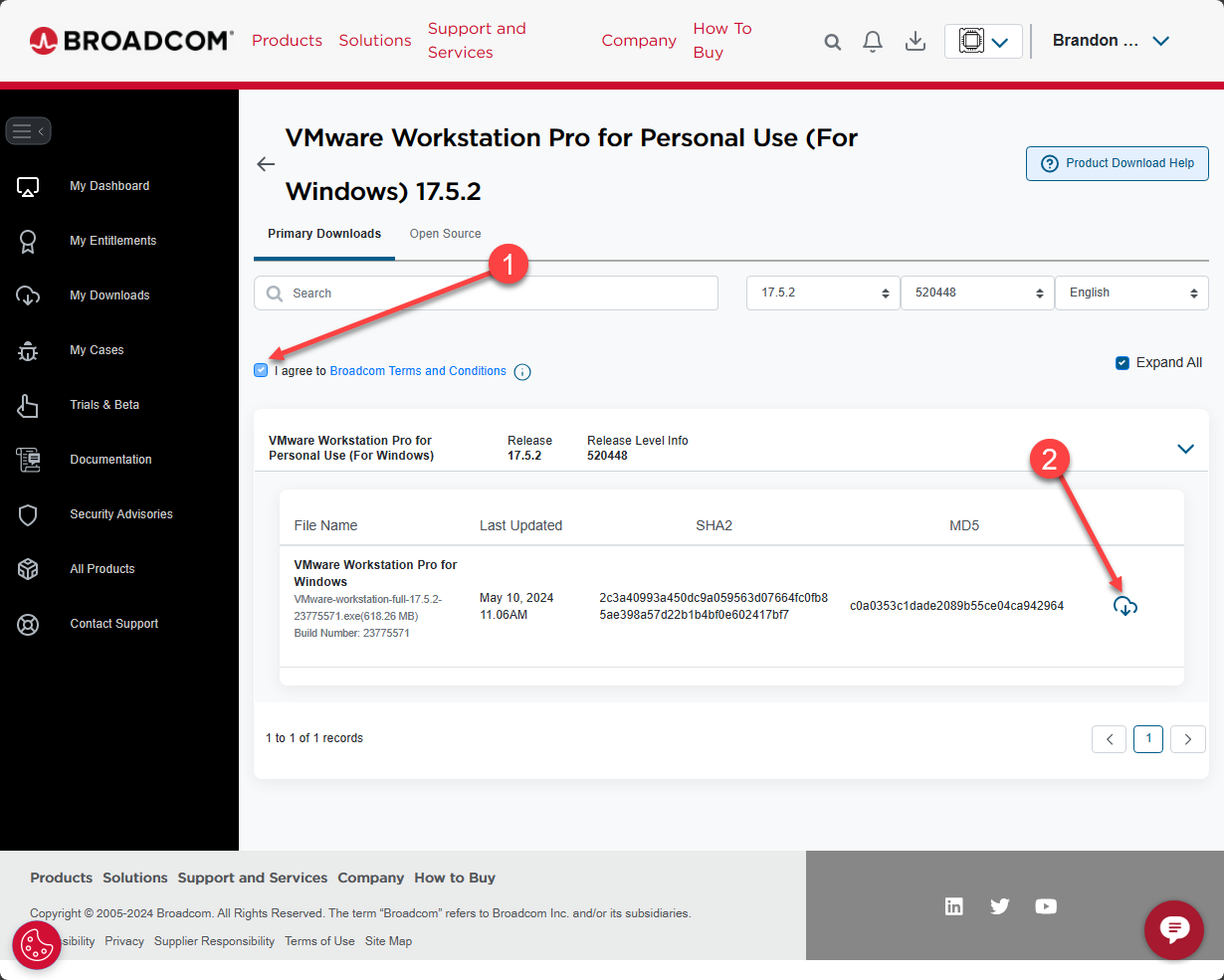
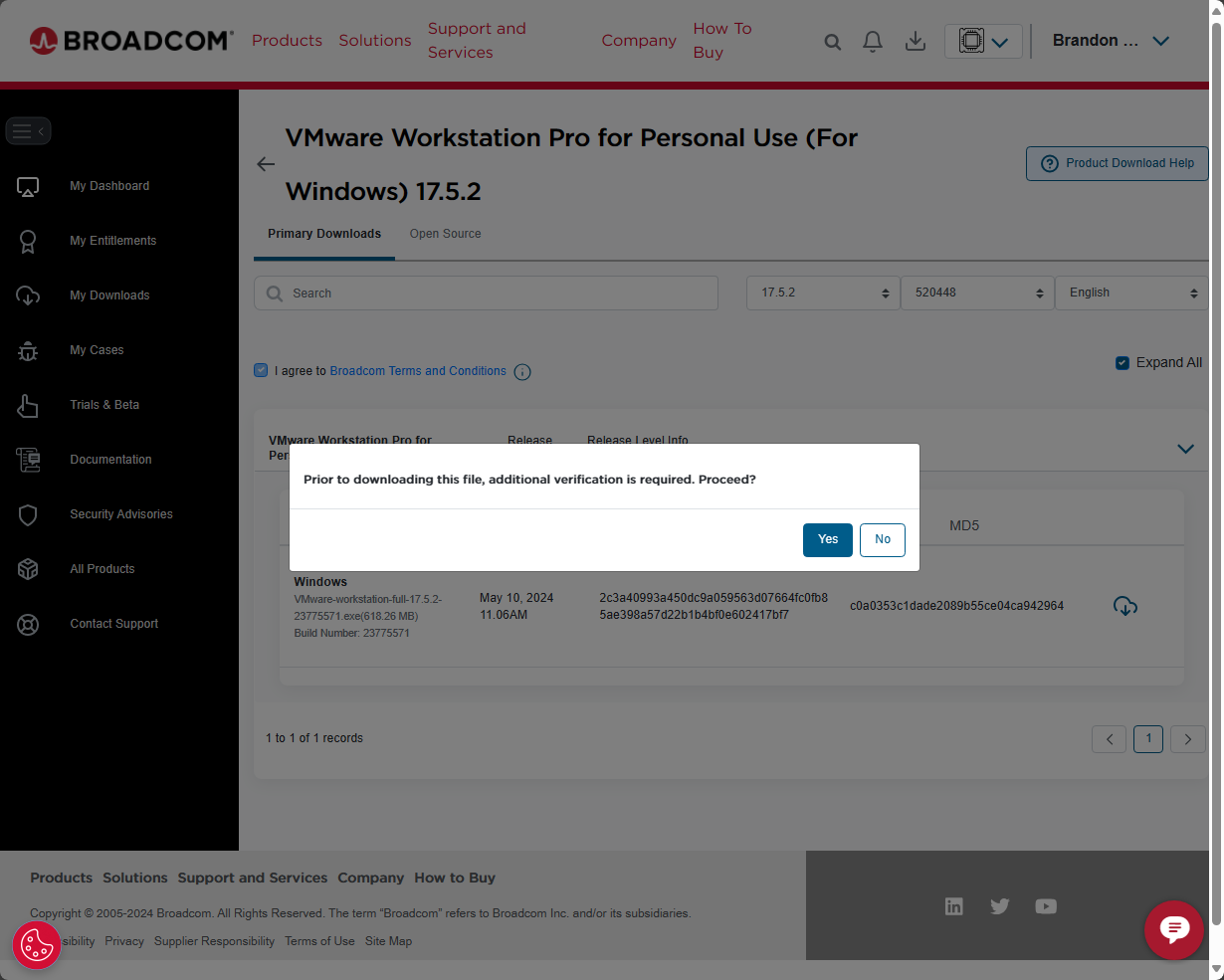
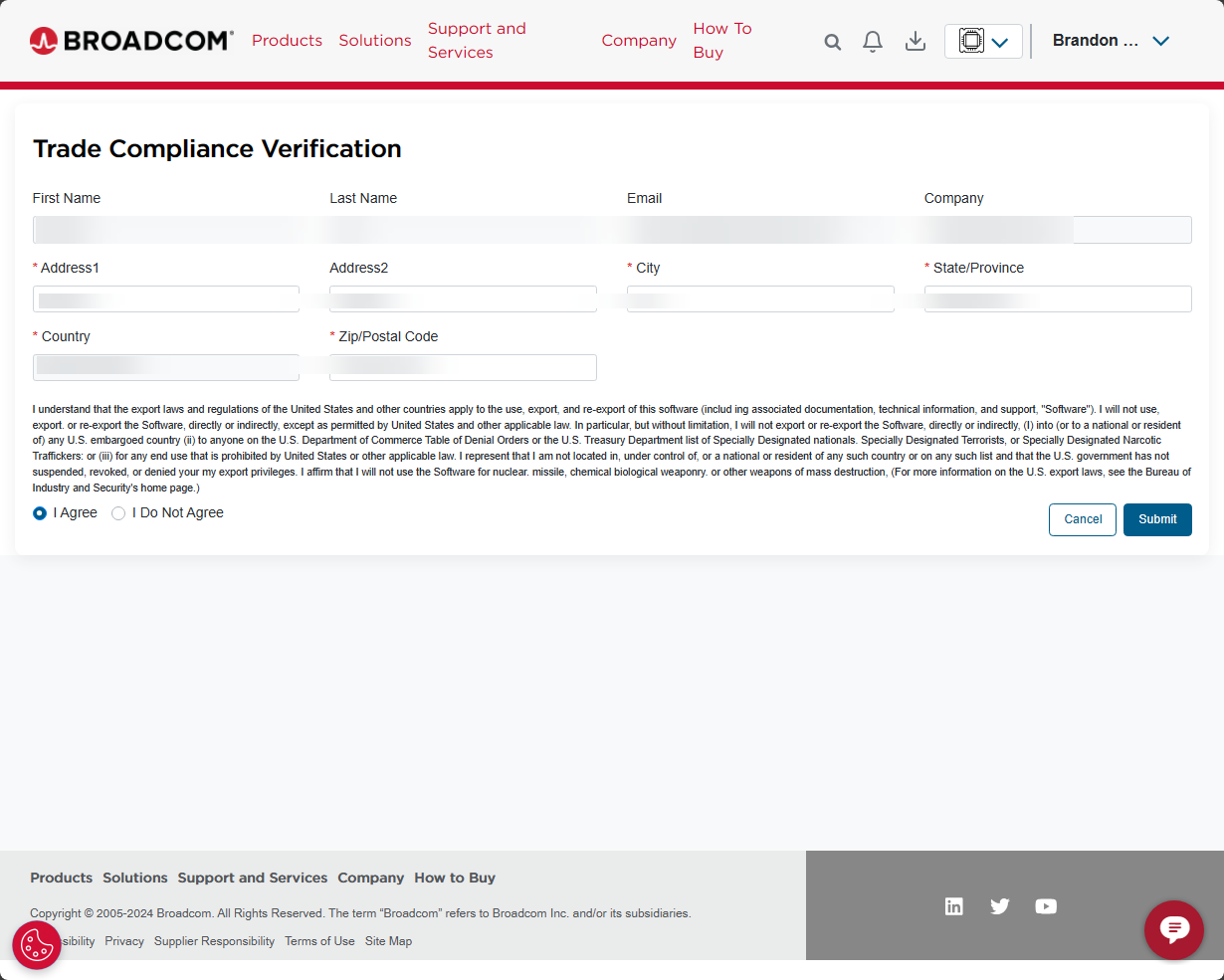
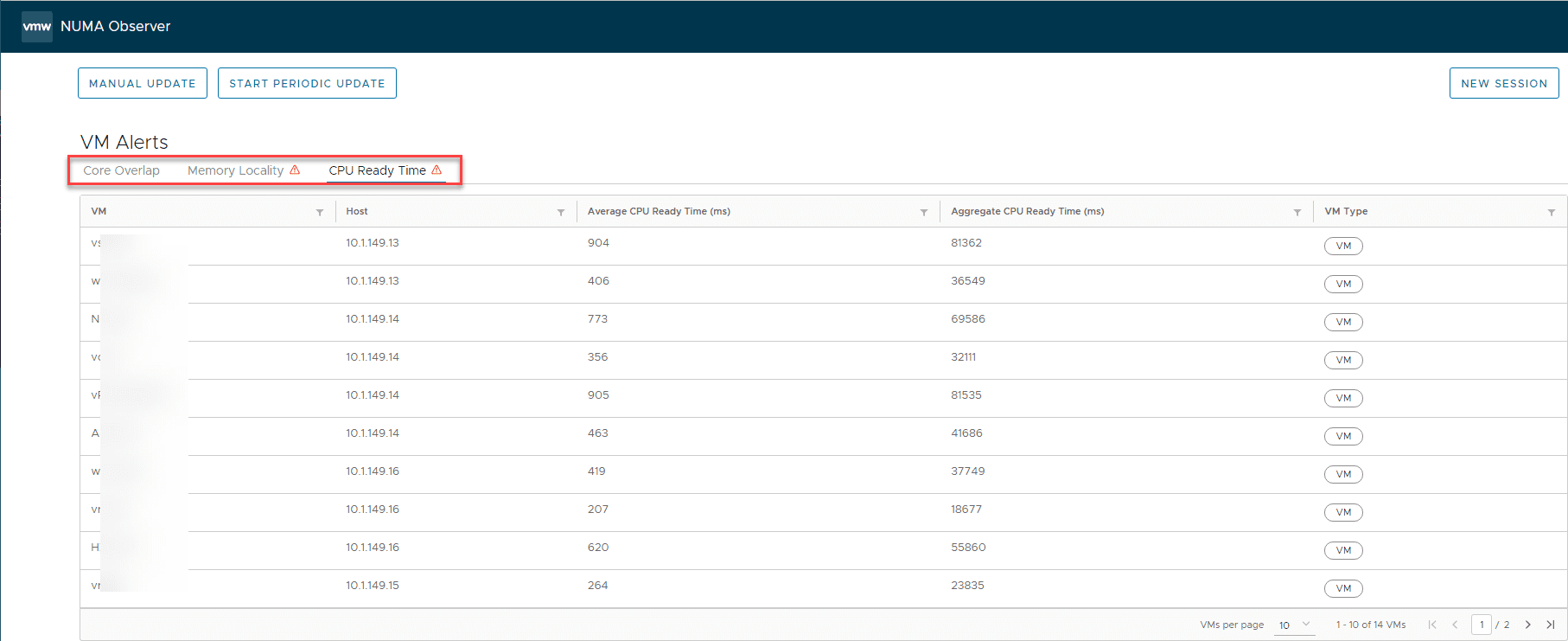
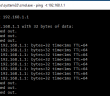
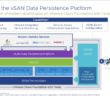
I followed all of the instructions. After I completed the additional verification and return to the download, I tried to download the software and got a popup with this message: “Account verification is Pending. Please try after some time.” I did this hour ago and I am still getting this message. Any idea what I can do to get past this? Thanks
So I got past this by registering a new account. I am able to click the download button and a red box with a moving white line inside pops up but the download never starts. Any ideas on how to fix this?
Len,
Thank you for the comments! I hate you have had so many hurdles with the download. To be honest I didn’t experience the issues you are having. I did have to re-signup with a Broadcom account. I say “re-signup” since I already had a VMware account, but it didn’t seem to like my existing credentials. With the download not starting, are you doing any filtering that may be preventing the download from starting possibly? Also, maybe try incognito mode, etc as a test. Let me know what you find.
Also, did you get the weird “trade compliance” popup? I am wondering if this may be causing you issues possibly? I had to verify the trade compliance information before it would actually allow me to download.
Brandon
Thanks very much for your help. Incognito mode solved the problem!!! Downloaded, installed and running a VM.
I did get the weird pop-up – when using my “old” account, I kept getting the “account verification pending” message when I tried to download. So I registered a different user name/email address to create a brand new account – I got the popup, filled in the info and was able to click the download button.
Thanks again for your help
I followed the steps above. After I added the verification info and went back to the download screen, when I tried to download, I got the following message:
Account verification is Pending. Please try after some time.
Any idea how to get around this? It has been hours since I added the verification info and I am still getting this message
Brandon
FYI – I to have been unable to Download VMware Workstation Pro 17 for Personal Use. Broadcom may have said it is Free to Download, but the Web Site is not allowing the download, like Len above, it states : “Account verification is Pending, Please try after some time.” Hell It’s been 10 days
I do have access to the VMware Documents, and was able to download both the VMware Workstation Pro 17 Release Notes and the Users Manual with no problem. But No Joy on the actual software download. I did managed to get an agent to look into the problem, but have not heard anything back yet. I also discovered that there are many others dealing with the same issue. Some who even have a current license for Workstation Pro.
Taking it one day at a time. Later.
Les,
Thank you for the comment! I have seen many have success by signing up with a new account. I think Broadcom has botched the import possibly of existing VMware accounts. I had issues when I tried to use my longstanding VMware accounts. It seems like using a new account might be the way to go. Let me know if you have tried this possibly? Thanks Les!
Brandon