Top 10 Proxmox CLI Commands for Ultimate Control in 2024

One of the great things about Proxmox VE Server is that it contains very powerful command line utilities for controlling, configuring, and managing your Proxmox server. There are many Proxmox CLI utilities you need to know for ultimate control over your Proxmox environment. Let’s look at the top Proxmo CLI commands to know.
Table of contents
The Core of Proxmox VE: A CLI Overview
By using Proxmox VE commands, you can control virtual machine (VM) orchestration, container management, storage, backups, and other aspects of your Proxmox environment. The command line interface (CLI) is a tool for administrators who are serious about low-level configuration and automation.
Let’s consider the following Proxmox CLI commands for controlling and automating your Proxmox environment
1. PVEVersion
We start the list of the best Proxmox CLI commands with a simple command that enables you to see the specific version of Proxmox VE running on your systems. The pveversion command provides a way to see your PVE version information.
Checking Proxmox Version
You can print version information of the Proxmox VE hardware node with the command:
pveversionThis command outputs the current version of Proxmox VE installed. It includes the version number and any patch level installed. It is a great command to verify specific system updates, seeking support, or ensuring that your Proxmox environment is up to date with the latest features and security patches.
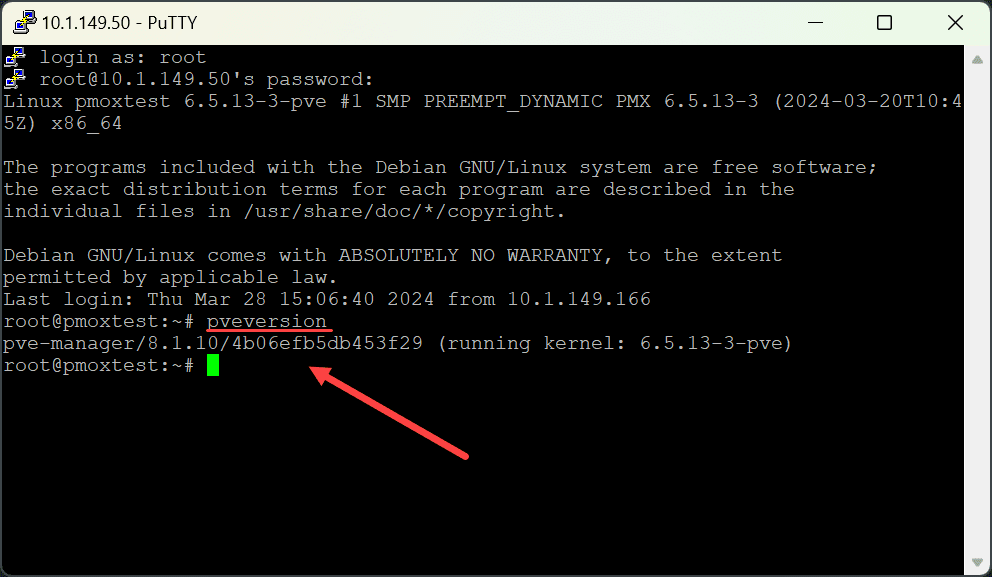
2. QM
The qm command stands as a cornerstone for managing QEMU/KVM virtual machines, offering a comprehensive suite of functionalities. With commands like qm list, which displays all available VMs, to more intricate commands for VM creation and management, mastering qm equips you with the control to optimize your virtual machine performance. This tool ensures your VMs are finely tuned, reflecting on how much memory or CPU resources are allocated, essential for maintaining an efficient virtual environment.
Here are a few examples in the following commands:
Listing All Virtual Machines
qm listThis command displays a list of all configured VMs on your Proxmox host. It provides the basic details about yorur virtual machines such as VM ID, status, and memory allocation.
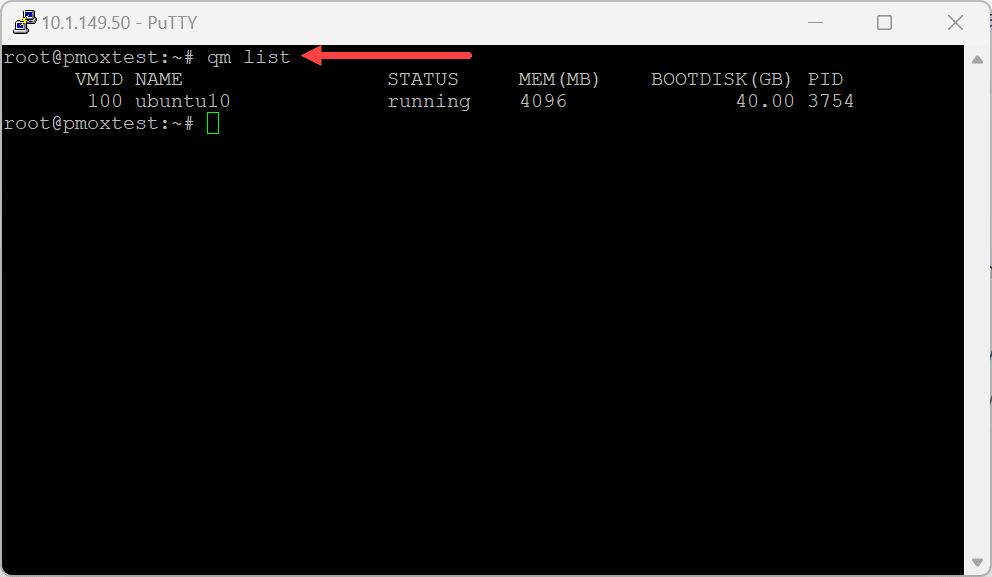
Creating a New Virtual Machine
qm create 100 --name myVM --memory 2048 --net0 virtio,bridge=vmbr0This example creates a new VM with ID 100, named myVM, with 2048 MB of memory and a VirtIO network device attached to vmbr0.
3. PCT
The pct command is actually the modern tool used for managing LXC containers in Proxmox VE environments, as opposed to the tool to manage OpenVZ containers in legacy versions. It allows administrators to perform a wide range of operations related to LXC containers, including creation, deletion, starting, stopping, and configuring these container instances.
Here are a few examples of how you can use the pct command:
List all LXC containers:
pct list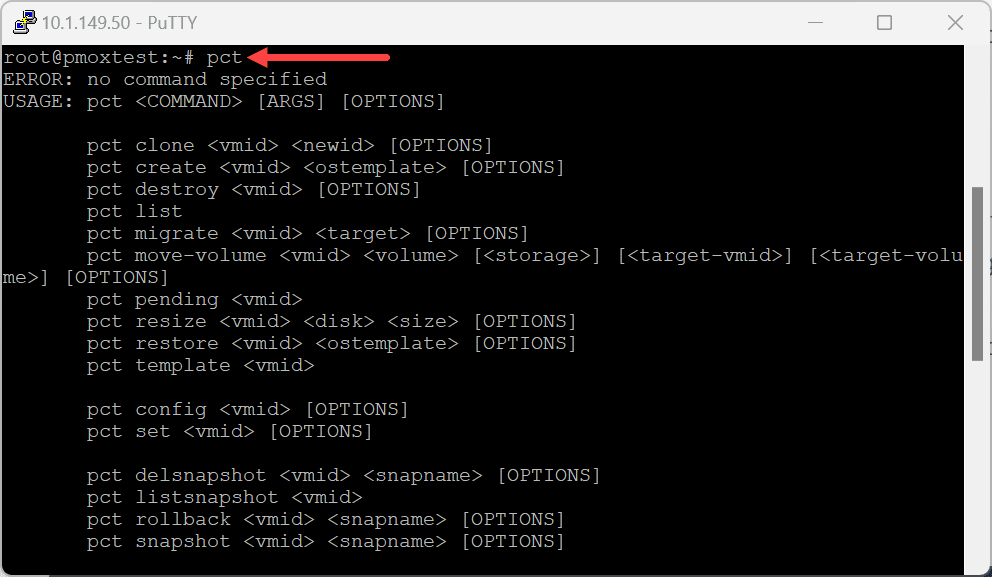
Create a new LXC container:
pct create <VMID> local:vztmpl/<template>.tar.gz --hostname <hostname> --memory <memory> --cores <cores>This command creates a new LXC container from a template. The <VMID> is the unique ID you assign to the container. The <template> is the name of the template you wish to use. The <hostname> is the desired hostname of the container. <memory> is the amount of RAM in megabytes, and <cores> is the number of CPU cores.
Start an LXC container:
pct start <VMID>This command starts the container with the specified VMID.
Stop an LXC container:
pct stop <VMID>This command stops the specified container.
pct provides a powerful, flexible interface for managing LXC containers directly from the command line, making it an essential tool for administrators working within the Proxmox VE environment.
4. PVESH
The pvesh command opens the door to interacting directly with the Proxmox API, offering an alternative to the GUI for managing resources and configurations. This command-line tool allows for a wide range of actions, from querying the system for version information to adjusting configurations, showcasing the versatility of CLI commands in managing a Proxmox VE environment.
pvesh allows direct interaction with the Proxmox API:
Getting Node Information
pvesh get /nodesThe following command retrieves information about all nodes in the Proxmox cluster, including the following sections:
- node
- status
- CPU
- level
- maxCPU
- maxmem
- mem
- SSL_fingerprint
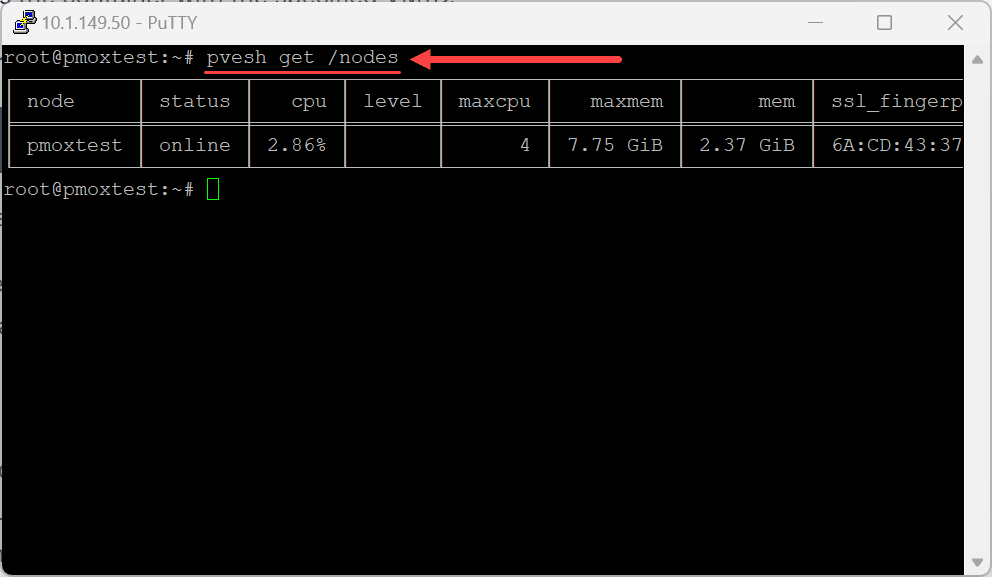
5. PVEUM
Managing user permissions and accounts is streamlined with the pveum command, a dedicated tool for user administration within Proxmox. This command simplifies the complexity surrounding user management, ensuring that access control and permissions align with your security standards.
For user management, pveum is indispensable:
Adding a New User
pveum useradd jdoe@pve --password myPassword --firstname John --lastname DoeThis creates a new user jdoe in the pve realm with the specified password and name.
6. PVECM
pvecm, the Proxmox Cluster Manager, is crucial for those operating in a clustered environment. This command facilitates the creation and management of clusters, enhancing the resilience and scalability of your infrastructure. Through commands like man pvecm, administrators can access detailed documentation to adeptly manage their cluster settings.
pvecm is used for cluster management tasks:
Adding a Node to the Cluster
pvecm add <node-IP>This command adds a new node to the Proxmox cluster using the node’s IP address.
7. VZDump and qmrestore
vzdump is a backup tool for Proxmox that saves your virtual machines and containers to backup files. You can set it to automatically back up your data, save it in different places, and use it to quickly get your system back up if something goes wrong.
vzdump 101 --storage local --mode snapshotThis command creates a backup of the container with ID 101, storing it on local storage using snapshot mode.
Restoring a Backup
While you can’t restore OpenVZ VZdump backups for VMs or Openvz container backups using qmrestore:
qmrestore /var/lib/vz/dump/vzdump-qemu-100-*.vma.lzo 100This restores a backup for VM 100 from a specified VMA.LZO file. You can use the man qmrestore command to view more details of the qmrestore command as well.
8. PVE-Firewall
The pve-firewall tool empowers administrators to directly manage the integrated Proxmox firewall with the CLI. You can enable and disable the firewall, and create and configure rules.
Enabling the Firewall
pve-firewall enableActivates the firewall across your Proxmox environment, safeguarding your virtual machines and containers.
Adding a Firewall Rule
pve-firewall add rule --action accept --source 192.168.1.0/24 --dest any --proto tcp --dport 22This command adds a rule allowing SSH access from the specified source network.
9. PVESM (Proxmox Storage Manager)
pvesm is a command in Proxmox that helps you manage where your data is stored. You can use it to add, remove, or change storage settings for your virtual machines and containers. It’s useful for organizing storage in a way that makes sense for your setup, or home lab. With pvesm, keeping track of and adjusting your storage space becomes simpler.
Adding a Storage Pool
pvesm add dir --storage local-backup --path /var/lib/vz/backupCreates a new directory-based storage pool named local-backup for backups.
Listing Storage
pvesm statusWith this command you can list your configured storage resources. It allows admins to manage and configure storage efficiently.
10. Proxmox Backup Client
As part of the Proxmox Backup Suite, the proxmox-backup-client enhances backup management of the backup utility:
Creating a Backup to Proxmox Backup Server
proxmox-backup-client backup vm/100.pxar:/var/lib/vz/images/100 --repository root@pam@backup-server:backup-vm100General management
The command line offers a direct path to managing Proxmox VE packages. You can easily perform system upgrades, and query installed versions. You can use general commands like apt-get update and apt-get upgrade to update your Proxmox host(s).
You can also use general Linux commands like top to see the top CPU processes running on your Proxmox host.
Wrapping up the top Proxmox PVE command line commands
Proxmox VE is a really powerful virtualization platform that is free and open-source and is gaining tons of traction. It is great that it contains so many great commands you can use to configure, manage, and automate your Proxmox environment. The 10 commands we have listed are certainly not the only ones available in Proxmox. However, these commands are some of the most powerful for managing your Proxmox host, virtual machines, and containers. Let me know in the comments if you are using other commands in your Proxmox environment.


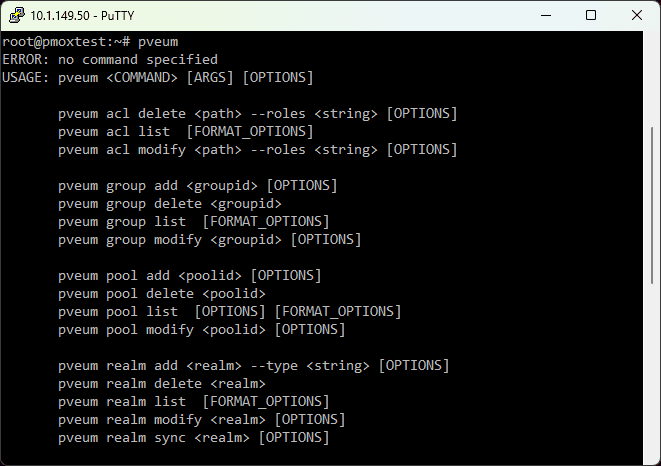
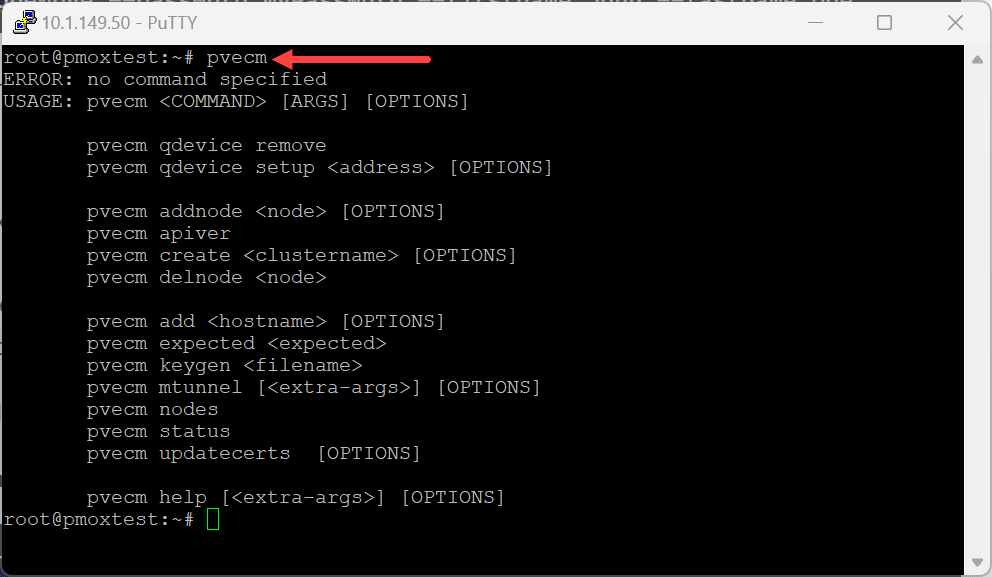
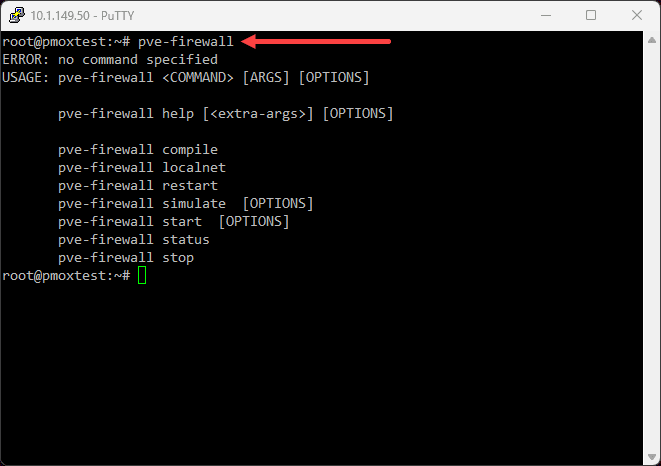
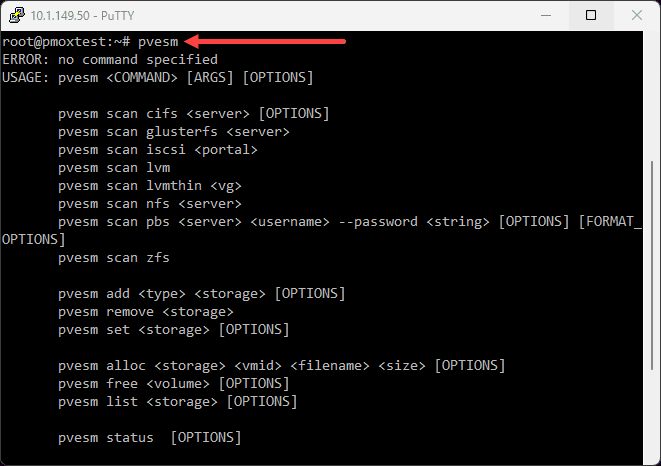
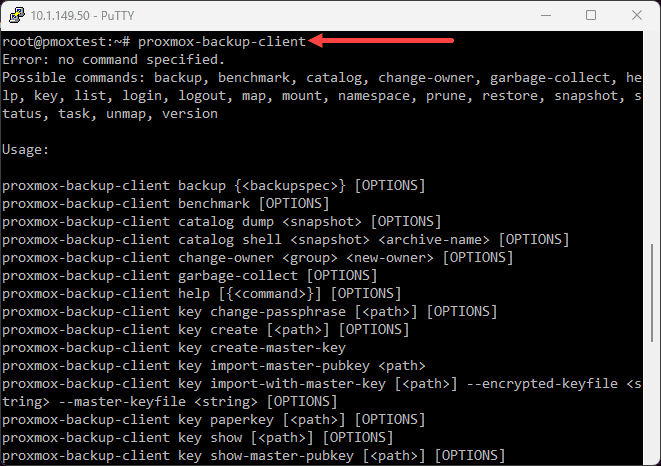







Hi
Nice presentation as always. I d like to mention about the paragraph where you re saying the typical commands like apt-get update and apt-get upgrade.
First thing is that get is to be deprecated and it is a long time now that you dont need to type extra words. The outcome would be the same just by typing apt.
Last but not least, there are many posts about if you have to use apt upgrade or apt dist-upgrade in the official forum. I believe the strong opinions were to use the dist-upgrade and since many people tent to forget that, that’s why they guide them to use the gui environment instead.
Jim,
Thank you for the comment! Yes great points on apt vs apt-get. I am old school and used these for years, so old habits die hard. Thanks for the shout out on this though.
Brandon