GMKtec M5 Mini PC Review as Home Server

I was contacted by GMKtec recently and asked to test out the GMktec M5 Mini PC. Keep in mind the reviews I perform on these mini PCs is in the context of home lab servers. Many of these make great home lab platforms to learn and run enterprise and open-source solutions for learning and self-hosting. This is not a paid review other than being sent the review unit. So, my thoughts are my own.
Table of contents
***Note*** There are evidently two models of the GMKtec M5. One is an older model which I was sent for review from GMKtec. The other is a newer model (they are calling an M5 Pro with an additional M.2 slot and they have changed from Intel-based adapters to Realtek. This will remove this mini PC from being a good option. Beware that if you order the M5 now, it will likely be the Pro hardware with Realtek adapters. Thank you to Gabrie in the comments for making note of this!
GMKtec M5 Mini PC Specifications
With many mini PCs on the market, there are a lot of options for purchase. Especially when thinking about a home server, there are several factors to consider. A mini PC may be lightning fast, but it may have unsupported network adapters or limited storage.
When it comes to the M5, There is a lot to like about this little mini PC. It sports the AMD Ryzen 7 5700U processor, with a speed of 4.3 GHz and its small footprint that makes it highly portable. The review unit came to me with 32 GB of 3200 MHz DDR4 memory.
Note the following more detailed specs list
| Specification | Detail |
|---|---|
| Screen Resolution | 4096 x 2304 |
| Max Screen Resolution | 3840 x 2160 Pixels |
| Processor | 4.3 GHz AMD Ryzen 7 5700U |
| RAM | 16 or 32 GB DDR4 (64 GB max) |
| Memory Speed | 3200 MHz |
| Storage | 512 GB or 1 TB PCIe 3.0 M.2 2280 SSD |
| Networking | (2) Intel 2.5 GbE adapters |
| Graphics Coprocessor | AMD Radeon RX Vega 8 CUs 1900MHz |
| Wireless Type | 5.8/5/2.4 GHz Radio Frequency, Bluetooth |
| USB Ports | 2 USB 2.0, 2 USB 3.0 |
| Operating System Compatibility | Windows 11 Pro, Ubuntu, Linux |
| Item Weight | 2.99 pounds |
| Dimensions | 7.32 x 7.32 x 4.21 inches |
| Color | Space Blue |
Ryzen 5700U processor
While the Ryzen 5700U processor is not the latest and greatest mobile processor (appearing Q1 of 2021), it a processor that is classed as a laptop processor and it has a good mix of performance and power efficiency. I really like the “U” variant of the Ryzen chips due to the fact they are extremely power efficient.
When you are thinking of running a home server 24x7x365, the cost savings of a power efficient processor definitely add up.
The 5700U has the following specs:
- Class: Laptop
- Socket: FP6
- Clockspeed: 1.8 GHz
- Turbo Speed: 4.3 GHz
- Cores: 8 Threads: 16Typical TDP: 15 W
- TDP Down: 10 W
- TDP Up: 25 W
- Cache per CPU Package:
- L1 Instruction Cache: 8 x 32 KB
- L1 Data Cache: 8 x 32 KB
- L2 Cache: 8 x 512 KB
- L3 Cache: 8 MB
Below, you can see the exploded view of the M5 with the cooling fans for efficient cooling experience, ports, lid, network, USB ports, vents, etc.
What about overall energy efficiency? Considering its tiny footprint and compact design, the M5 is energy efficient and is definitely a great choice for those that are concerned about their energy usage running a lab at home. With the power efficiency and processing power, it can provide excellent value.
Also, you will note the readings I took with my watt meter below when idle as well as at 100%.
Network connectivity
Typically with reviews of mini PCs as home server contenders, we tend to focus more on the networking side of things. Many of the mini PCs are outfitted with Reltek network adapters which aren’t supported with VMware vSphere. Which in my opinion lessens the appeal a bit as it lowers the compatibility with the typical hypervisors that home labbers run in their envirnoments.
Realtek-based network adapters are supported on the Linux side of things with hypervisors like Proxmox and XCP-ng.
I am happy to say this little mini PC is running Intel-based network adapters that are supported in ESXi, Proxmox, and others.
Graphics
The M5 has an AMD Radeon RX Vega 8 GPU. This little GPU is ok for gaming every now and then and of course running business applications. The maximum screen resolution of 3840 x 2160 pixels and you have the choice between HDMI and displayport.
Storage and Connectivity
The M5 comes with decent storage space from GMKtec with a 1 TB PCIe 3.0 M.2 2280 SSD. I popped in a Samsung EVO drive for testing to load a hypervisor and keep the Windows 11 Pro installation intact.
It has two USB 2.0 ports for peripherals like keyboard and mouse, two USB 3.0 ports, and dual Intel 2.5 GbE adapters, along with Wireless Wifi 6E which is nice (many only have Wi-Fi 6) and Bluetooth support.
Below is the view of storage and memory slots.
Windows 11 Pro
If you are purchasing the GMKtec M5 mini PC for a desktop use case, it comes preinstalled with Windows 11 Pro which is great to see they are shipping with Pro. As a quick aside, Windows client Pro operating systems allow you to run Hyper-V, which is not included with the Home editions. So, if you choose not to install a type 1 hypervisor on bare metal with the M5, you can run Hyper-V (it is type 1, but will use Win 11 as the management operating system in this configuration).
It is also compatible with Ubuntu and Linux versions like Linux Mint, etc. This makes it quite versatile for different user needs and operating system installations. Also, keep in mind there isn’t a “no Windows 11” version, or a barebones unit for purchase that GMKtec has listed.
Unboxing the GMKtec M5 Mini PC
Below are a few pics from the unboxing of the GMKtec M5. As always, the GMKtec packaging is really nice. The boxes are top notch and the lid fits snug along with the boxes containing all the other parts of the unit, such as power adapter VESA mount, HDMI cable for a monitor, etc.
Below is the front of the M5. You will see the headphone jack audio port, USB-C port, and (2) USB-A ports.
Below is the rear of the unit. You can see the M5 has (2) USB-A ports, display port, HDMI port, and (2) 2.5 GbE Intel network adapters.
The plastic cover on the top easily pops off. Then it exposes the internal plate that is secured with (4) screws.
After removing the internal plate, you will see the RAM sticks and NVMe drive.
Below is the power adapter for the GMKtec M5. As expected is it a small brick, due to the low power requirements.
The BIOS
The BIOS is the classic Aptio Setup found on the other GMKtec Nucboxes. Below is a quick screengrab from the BIOS setup screen on the M5:
Installing ESXi on the M5
Since the M5 runs Intel network adapters I was able to easily install VMware ESXi on the unit. No problems with recognizing the adapters during the installation and due to the uniform Ryzen 5700U processor, there was no issue with purple screens or the need to add kernel boot parameters during boot.
VMware ESXi recognizes the processor with 8 cores and 16 threads.
Power draw
After getting ESXi installed and 15 or so virtual machines up and running, I booted all 15 at once to see if I could push the CPU up to 100% and measure the power draw on the
The M5 looks to idle at around 11.5 watts.
Under full load when CPUs were around 100% I saw almost 31 watts. Still this is great compared to legacy server-class hardware.
Price
Customers can pick up an M5 with 32 GB of RAM and a 1 TB NVMe drive for around $300 with coupons and deals on the Internet, or from the GMK shop. The 16 GB of RAM and 512 GB of storage option is around $200 (Amazon, Aliexpress, etc. Pay attention to the description on what you are getting when ordering the Nucbox M5 product.
The Pros and Cons with this unit
I have to say that I really like the GMKtec M5. I think it has the right combination of CPU, memory, and networking to be a solid choice to run VMs and containers using your preferred hypervisor of choice. With the Intel network 2.5 GbE network adapters, you can run VMware ESXi along with Linux-based options.
If you want to keep the Windows 11 Pro install in place, you are licensed for Hyper-V as well if you want to use it as a dual-purpose workstation and “home server” of sorts to run workloads. I know many don’t like Hyper-V (myself included). However, I do respect that it is an option, especially when running the Pro version and considering it is included, it could be a smart choice for some.
Pros
Here are the pros:
- Uniform Ryzen 7 5700U processor, no hybrid cores to have to deal with
- Dual 2.5 GbE network adapters allow multi-gig connectivity and installation of ESXi, Proxmox, etc
- Very power efficient, like a Celeron, especially if you plan on running it as a home server 24x7x365
- Comes with Windows 11 Pro (grants access to Hyper-V)
Cons
Things I don’t like about the GMKtec M5?
- It only has one pcie 3.0 m.2 slot
- It is DDR4 SO-DIMM memory, so it maxes at 64 GB
- There is no 2.5 inch storage bay to add a 2.5 inch drive which would have been nice
Final Thoughts on the GMKtec M5
The GMKtec M5 Mini PC might just be a hidden gem in mini PCs as a relatively inexpensive home server. You can get the 32GB RAM/1 TB storage version for around $300 on Amazon with a coupon. It has a lot of really nice features that lend well to running server workloads like virtual machines and containers, along with modern hypervisors. I had no issues installing VMware ESXi and it also runs Linux-based hypervisors without issue.
the hardware is very power efficient as well. The Ryzen 5700U processor is a uniform, non-hybrid processor that outperforms procs like the Intel Core i5-1235u, Alder Lake N100, J4125 fanless and others, and is in the ballpark of performance of the Core i5 13500H with better power efficiency. Also, I think this is a much better unit for home lab than the GMKtec M3 unit I have previously reviewed.
Let me know in the comments what you think about this mini PC. Also, check out the VHT forums if you have any questions, comments, or need help overcoming challenges in your lab. Also, be sure to sign up for the newsletter to see the latest posts when they arrive.



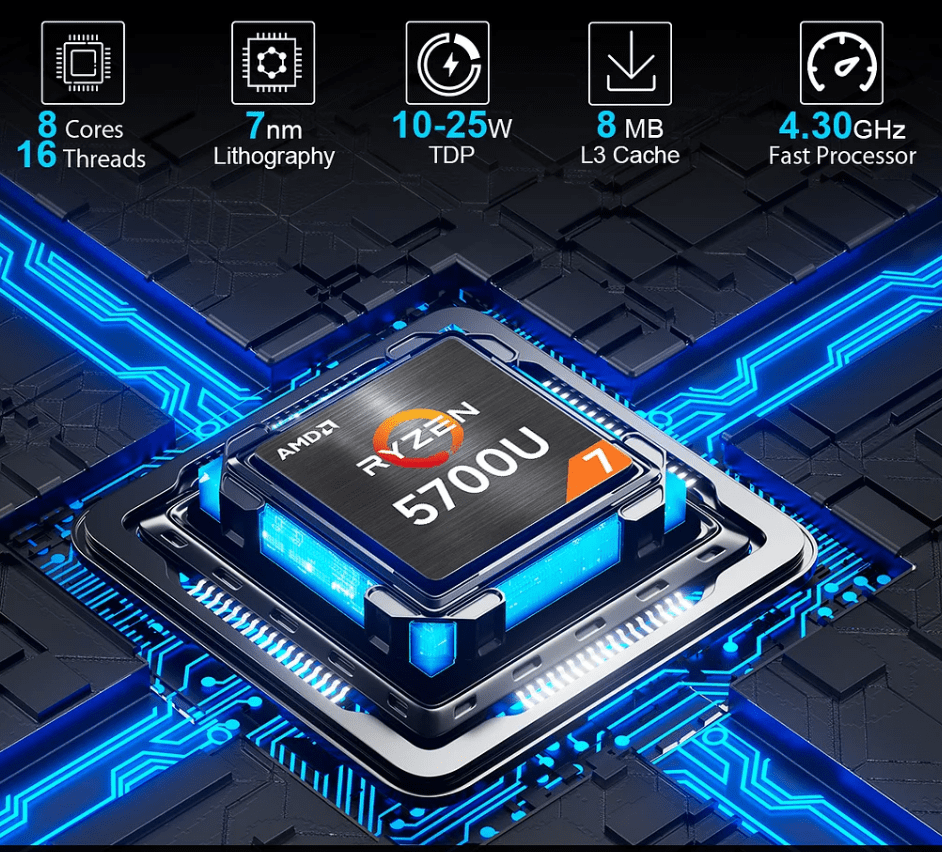
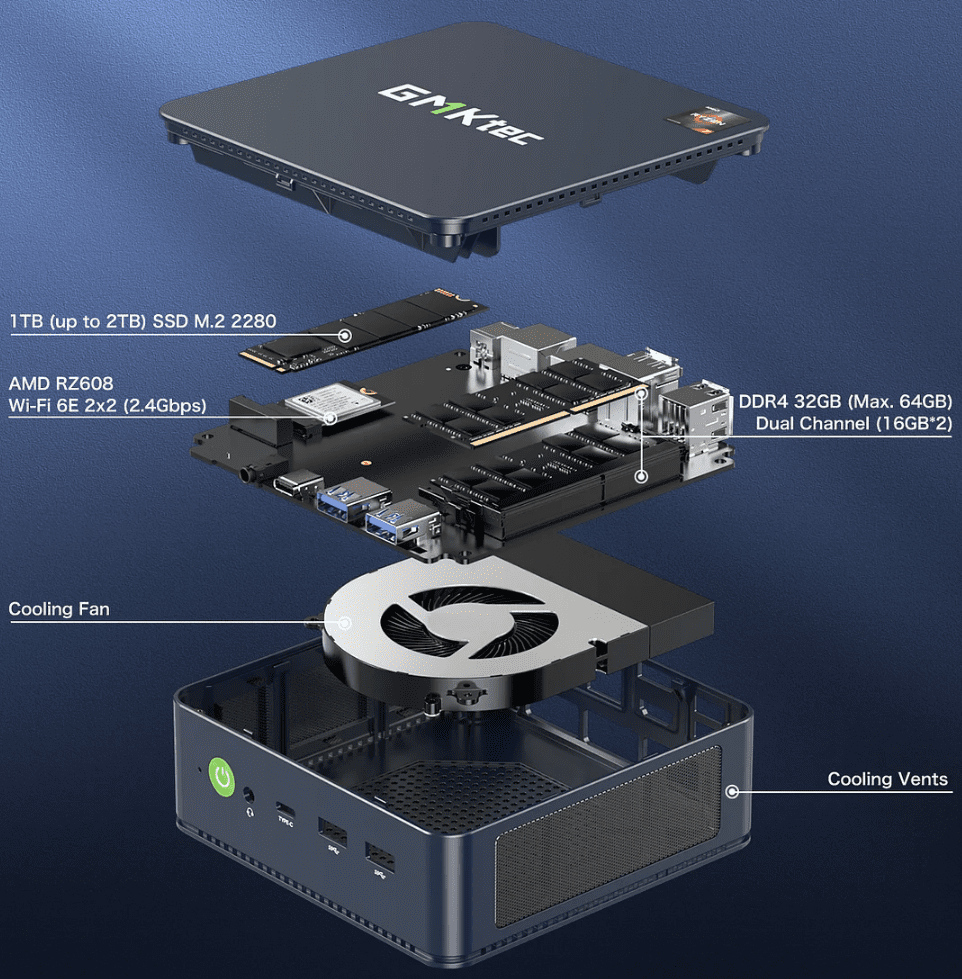
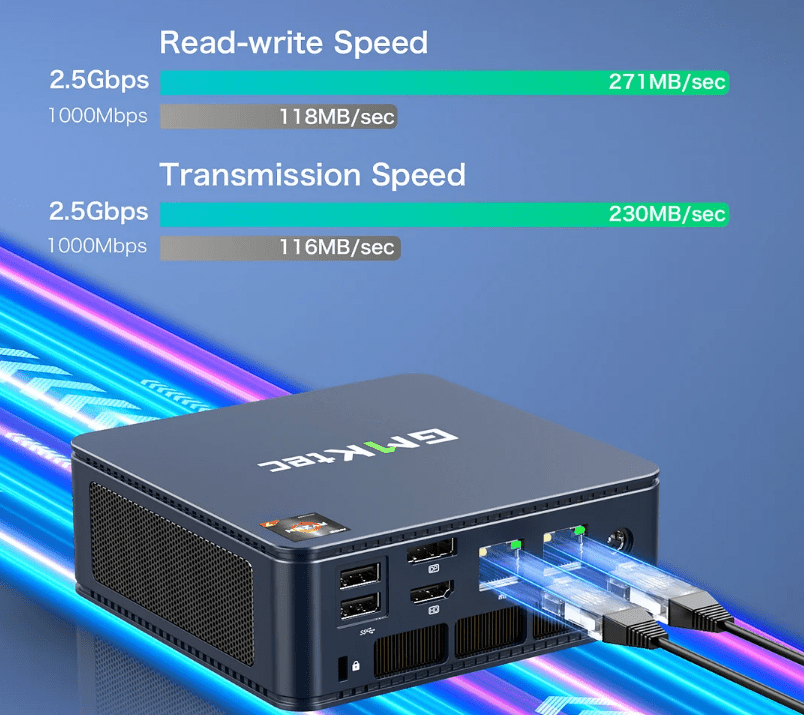
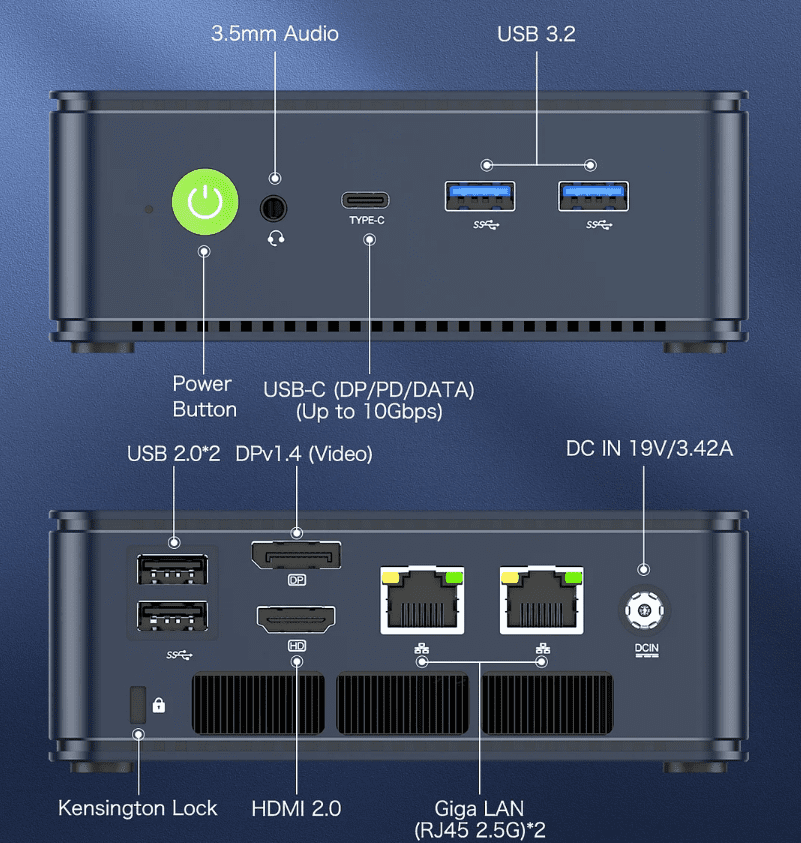







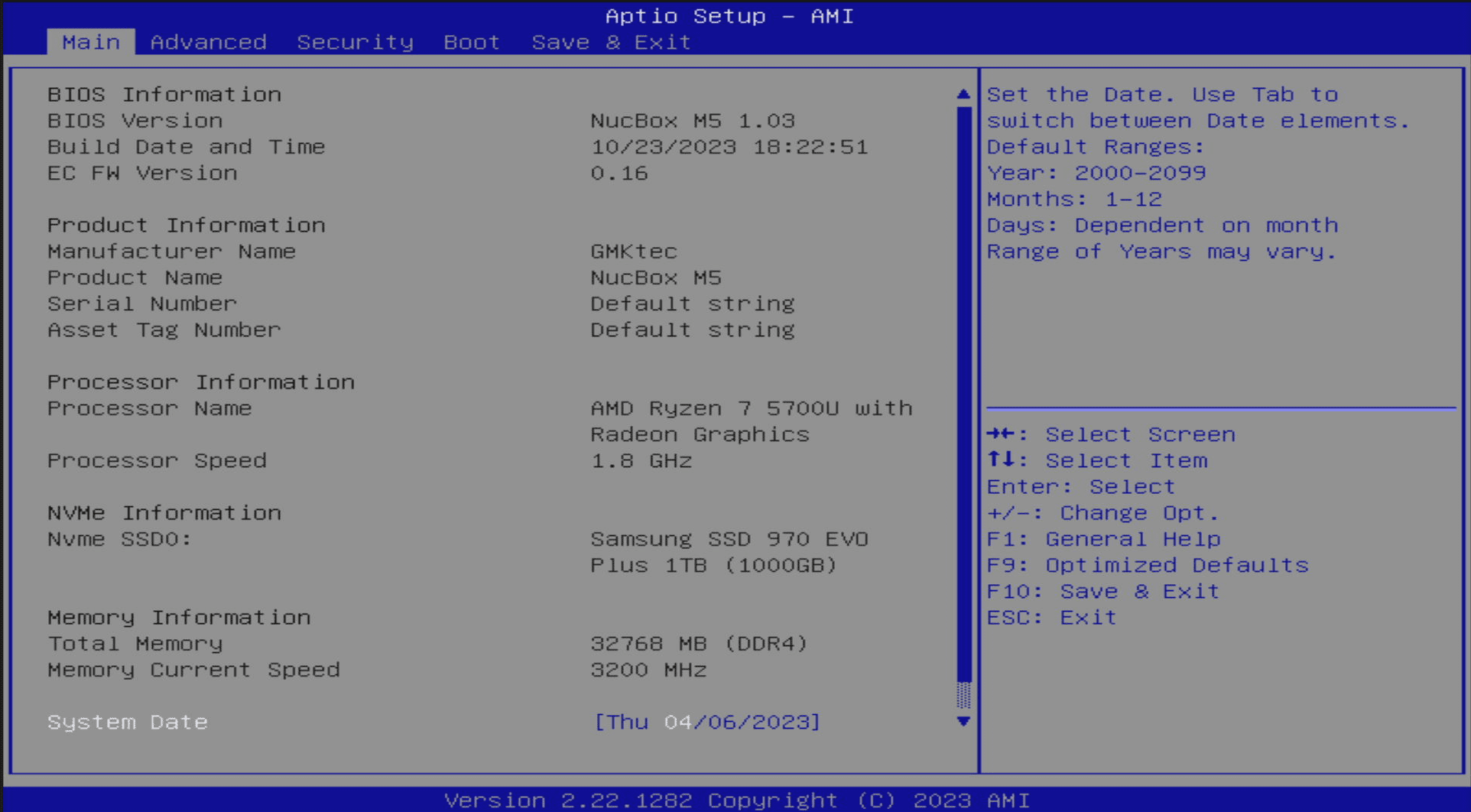
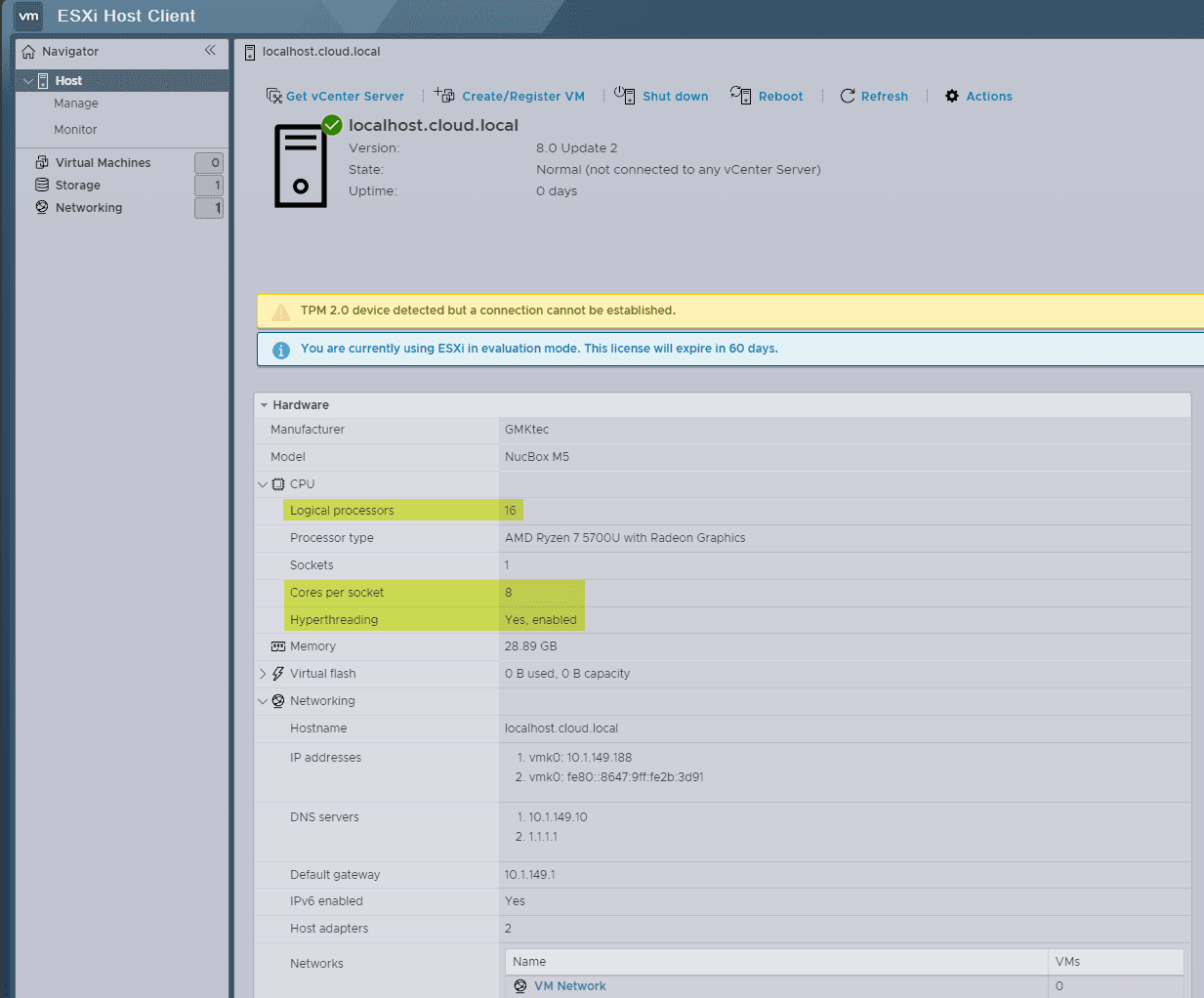
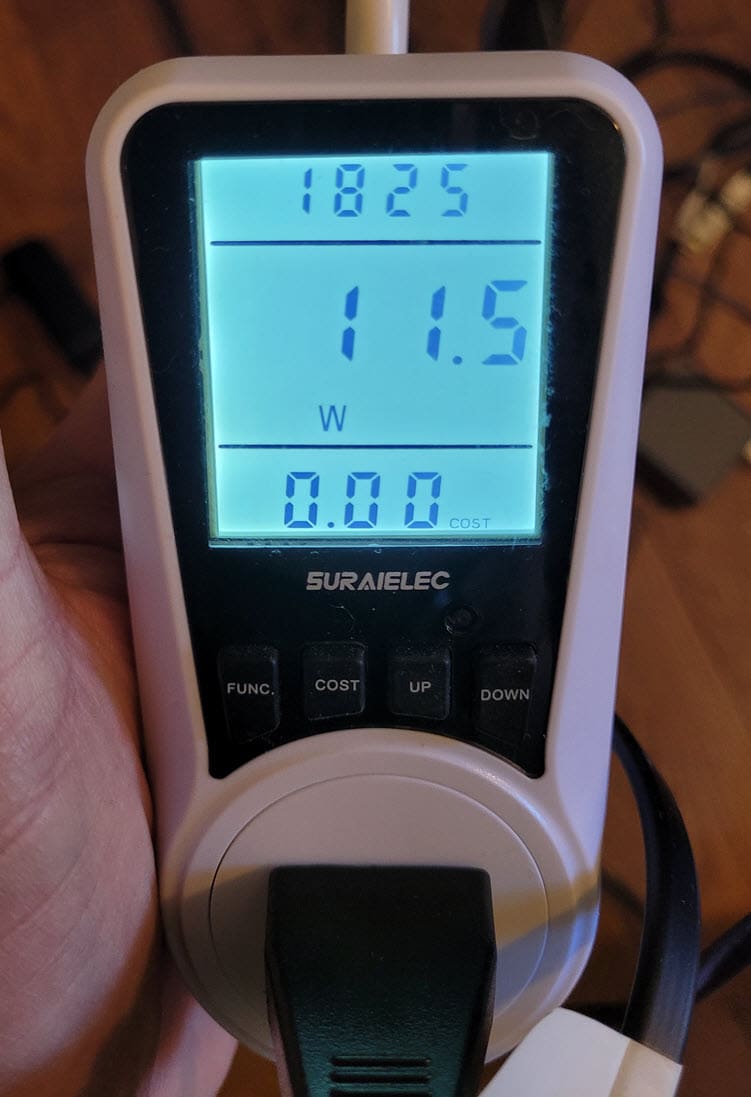
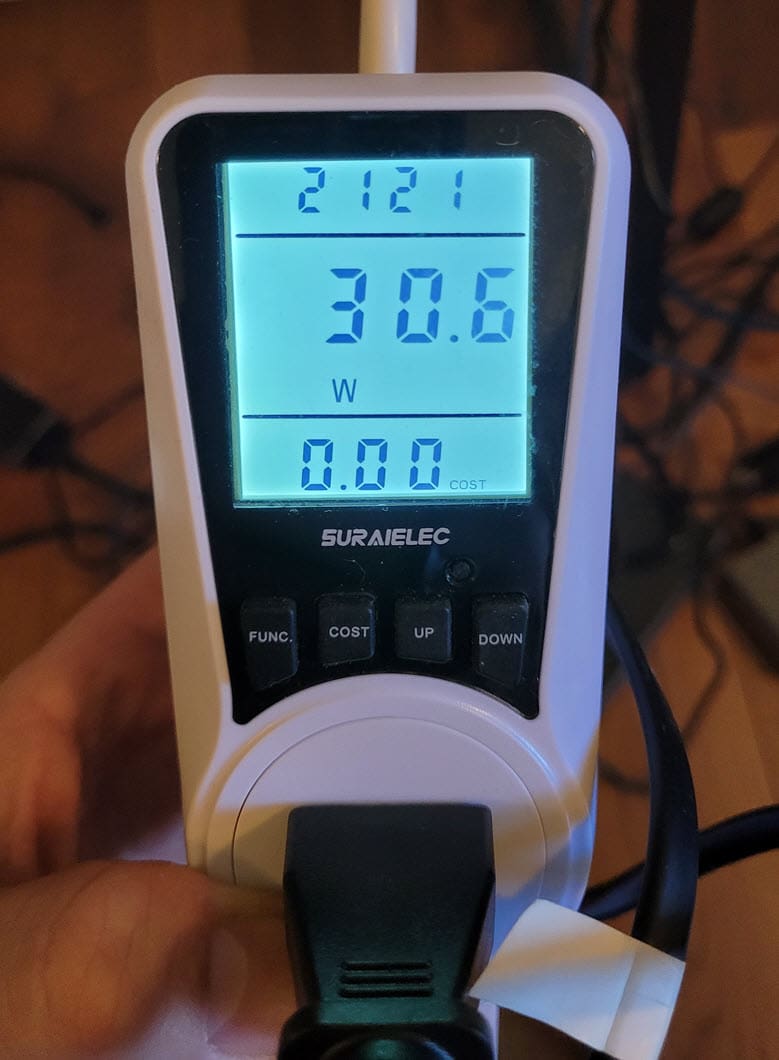







FWIW the M5 has been upgraded to 2x m.2 slots and has had an additional fan added to the lid since they sent you this demo unit. I think the price increase was something like $20. I ordered a barebones unit but have not received it yet. However, the addition of a second drive is pretty much all this box needed to be perfect for my use case (frequent build/teardown labbing).
TD,
Wow, I wasn’t aware the M5 had been upgraded until your comment, and then did some digging and saw that was the case. Unfortunately, the review unit I was sent was the older model as you mentioned. Do you know if they have swapped to Realtek NICs in the new unit?
Hello, I have seen some cases about the new upgraded version (additional fan and m.2 slot) get an UEFI error trying to install linux distroa, while having no problems with windows. This could be due to a faulty BIOS version shipped to all devices, which is worth taking a look into.
Nguyen,
Thank you for the comment! Yes after I received the demo unit from GMKtec, I had another viewer on the YouTube channel who mentioned this as well. It seems there is a newer model of the GMKtek M5 with 2 slots and also Realtek NICs. I can’t say on this model as the one I have is the older unit apparently.
Brandon
I got it to work by setting “NX Mode” to enabled in Advanced > CPU Configuration
HackerMa,
Thank you for your comment and tip on that front! Hopefully this will help others.
Brandon
Well, today I received my 2 units of the new improved M5 with 2x M.2 slots. But guess what…. it has RealTec NICs in it. So no go for ESXi for my new homelab. I double checked all the specs on the website and unfortunately it was nowhere clear which brand it was. So based on your review I took the gamble and went for it. Bad luck I guess.
I’m not blaming you for it because I doubt they inform you about it, but it would be great if maybe you can put this in your review as a warning to others.
Regards
Gabe
No worries Gabrie, I didn’t take it that way. I appreciate you raising the flag on this though. I will make some notes to update the blog post accordingly. Thank you again!
After contact with GMKTec they now offered to exchange the M5 for the K7, which holds an intel CPU and intel NICs. I’ll just need to swap memory since the DDR4 of the M5 has different pin layout then the DDR5 of the K7.
I’ll let you know how quickly returning and receiving goods went. Until now customer service looks good.
I, Brandon, thank you for sharing it with us.
You mentioned, “I popped in a Samsung EVO drive for testing to load a hypervisor and keep the Windows 11 Pro installation intact.” How did you do that? I have a spare Samsung Evo and I like to do the same.
Hi Americo,
For this, you just remove the top plate and then the inner plate to access the M.2 slot and RAM. You can see this in the blog post. Is this what you are asking? I just removed the plates and then removed the M.2 drive that came with the unit and popped in the Samsung.
Brandon
You are a life-saver. Thank you so much. You have no idea how helpful your comment was to me, and perhaps others too.
I purchased a different mini PC (the L1 by CyberGeek) that also featured the APTIO BIOS.
Attempting to reinstall Linux (Ubuntu 24.04 in this case) resulted in an “EFI variables are not supported on this system” error.
While there are other complex work-arounds to dealing with this error, simply changing the BIOS setting you mentioned resolved the matter for me entirely.
It appears doing so enables the use of EFI variables, thereby permitting Linux distrobutions to be installed.
Thank you so much.
Nick,
So glad you found what you needed in the comments! Great to hear. Please keep us posted on your home lab adventures!
Brandon