Windows Server 2025 Preview Download and Install
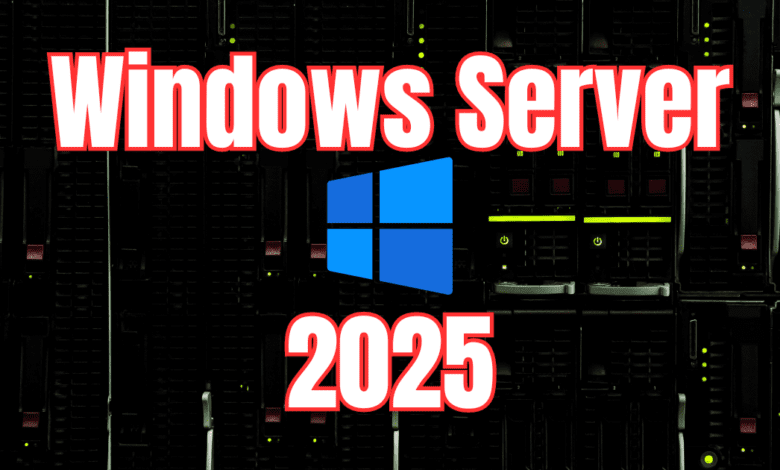
The latest version of Microsoft Windows Server is coming along very nicely, as we can download and test it out via the Windows Server Preview program via the Windows Server Insiders. Recently, Microsoft released the first Windows Server 2025 Preview Build release. Let’s look at this along with the new installation screens you will see when installing the Windows Server 2025 operating system.
Table of contents
Preparing for Installation
Before installing Windows Server 2025, ensure your systems meet the appropriate hardware requirements. For my test environment, I will be using a VMware vSphere virtual machine with 4 processors and 8 GB of RAM.
Download the Windows Server 2025 preview via the Insider Program download page. The download is available in ISO and VHDX formats.
Once you confirm the download type and the language, you can click the Download Now button to download the installation file.
Installing Windows Server 2025
If you are looking to install Windows Server 2025 in VMware vSphere, you can connect directly to your ESXi 8.0 Update 2 host and you will see an option for Guest OS version for Windows Server 2025 (64-bit). In vCenter, you won’t see this option yet.
You can see the hardware I have configured for the Windows Server 2025 VM.
Booting the vNext installation media.
New screens! First screen we are asked to select the Microsoft server languages, including the language and time and currency format.
Select your keyboard settings.
ON the new Select setup option screen, you will see you have three options:
- Install Windows Server
- Repair my PC
- Launch the legacy experience
The product key screen.
Enter the product key provided by Microsoft. Based on the product key, the installer will either display the options for Windows Server Standard edition or Windows Server Datacenter.
Microsoft has provided free keys on this page for use with Windows Server 2025 Standard and Datacenter: Announcing Windows Server Preview Build 26040 – Microsoft Community Hub.
A quick note about the differences between Standard and Datacenter. Dataenter edition generally makes sense if you are running virtual machines and want to be licensed for Windows on your virtualization platform.
Select the image you want to install:
- Windows Server 2025 Datacenter – this is Server Core installation options
- Windows Server 2025 (Desktop Experience)
Accept the EULA.
Now, we select the location to install Windows Server. You will see your hard disk here.
Ready to install Microsoft Windows Server. Click the Install button.
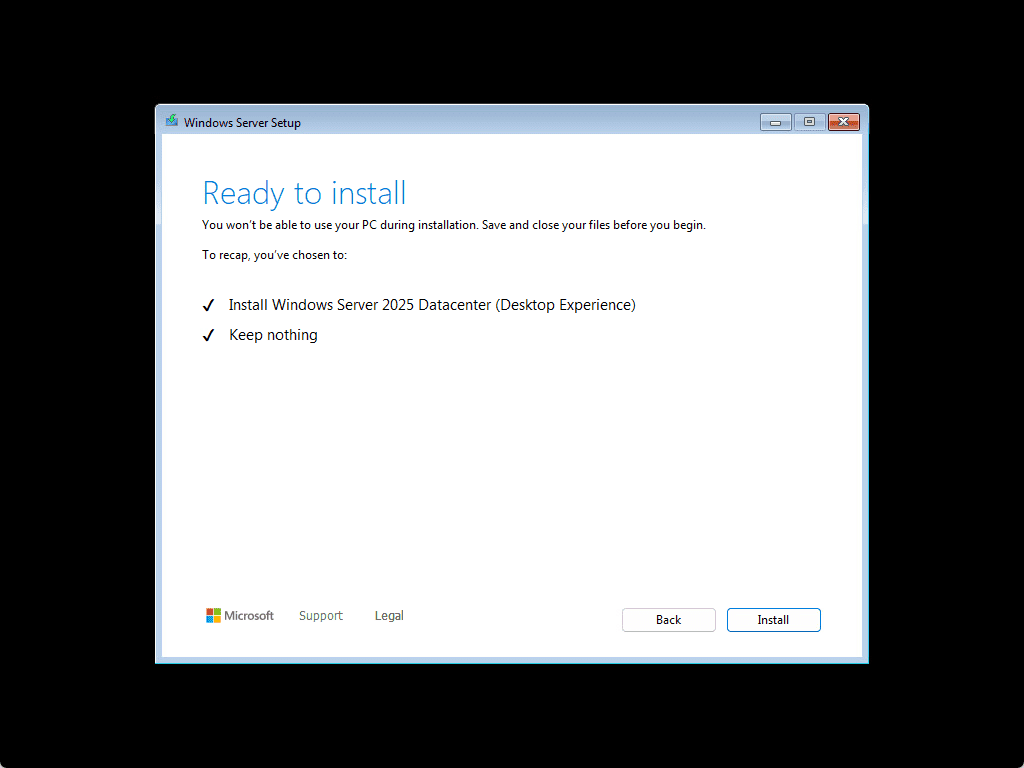
Now we see the Installing Windows Server screen.
The server boots after the installation.
Set the password for the Administrator account.
CTRL+ALT+DEL to login.
Logging into the Administrator.
Send diagnostic data to Microsoft configuration.
I am still surprised to see Server Manager. You can see that Server Manager is still installed to take care of adding server roles like DNS DHCP, managing group policy, backup, restore, managing services, launching PowerShell, etc.
One of the new things you will see is the preinstallation of the Azure Arc agent. Windows Server 2025 is now fully ready to integrate with Microsoft Azure. We saw this start with Windows Server 2019 with the Azure network adapter and other features. Then we saw even more integrations with Windows Server 2022. Now we are seeing the culmination of efforts from Microsoft on this front.
Windows Server 2025 Features: What’s New?
Windows Server 2025 introduces a range of new features that enhance server functionality and management.
New Active Directory functional levels
One of the new things about Windows Server 2025 is the new Active Directory functional level. We haven’t had a new functional level since Windows Server 2016. So the new functional level in Windows Server 2025 is definitely a new enhancement to note. Check out my post covering that topic specifically here: Windows Server 2025: Initial Glimpse with New Domain Functional Level.
Hyper-V and Storage
Windows Server 2025 has many new Hyper-V technologies built-in. Windows Server 2025 marks a significant advancement in server management, offering robust virtualization capabilities and intelligent automation. Note the following:
- Windows Server vNext boosts IOPS by 90% on NVMe SSDs.
- Includes NVMe over Fabric (NVMe-oF) support.
- Features a 3x performance enhancement in Storage Replica.
- Offers Thin Provisioned storage solutions.
- Supports Stretched Clustering for Storage Spaces Direct (S2D).
- Enables certificate-based VM Live migration in AD-less clusters.
- Improves Cluster Aware Updating for enhanced resilience.
- Integrates GPU-P support in Hyper-V, with Live Migration capability.
- Incorporates NetworkATC support in Windows Server.
- Introduces new ReFS native deduplication and compression, tailored for high-activity data like virtual machines.
Windows Server Hotpatching
One of the anticipated features to come to on-premises environments is Hotpatching. Windows Server Hotpatching allows for seamless Windows Update security updates without reboots.
Networking: Enhanced Control and Optimization
There are advanced networking features in Windows Server 2025, such as alternative SMB server TCP ports and QUIC alternative server port configuration. Microsoft has added a wireless LAN Service in Windows Server 2025.
Administration and Feedback in Windows Server 2025
Windows Server 2025 introduces the new Feedback Hub app and an enhanced Windows Event Log Service. These provide deeper insights into server performance and streamlined feedback mechanisms for administrators.
New Windows Server Flighting
Microsoft has announced something new with the Insider Preview editions. You can stay up-to-date with the latest server technology by participating in what they are calling Windows Server flighting. What is it? The program allows you to test and experience new features as they are released, so your Windows Server Insider Preview will always stay up-to-date.
Joining Windows Insiders
Joining the Windows Insiders program is not difficult. It basically involves just signing up with an email address. Joining the Windows Insiders program will grant you access to the vNext previews as well as the Windows client releases that are coming down the pipes. It is a great way to beta test the features before they make it to a GA release. You can sign up for the Windows Insiders program here: The Windows Insider Program (microsoft.com).
Wrapping up Windows Server 2025
Windows Server 2025 is on the cutting edge of new technology and has a very similar look and feel to Windows 11. In terms of the cloud, Microsoft has deep and native integration with Microsoft Azure, including the Azure Arc agent, which is already preinstalled in the operating system out of the box.
Let me know in the comments what you think about Microsoft’s new Server operating system as well as your thoughts on the new installation screens. With the Windows Insider program, you can get your hands on the Preview Build right now. With the new flighting concept, you can get your hands on new builds seamlessly. It will be interesting to see how it progresses over the next few builds. It will undoubtedly be an operating system that most admins will want to upgrade to reap the benefits of the new AD functional level, hotpatching to install patches, Hyper-V features, etc.


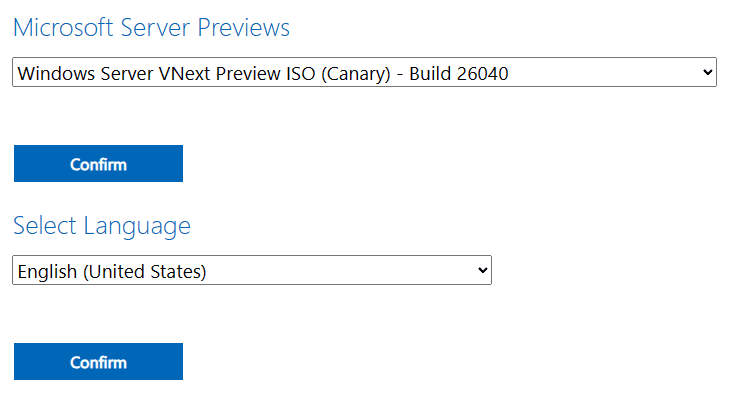
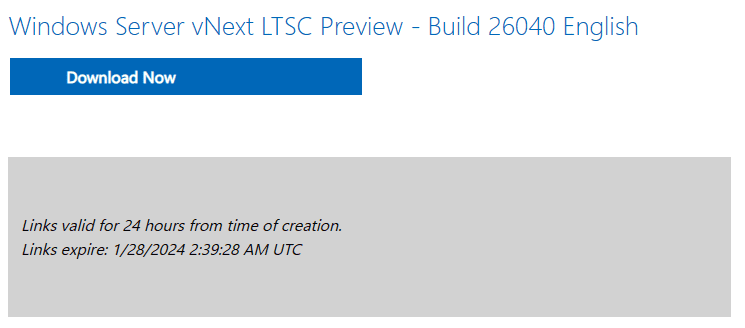
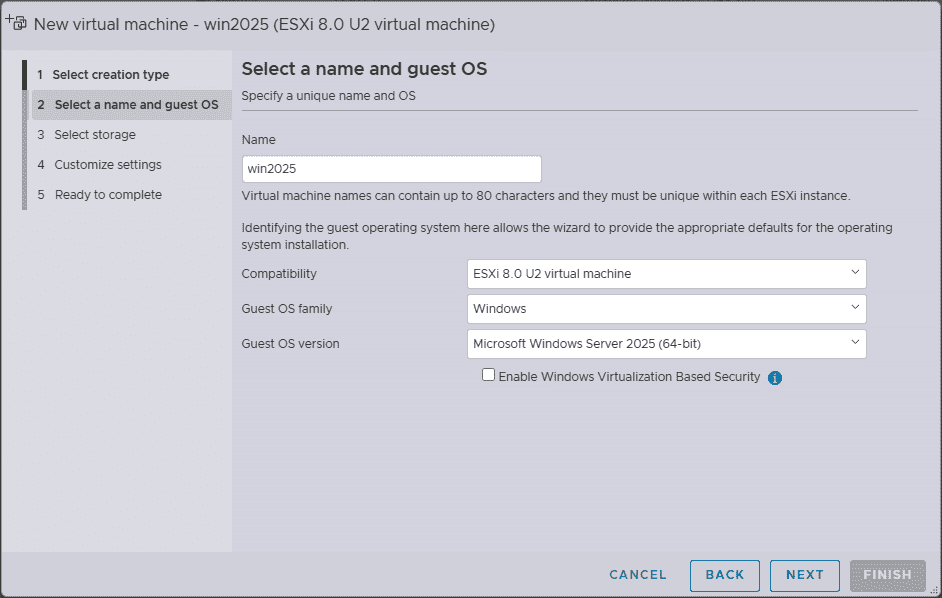
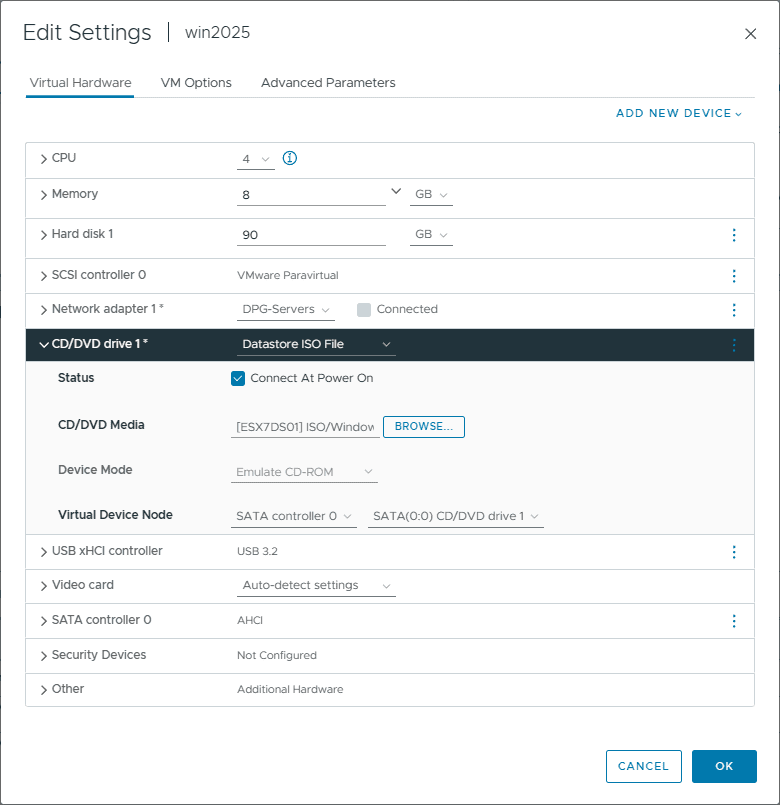
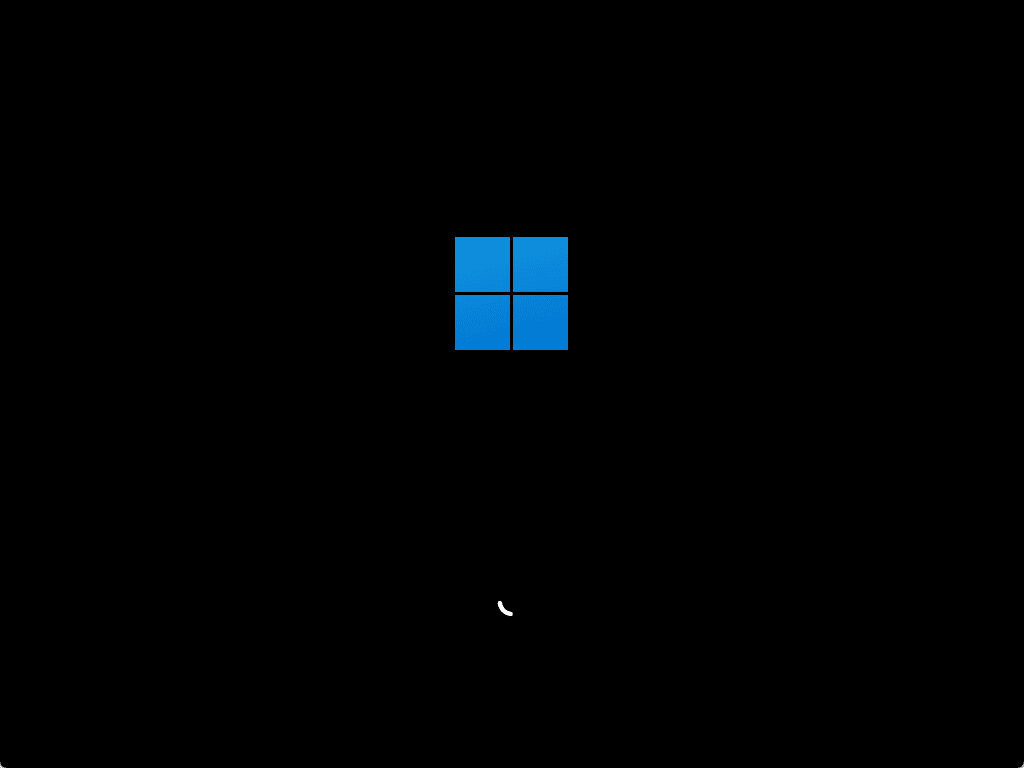
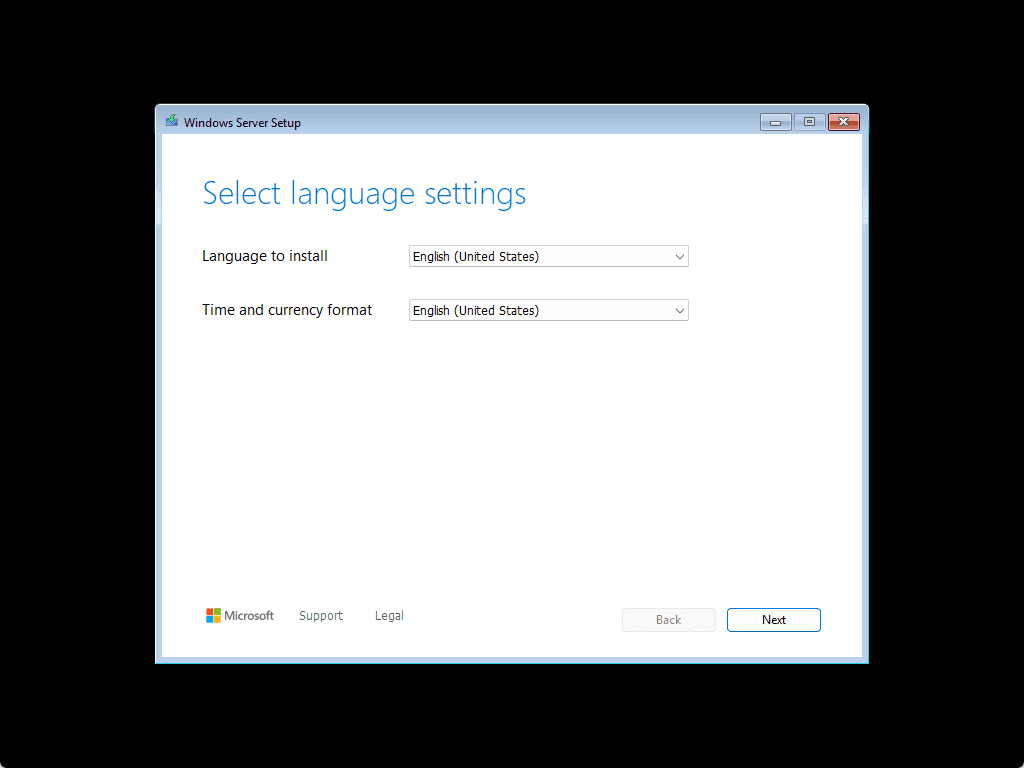
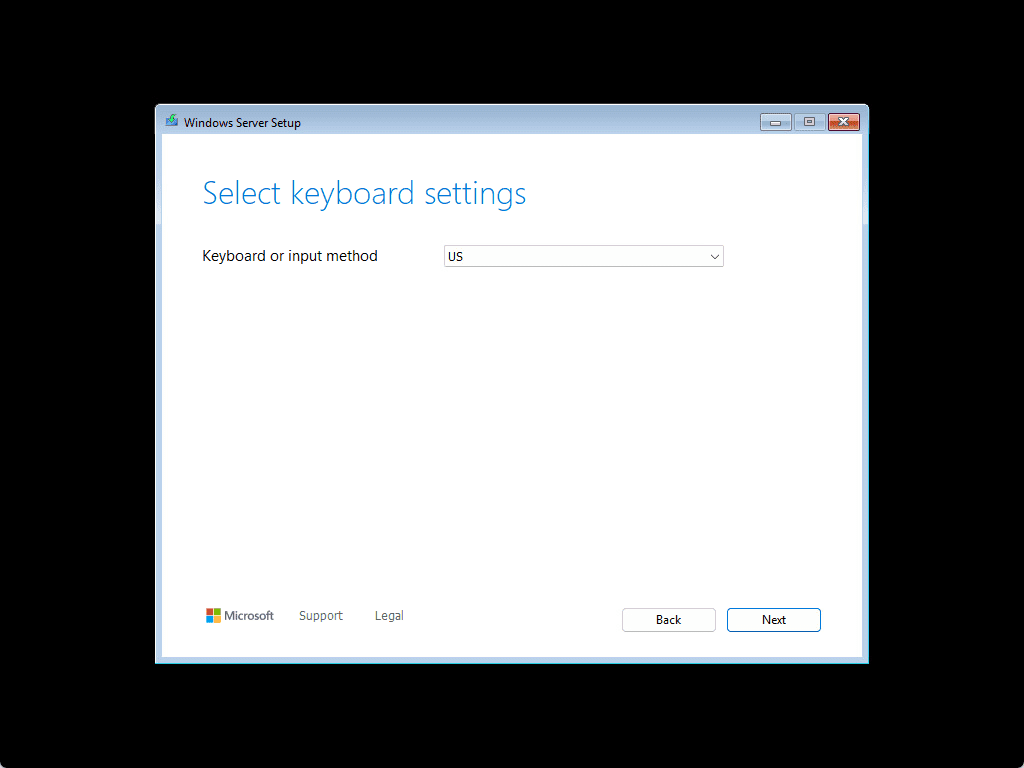
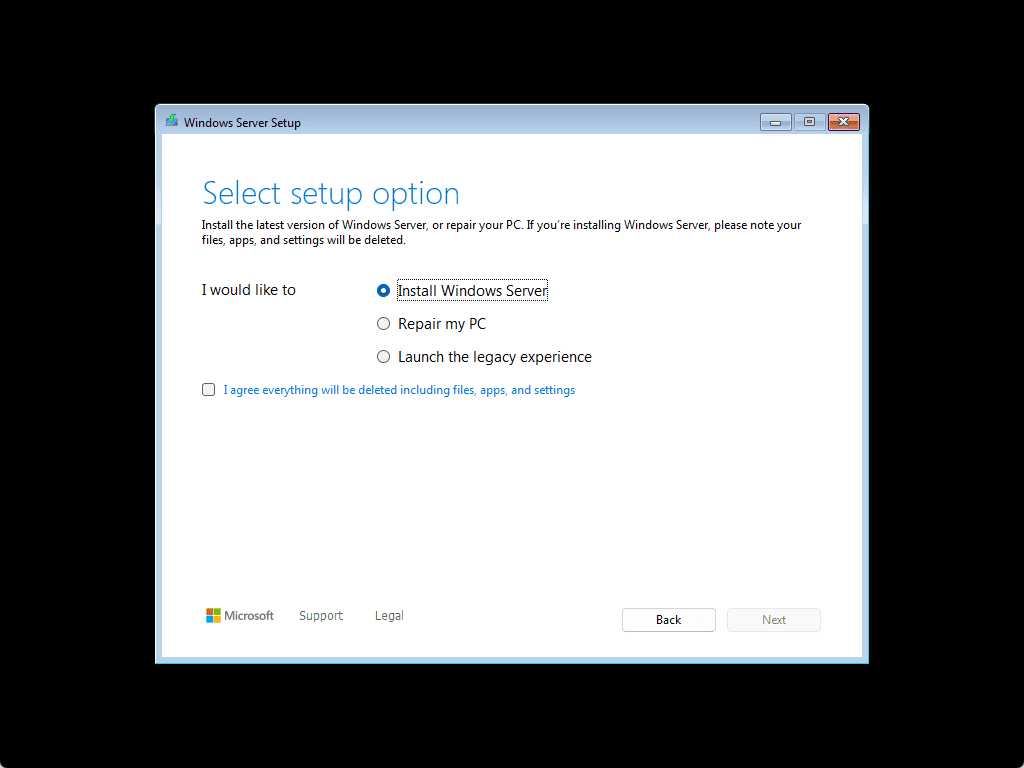
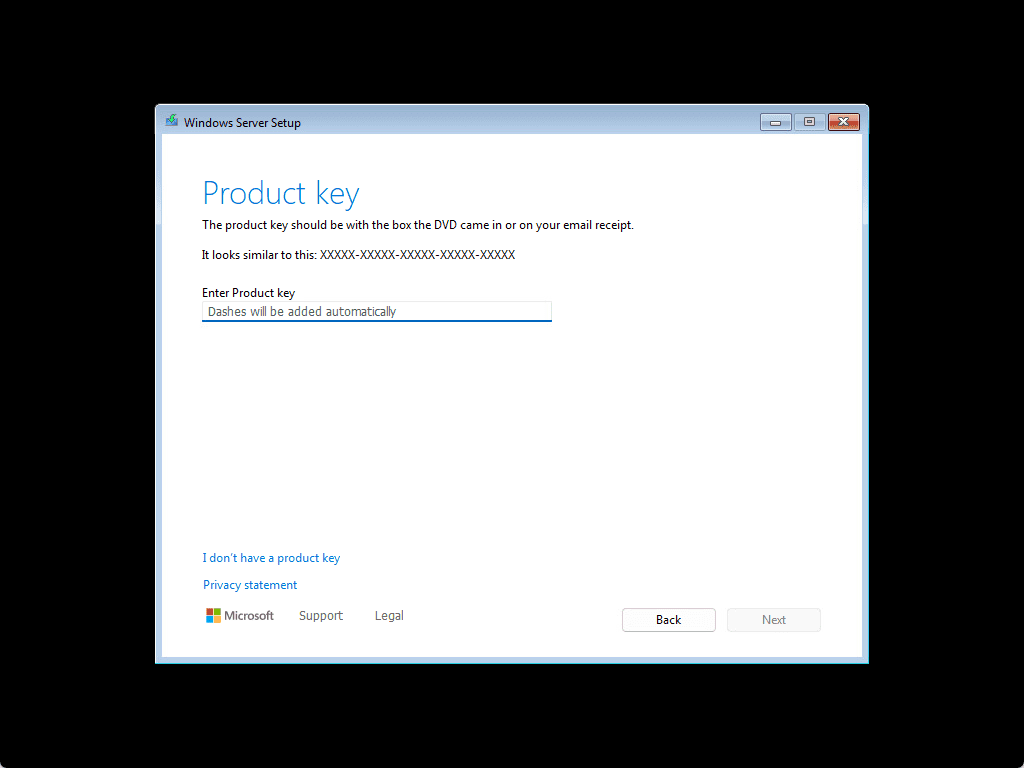
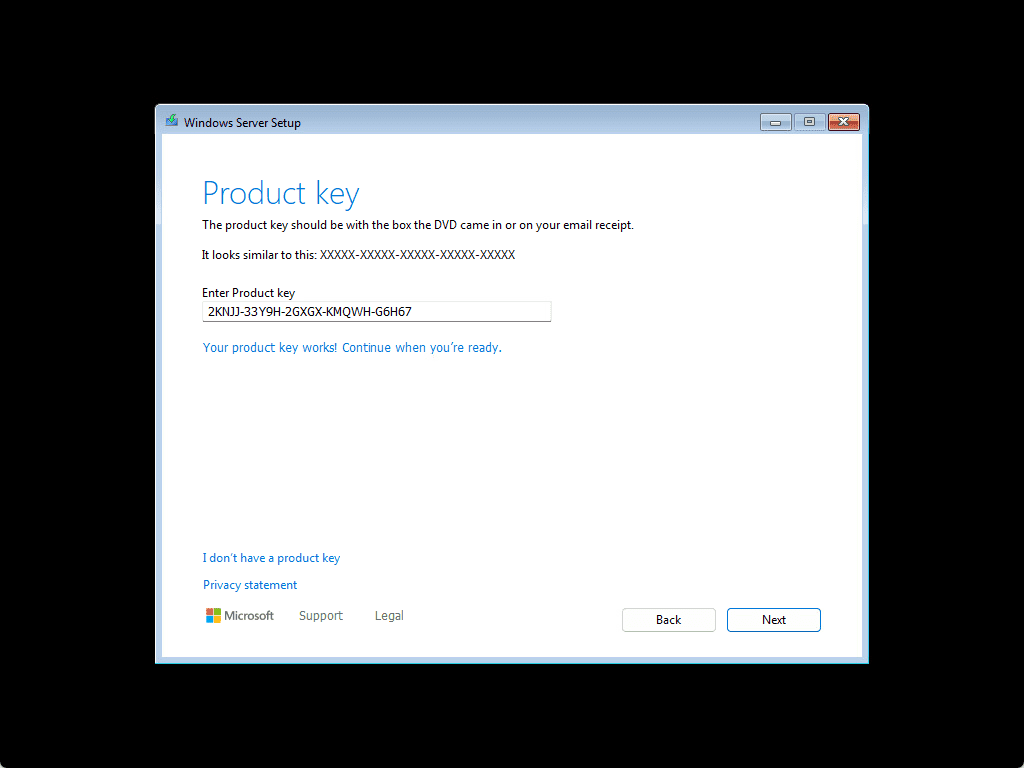
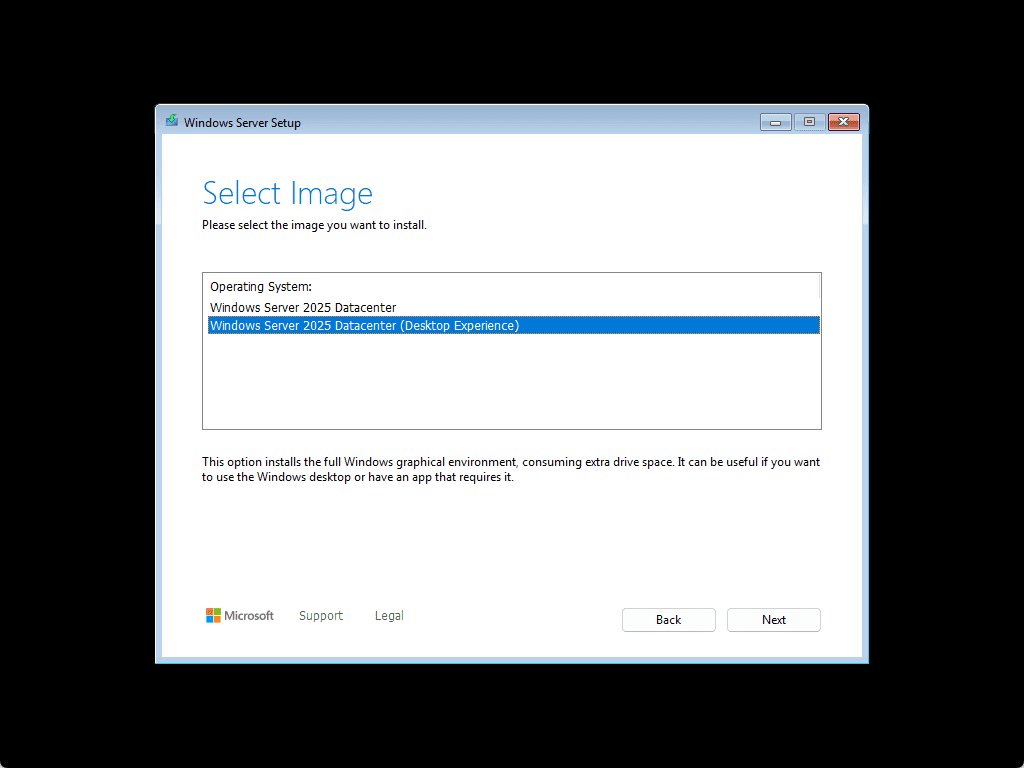
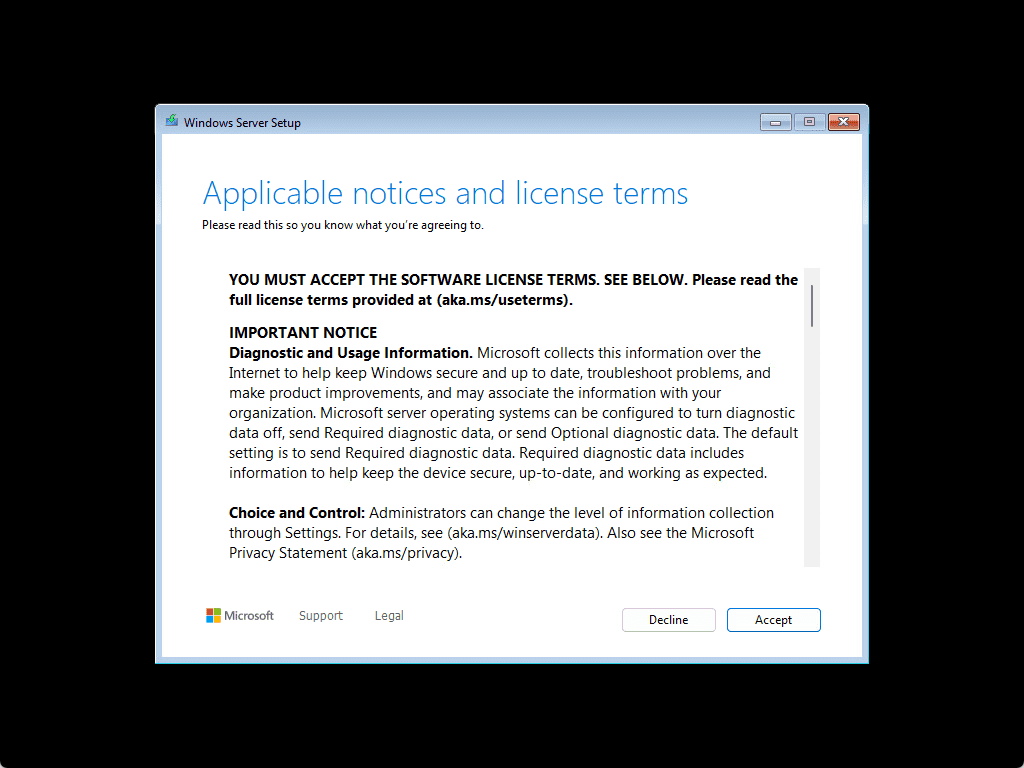

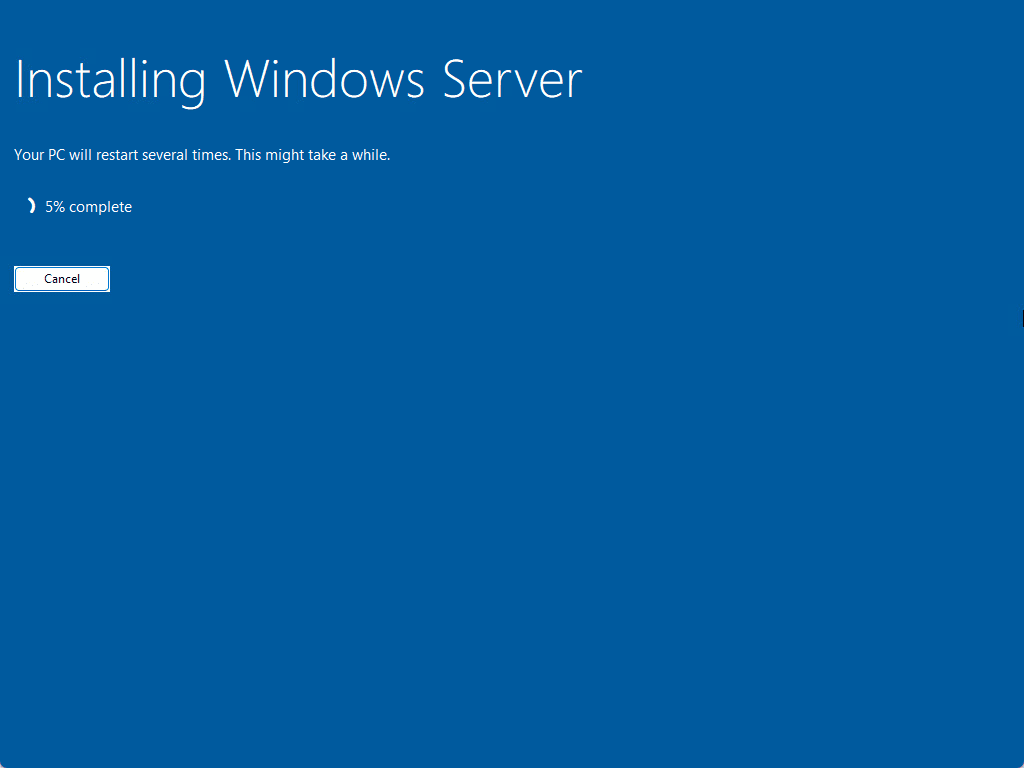
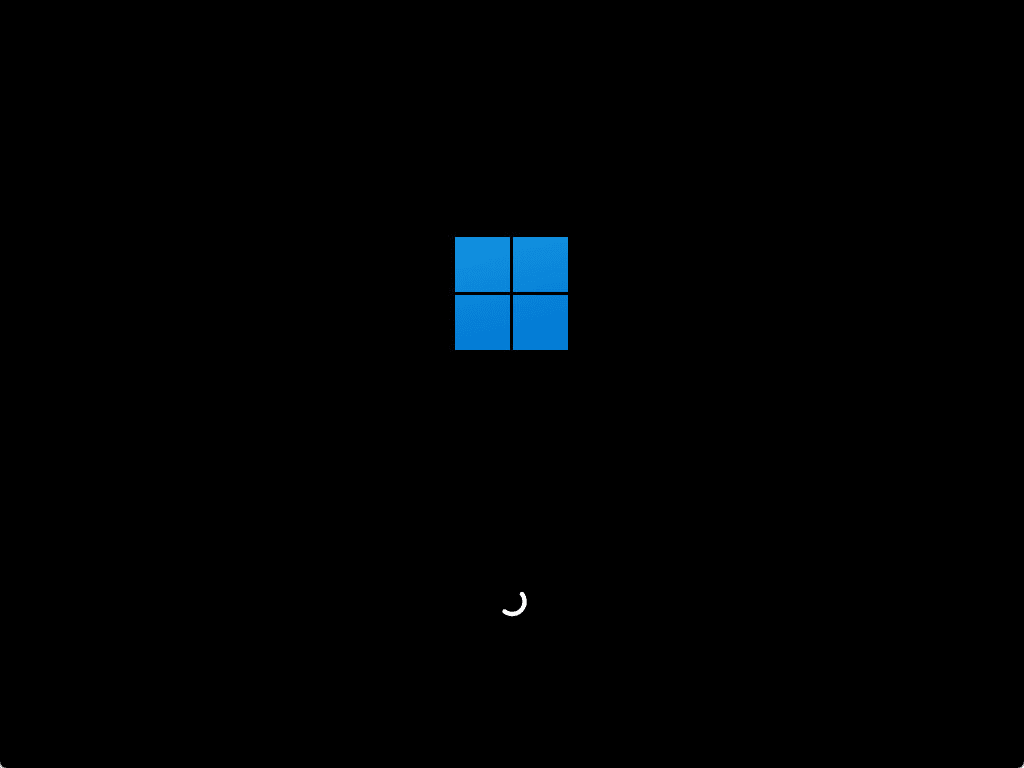
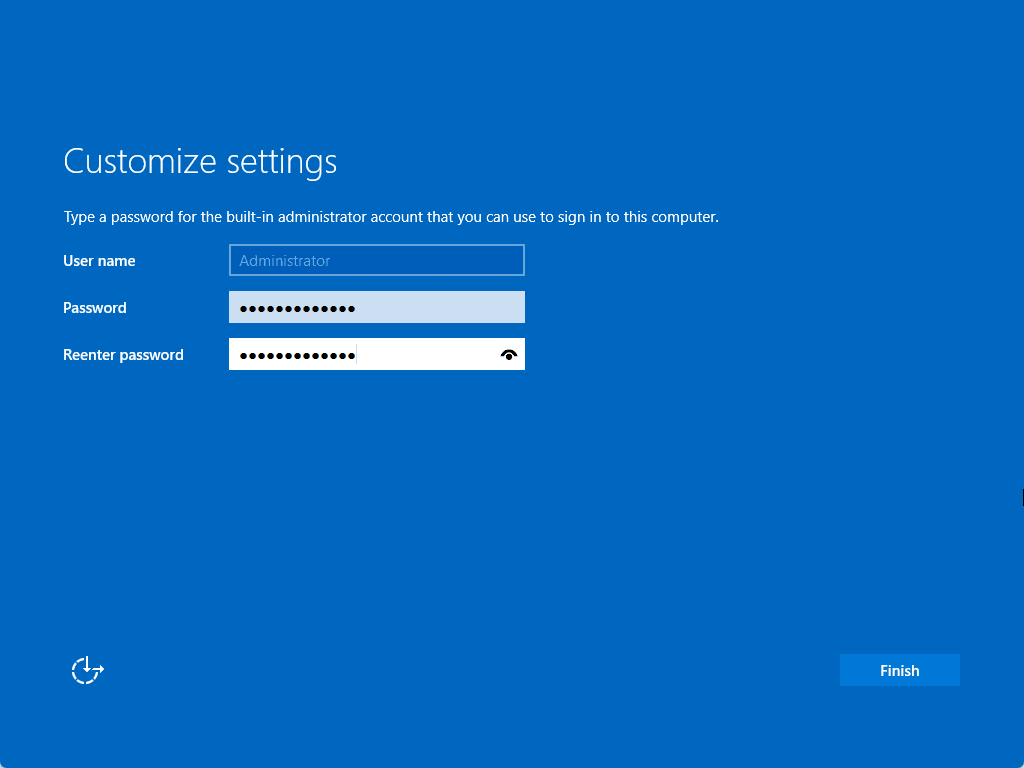
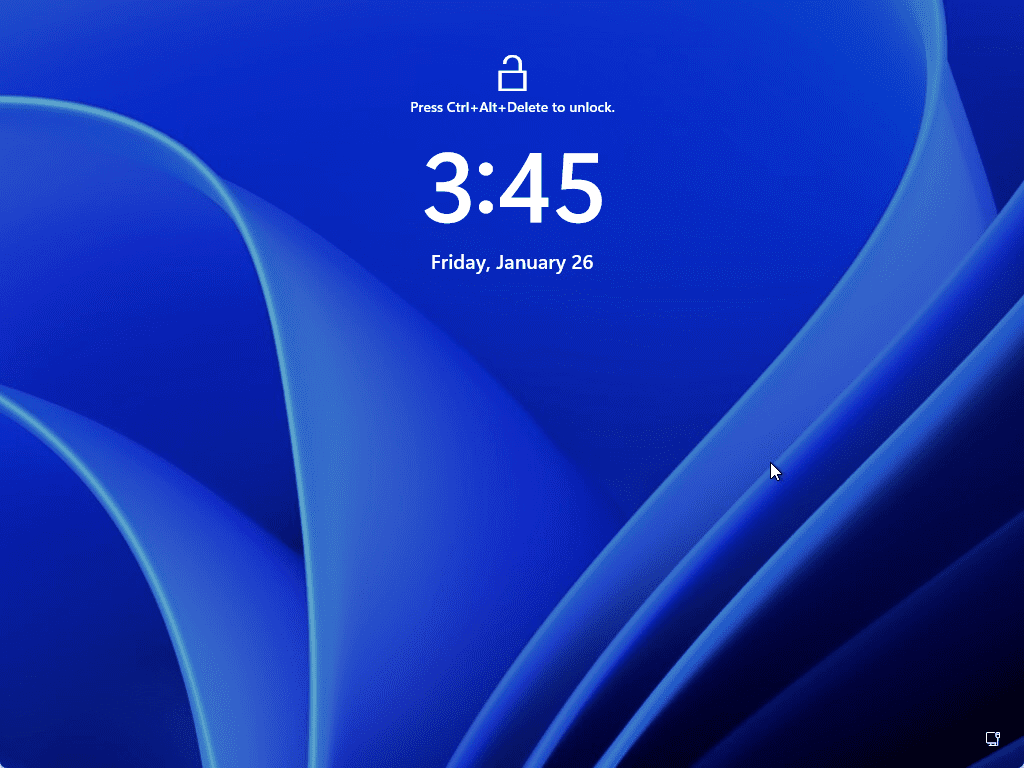
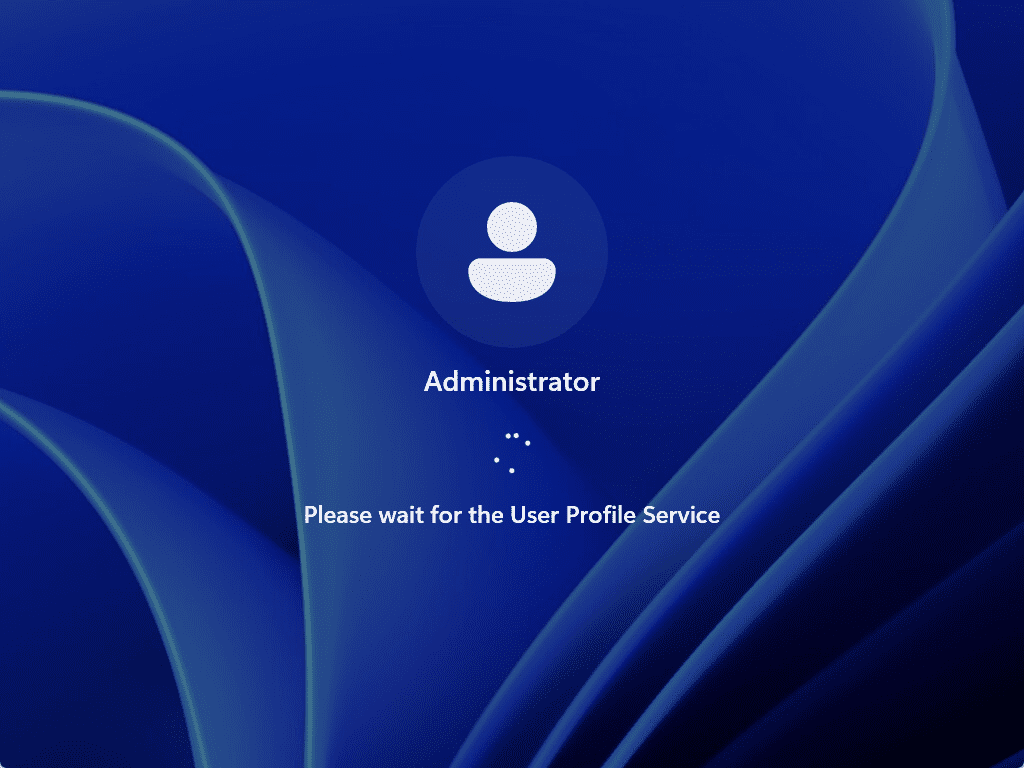
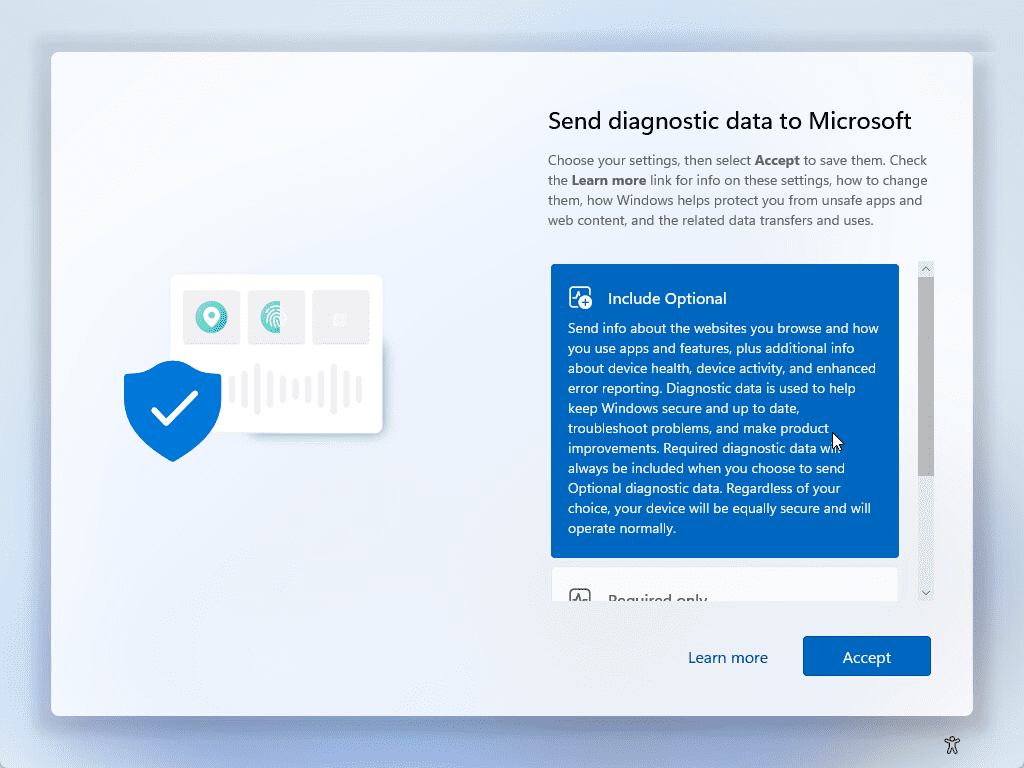
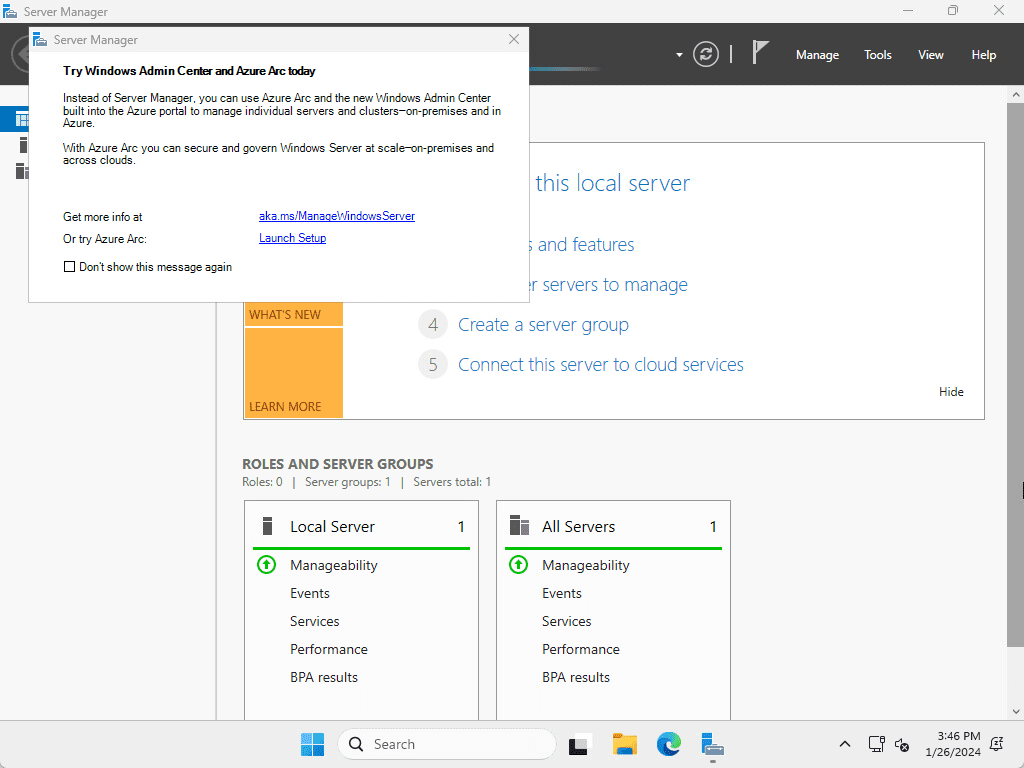
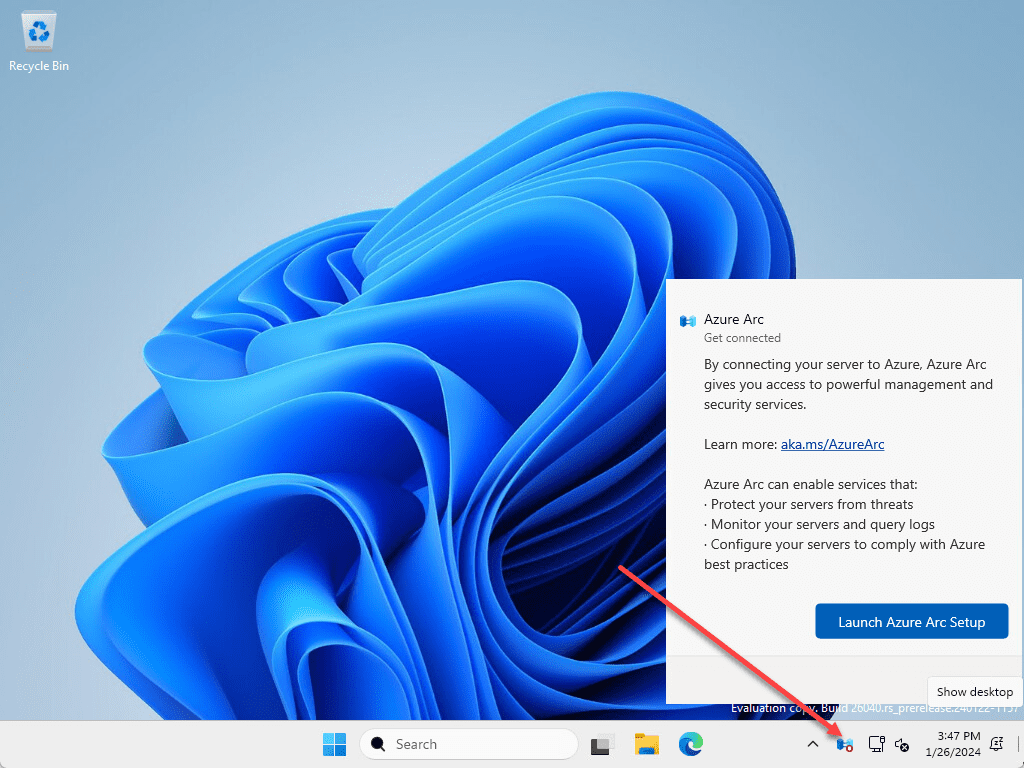


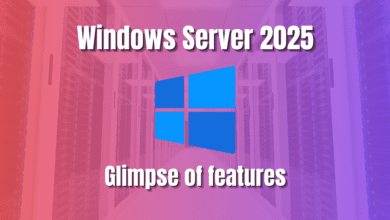




Thanks Brandon for a very detailed post on MS Win Server 2025.
Thank you Nisar!
Brandon
For those wondering how to select the guestOS Windwos Server 2025 via vCenter API-related methods. Like Terraform Packer, you can see the list [anti-Spam did not allow me to post the URL]
For Windows Server 2025: windows2022srvNext_64Guest
Thank you Gabriel for clarifying on the OS type.
Brandon