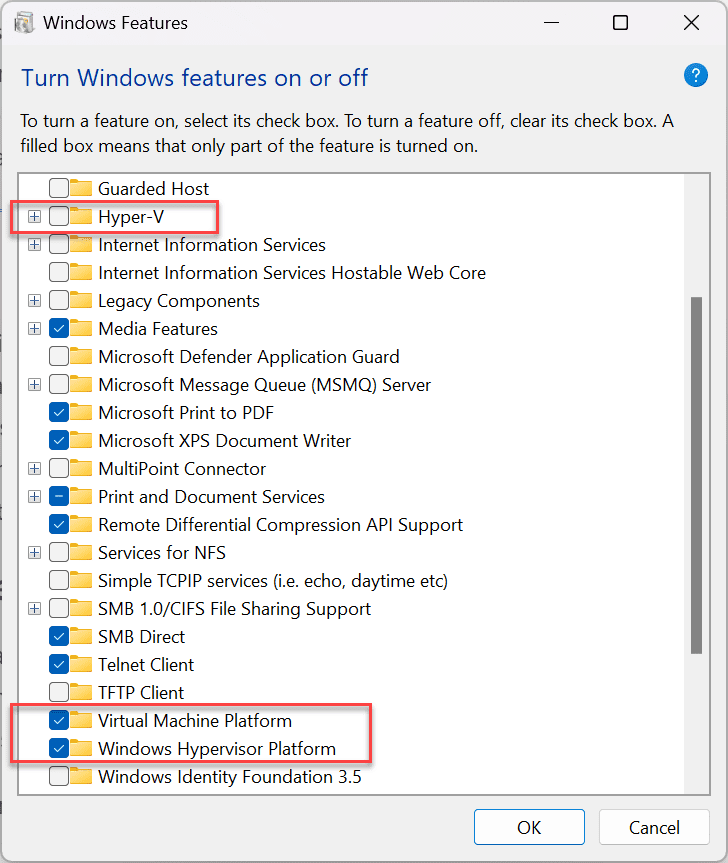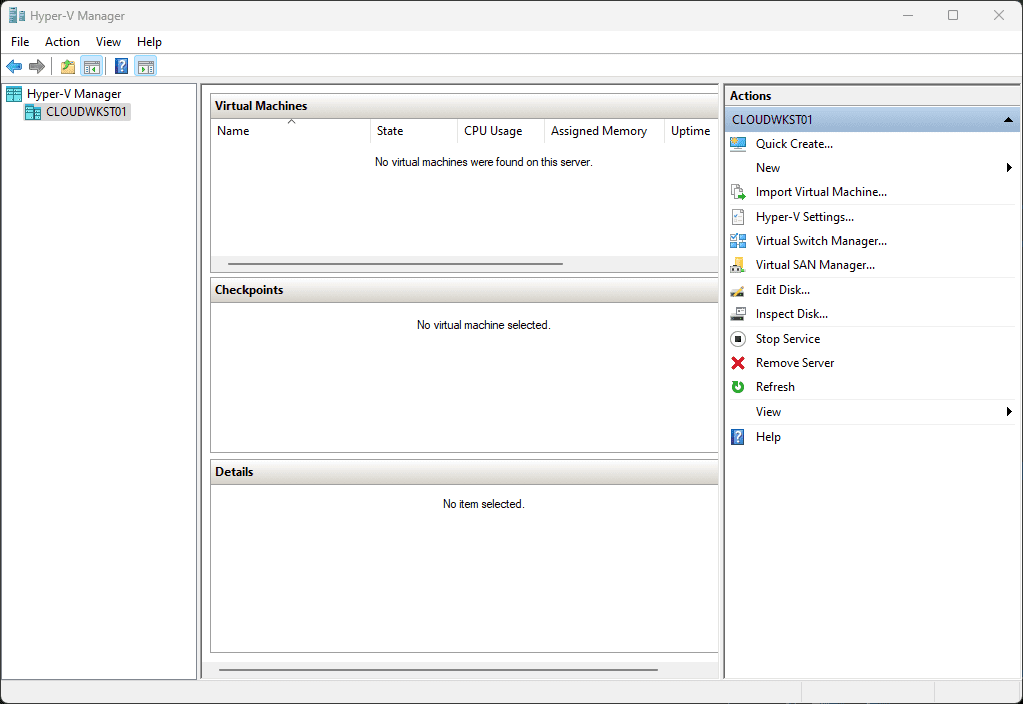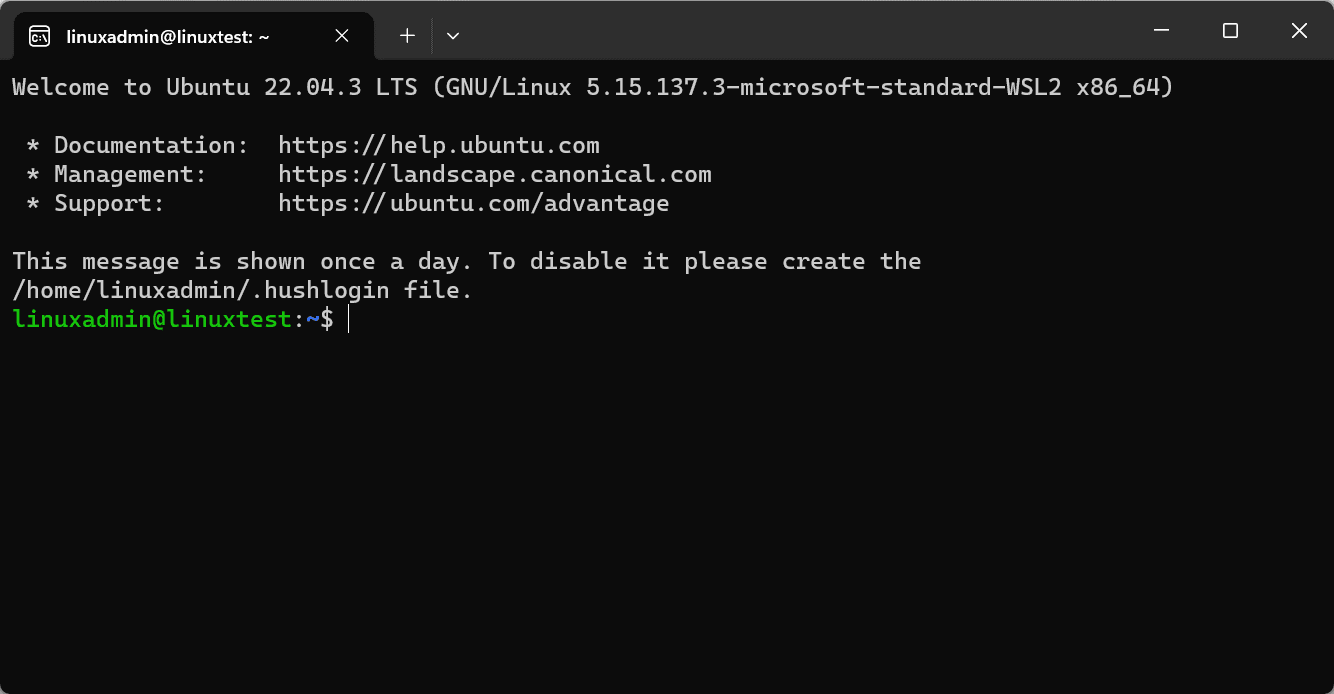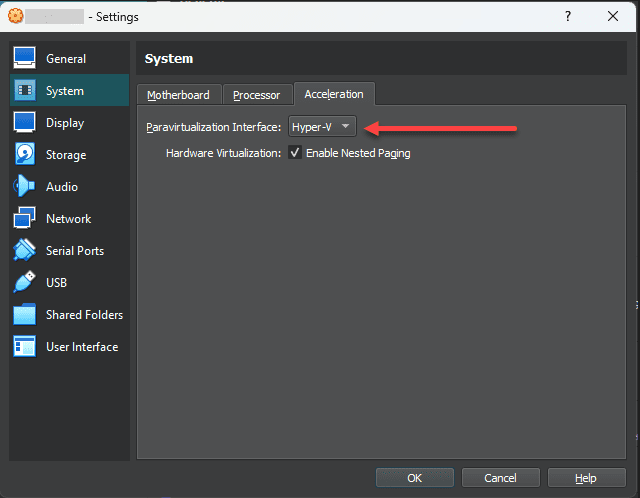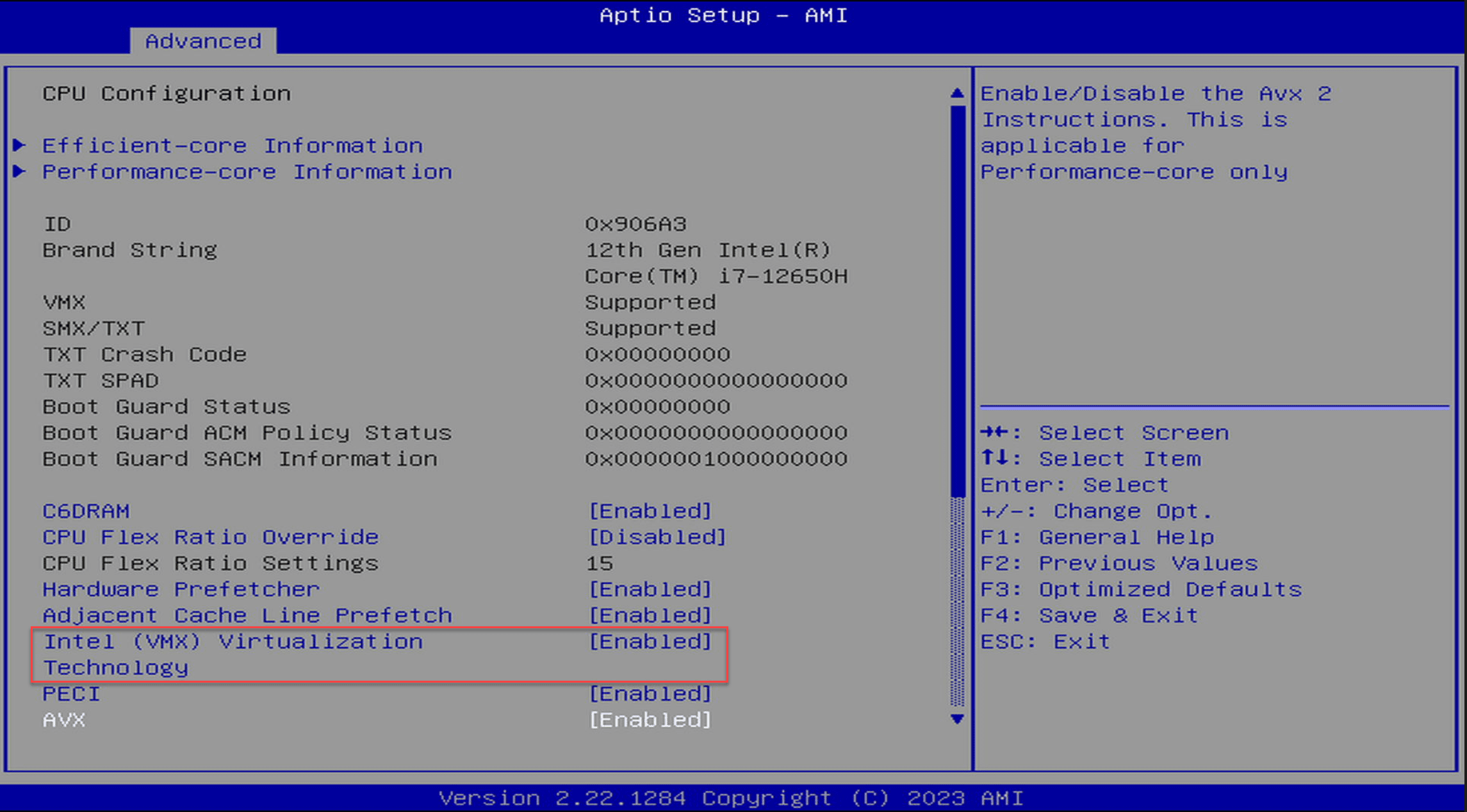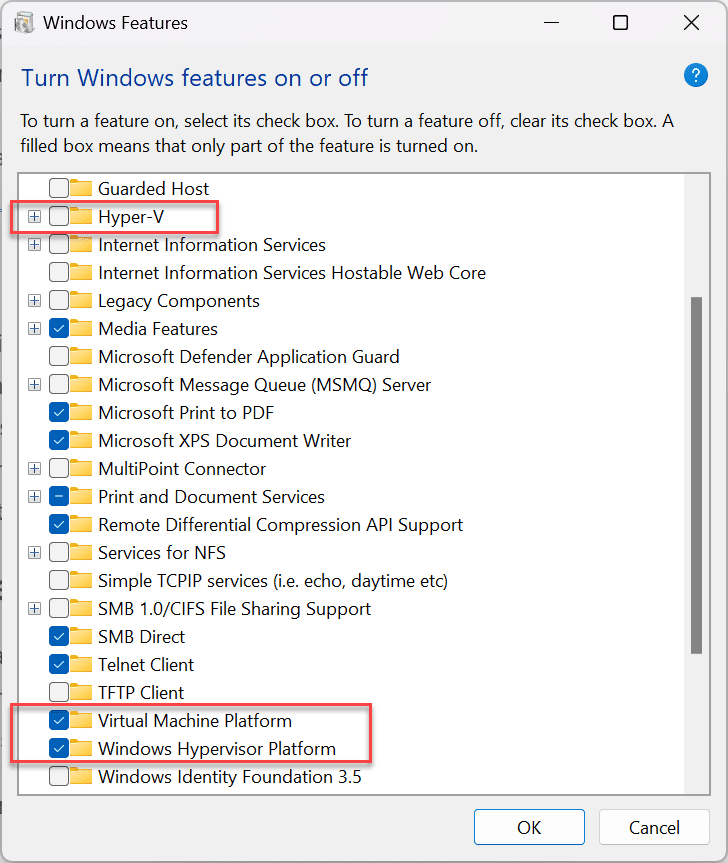Virtual Machine Platform vs Hyper-V vs Windows Hypervisor Platform

Modern Microsoft Windows client operating systems have quite a few powerful virtualization features and capabilities built into the operating system. However, you may have seen in the Windows optional features configuration, there are three different components you can enable as part of the optional features: Hyper-V, Virtual Machine Platform, and Windows Hypervisor Platform. Which do you need and for what?
Table of contents
- Three virtualization features in Windows
- Hyper-V
- Virtual Machine Platform: Specialized Virtualization Support
- Windows Hypervisor Platform for third-party integration
- Comparing Virtual Machine Platform with Hyper-V
- Enabling Virtualization: A Step-by-Step Guide
- Hyper-V vs. Virtual Machine Platform
- Advanced Features and Performance Considerations
- Integrating with the Windows Ecosystem
Three virtualization features in Windows
Note the three virtualization technology features you can enable in Windows client operating systems to run VMs, container instances, and WSL. These are the three that we will discuss.
- Hyper-V
- Virtual Machine Platform
- Windows hypervisor Platform
You can see this screen in the Windows features configuration by typing this command in the run menu:
optionalfeaturesThis will launch the Turn Windows features on or off.
Let’s start with the most well-known and understood of the three, Hyper-V.
Hyper-V
Hyper-V is the native hypervisor developed by Microsoft that enables you to create virtual machines and run virtual machines as a guest OS on Windows clients. It is a solution for those seeking to manage virtual machines or run different operating systems in virtualized environments with isolation. It supports running Windows and Linux operating systems and also has features like hardware virtualization support, snapshot capabilities, virtual network creation, and other security and virtual disk capabilities.
Below is the Hyper-V Manager GUI tool that is included in the Hyper-V management tools feature. From here, you can create and manage virtual machines in the Hyper-V environment.
Virtual Machine Platform: Specialized Virtualization Support
The Virtual Machine Platform offers a more specialized approach to virtualization. It provides the core components for running the Windows Subsystem for Linux (WSL) software platform on your host.
Comparing it to Hyper-V, which is designed for broader virtualization tasks, the Virtual Machine Platform focuses on enabling a specific set of virtualization features needed for developers and professionals who need to run Linux alongside Windows.
Windows Hypervisor Platform for third-party integration
The last virtualization component you will see in the optional features is the Windows Hypervisor Platform. This component allows Windows’ native virtualization to be used by third-party virtualization stacks and other virtualization solutions.
For instance, applications like Docker, VMware Workstation, and Oracle VirtualBox emulation utilize the underlying Hyper-V infrastructure, enhancing compatibility and performance.
Comparing Virtual Machine Platform with Hyper-V
When comparing Hyper-V and the Virtual Machine Platform, there are several differences. Hyper-V is known for enabling users to create, run, and manage multiple virtual machines across various operating systems. It has many features that allow you to configure virtual processors and BIOS settings, advanced networking, and storage options.
In contrast, the Virtual Machine Platform is more focused. Its primary use is to enable Windows Subsystem for Linux (WSL), providing an interface for integrating Linux into the Windows ecosystem. This makes it the preferred virtualization tool if you are working with Linux-based applications or require Linux compatibility for development purposes.
Licensing
One of the great features of the virtual machine platform is that it does not require a Windows 10 or Windows 11 Pro license. You can run this without Pro. This makes it a great option for those who only have a Windows Home license.
WSL as well as virtual machine platform has been made available in all SKUs of Windows, including Home. Check out the official Microsoft KB article detailing this here: FAQ’s about Windows Subsystem for Linux | Microsoft Learn.
Enabling Virtualization: A Step-by-Step Guide
To take advantage of these virtualization features in Windows, users must first enable virtualization in their system’s BIOS or UEFI settings. This process typically involves accessing the BIOS/UEFI settings during the computer’s startup and enabling the virtualization technology (Intel VT-x or AMD SVM).
Once this step is completed, users can activate the desired virtualization features through the optionalfeatures “Turn Windows features on or off.”
Hyper-V vs. Virtual Machine Platform
Choosing between Hyper-V and the Virtual Machine Platform depends on your needs. If you need a full-fledged virtualization environment to run multiple operating systems or manage complex virtual machine setups using Windows native virtualization, Hyper-V is the definite choice, and it has a broad range of features and capabilities.
For those who need Linux integration or specific application testing, the Virtual Machine Platform is available with direct support for the Windows Subsystem for Linux.
Advanced Features and Performance Considerations
Beyond basic virtualization, both Hyper-V and the Virtual Machine Platform offer advanced features. Hyper-V has capabilities like live migration, extensive hardware support, and management tools through Hyper-V Manager. This makes it suitable for more demanding virtualization needs, such as for development.
The Virtual Machine Platform, while not as feature-rich as Hyper-V, still provides the basic virtualization capabilities needed for WSL. It is designed to be a straightforward solution for users who need to run WSL without the overhead or licensing required by Hyper-V.
Integrating with the Windows Ecosystem
One of the features of both Hyper-V and the Virtual Machine Platform is they are integrated with the Windows ecosystem. They leverage Windows features and settings, making installing either solution easy for Windows users. The latest Windows 11 releases also contain these components.
Wrapping up the Virtual Machine Platform
Windows client operating systems contain many virtualization features. However, many get confused when they see the three options we have discussed: Hyper-V, virtual machine platform, and Windows hypervisor platform. Which one do you use and when?
As we have listed, Hyper-V is the full-blown type 1 hypervisor you can use to run virtual machines. The Virtual Machine Platform is the specialized “cut-down” version of Hyper-V that allows Windows Subsystem for Linux to operate with the benefit that you don’t have to be running the Windows Pro license. Finally, the Windows hypervisor platform is the specialized API that allows third-party virtualization stacks to integrate with Hyper-V for accelerated performance and functionality.