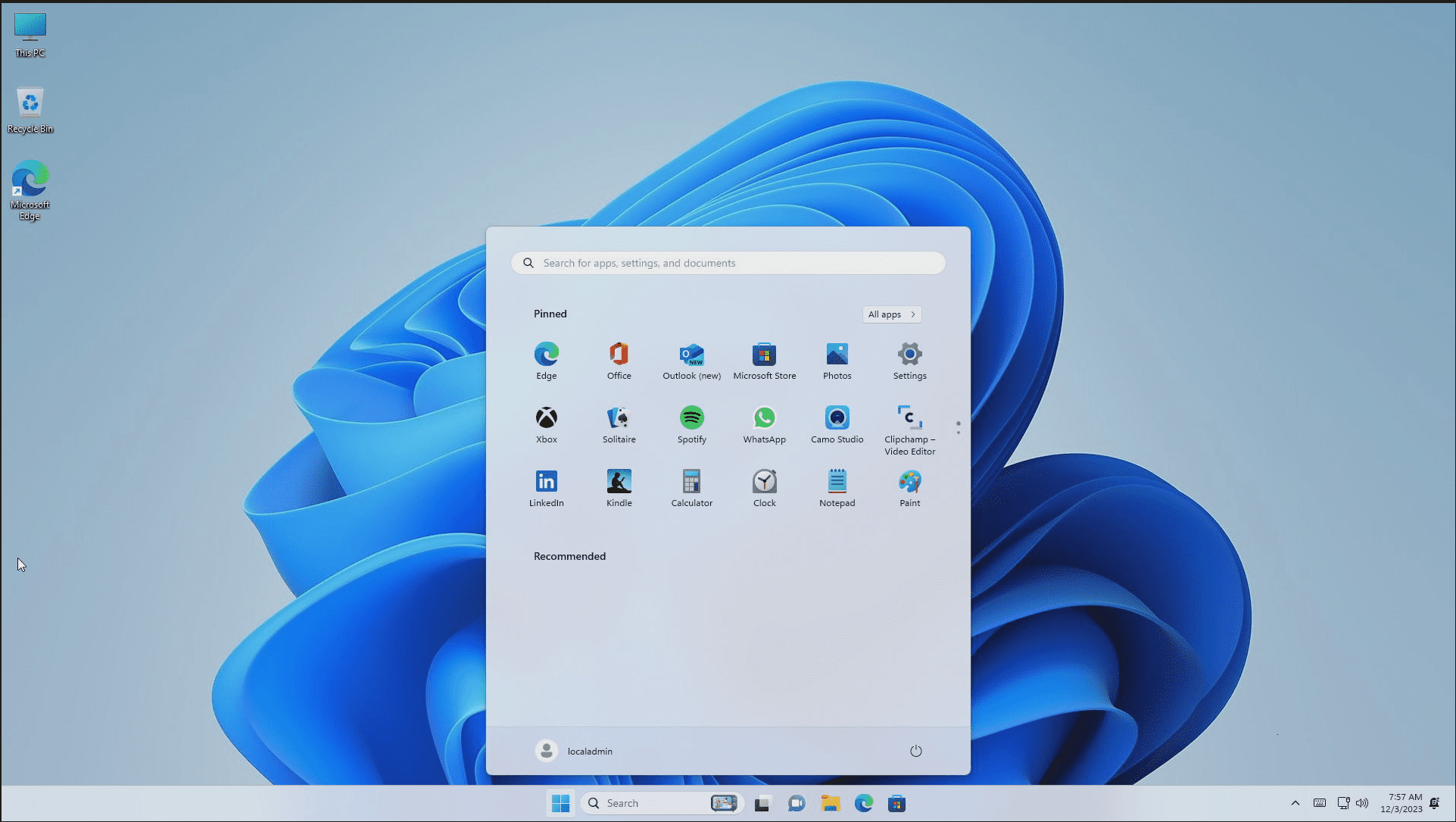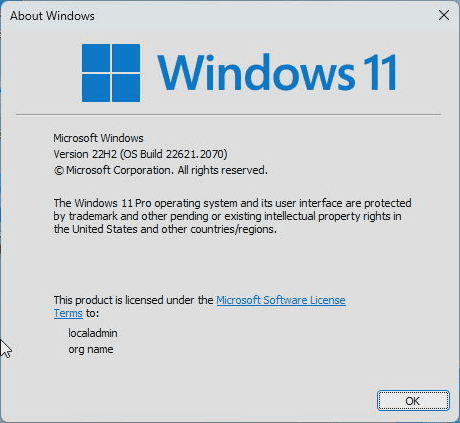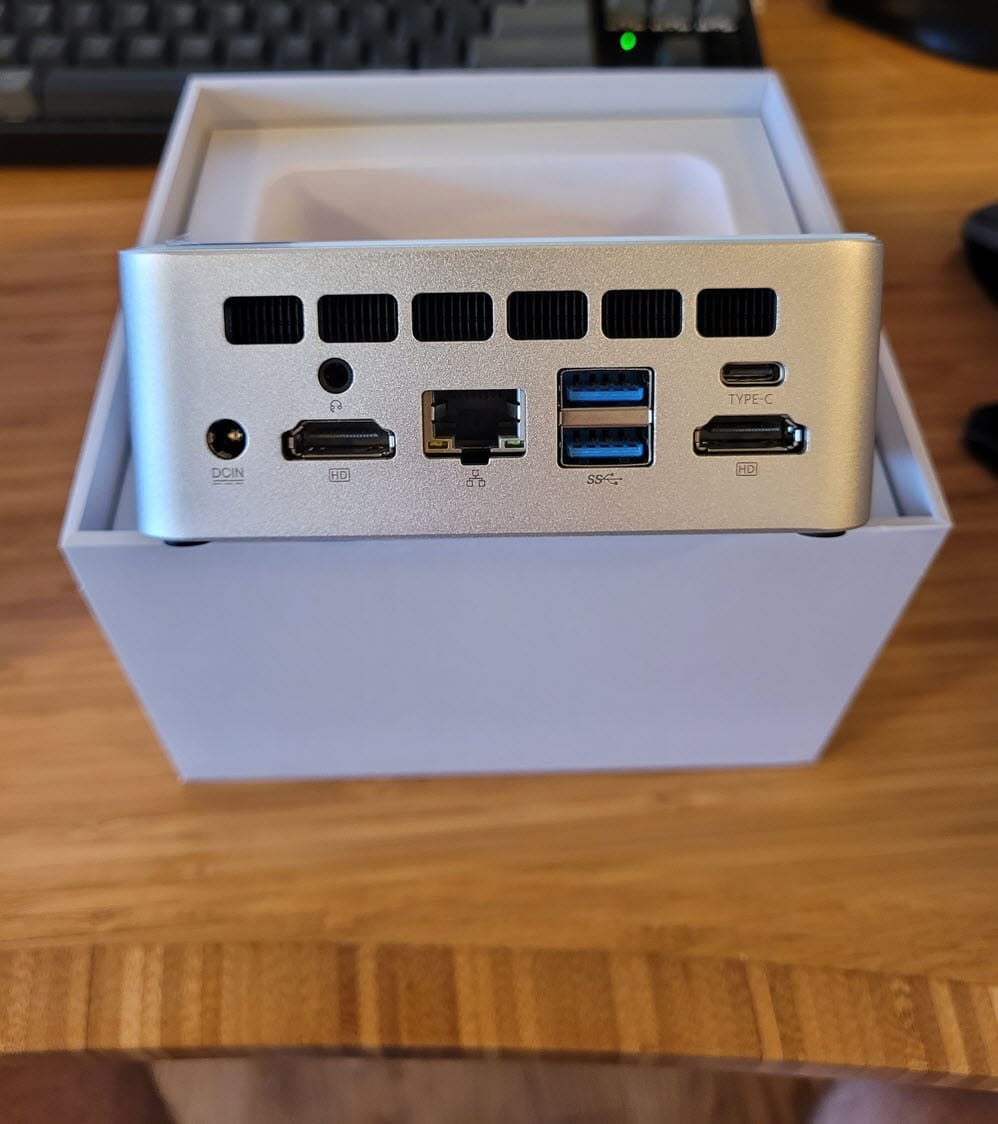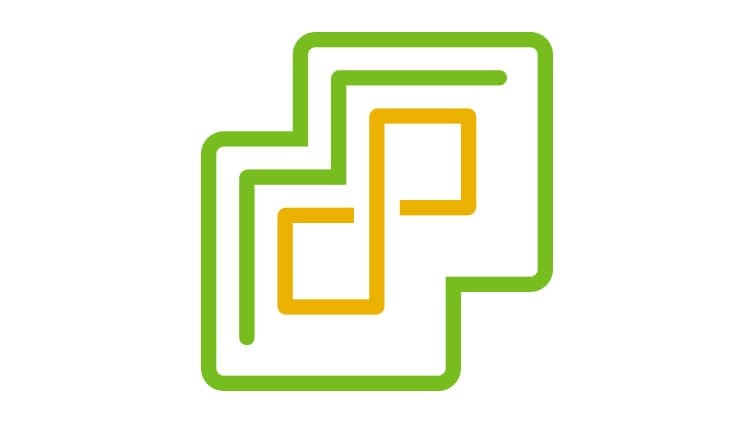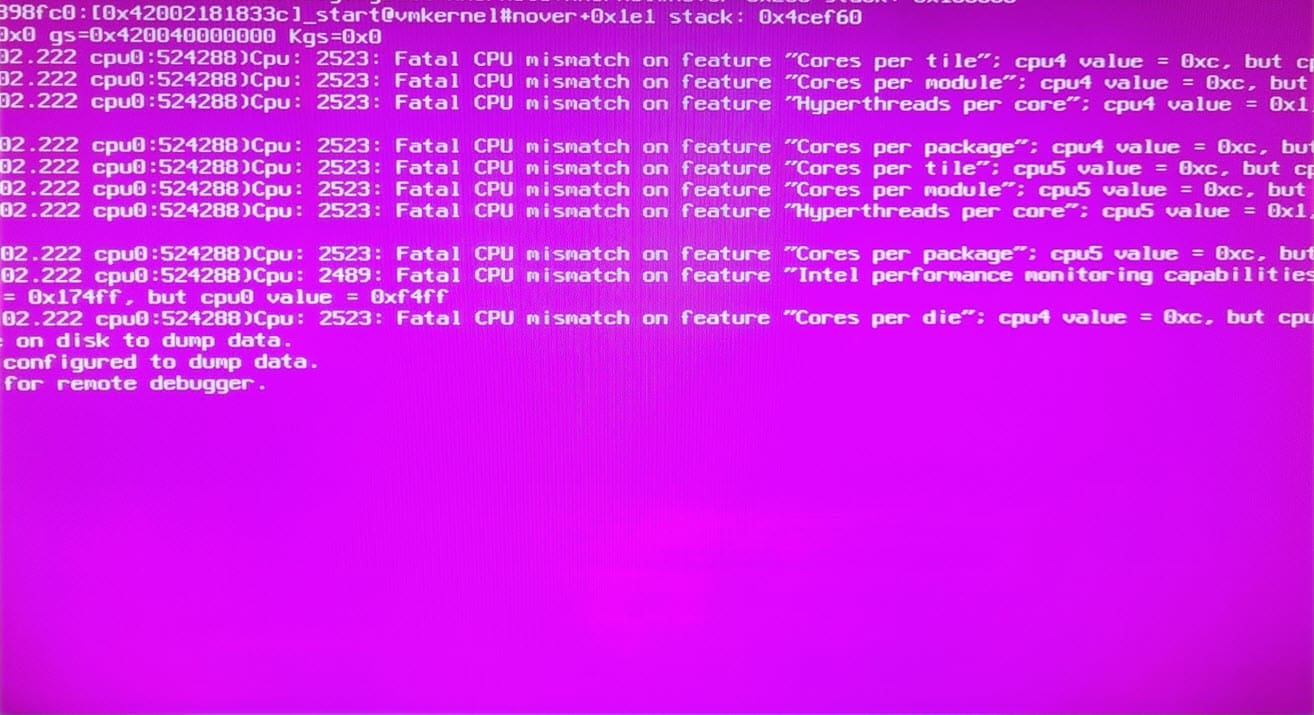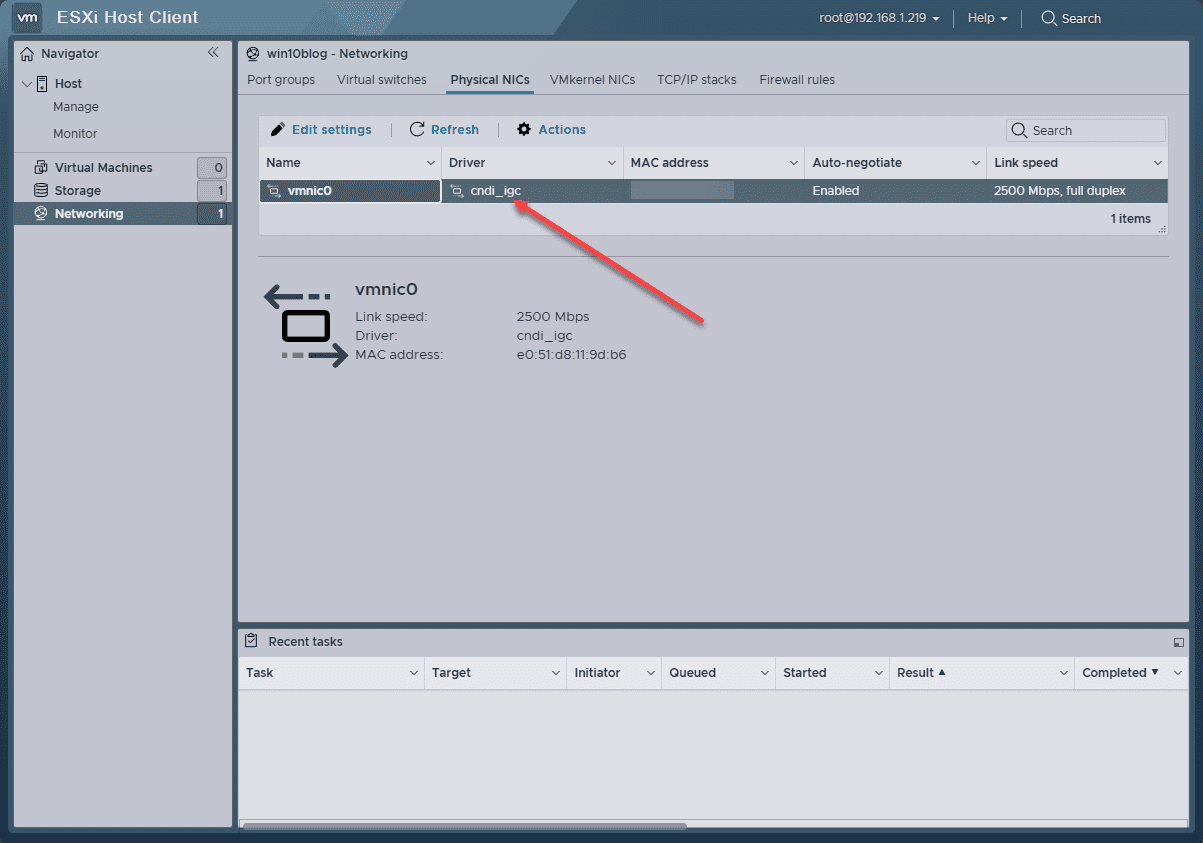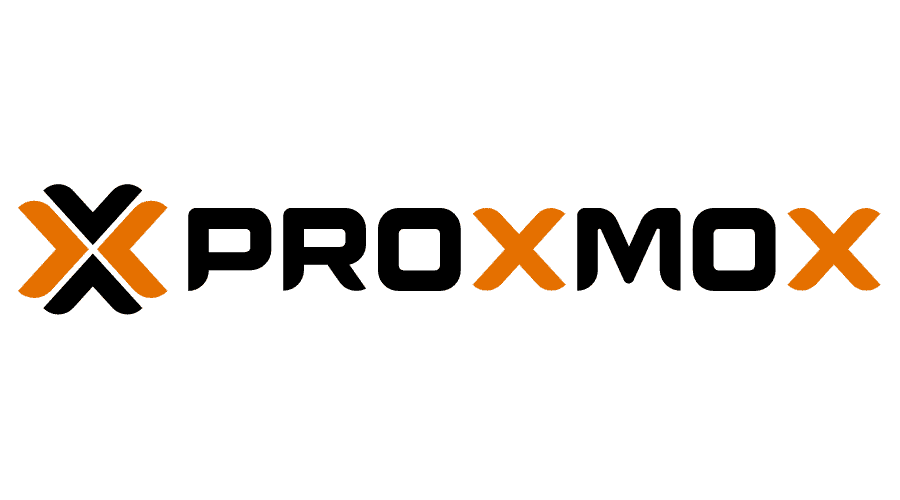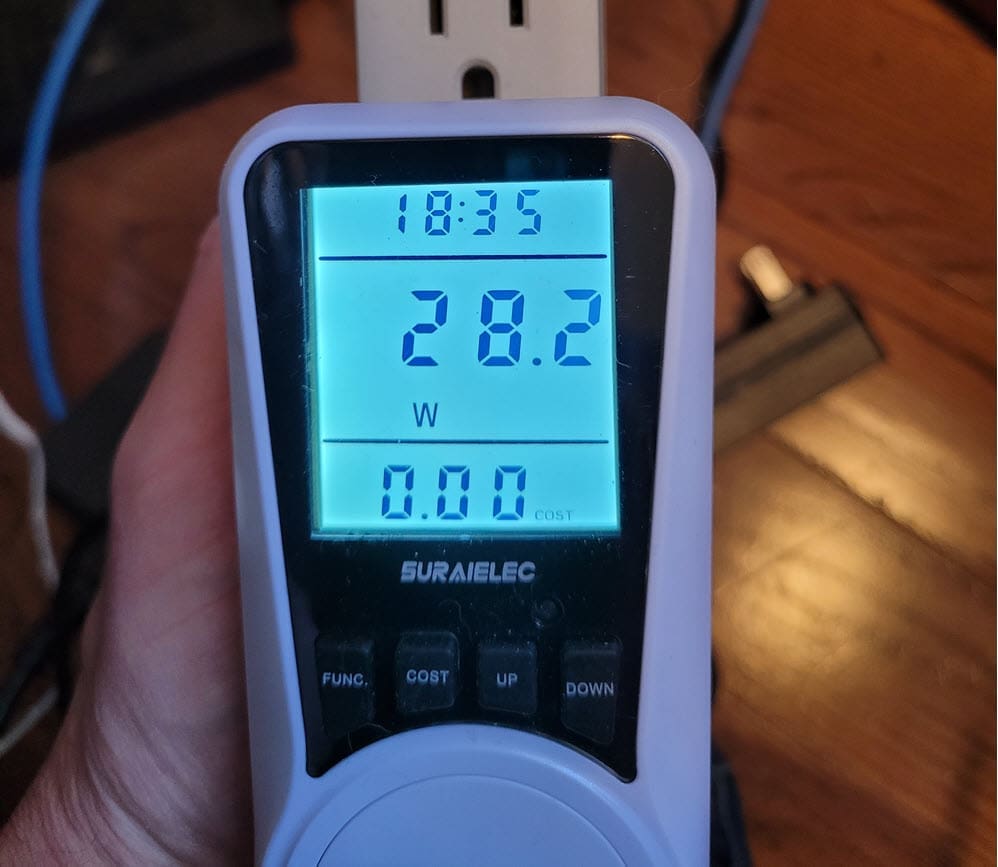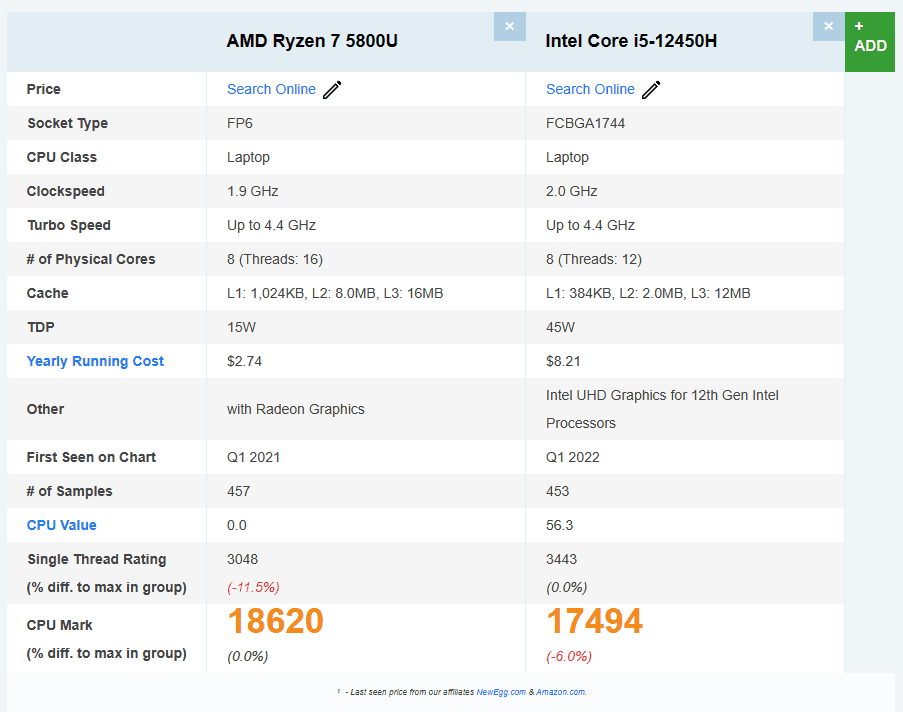GMKtec M3 Mini PC Review: Good Home Server for VMware or Proxmox?

The GMKtec M3 Mini PC, also known as the mini PC NucBox M3, is a mini PC that I picked up on a Black Friday deal this year that I wanted to try out for the home lab and see if it would make a good candidate for running a home server on mini PCs hardware. This review is not sponsored, and I did purchase the M3 Nucbox with my own money, so the thoughts below are my own. Also, unlike other reviews, this review covers the potential of this mini PC to be used as a home server and is not focused on the typical use cases. So, keep that in mind. Let’s dive in.
Table of contents
Overview of the GMKtec Nucbox M3 Mini PC specs
Unlike some of the other GMKtec mini PC models with an AMD Ryzen processor (including the built-in Ryzen AI, etc), the M3 sports the Intel Alder Lake Core i5-12450H CPU with 8 cores and up to 12 threads with Smart Cache that will handle most tasks with virtualization just fine. Take a look at the hardware specifications in the table below.
| Specification | Detail |
|---|---|
| Processor | 12th Gen Intel Core i5-12450H, 8C/12T |
| Max Turbo Frequency | 4.4 GHz |
| Intel Smart Cache | 12 MB |
| TDP | 45W |
| Graphics | Max Dynamic Frequency up to 1.20 GHz, 48 execution units |
| RAM | DDR4 3200 MT/s, SO-DIMM*2, max 64GB |
| Storage | M.2 2280 PCIe 3.0, Up to 2TB, also has a 2242 SSD slot |
| Operating System | Windows 11 Pro (installed), supports Linux |
| Connectivity | BT 5.2, WI-FI 6 |
| USB Ports | USB3.2 (Gen1*1 5Gbps)3 + USB2.01 |
| HDMI | HDMI*2 4096 x 2160@60Hz |
| Type-C | Type-C (DP/DATA)*1 |
| Audio | 3.5mm headphone jack*1 |
| LAN | 2.5G Giga LAN (RJ45)*1 (Intel i225) |
With the hardware specs above, including the GPU capabilities that you will see in the device manager in Windows, you won’t be able to play the latest games with the M3 or do super fast processing, but it will likely do fine with mid-range game titles for a decent experience. In addition to Windows 11, it will also be a good productivity machine with WiFi, used for web browsing.
Ports and Connectivity
As you can see in the table above it has multiple USB ports, a USB Type-C port, dual HDMI outputs, Bluetooth 5.2, and Wi-Fi 6.
Gaming and Multimedia
The GMKtec M3 can be a gaming PC for casual gamers. It has integrated graphics that are not as powerful as true dedicated gaming machines, but it offers enough power for many popular titles. It can definitely be used for video streaming and photo editing as well.
Operating System
Pre-installed with Windows 11 Pro, the NucBox M3 also supports Linux. This allows for options in what you want to run in terms of OS. The Pro license with Windows 11 will also afford the ability to run Hyper-V if you want to have this as a daily driver along with a hypervisor host for some labbing.
Expansion and Upgrade Potential
The GMKtec M3 does have upgrade potential. One thing I like is that it comes with an additional 2242 SSD slot that can be populated for additional storage.
Unboxing the GMKtec M3 Mini PC
Below is the unboxing of the GMKtec M3 Mini PC. As the other PCs I have reviewed from GMKtec, the packaging is of high quality and nice overall and mounts for a wall or back of a monitor. The version I purchased came with with a 1TB drive from GMK and I got a good price with Black Friday deals.
After pulling the top lid from the GMKtec M3 box.
Looking at the front side of the M3, it really looks a lot like a Nuc. On this side, it has (2) USB-A ports and the power button. It has a solid build quality with attention to detail and no ports on the sides, but only the rear.
Swinging around to the back side of the M3, this is the business end of the mini PC with the power barrel connection, audio jack, HDMI ports, 2.5 Gbps LAN port, (2) more USB-A ports, and a USB-C port. As you can see, there are no Displayport 1.4 ports.
You can easily access the RAM and storage of the devices by taking out the (4) screws on the underneath side where the rubber feet are. Here you can see the included PCI-e 1TB drive. Keep in mind this is not PCIE 4.0, only 3.0. I quickly swapped this out for an NVMe SSD for installing hypervisors. You can also see the DDR-4 RAM SODIMM slots in the form of (2) 16GB
Hypervisors
Thanks to its Intel i225 2.5 Gbps network adapter, at least on paper, the GMKtek M3 can run both VMware vSphere and Linux-based hypervisors, like Proxmox, XCP-ng, and KVM, among others. I would like for you guys to know which mini PCs I review have Intel-based network adapters, as I believe this adds to its value as a home server.
Options equal value in my opinion. If you have a mini PC that is capable of running multiple hypervisors, it gives yo the ability to switch in the future if you want to play around with something different/new. If you only have a network adapter that will work with Proxmox and not VMware ESXi, you will want to keep this in mind.
It is great to see this model use the Intel-based network adapter and not a Realtek-based adapter like many of the mini PCs. However, it does seem to be more common to see the models equipped with Intel processors also have Intel-based network adapters, while AMD models often sport Realtek cards.
After seeing the agreeable specs to run both VMware and Proxmox, this is when I ran into a few issues as I will detail below.
Challenge with VMware ESXi on the GMKtec M3
If you want to use this mini PC for loading ESXi as your home server hypervisor, there is a bug affecting 12th and 13th generation Intel CPUs that will result in the Purple Screen of Death (PSoD) in ESXi.
There is a workaround with this issue though. When the VMware ESXi installer is booting, you can press SHIFT+O when prompted to do so and enter the following boot kernel option:
cpuUniformityHardCheckPanic=FALSEInstall VMware ESXi, and when it boots again from the install, go through the same process to enter the boot configuration parameter.
After you have booted into VMware ESXi, you can then make this permanent with the following command:
esxcli system settings kernel set -s cpuUniformityHardCheckPanic -v FALSEOther than this issue with the newer Intel Core i5 processor, it works great for VMware ESXi from a networking perspective.
The Intel 2.5 Gbps ethernet port adapter is detected and works fine in VMware ESXi 8.0 Update 2.
You will also see the TPM warning in VMware ESXi as you will see from most of the mini PCs that have TPMs installed. This is due to the type of TPM and the way they work compared to what ESXi expects.
Challenges with Proxmox installation
Generally, it is VMware ESXi that I have challenges with installing on mini PCs, due to network connectivity, etc. However, this mini PC presented an interesting issue I haven’t seen before with Proxmox, but it looks like one that has seen some forum posts.
When installing Proxmox 8, the M3 powers off during the installation. I tried both an 8.0.2 ISO and an 8.1.3 ISO and both presented with the same issue.
However, it looks like Proxmox 7.4.1 installs without any issues with the mini PC powering off. However, once it finishes installing and then reboots, it powers off for me as well. This is definitely an odd one and is documented here, on the official Proxmox forums: Proxmox host shuts down when trying to install Proxmox 8?.
Noise profile
The GMKtec M3 is a quiet mini PC. Even with the internal fan, it was not very loud at all when used as a home server. Compared to enterprise server hardware and even the IoT servers I am used to running in the home lab, the M3 is extremely quiet.
Power consumption
What is the power consumption of the box? The GMKtec M3 is less power efficient with the i5-12450H processor, compared to other processors like the Ryzen 5700U (found in laptops) I reviewed in the GMKtec Nucbox K10.
Below is a shot of the power consumption as the machine was booted and idling with NO VMs.
Comparing this with the GMKtec K10
All in all, I like the M3 if you are looking for an Intel mini PC. However, I think it is quite as good from a value standpoint as the GMKtec K10 that I reviewed. The reason is the 5800U processor is much more power efficient than the Core i5 12450H processor in this unit, and the performance is just a notch under the 5800U.
As you can see below, the 5800U is more desirable in just about every area, even though it isn’t as new as the Core i5-12450H.
- The 5800U has more threads (16 compared to 12)
- It is more power efficient (15W vs 45W)
- The CPU mark score is better (18620 vs 17494) on the benchmarks
Check out my video below of the GMKtec Nucbox K10:
Pricing and Value
The GMKtec M3 is affordable and performs well with the Core i5-12450H processor. With the dual-channel DDR4 memory and the extra 2242 SSD slot, you can expand your memory and storage capabilities.
However, I do think there are better mini PC models out there for a home server. I like the GMKtec K10 better as a home server since it has a much more power-efficient 5800U processor with more threads and the same max memory configuration.
The M3 does have an edge on the K10 in terms of storage expandability since it has the extra SSD slot that you don’t have in the K10.
You can also buy the M3 currently on Amazon for $399 with a $90 coupon. The K10 is around $429 with no coupon at this time.
Wrapping up the features of the GMKtec M3 as a home server
The GMKtec M3 is a good option for those seeking an efficient desktop replacement. However, I would not recommend it for a home server. There seem to be too many weird issues with running hypervisors, including VMware ESXi and Proxmox. The Proxmox issue is the most perplexing. I will keep you guys posted if I see anything further on this one. As explained, I was able to get VMware ESXi on the M3 by adding the kernel boot command during installation and then on the first boot. You can make that persistent with the command given above. However, I really like the other Ryzen chip mini PC configurations like the k10, as these are less finicky than the E-cores and P-cores configurations for a home server.