Acemagic S1 Mini PC Home Server with LCD Display

Home lab servers are extremely popular among enthusiasts and those who want to self-host services at home. There are now a multitude of mini PCs on the market to choose from with powerful and efficient hardware. The Acemagic S1 is a new mini PC from Acemagician that has some unique features, an efficient CPU, and can run Proxmox and other Linux-based hypervisors very well. Let’s look at this little machine in the home lab.
Table of contents
Acemagic S1
The Acemagic S1 is a unique little mini PC with many appealing features as a low-power home server. The S1 has a unique design with an LCD screen, giving it an A+ in the coolness factor. There is a downside to the LCD that I will talk about below. However, it is a great touch to the little PC.
Beyond the physical design, the S1 mini PC has a pre-installed operating system (Windows 11) and extends support to Linux, Wake On LAN, RTC Wake, and Auto Power On.
We will look at:
CPU
Storage
Connectivity
LCD screen
Design and upgradeability
Unboxing
The Acemagic S1 comes in very nice packaging.
After taking off the sleeve on the outside of the box.
Below, after pulling up the white cover, you see the S1 along with the box with the power adapter and bottom stand.
After pulling out the S1 and taking off the plastic.
Another view.
Looking at the back side of the Acemagic S1 mini PC. You can see the two Ethernet ports and HDMI ports.
Pulling out the S1 and power adapter.
BIOS settings
Below are a few screenshots of the BIOS settings page with the S1.
Advanced settings and Realtek PCI NIC configuration.
Power & Performance with sub menus for CPU & GT.
Security screen showing the Secure Boot configuration.
The Boot screen.
S1 CPU configuration and performance
The Acemagic S1 Mini PC comes fortified with the 12th generation Intel Alder Lake N 95 processor, reaching up to 3.4GHz and housing a 6MB L3 cache, all within a 20W TDP framework. The S1’s N95 propels over its predecessors with a 33% increase compared to N5105/N5095 models.
This uplift in performance helps in handling tasks, such as 4K video playback, design work, office productivity, etc. The little proc also supports virtualization instructions so we are going to see if it supports running a few light VMs and containers.
Acemagic S1’s Storage Capacities
This Acemagic mini PC has a 1TB M.2 NVMe SSD, with 16GB DDR4 running at 3200MHz single channel memory. To reiterate, this is not dual channel, so you don’t have two slots of memory, but one. The Acemagic S1 has two M.2 slots, one being SATA SSD compliant, while the other one can do NVMe and SATA, scaling up to a maximum of 4 TB. So you can perform SSD upgrades here, which I think will make it more desirable for home server purposes, media server applications, etc.
WiFi 6 and Dual Gigabit Ethernet Ports
With embedded 802.11ax and 2.4G + 5G dual-band WiFi 6, the Acemagic S1 promises a data transfer rate that triples the speed of WiFi 5, providing a revitalized and accelerated internet experience. It has two gigabit Ethernet ports. It simplifies the connection of Bluetooth devices like wireless keyboards and mice via Bluetooth 5.2.
Realtek network adapters
While the S1 does have dual 1 gig network adapters, these are Realtek 8125 adapters. So, with that, it is not compatible from a VMware perspective on the networking side. As I have covered many times, you can use USB network adapters, though, if you want to use the hardware otherwise and run VMware ESXi.
Acemagic’s unique LCD status display and RGB Lights
The little S1 offers a personalized experience with a small LCD display that allows users to easily monitor the operational status, time, CPU temperature, fan speed, memory load, etc.
However, it also comes with the ability to customize the look of the display, which is a nice touch. Users can modify the LCD background, layout, metrics they want to display, etc. It also has RGB color you can customize.
Downsides to the display and metrics
One downside to the nice display on the Acemagic S1 is that if you are going to use it as a home server, the display information depends on a utility from Acemagic that runs in Windows to drive the display metrics.
I was hoping this would be a more hardware-based LCD solution that directly ties into the BIOS. You can see this if you choose to exit the utility in Windows.
I also had an issue with Windows Defender deleting one of the control apps in Windows when I attempted to launch it, identifying it as malware.
I have looked on the Acemagic site to see if they may have a utility for running in Linux, and I have not found anything as of yet and have also reached out to them directly. Keep this in mind. When I loaded Proxmox, the display simply goes to the clock.
Also, one thing to note, the CPU power reading simply gives you the CPU power and not overall system power. Below, you can see the S1 was registering 13w under CPU Power on the LCD while I measured the overall system usage was 18.8 in this photo while it was booting Windows 11.
Compact Design and upgradeability
The S1 has a very small footprint. With dimensions measuring 12.412.84 cm and a weight of 0.38 kg, it is a compact design. The mini PC comes with a magnetic base, allowing users to position it vertically or horizontally, saving desk space.
One of the really cool features in terms of upgradeability is the easy magnetic side cover. It features a completely toolless design to open the chassis and access the memory and storage of the unit.
Comes with Windows 11
Another note to mention about the unit. Even though I highlight it as a home lab server running something like Proxmox, it comes with Windows 11 Pro preinstalled. So, if you are looking at it for a productivity or light gaming box, Windows 11 is the default here.
Does it run Proxmox?
Yes, it does! There are no issues there. Below, you see a screenshot of a fresh Proxmox 8.x installation, with update repo errors since I hadn’t updated the community repos as of yet in the screenshot.
Cloning over VMs in Proxmox. I created an Ubuntu 22.04 LTS Server VM template and started to clone this over to test running multiple VMs on the N95. What were the specs of the VM?
2 vCPUs
1 GB RAM
Where did I get to with my Proxmox testing? Well, the little N95 was good to go for several VMs. I cloned over 15 VMs and started these up without issue.
The VMs were basically idle, but I spun up a few containers in a few of them and also kicked off Ubuntu updates pulling down just to tax things a bit.
What was the power usage while running 15 VMs that were idling? Not bad! It would bounce between around 6.6 and 7.4 watts or so.
Wrapping up
The Acemagic S1 mini PC can serve as a great little low-power home server with the N95 processor and 16 GB of memory. The two storage slots will also provide expandability for those who want to create a storage or media server out of the S1. It has a nifty design that stands out. However, one of the great features, the LCD screen, looks to be useless outside of Windows without the software utility running. Hopefully, Acemagic will have a way to run a utility in Linux to drive this outside of Windows as well.





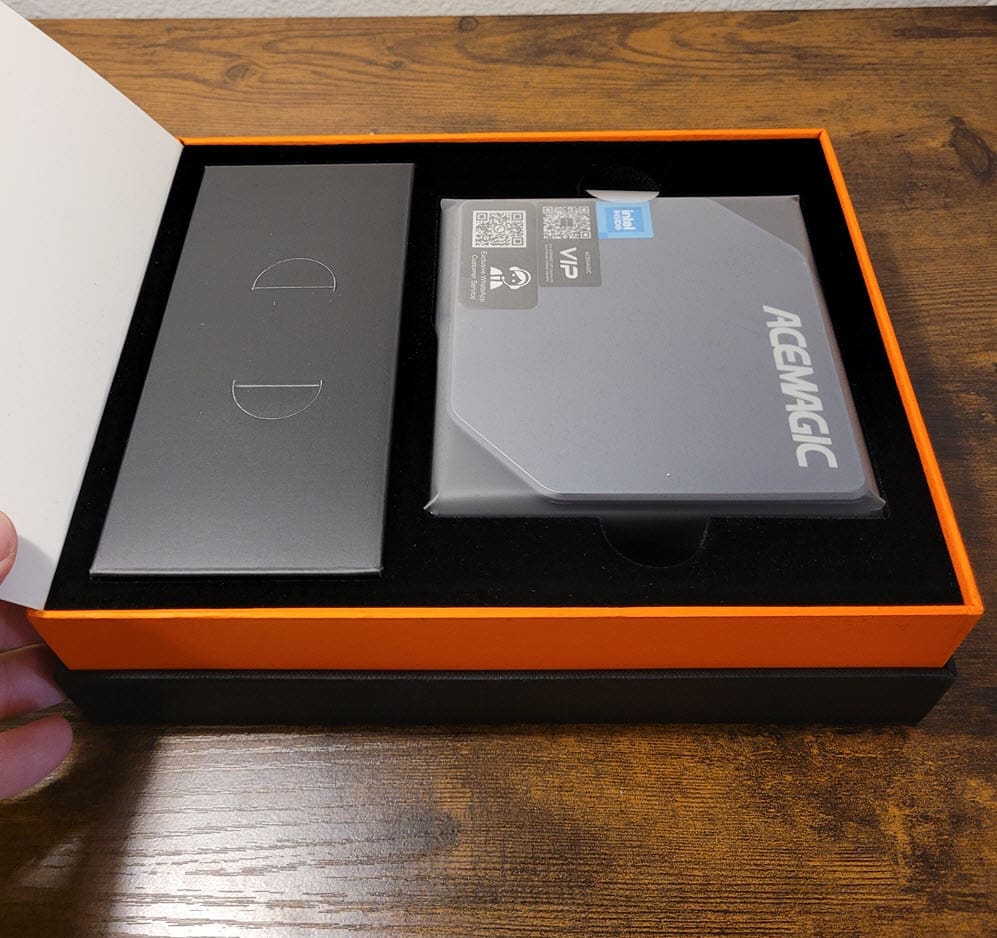




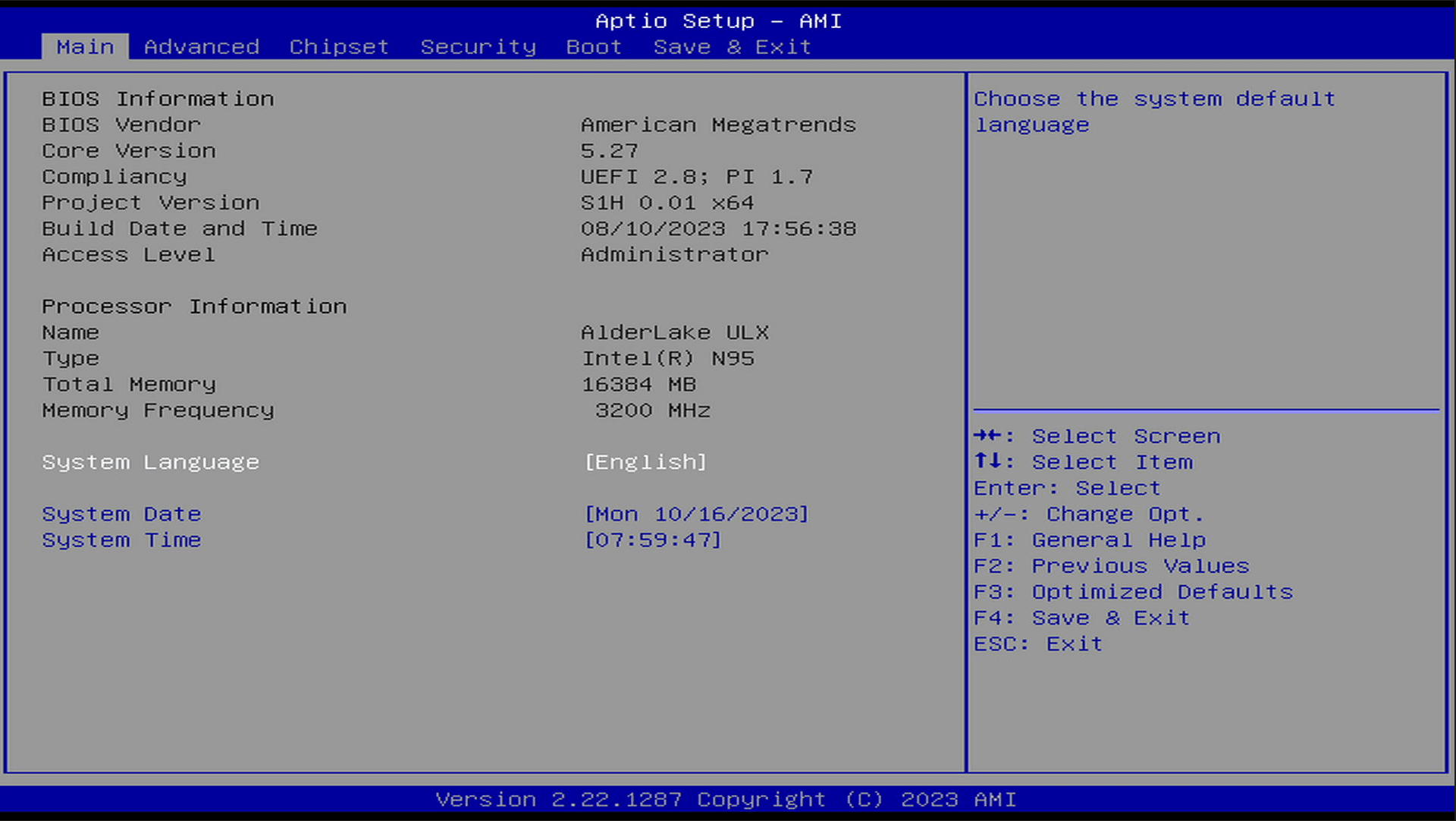
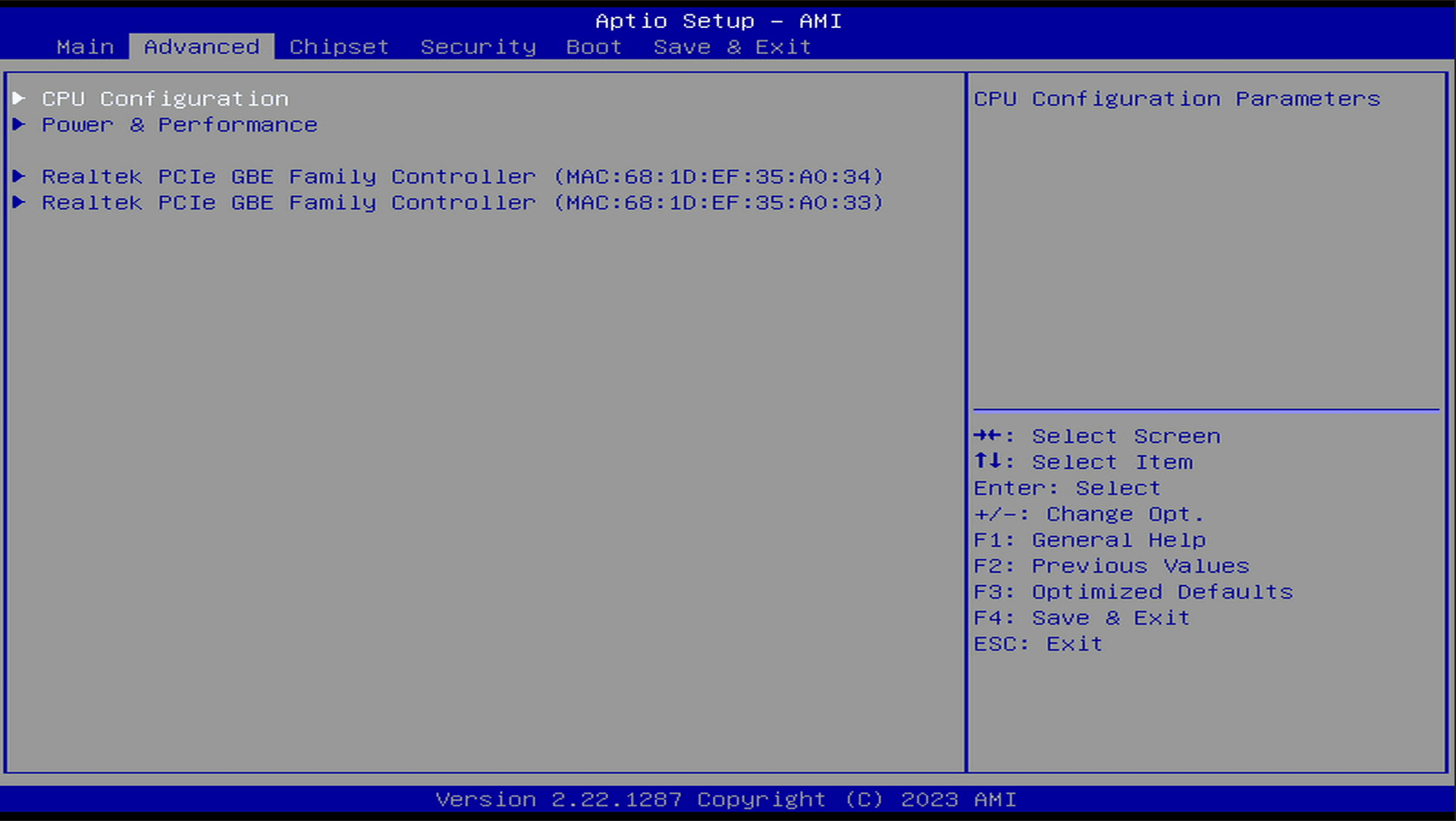
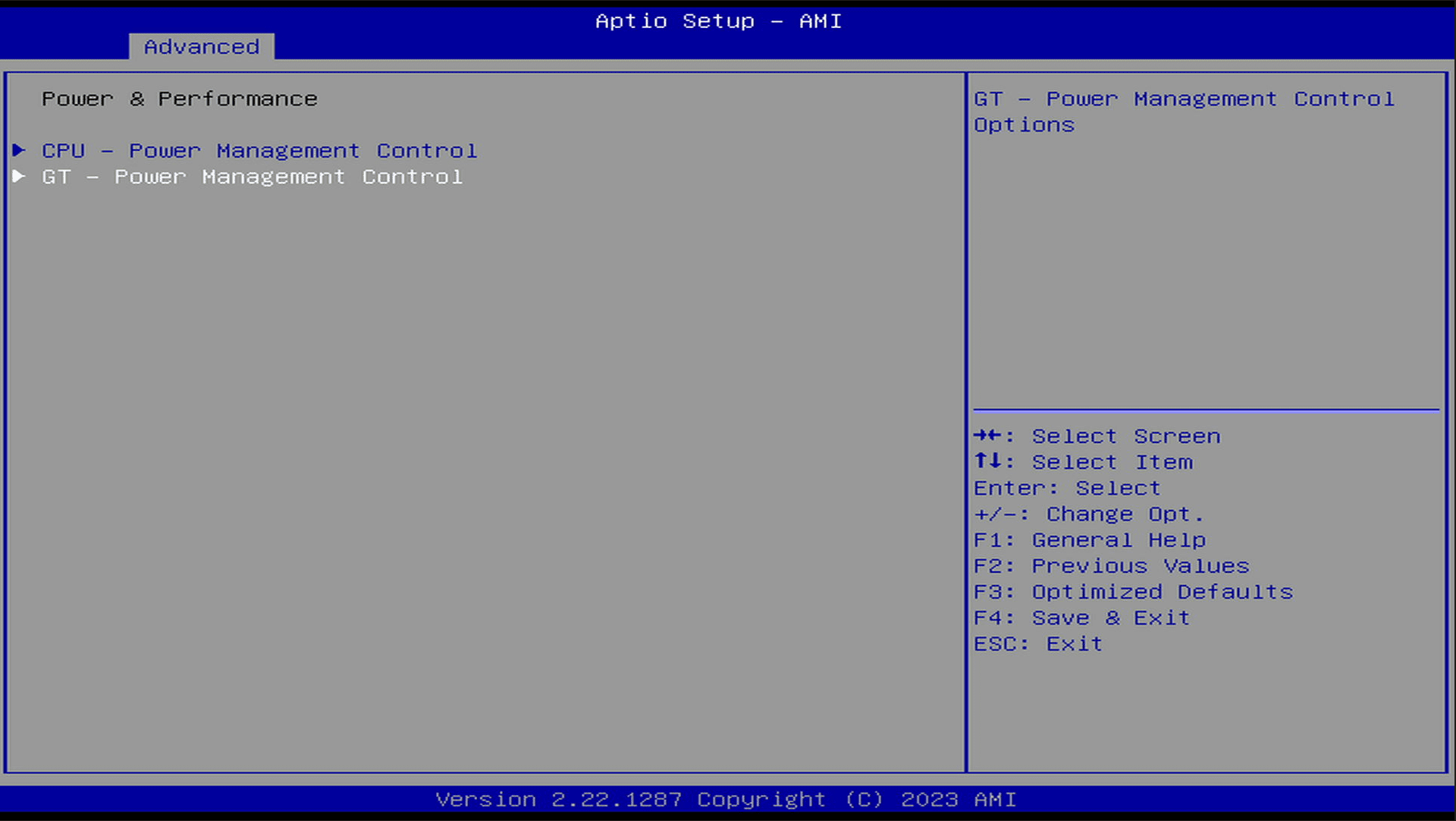
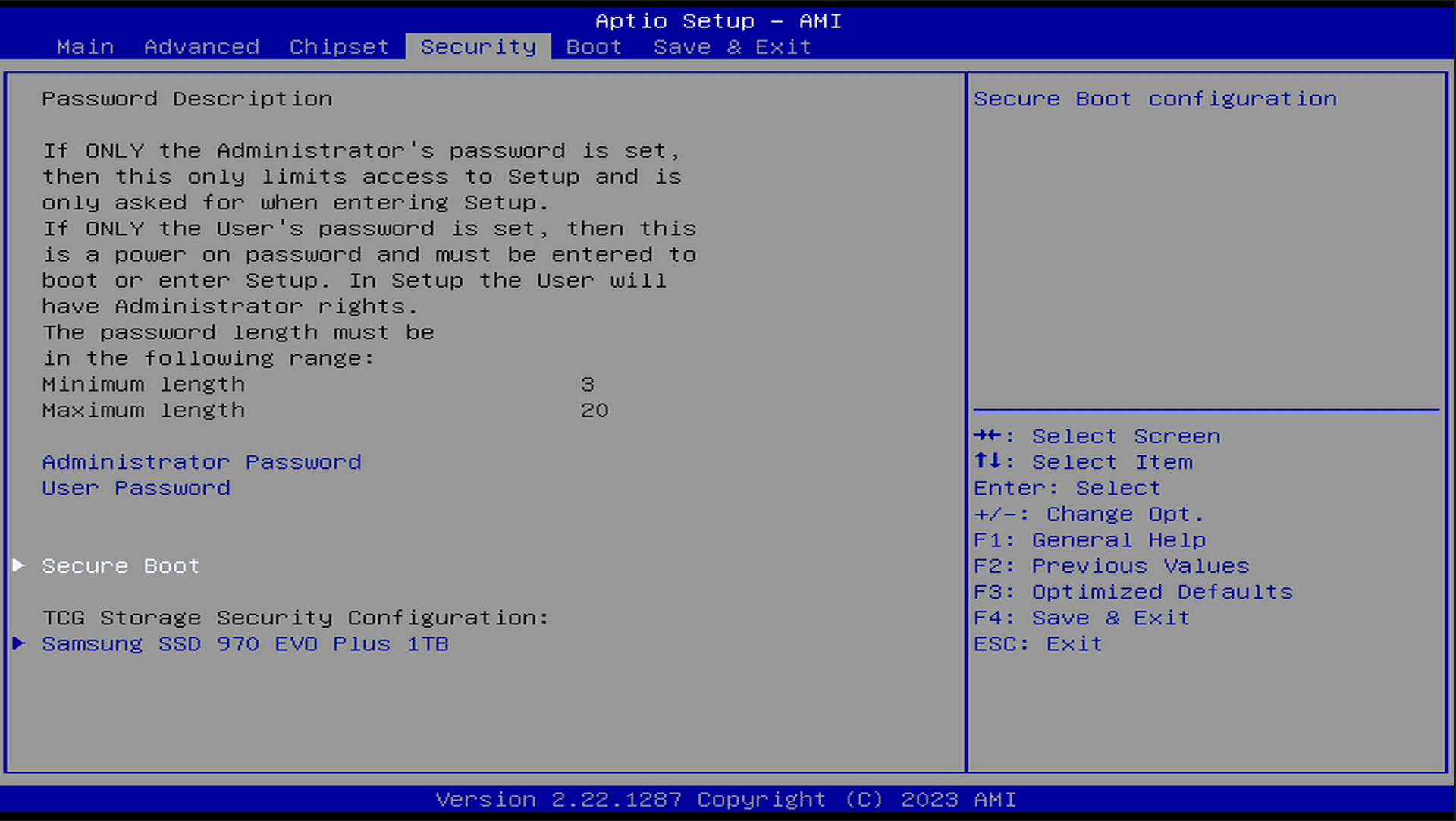
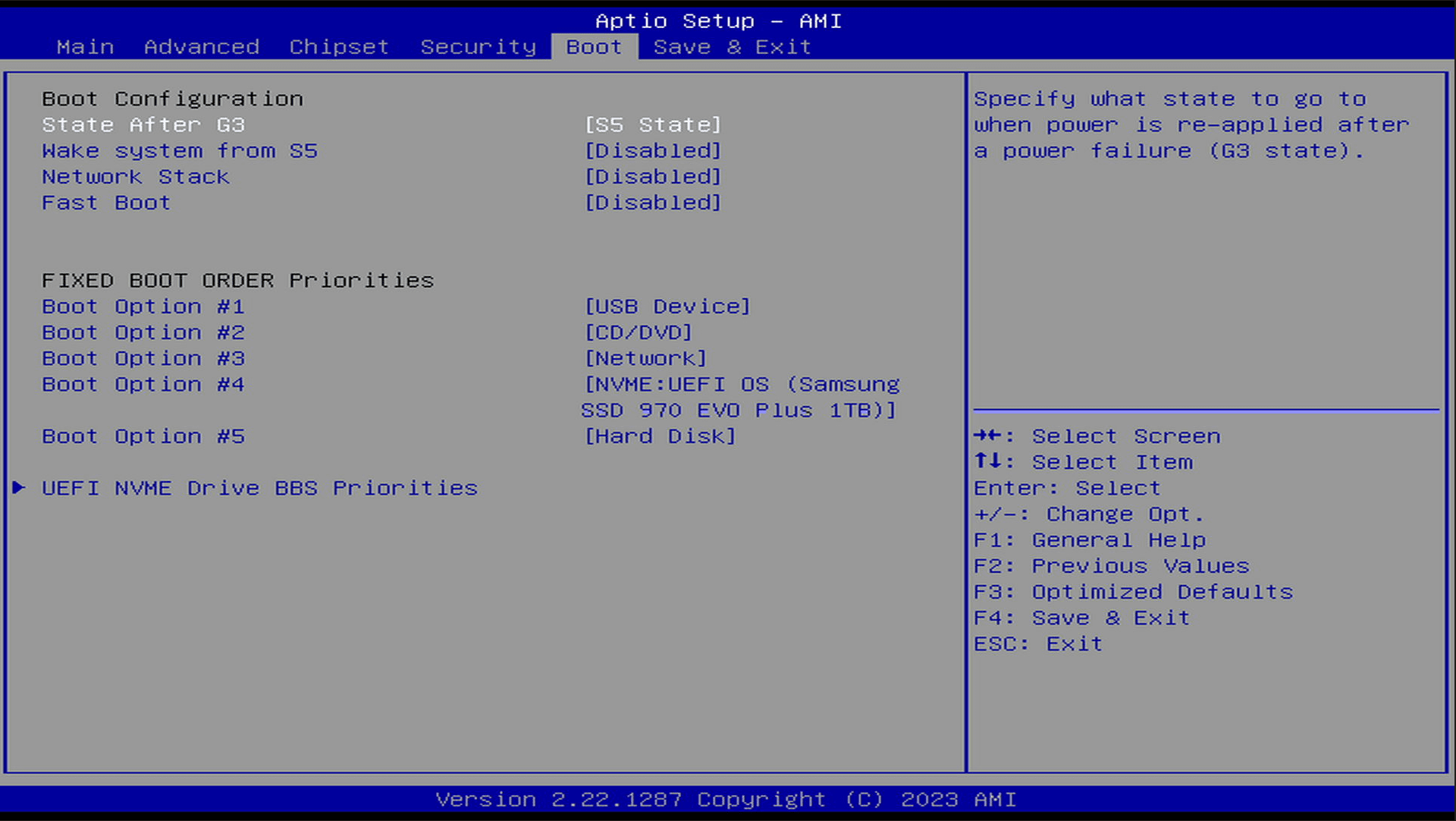


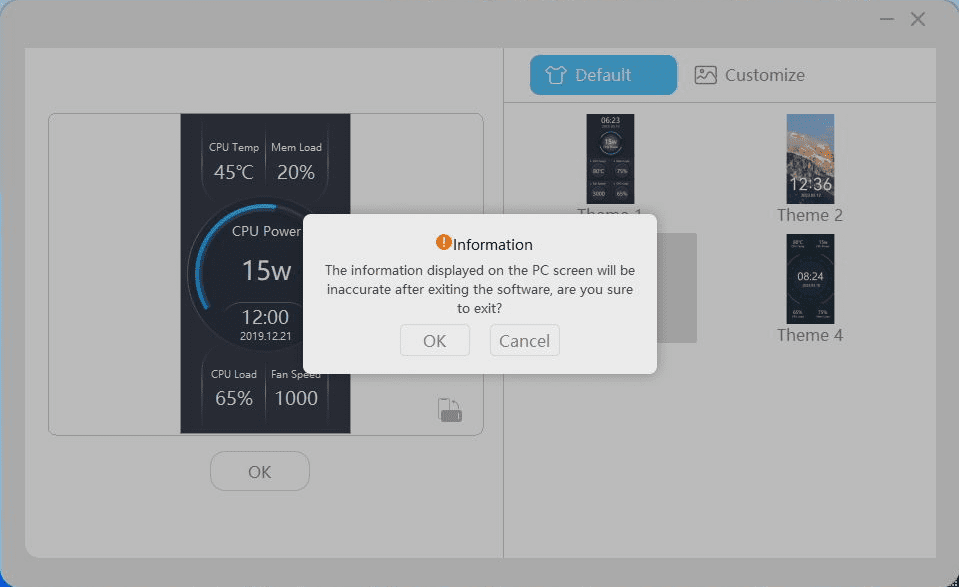


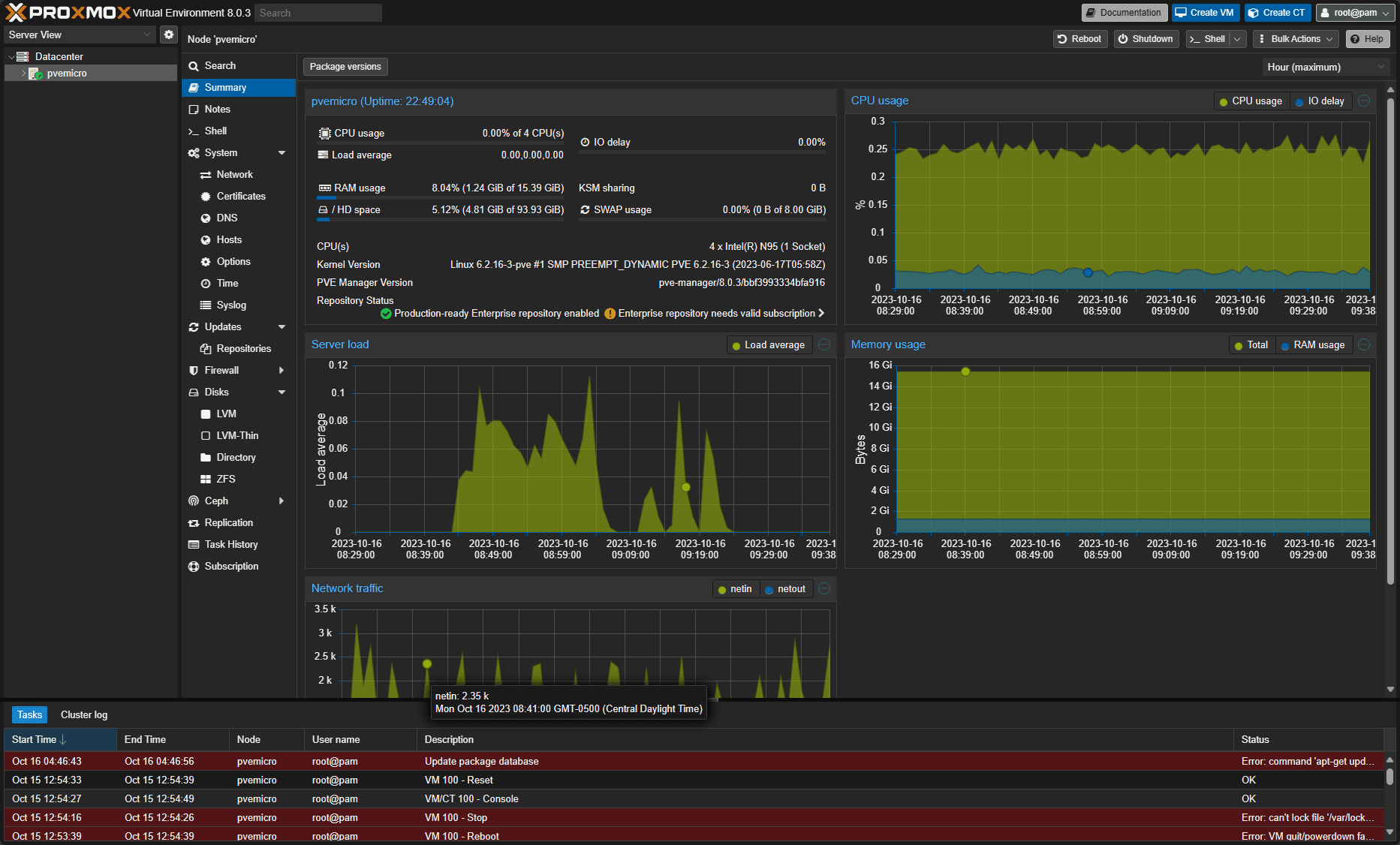
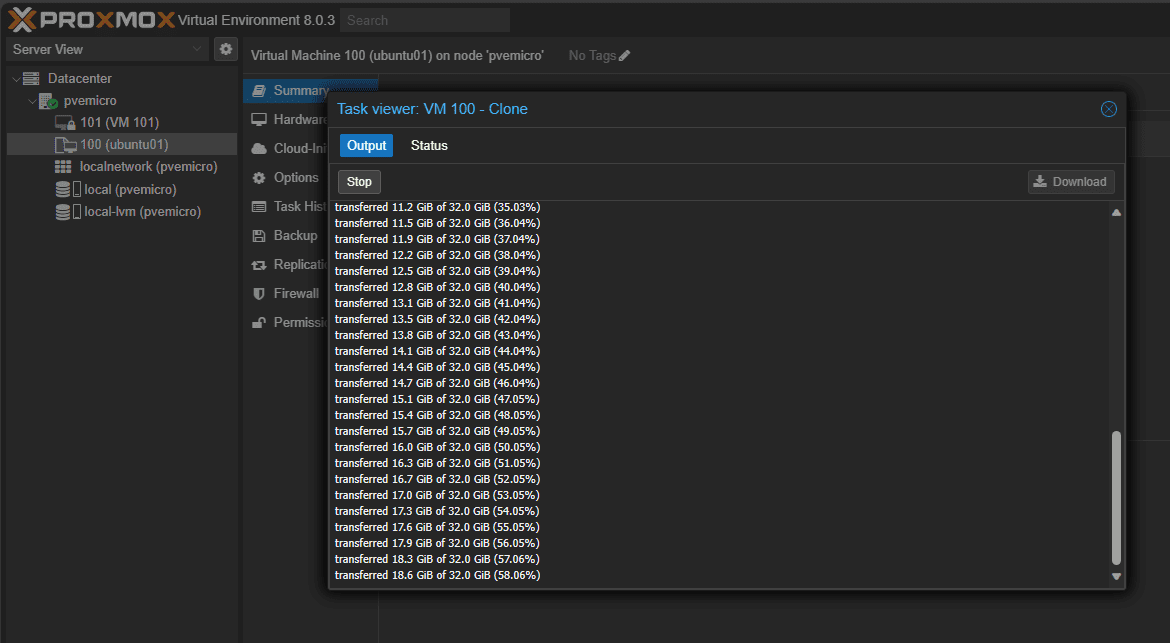

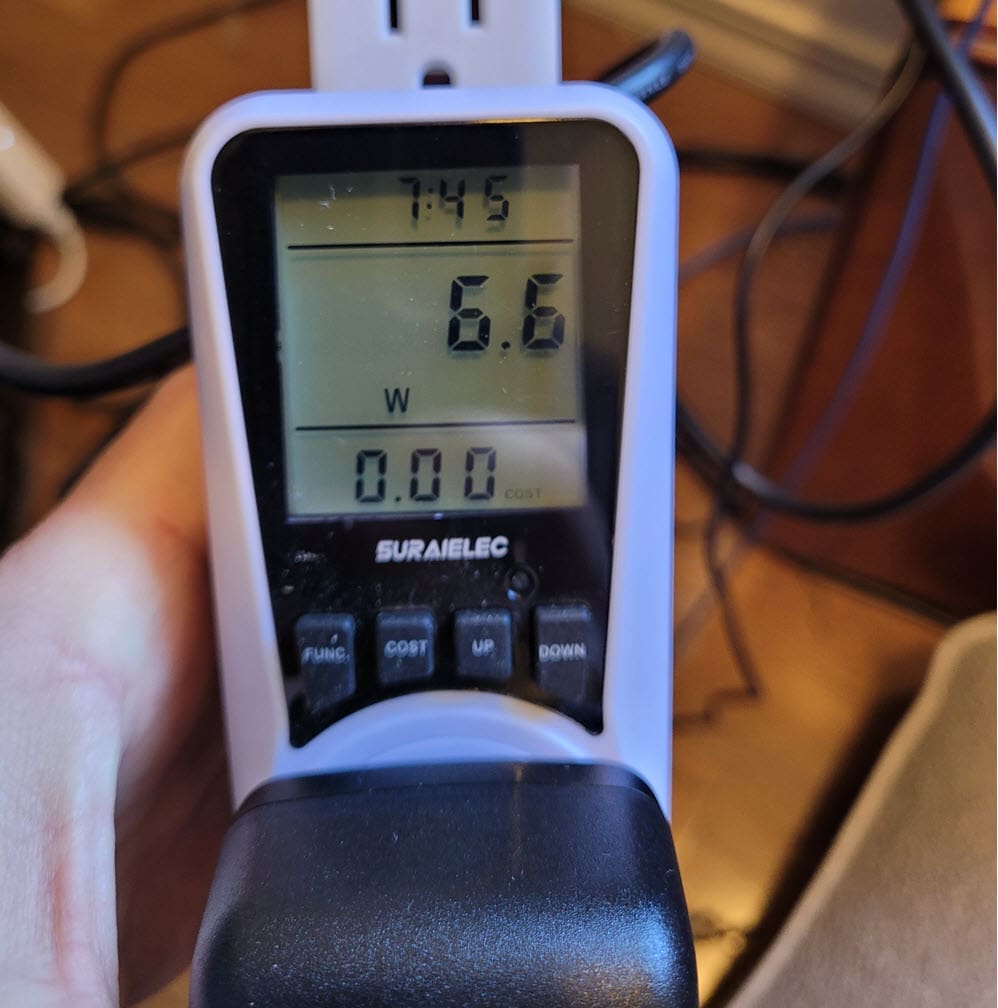







any plan on gmktec m4? Core i9-11900H / dual 2.5 nic …
Michael,
I definitely like the specs of the M4. Also, in doing some digging, it does have an Intel i225 network adapter which will allow installing VMware ESXi as well, which makes it even more appealing. I am planning on getting my hands on one of these soon, so stay tuned.
Brandon
Great!
I already ordered one for my home server collection(US $301.99 barebone). I’m happy to share my specs and pictures if you need them.
By the way, I was researching the dual LAN for two days, and I can’t confirm whether the NIC is Intel or not, but it looks like in the previous version and a similar model, they all use Intel NICs
Michael,
That’s awesome. I downloaded the driver pack from GMK and it looks to contain the driver for the i225. So hopefully should be good!
Brandon
Another interesting mini PC -> NPB6(not the NAB6)
I just saw these come with malware included please check that!
Brokk85,
Thank you for the comment. Take a look at the forum post here: https://www.virtualizationhowto.com/community/mini-pcs/malware-on-acemagic-mini-pcs/.
Brandon