Networking is often one of the most challenging aspects of connecting devices and using applications. It is also extremely important to consider when self-hosting services or connecting devices together that may be connecting to many different networks across the Internet. Let’s look at Zerotier download and installation to see how it can easily connect multiple devices to the same virtual network from anywhere.
Table of contents
What is ZeroTier?
Zerotier is a tool that blends VPN, SD-WAN, and SDN (Software Defined Networking). It aims to provide seamless, simplified network management, freeing users from costly hardware vendor lock-in. With the ability to construct decentralized networks, it provides a unique way to construct networks.
It acts like an Ethernet switch embedded in your network stack, offering scalable security and automated deployment capabilities without additional hardware.
Zerotier network controllers manage Zerotier addresses and peer connections. By default, the Zerotier network controller is hosted in their cloud. As a note, you can self-host the ZeroTier controller as well.
Decentralized networking
One of the main features of Zerotier is the ability to create a decentralized network. It means you can create a network without being centrally tied to a specific server, network switch, or location.
It helps with simplifying network management by its software-centric approach. This allows ZeroTier to act as a virtual smart ethernet switch embedded within your device’s network stack.
Connectivity from multiple ISPs and behind NAT
With Zerotier, whether your devices are behind NAT or on different ISPs doesn’t matter. It bridges devices together, allowing these to communicate without issue, no matter where they are. This is particularly valuable for businesses with a global presence or individuals and home labbers who self-host.
Advanced security and encryption
It also incorporates advanced security features. It encrypts data communication, meaning prying eyes can’t see the traffic between your devices. Scalable security and bridging capabilities provide a networking solution to connect devices together for many different needs.
Commercial Applications of Zerotier
Zerotier is not limited to personal use. Businesses can manage peer communications between remote devices. The free package offers the ability to get started without cost for very small shops and individuals alike.
Zerotier Download and Installation
You start with the Zerotier download. One cool thing about Zerotier is that it is available for many different platforms, including Windows, Linux, and Mac. As you can see below, Zerotier documents three steps to get up and running with the solution. These include the following:
Sign up for service – This involves creating a ZerTier account to access your admin console
Download – Download the client for your device and you will receive a 10-digit node address. To join a network, enter the 16-digit network ID. You can download the installers from the official link here: Download ZeroTier.
Authenticate – Check the “Auth” checkbox on your admin console
Zerotier One: Beyond Basic Connectivity
Zerotier One offers a suite of services to connect and share files securely, play LAN games, and other use cases. Also, with support for multiple cloud providers, it expands the possibilities beyond traditional networking.
Once the Zerotier client is downloaded, installation is straightforward. Users can set up the software and create virtual networks.
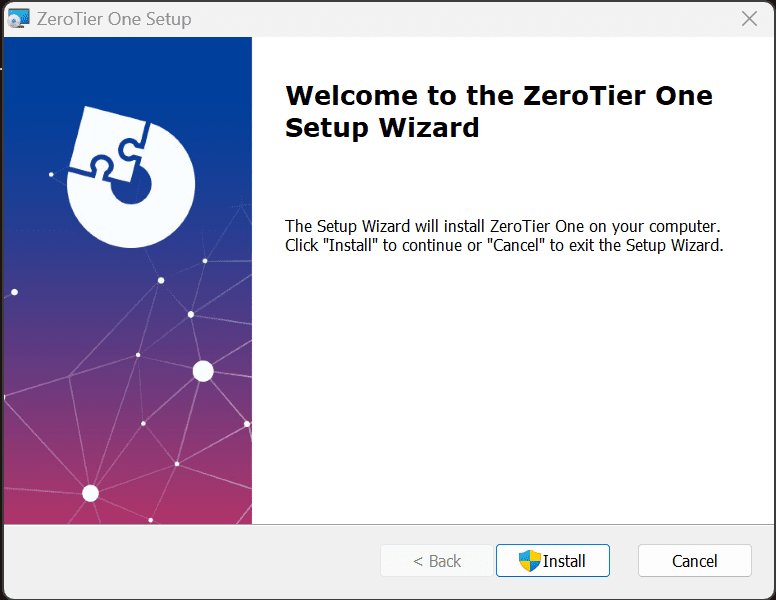
The installation progresses.
The installation finishes successfully. Click Finish.
When you finish installing the ZeroTier One client, you will see the simple dialog box that prompts you to enter the ZeroTier Network ID. Where do you get this? Let’s take a look in the next section on how we can create a ZeroTier network.
Create your Zerotier Network
After installation, the next step is to create the ZeroTier network. This action creates a unique Zerotier network. Once the network is created, it enables bridging your devices together, from mobile devices to desktops, to join the same physical network like they are plugged into the same switch.
Once you sign up for an account and verify your email, you will be prompted to create your first network.
Once you click the Create A Network button, you will see your first network created.
Now, enter the Network ID into the dialog box that prompts for the ZeroTier network. After entering the network ID, your client will connect to the ZeroTier network.
You will need to authorize your connected clients.
A note about network ports and firewalls
Even though we mentioned that ZeroTier works behind NATs, etc, you will need to have the ability to get out on UDP port 9993. If this port is blocked, the client will hang in “requesting configuration.” I didn’t have an allowance made for the traffic in my Palo Alto, and you can see the block to the UDP port.
Connecting your devices and testing
After getting the client on a laptop and a cell phone, I connected both to the ZeroTier network.
Can we ping from the laptop the cell phone? Yes!
Self-hosted controllers
As a note, if you don’t want ZeroTier to host your controllers in their cloud, there is a self-hosted option. However, one thing to note is there is no GUI for the self-hosted option and you will have to interact and configure self-hosted controllers with the API.
See more information on that front here: Network Controllers | ZeroTier Documentation.
Wrapping up
Networking has been historically challenging to configure, especially when devices don’t exist on the same traditional network switch or behind the same firewall. Traditional VPNs are hard to manage and have limitations.
In three short steps, ZeroTier can connect your devices in your own decentralized networks, no matter where they are located. It helps to take the complexity out of managing and creating networks and connecting devices together to share resources.
Google is updating how articles are shown. Don’t miss our leading home lab and tech content, written by humans, by setting Virtualization Howto as a preferred source.


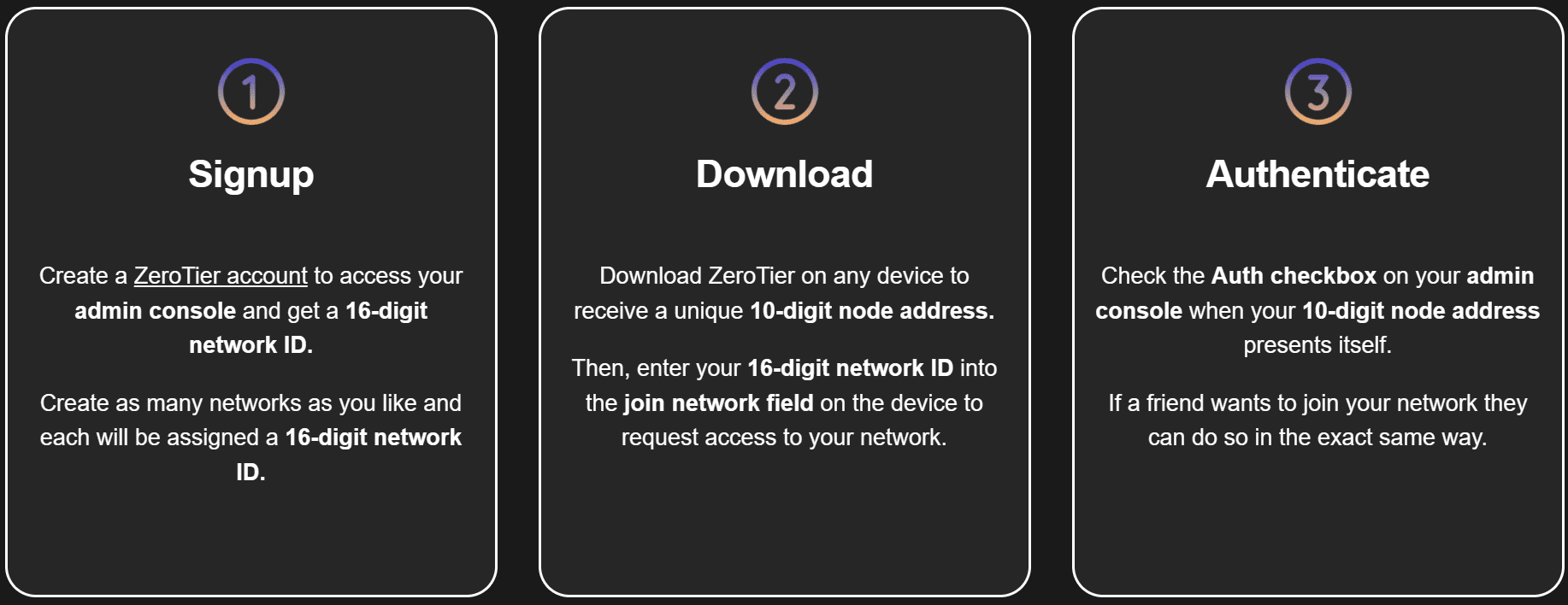
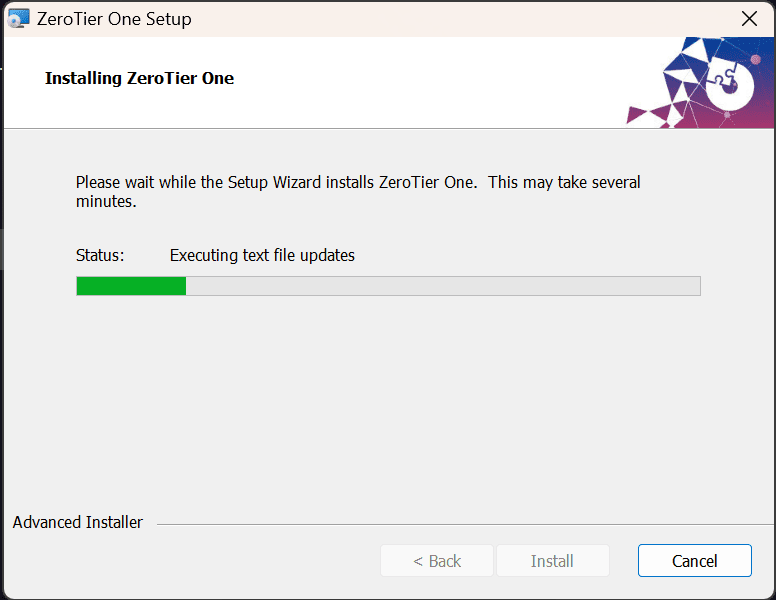
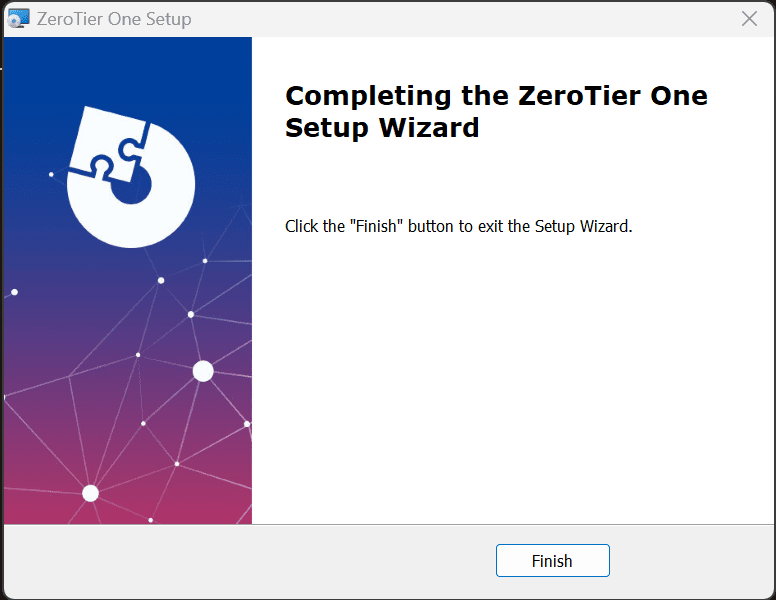
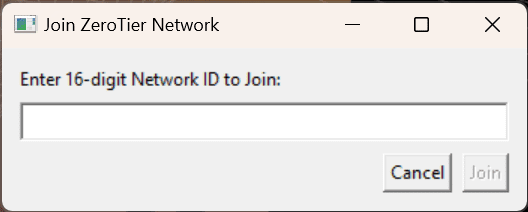
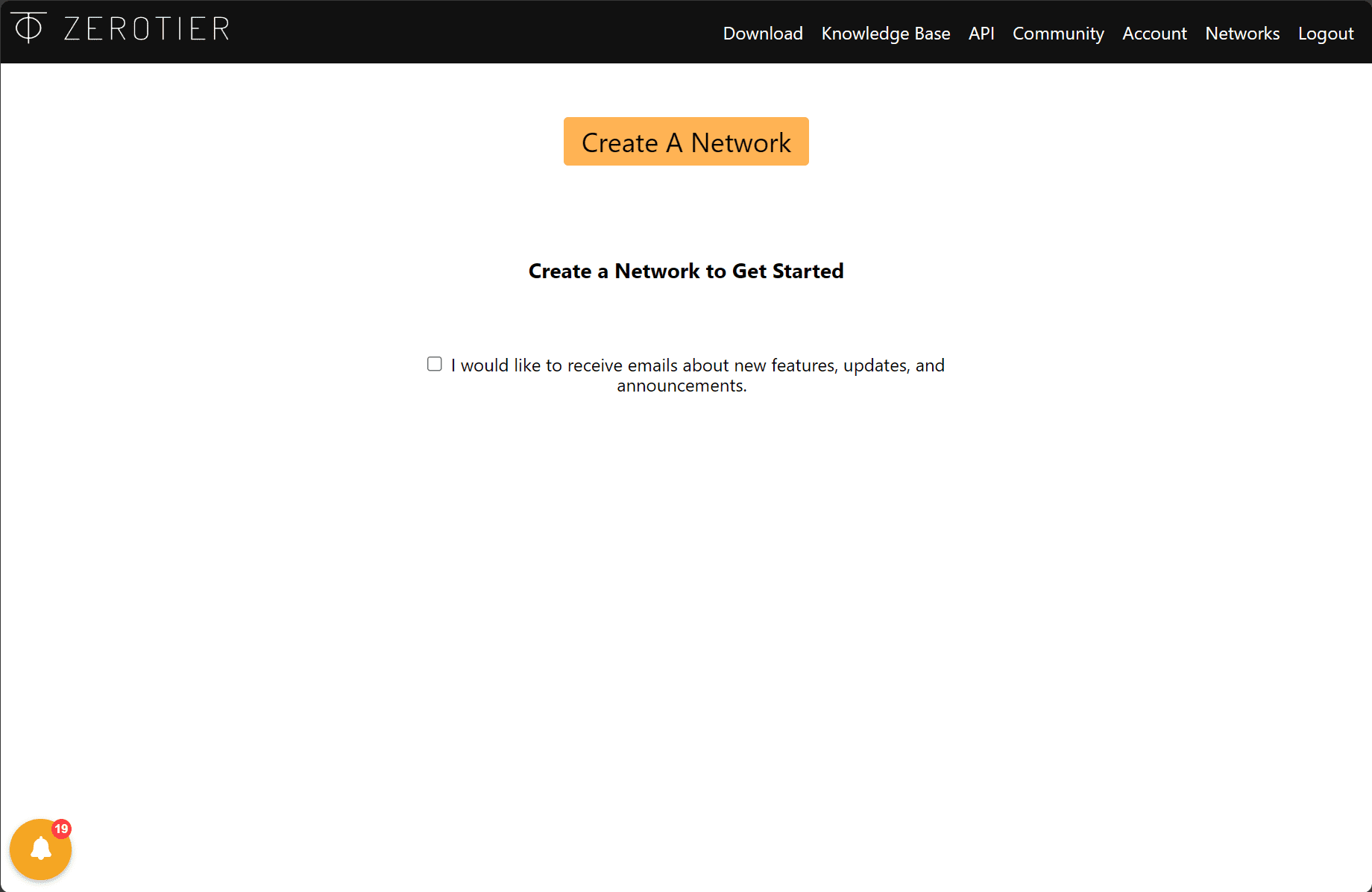
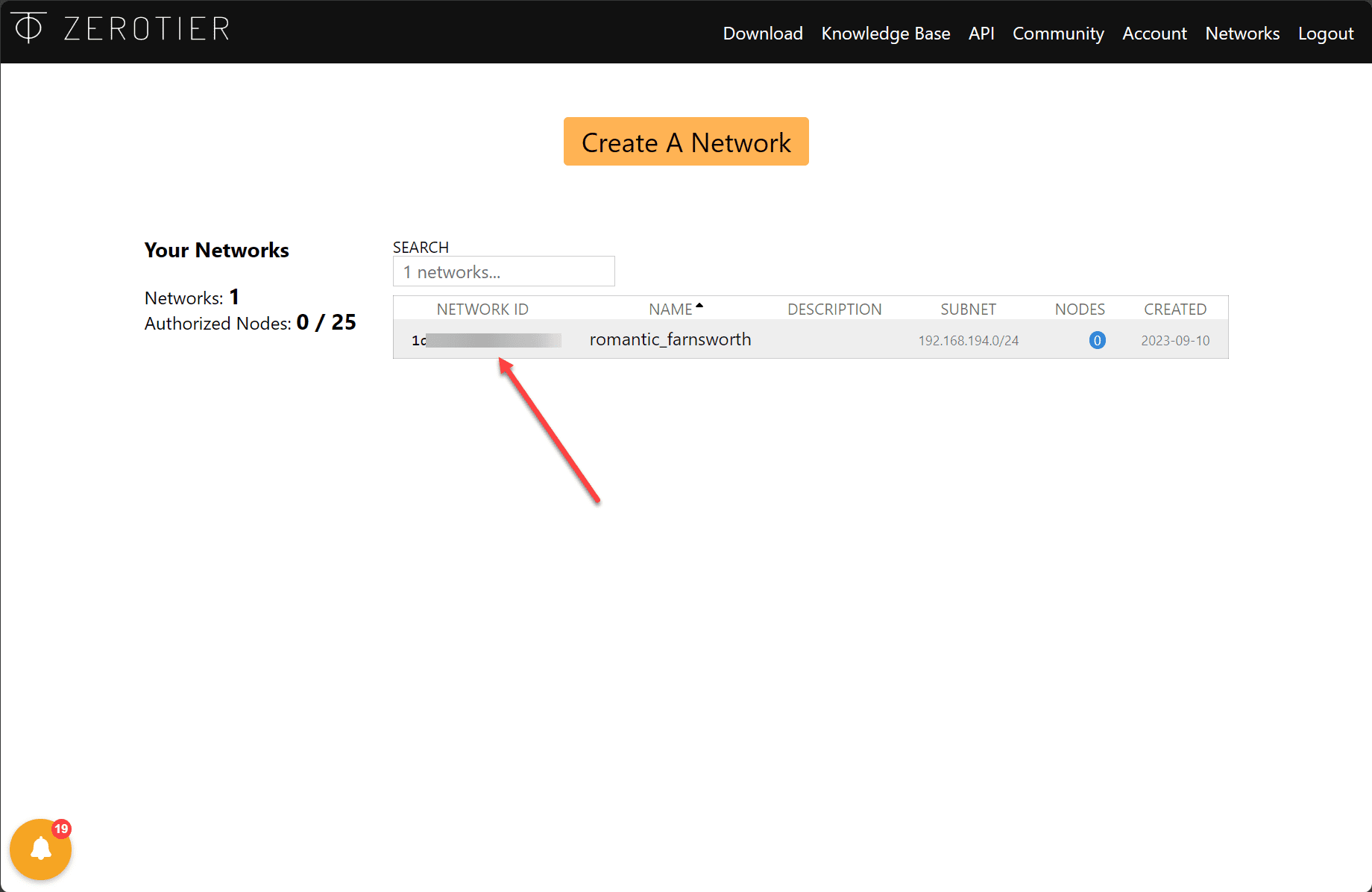
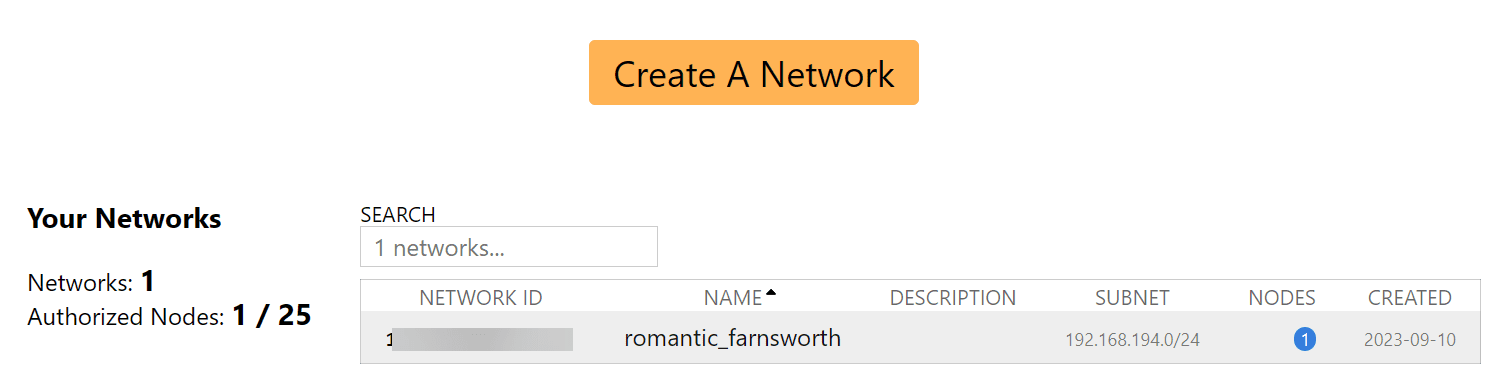
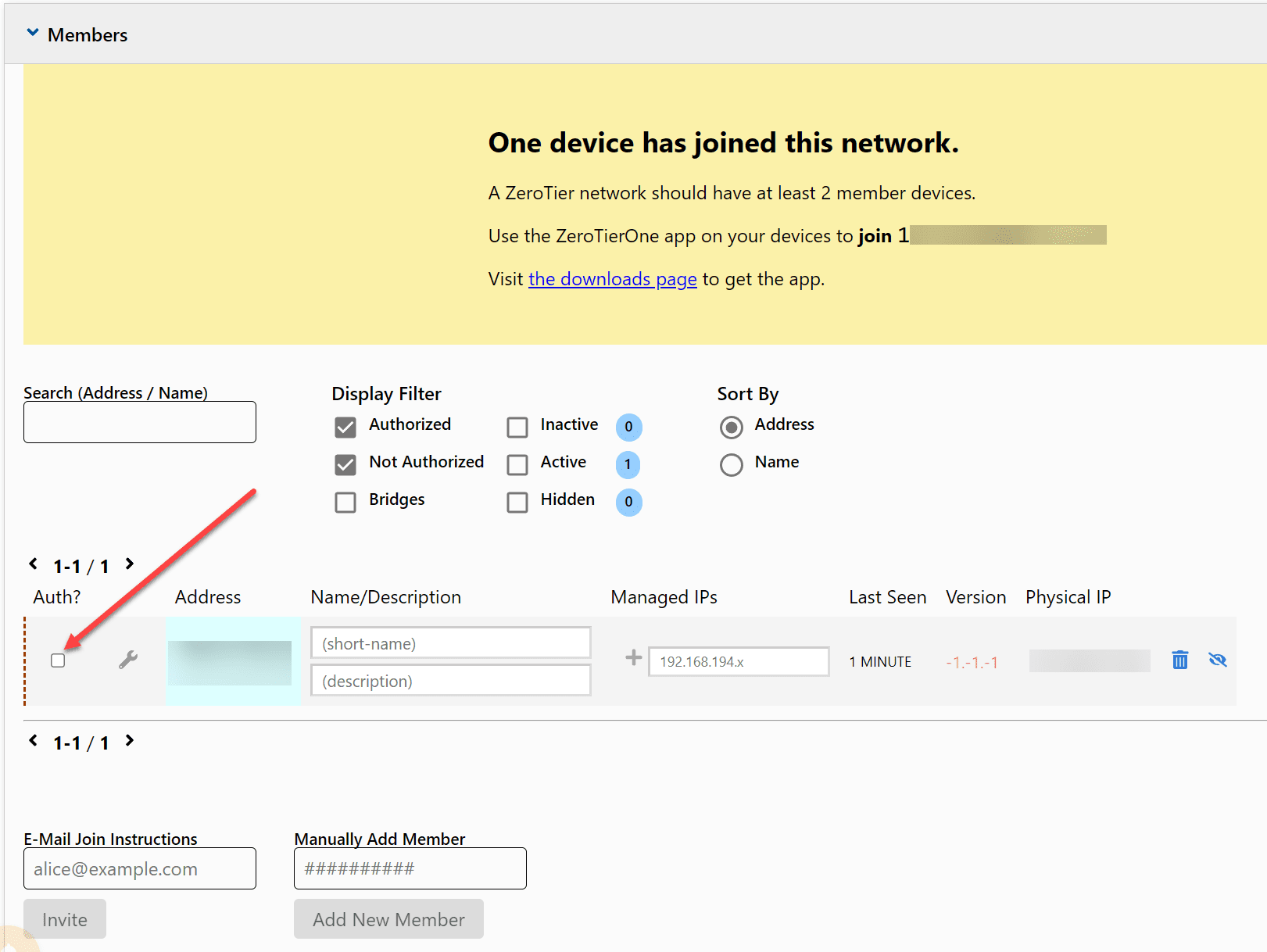

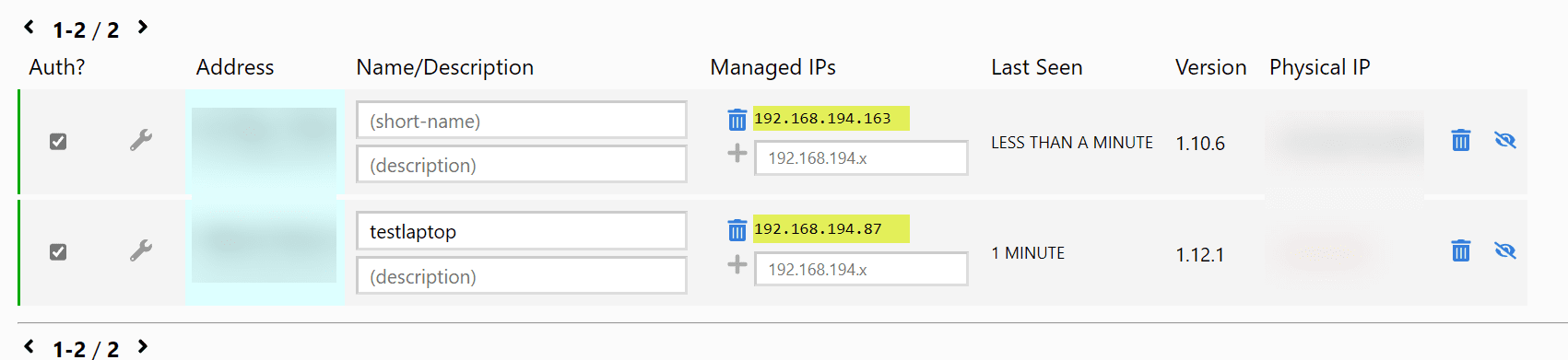
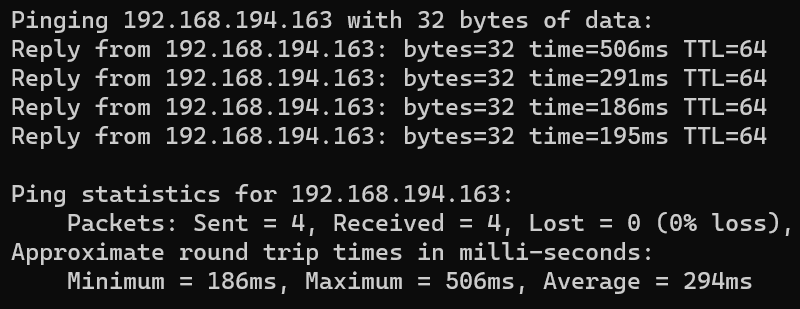

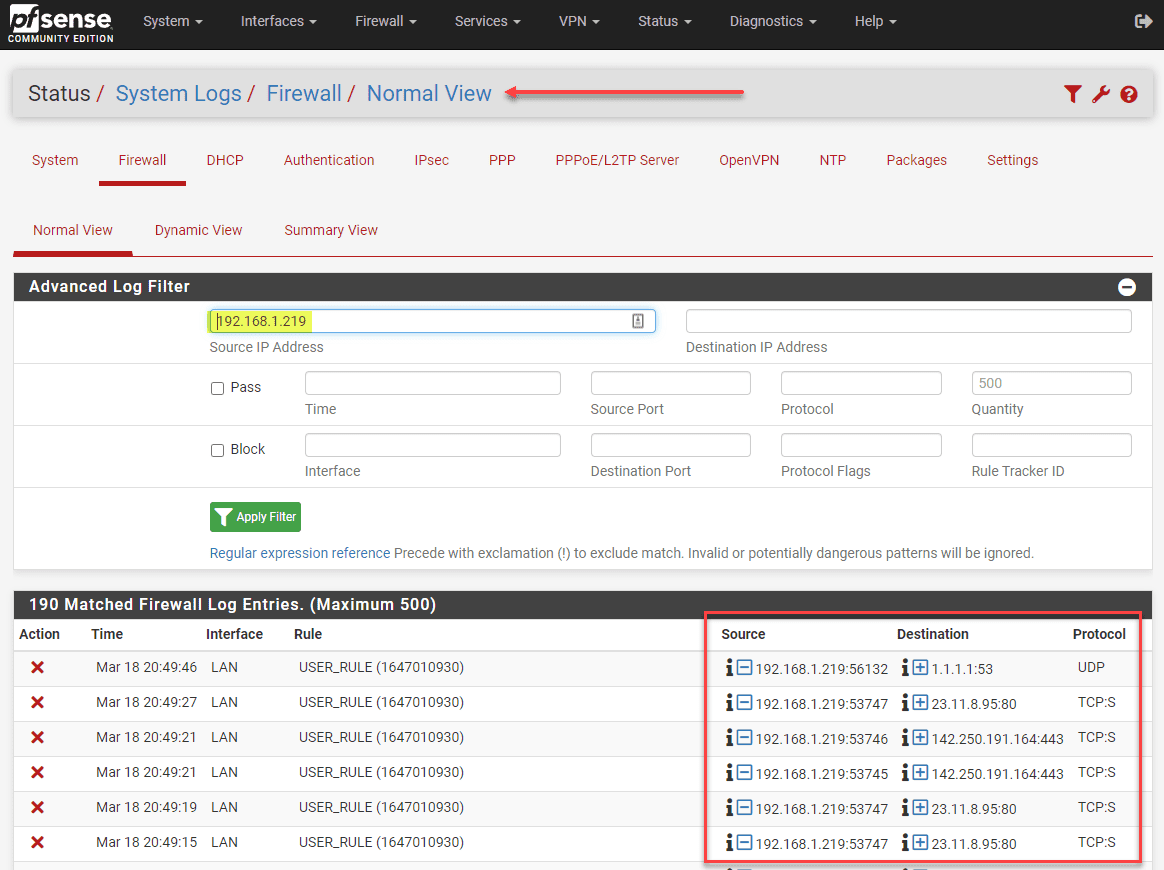
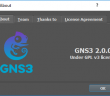
So it’s like Omada but free.
Is it open-source?