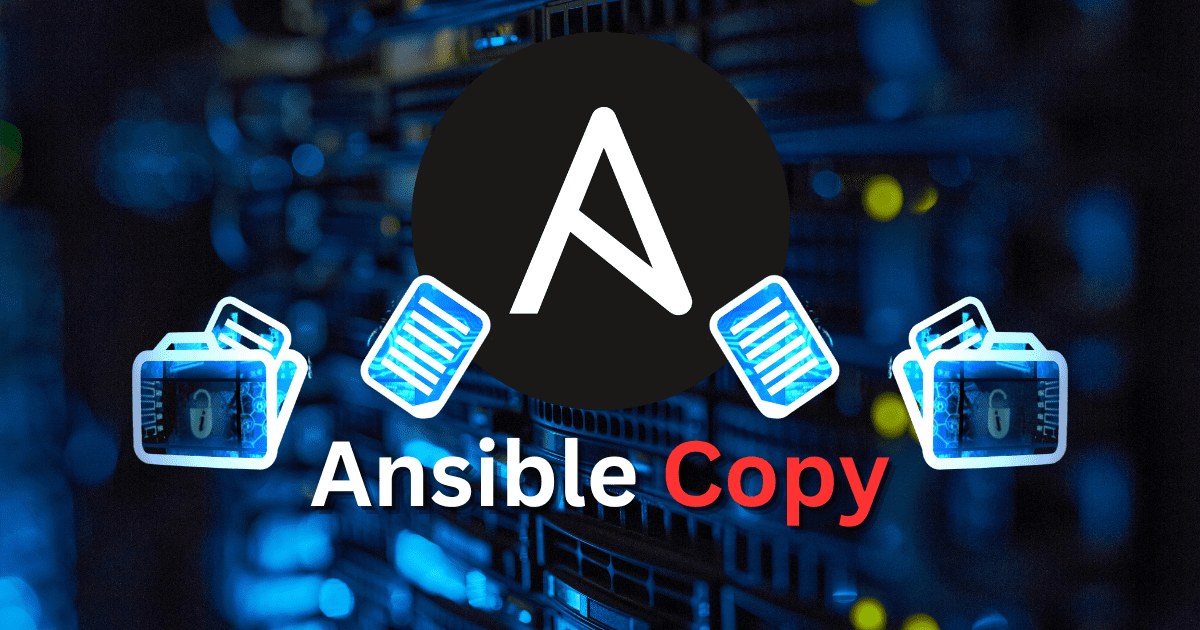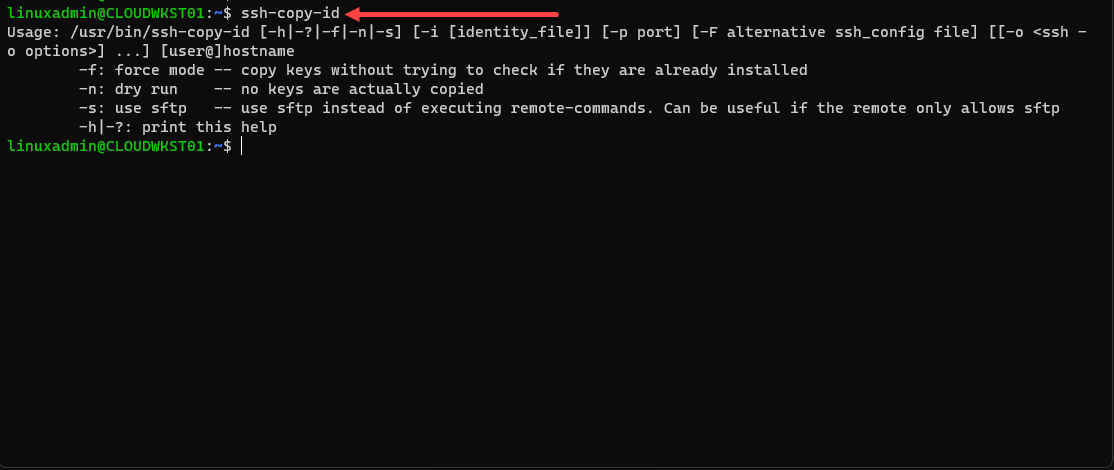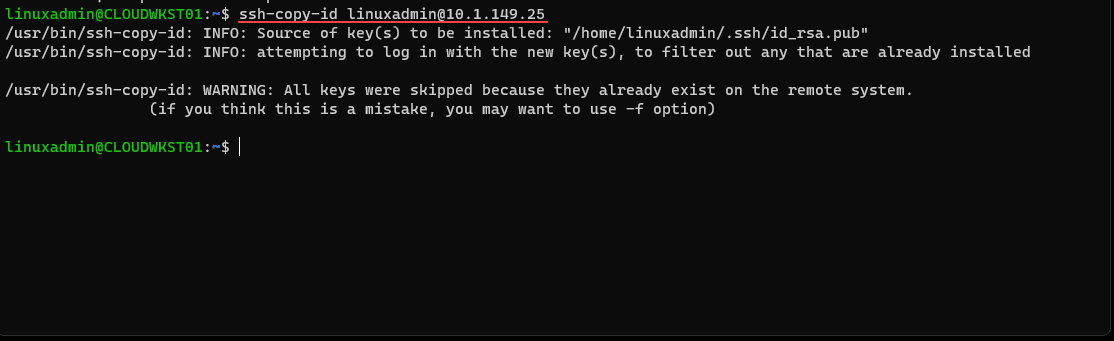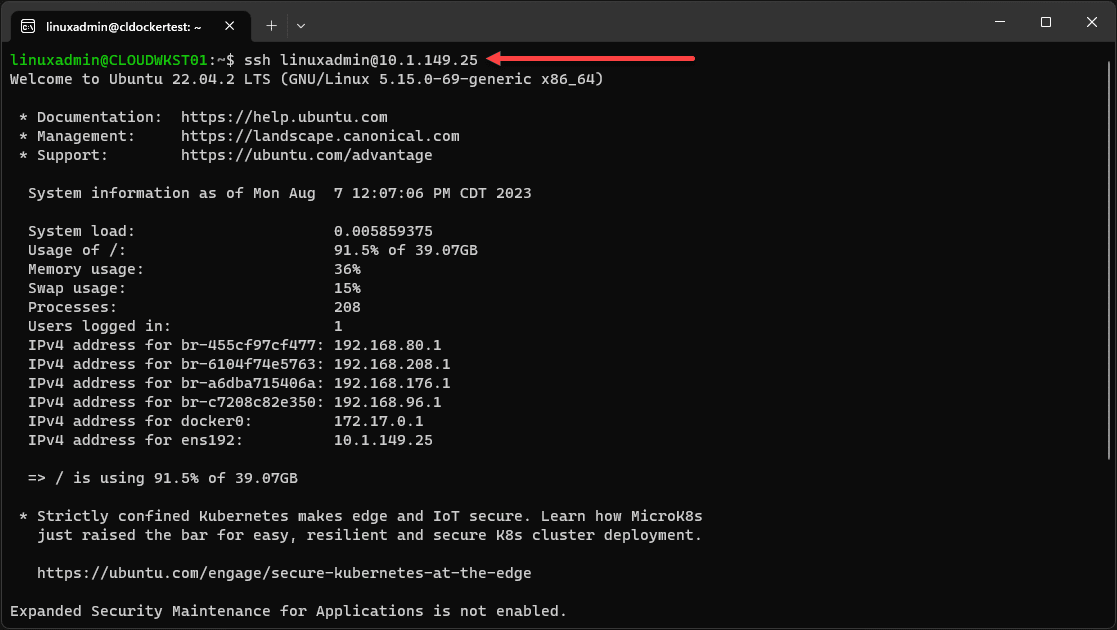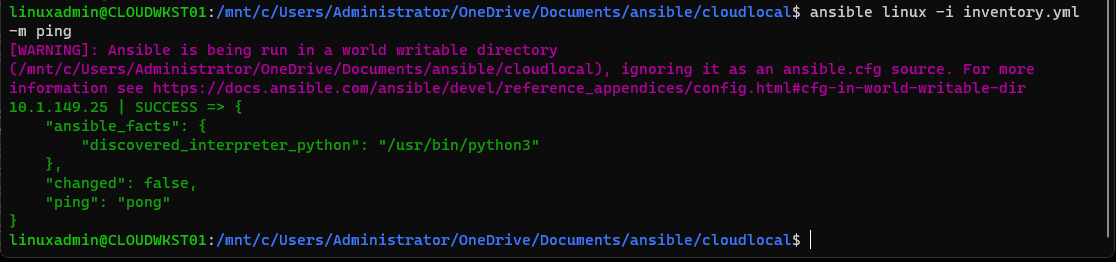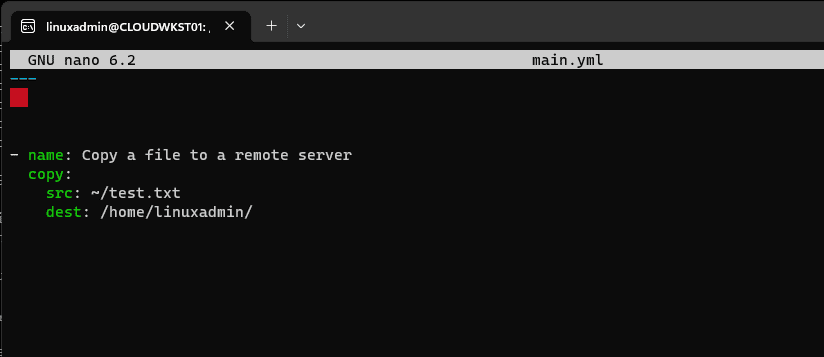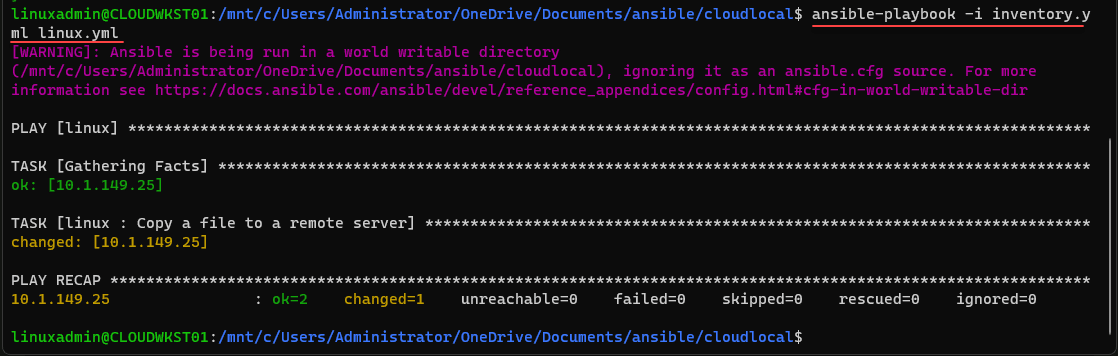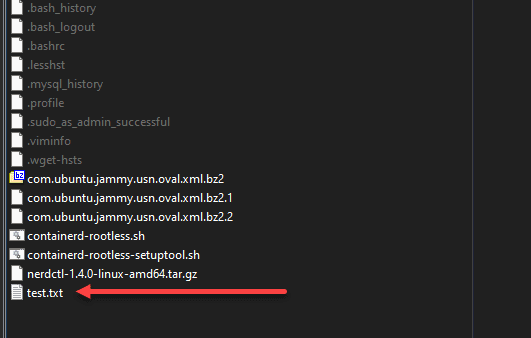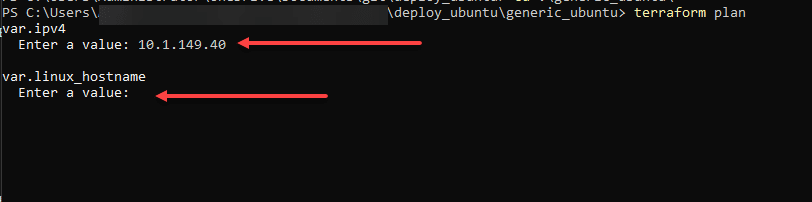There is no doubt that Ansible is an excellent tool in the home lab, production, and any other environment you want to automate. It provides configuration management capabilities, and the learning curve isn’t too steep. There is a module, in particular, we want to look at, the Ansible copy module, and see how we can use it to copy files between a local machine and a remote server.
Table of contents
What is Ansible?
Ansible is a tool that I have been using for quite some time now, in the home lab and in production environments. It is an awesome configuration management solution that allows automating multiple operations on a remote host, from management to app deployment and configuring new greenfield installations.
One of the great things about Ansible is its agentless design, meaning you don’t have to worry about installing agents on your endpoints or servers to manage them with Ansible.
Simplifying Complex Tasks
By using YAML, a human-readable language, you can define automation ‘playbooks’ that describe the desired state of your system.
Whether copying individual files using the ansible copy module or managing entire infrastructure estates, the playbooks allow you to do this in an automated way.
Local to Remote Operations
One of the core functionalities of Ansible is its ability to manage tasks across localhost connection to remote. You can copy files from local hosts to remote destinations, synchronize directories, and execute commands on destination hosts.
Modular Approach
Ansible offers various modules, like the copy module and fetch modules, each for specific tasks. These modules allow complex operations, enabling users to copy files from local to remote or fetch files from remote servers.
Configuration Management
With Ansible, you can maintain consistent configuration files across remote hosts. It simplifies copying configuration files to remote destinations and accurately sets file permissions, leveraging the copy src and mode parameters.
Introduction to Ansible Copy
Ansible can copy files and directories between local and remote systems. With its various modules, such as the ansible copy module, you can manage file permissions, synchronize directories, and other tasks. You can also use an Ansible copy template module for copying files to remote hosts.
Let’s look at the capabilities of Ansible’s copy module, fetch module, and related functions. As a note, you can also copy files to Windows targets.
Establishing connectivity to your remote server
Before we try to copy files from our Ansible control machine to the remote server, we need to ensure successful connectivity to the remote host.
SSH keys are the best way to establish connectivity using Ansible and your remote host. With SSH keys, you don’t need passwords, providing a much more secure way to connect.
First, if you haven’t already, you will want to generate an SSH keypair on your Ansible control machine. You can do this with the command:
ssh-keygenIt will ask you where you want to store the keys. You can accept the defaults.
Next, you will want to use the ssh-copy-id command to copy over the key to your remote server you want to manage with Ansible.
Here you will see the syntax of copying it to the remote host. You specify the remote user and server to which you want to copy over the key.
ssh-copy-id <youruser>@<yourserver>Below, I have already copied the key so you see the message that it was skipped.
You should now be able to issue an SSH command and establish connection without being asked for a password, etc.
Below, we are connected to the remote host without any prompts.
Testing connectivity
Once SSH connectivity is established after copying over the SSH key, we can use Ansible to test using a special ansible ping command.
ansible <hosts in playbook> -i <inventory file> -m pingAs you can see below, we get a SUCCESS message running the Ansible ping command. This is good. It means that we are ready to start working with the remote host using Ansible.
Copying Files with Ansible Copy Module
The ansible copy module is designed to copy files and directories from a local machine to a remote machine or from one host to another. Using this module, you can transfer single files or an entire directory.
Copying a Single File
To copy a single file from a local machine to a file on the remote host, you can use the following Ansible playbook. You might include something like this in a webservers default tasks playbook to copy out config files, etc:
- name: Copy a file to a remote server
copy:
src: /sourcefile/path
dest: /destinationfile/pathBelow is my main.yml file that I am using for the Ansible playbook. As you can see, we are performing an Ansible copy file operation. I am copying a simple existing file test.txt file to a user’s home directory called linuxadmin. Here we define the absolute path source and destination.
This playbook utilizes the src and dest parameters to specify the source file and destination path. The ansible copy module takes care of the file transfer, preserving the original file permissions. If the path does not exist, it will create a new directory reflecting the path.
The file is copied successfully over to the remote host.
If you run into permissions issues, you may need to use root mode with a become user.
Copying Multiple Files
When you need to copy multiple files or copying directories, the process is similar as mentioned earlier but with slight modifications:
- name: Copy entire directory
copy:
src: /sourcepath/directory
dest: /destinationpath/directory/This code snippet copies the directory contents from the local machine to the remote host, including all files and subdirectories.
Using Remote Copy Between Remote Hosts
For copying files between remote hosts, you can use the synchronize module. This module leverages the rsync command to transfer files, offering efficient remote file synchronization.
Managing File Permissions with Ansible
In addition to copying files, Ansible provides the ability to manage file permissions. Here’s how you can set permissions during a copy operation:
- name: Copy file with specific permissions
copy:
src: /sourcefile/path
dest: /destinationfile/path
mode: 0644The mode parameter allows you to define the symbolic mode for the destination file, ensuring that the file permissions are set accurately.
Fetching Files from Remote Hosts
Using the Fetch Module
The fetch module in Ansible allows you to retrieve files from remote servers to your local machine. It’s an excellent tool for backing up configuration files or other important data.
- name: Fetch a file from a remote system
fetch:
src: /sourcefile/path
dest: /destinationfile/pathThe above playbook demonstrates how to use the src and dest parameters with the fetch module, where src is the remote file path and dest is the destination directory on the local system.
Fetching Entire Directory
When you need to copy an entire directory from a remote host, the synchronize module can be used in conjunction with the fetch module to achieve this:
- name: Fetch entire directory
synchronize:
src: /sourcefile/path
dest: /destinationfile/path
mode: pullWorking with Configuration Files
Configuration files are crucial in managing remote servers, and Ansible makes handling these files straightforward.
Copying Configuration Files
You can copy configuration files using the same ansible copy module, preserving the original file permissions and attributes.
- name: Copy configuration file
copy:
src: /path/to/local/configuration/file
dest: /path/on/remote/server– name: Copy configuration file copy: src: /path/to/local/configuration/file dest: /path/on/remote/server
Advanced Copying Techniques
Recursive Copy
Ansible supports the recursive copying of files and directories. By specifying the src path as a directory, you can copy all contents, including subdirectories, and have them copied recursively:
- name: Recursive copy of directory
copy:
src: /path/to/source/directory/
dest: /path/to/remote/destination/directory/Local to Remote Synchronization
Transferring files from local to remote hosts is one of Ansible’s powerful functionalities. You can efficiently manage local tasks involving remote destination paths by utilizing the src and dest parameters with the copy module.
Wrapping up
Ansible is a great tool that also has excellent file management. By using the ansible copy module, you can manage files and directories across remote hosts and local systems. You can perform basic copy tasks to advanced file synchronization, permissions handling, and configuration file management.
Google is updating how articles are shown. Don’t miss our leading home lab and tech content, written by humans, by setting Virtualization Howto as a preferred source.