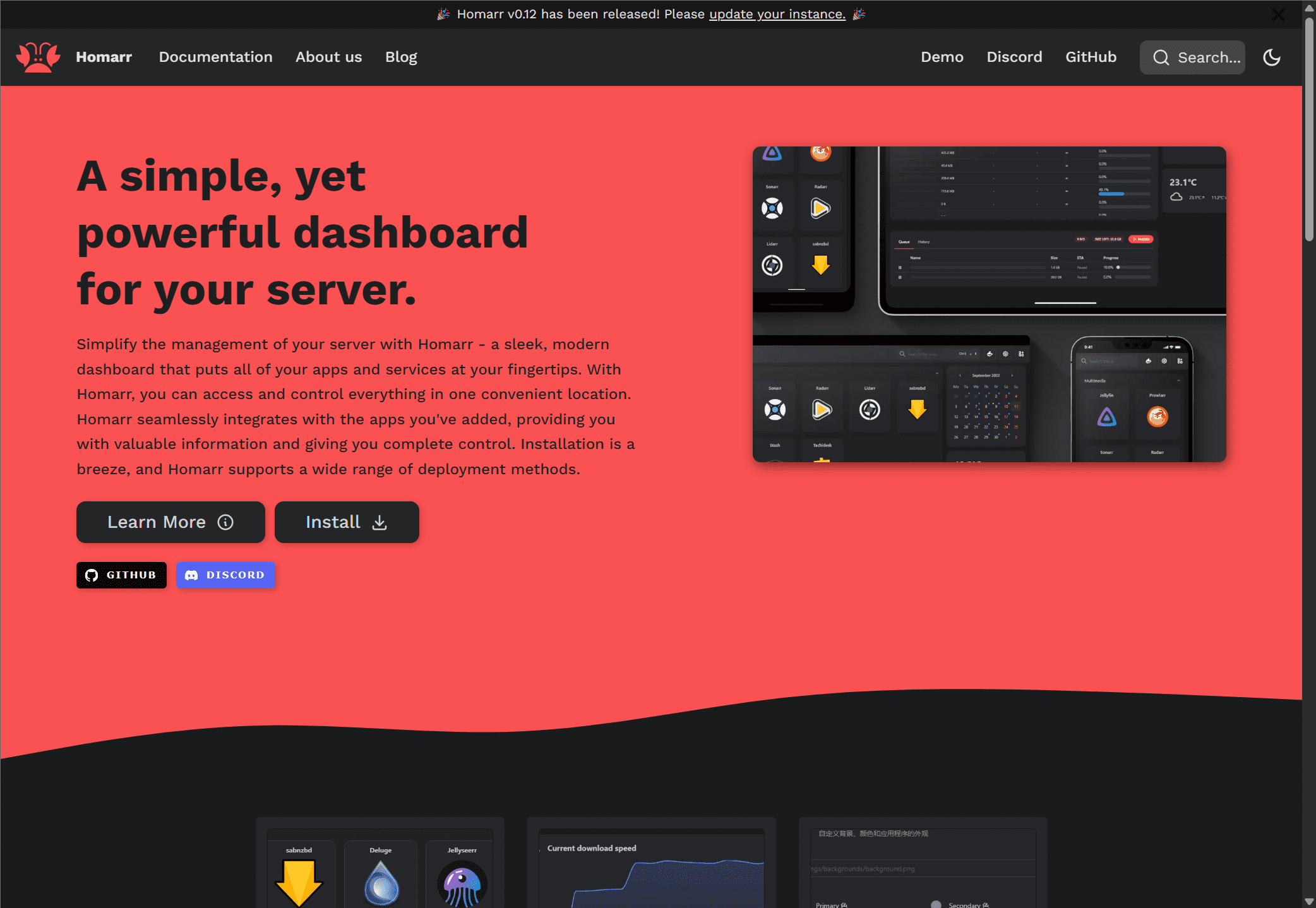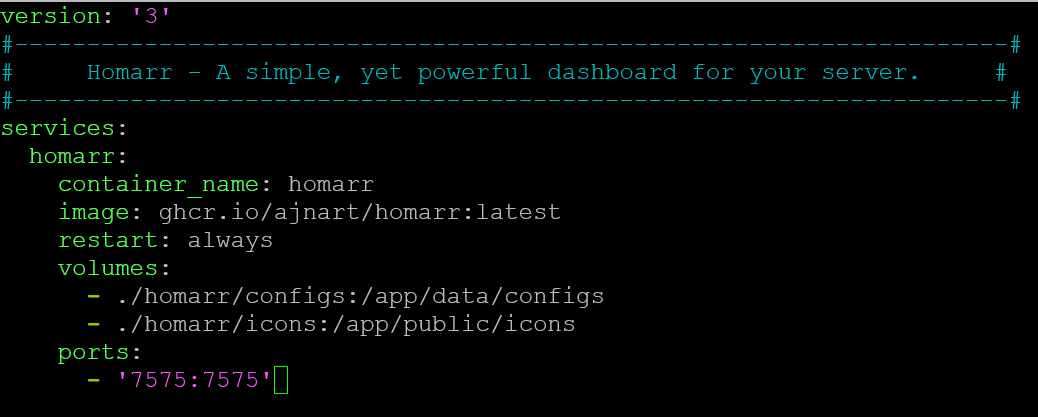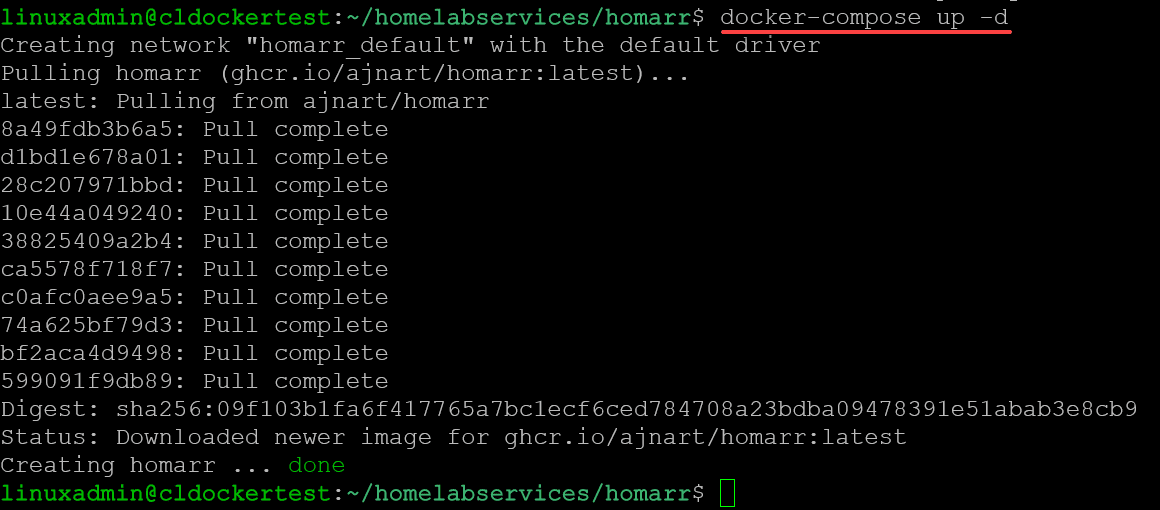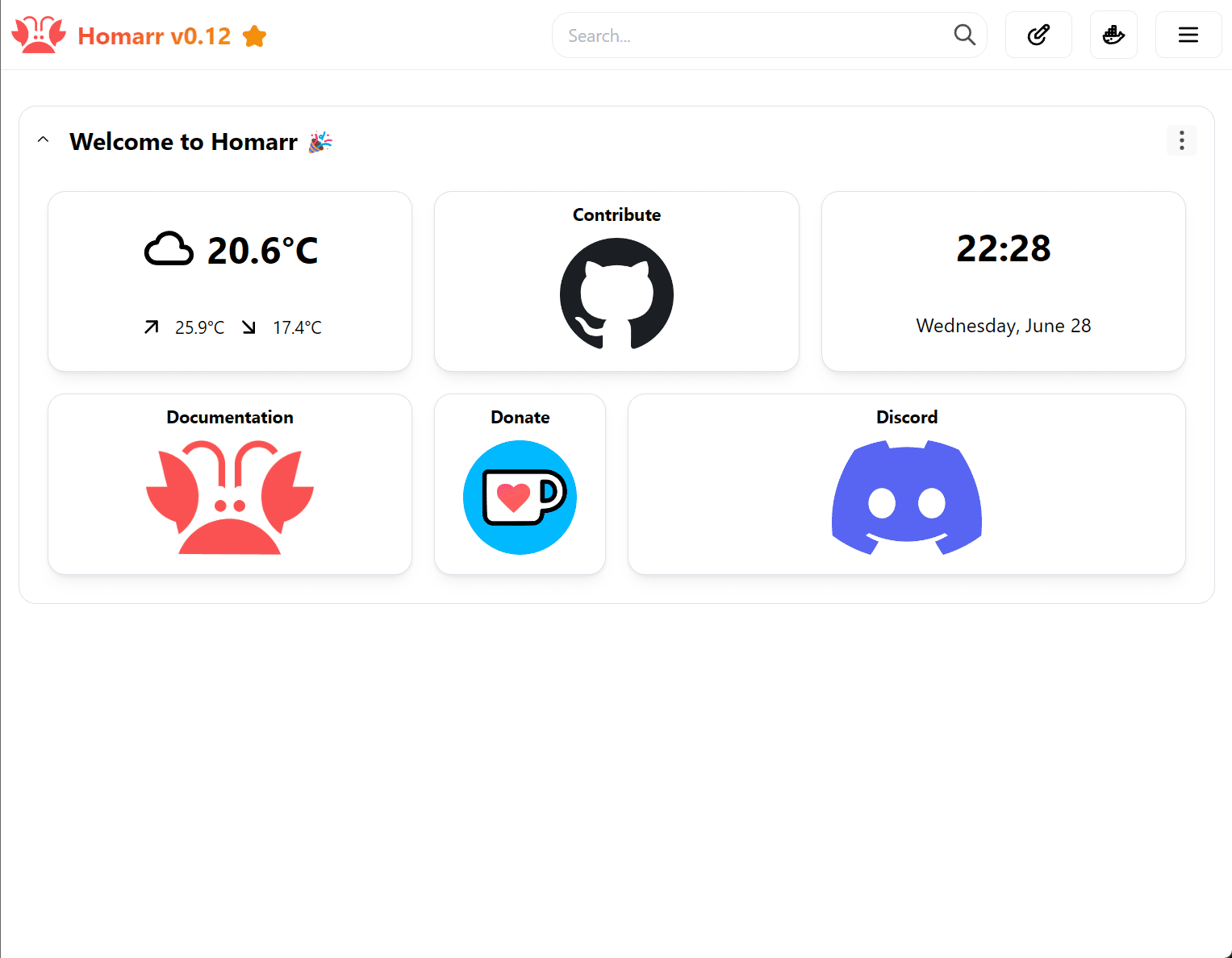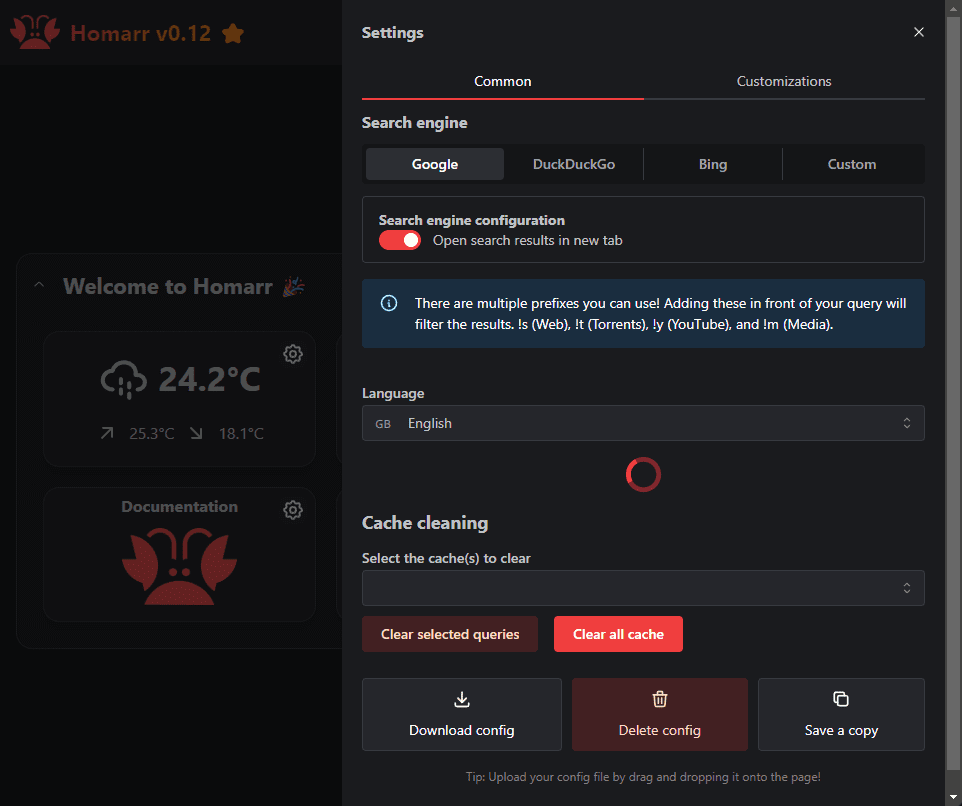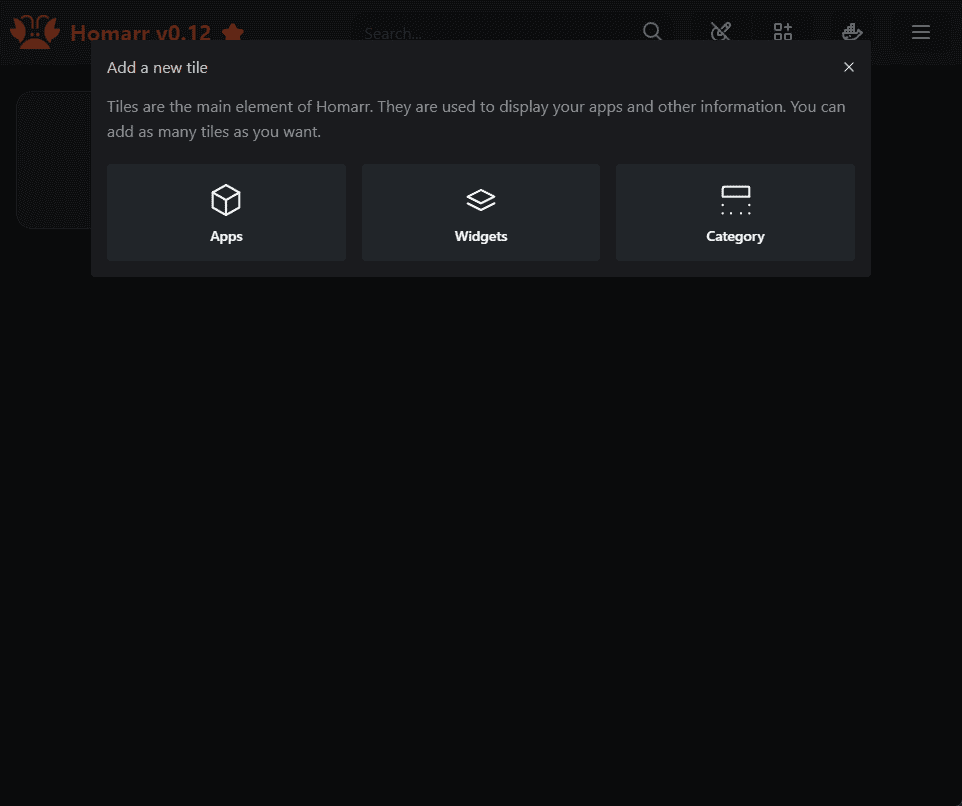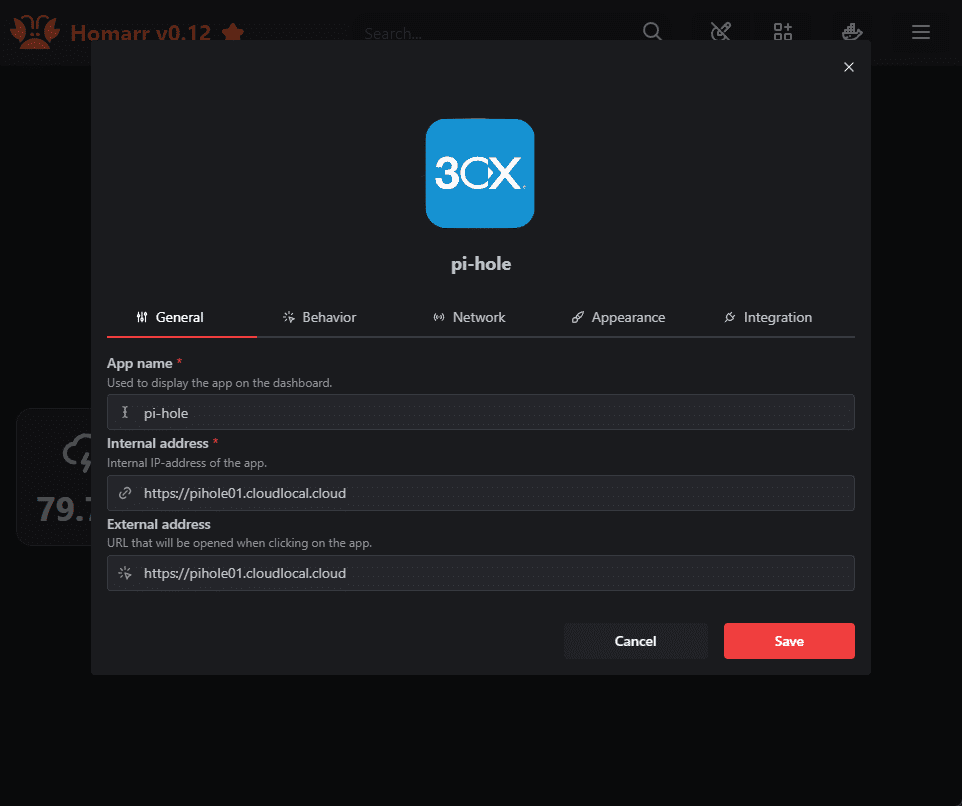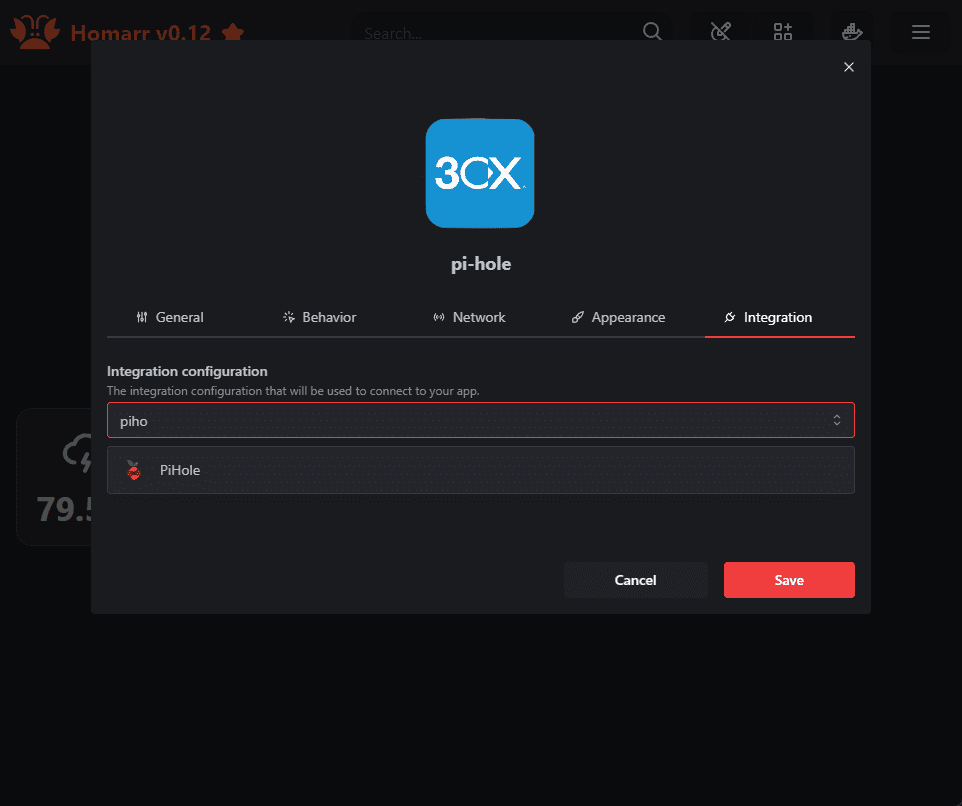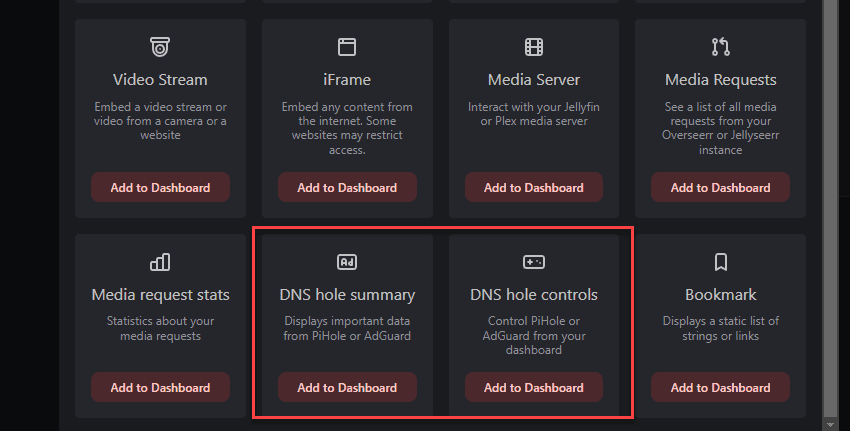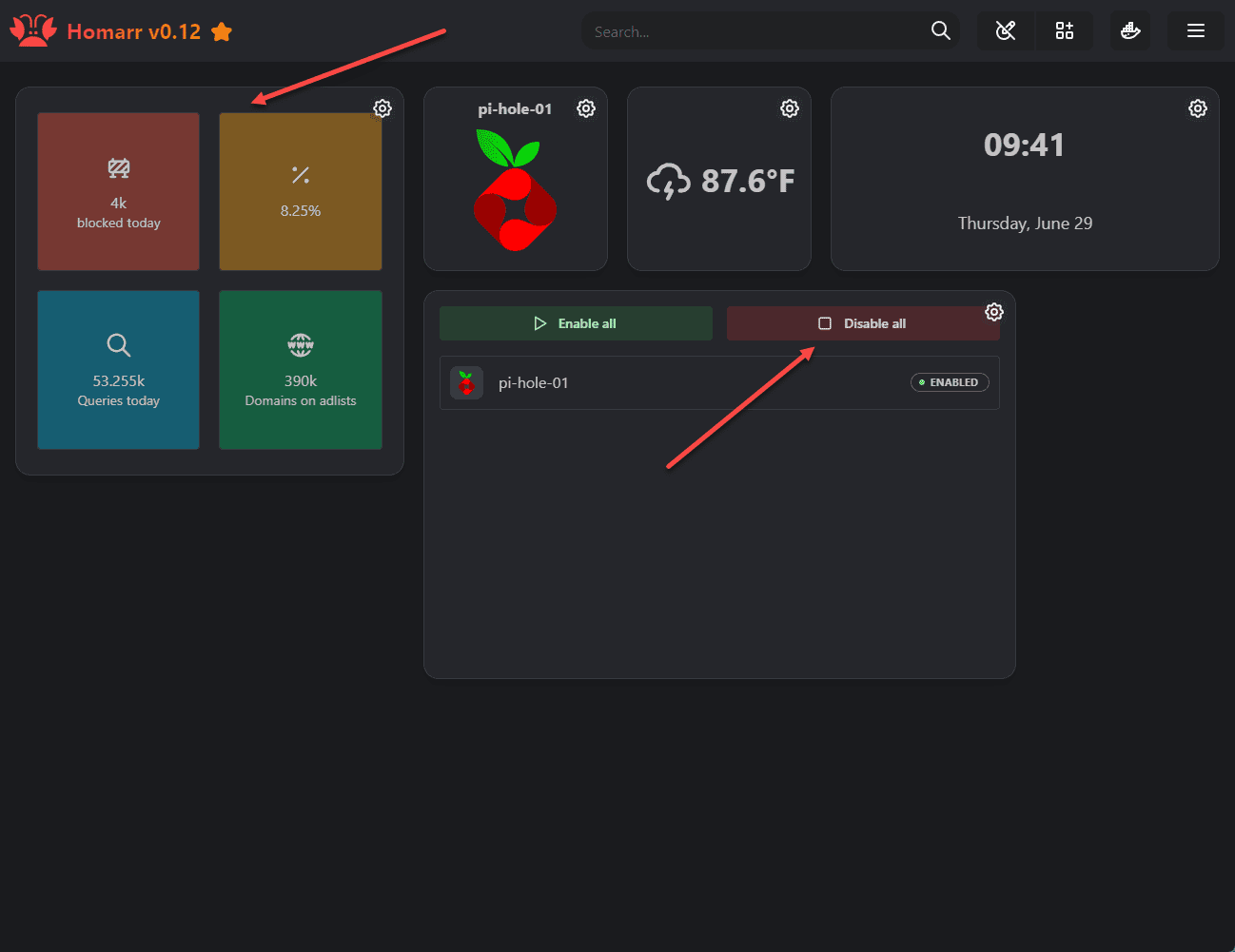Homarr: Sleek Home Lab Dashboard for Server Monitoring

There are many excellent home lab dashboard solutions out there. However, this post will look at another solution called Homarr. Homarr integrates with your existing apps, and displays information that is valuable so it is easy to see.
Table of contents
What is the Homarr Home Lab Dashboard?
Homarr is a server and app management dashboard. It helps you to keep up with all the home lab services you are running.
It is also sleek and modern in look and feel compared to other home lab dashboard solutions I have tried and it includes many different prebuilt integrations that make getting your services in much easier. As examples, it integrates with home servers and home lab solutions like Pi-Hole, Adguard, and others.
Homarr lets you monitor your server’s CPU usage, RAM, and disk storage, in real-time. You can go to the official Homarr documentation site here: Home | Homarr Docs
Installing with Docker and Docker Compose
Use the following Docker command to pull the Homarr container:
docker run
--name homarr
--restart always
-p 7575:7575
-v <your-path>/homarr/configs:/app/data/configs
-v <your-path>/homarr/icons:/app/public/icons
-d ghcr.io/ajnart/homarr:latestUsing Docker Compose, you can create a docker-compose.yml file with the following contents:
version: '3'
#---------------------------------------------------------------------#
# Homarr - A simple, yet powerful dashboard for your server. #
#---------------------------------------------------------------------#
services:
homarr:
container_name: homarr
image: ghcr.io/ajnart/homarr:latest
restart: always
volumes:
- ./homarr/configs:/app/data/configs
- ./homarr/icons:/app/public/icons
ports:
- '7575:7575'Below, I have created the Docker Compose file.
Once you have your docker-compose.yml file created, you can bring the container up using:
docker-compose up -dYou can check the status of your Homarr container with the command:
docker-compose psInteract with Docker
In addition, Homarr seamlessly integrates with Docker to display the containers running on the same system as Homarr. To enable this configuration, you need to add the Docker volume mount, in addition to the default ./homar mounts.
---
version: '3'
services:
homarr:
container_name: homarr
image: ghcr.io/ajnart/homarr:latest
restart: always
volumes:
- ./homarr/configs:/app/data/configs
- ./homarr/icons:/app/public/icons
- /var/run/docker.sock:/var/run/docker.sock:ro
ports:
- '7575:7575'This allows you to see all the Docker containers running on the same host as Homarr.
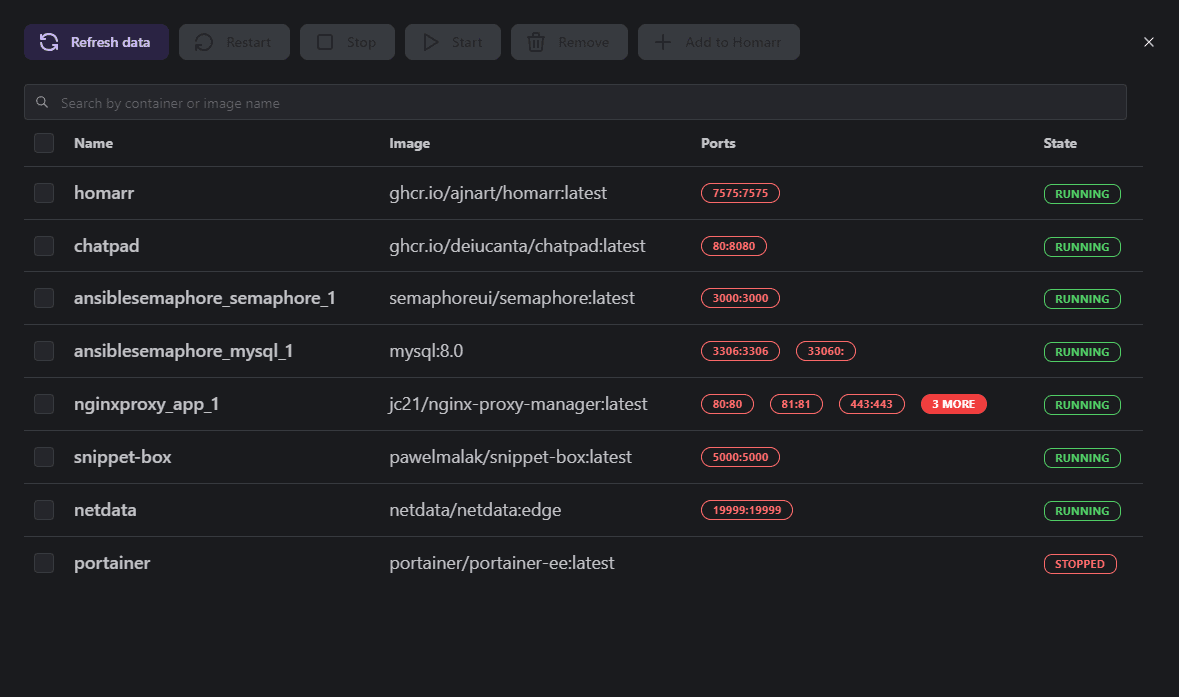
Initial configuration
After you bring the container up, you can navigate to Homarr using HTTP not HTTPS to port 7575 of your Docker container host.
After switching to dark mode, viewing the Settings screen looks like the following. You can choose which search engine Homarr uses to search the web. You can also clear cache, etc.
When you go to edit mode, you can add:
Apps
Widgets
Category
Adding applications
Below, I am starting to add an application integration. Here I am connecting to Pi-Hole.
Under the integrations screen, I am choosing Pi-Hole as well. Here you will want to enter your API key from Pi-Hole to allow Homarr to pull data from your Pi-Hole installation. You can also use this with Adguard and other solutions as well.
The Pi-Hole tile is added to the Homarr dashboard.
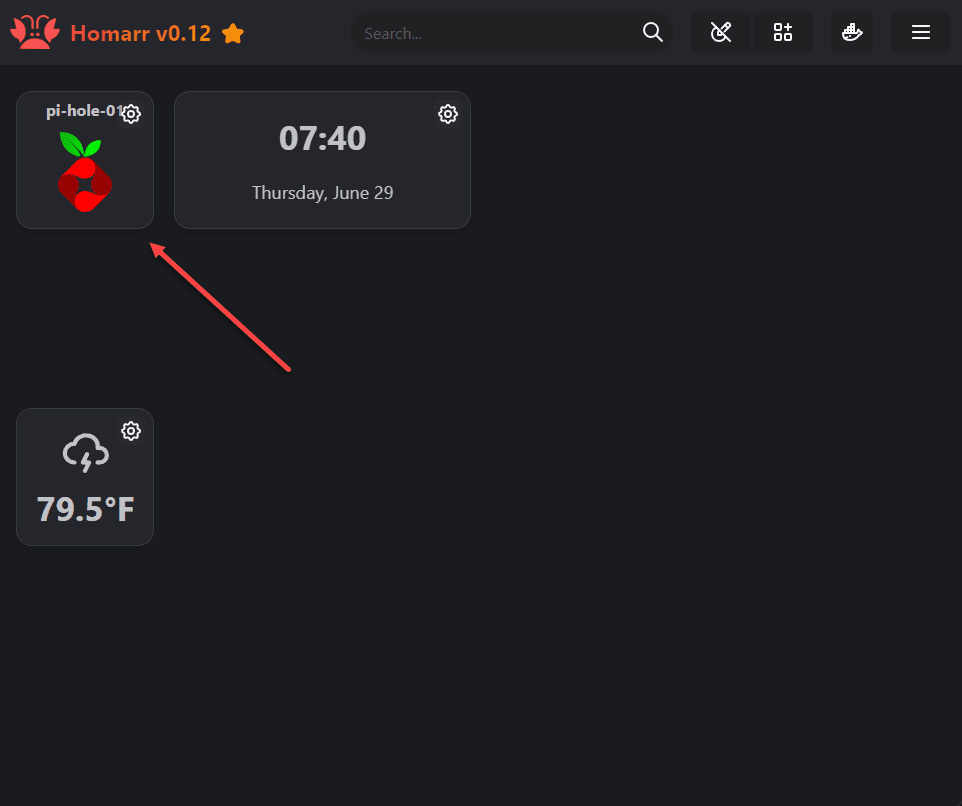
Deeper integration with Pi-Hole and other apps
You can add deeper integration with Pi-Hole, Adguard Home, and others, by adding the DNS hole summary and DNS hole controls. The summary displays in real-time the blocks and other metrics from your DNS blocking solution. The controls allow you to disable the solution right from your Homarr dashboard.
After adding an integration via API key with Pi-hole and the widgets above, you have real-time statistics from your Pi-Hole installation and you can enable or disable it from your Homarr dashboard as well.
Use Homarr in your home lab
Homarr is a great dashboard solution that you can use in the home lab and it allows you to keep up with all the services and login URLs for those services in a nice-looking dashboard. You can fully customize it and add things as needed.