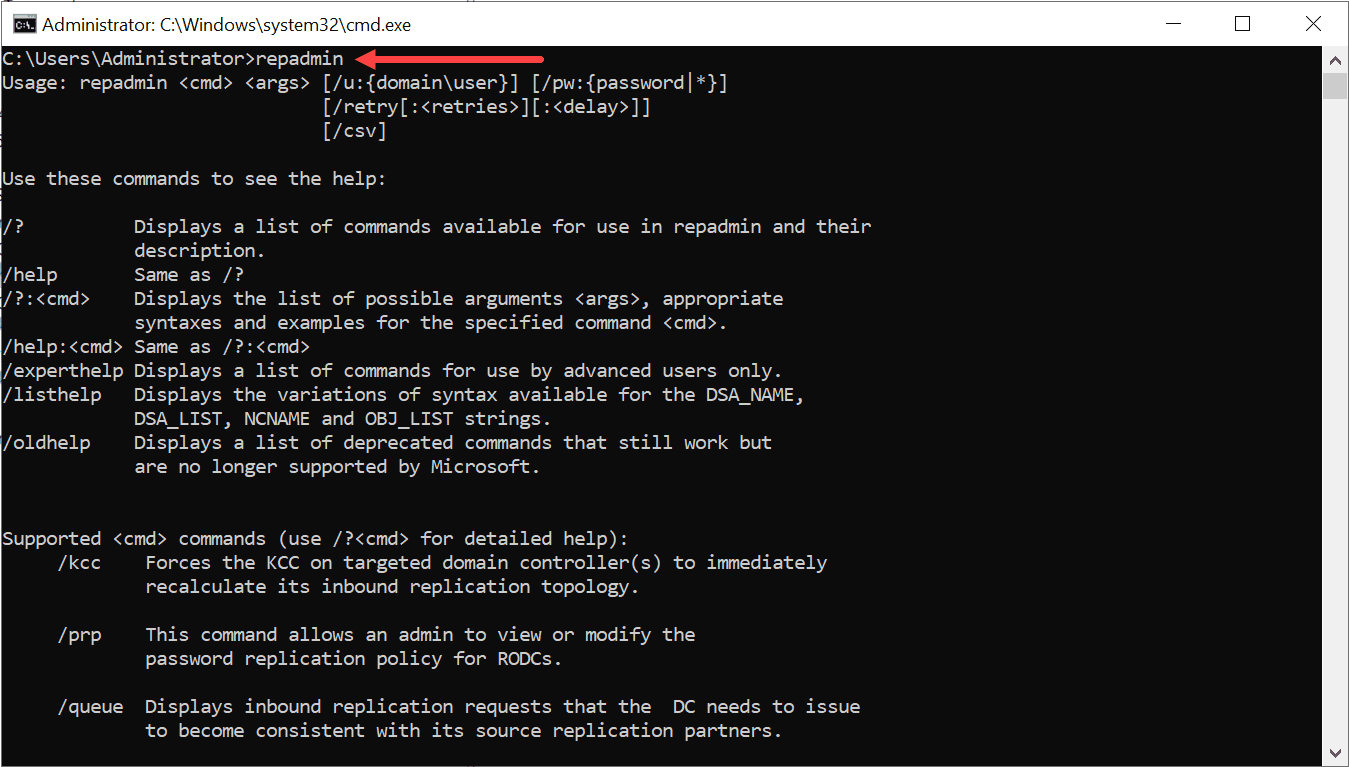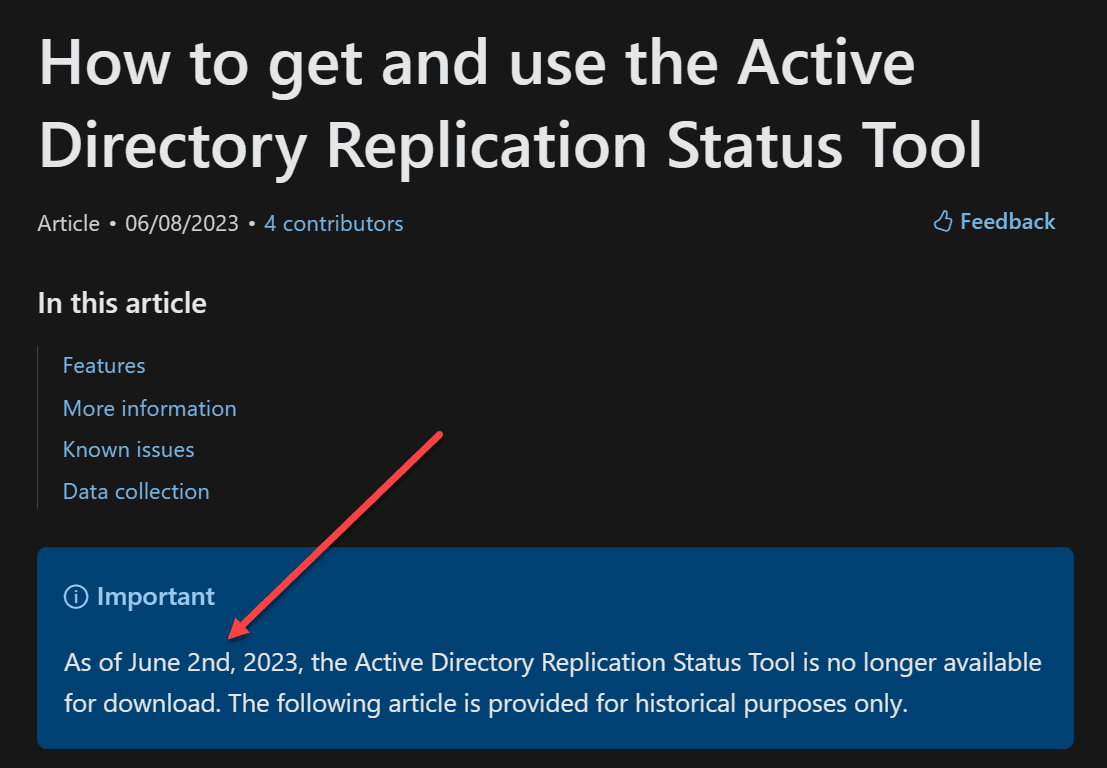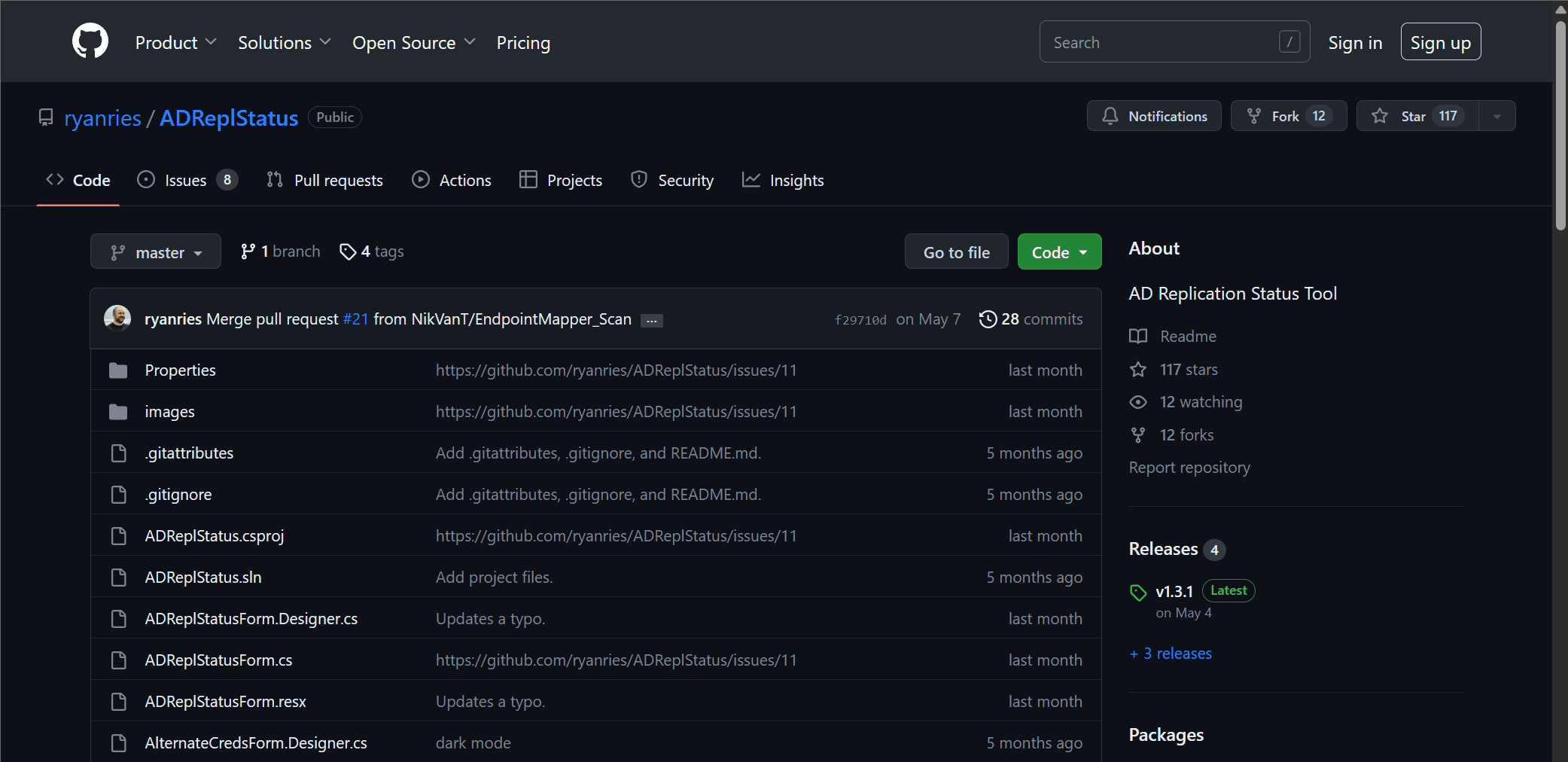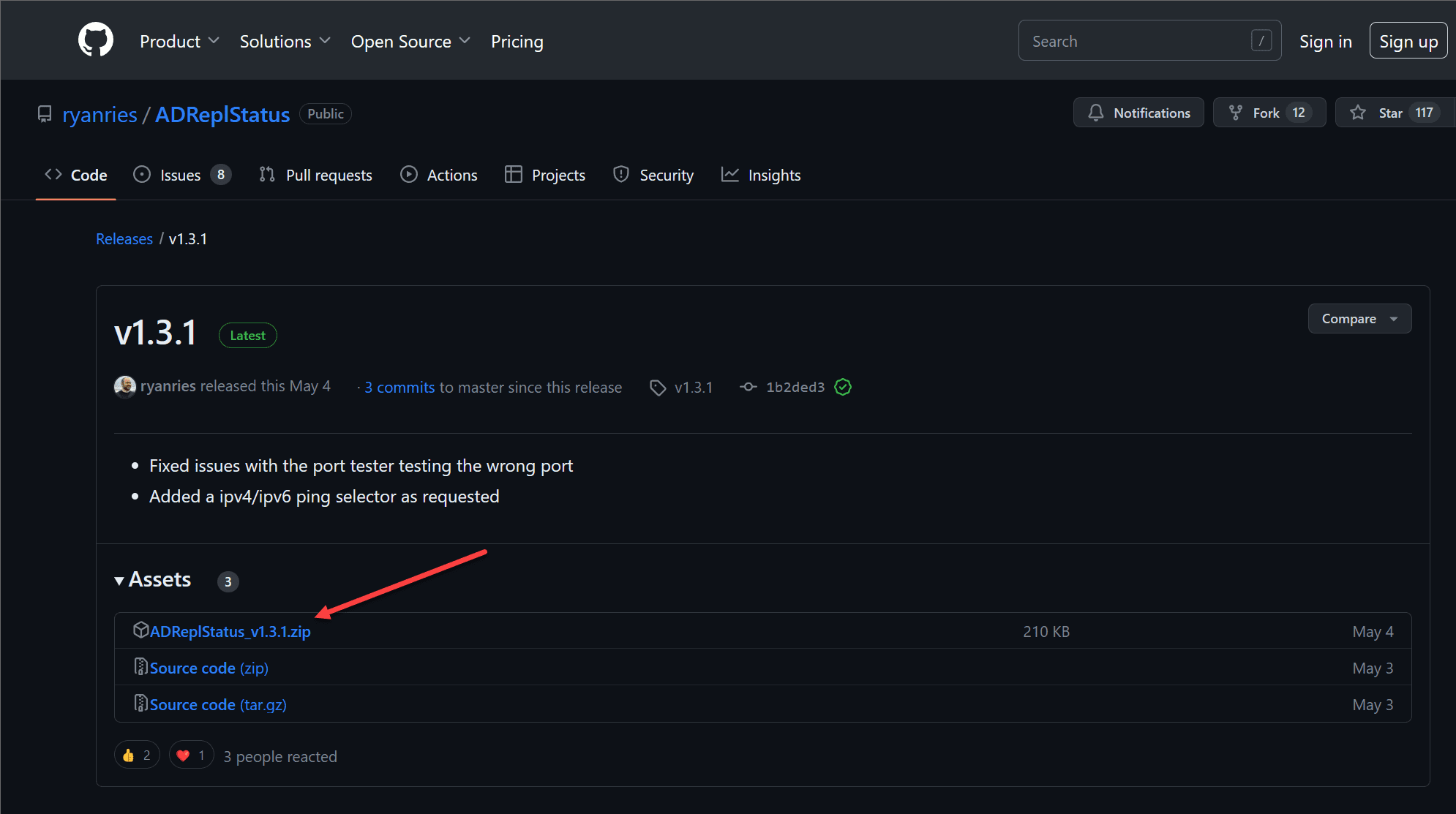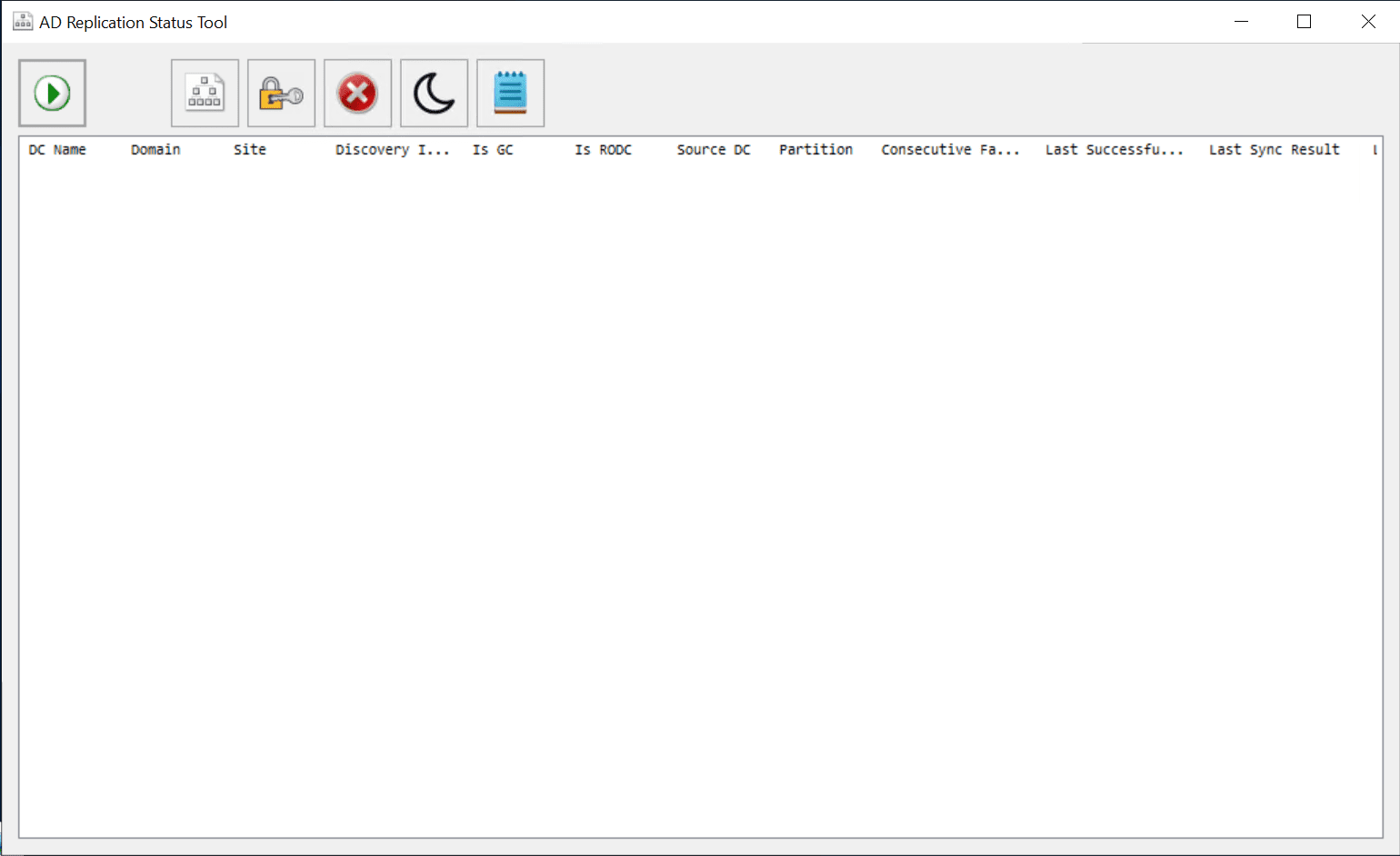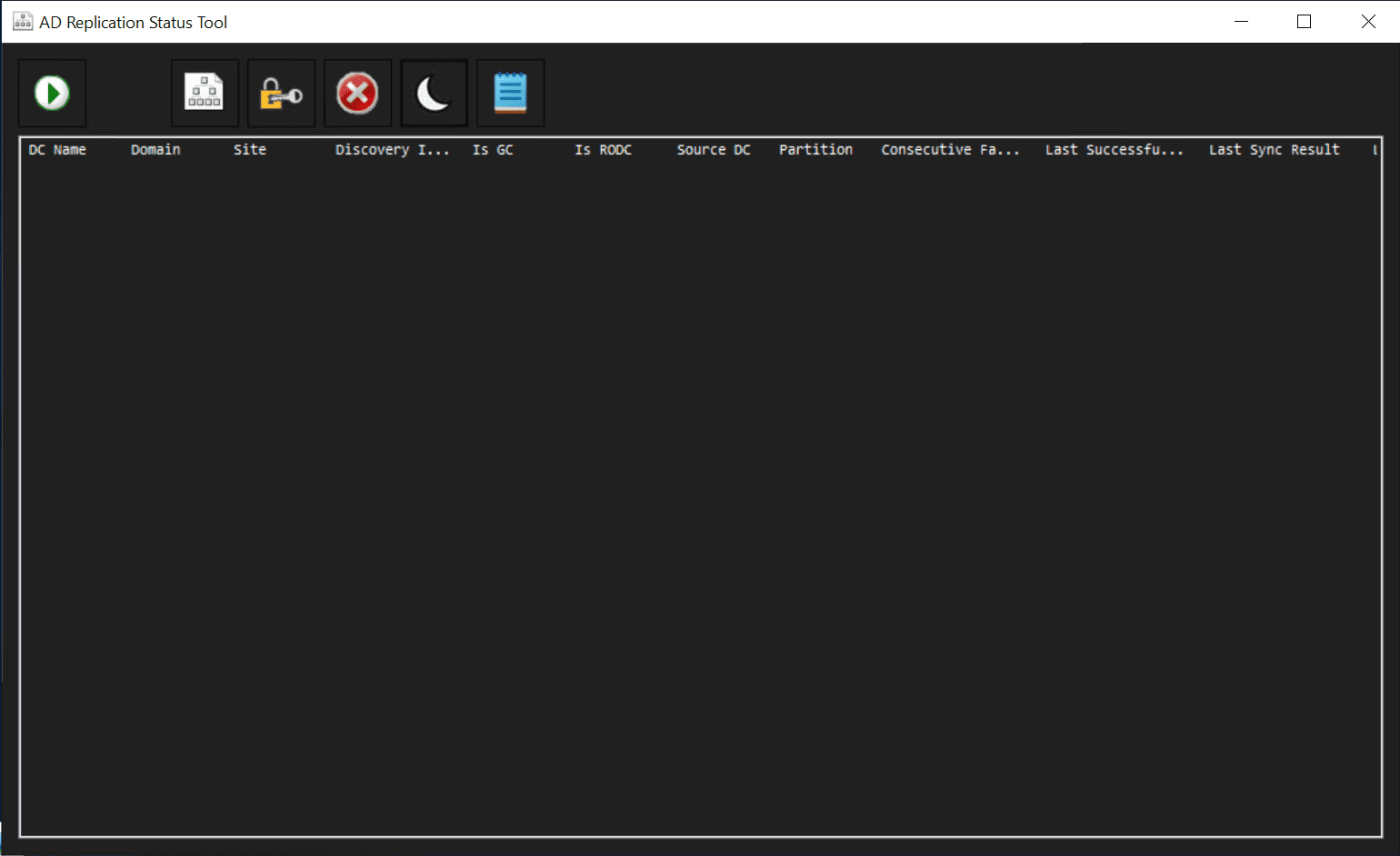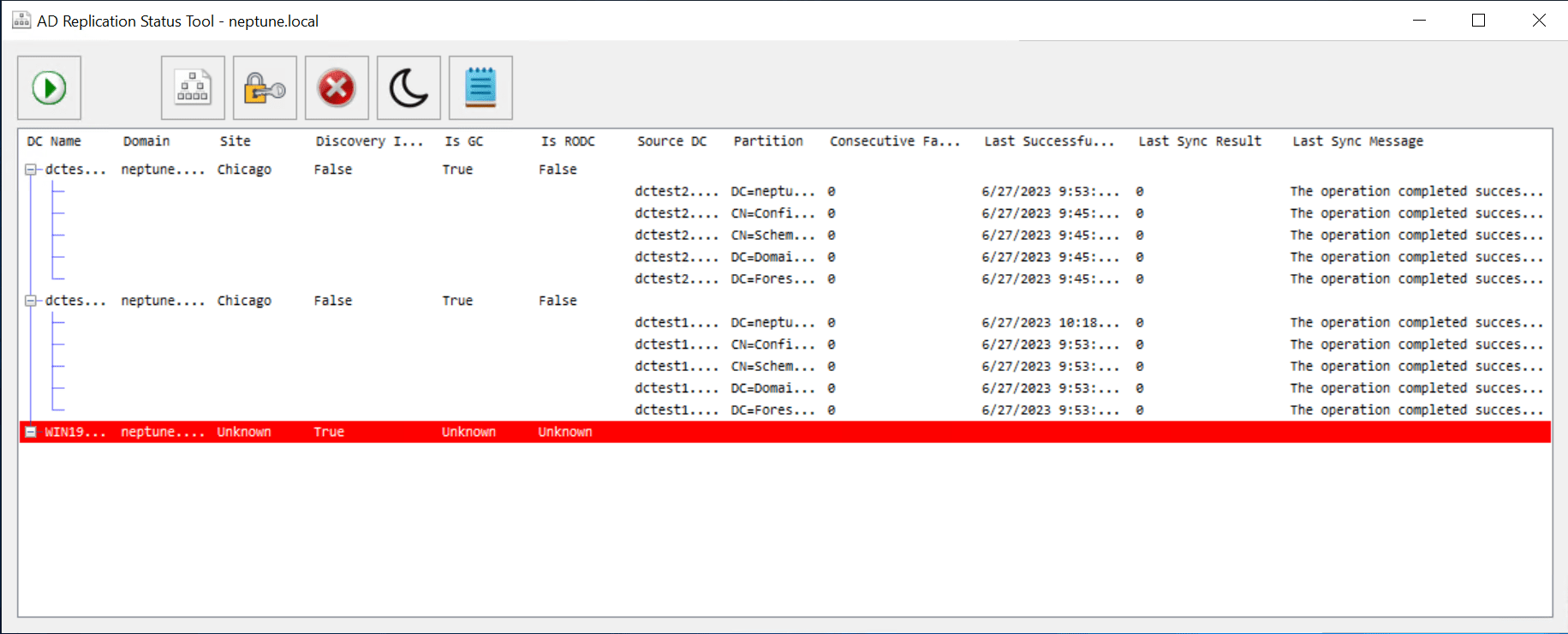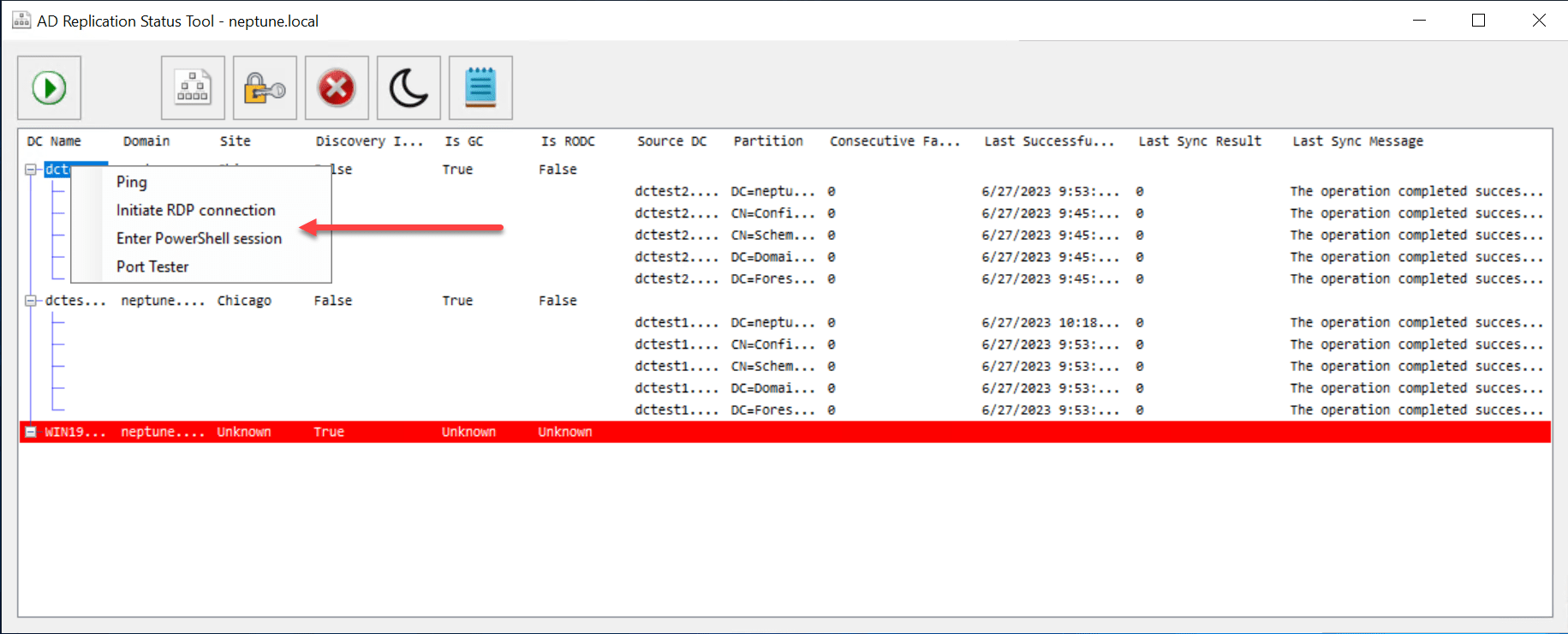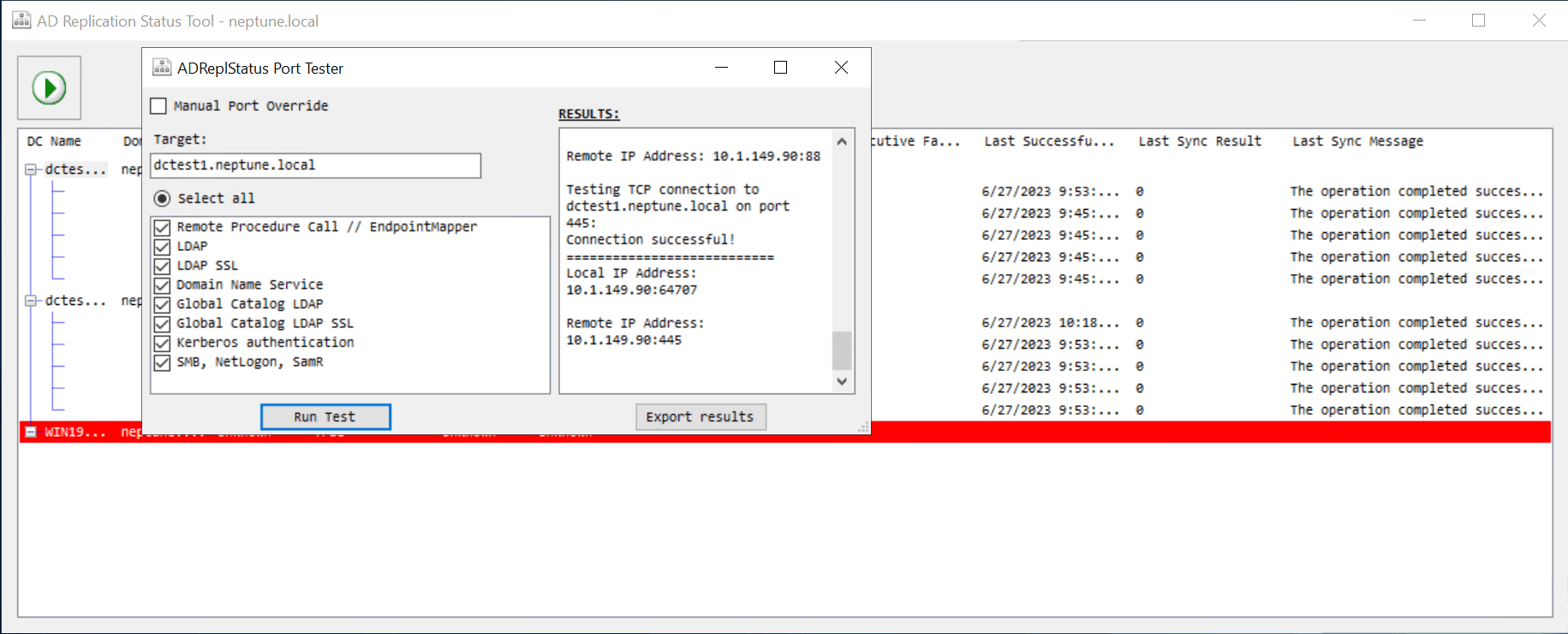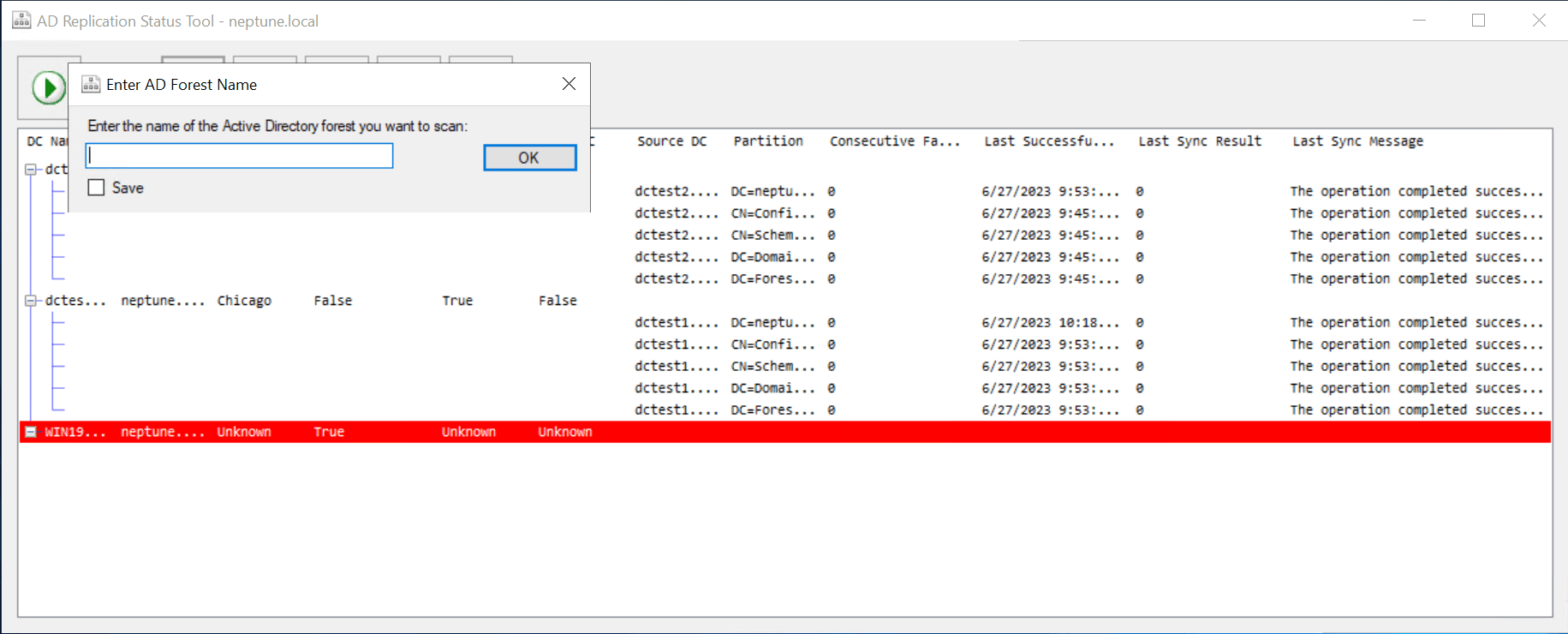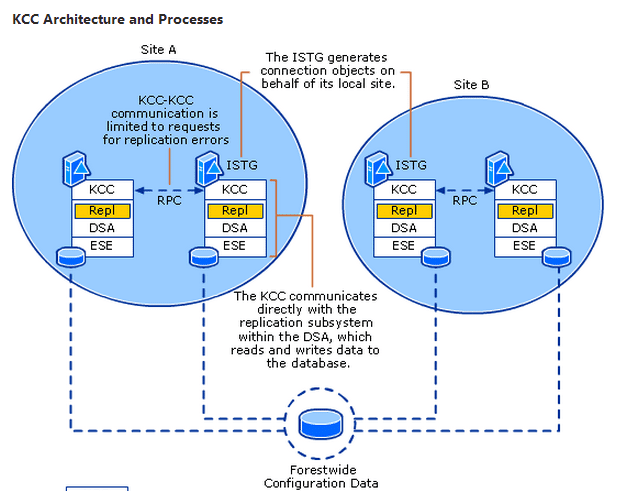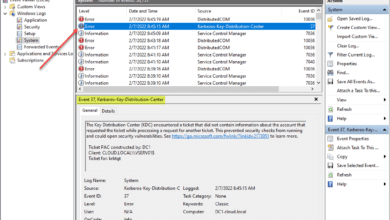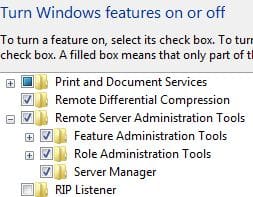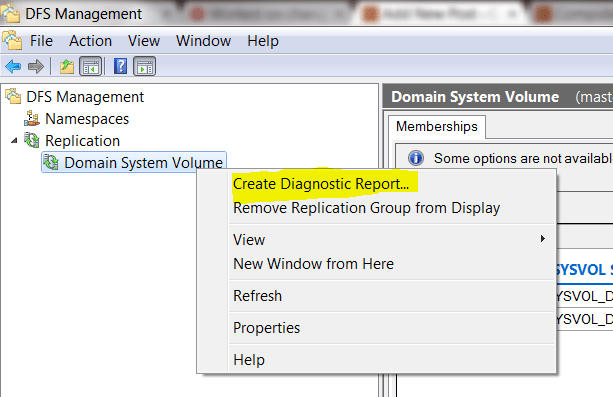AD Replication Status Tool New Open Source Alternative
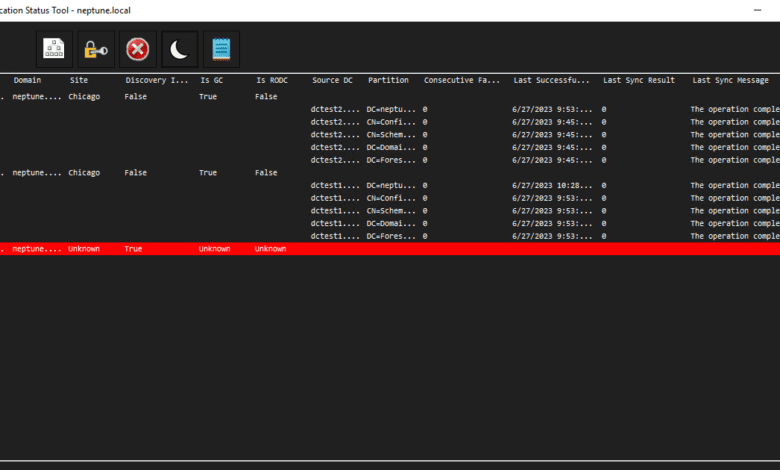
Microsoft released the AD replication status tool, a GUI tool to help visualize and troubleshoot replication. However, the tool is now deprecated and can’t be downloaded now. Let’s look at AD Replication Status Tool open-source alternative to see another great little tool developed in the community that can replace the official tool.
Table of contents
- Understanding Active Directory Replication
- What Happens When AD Replication Fails?
- Command line tools can be effective but cumbersome
- What is the AD Replication Status Tool?
- Troubleshooting Common Replication Errors with the AD Replication Status Tool
- How to Force Replication in Active Directory with the Tool
- How to Evaluate Replication Metadata with the AD Replication Status Tool
- AD Replication Status Tool: A Key Part of Your Windows Server Toolkit
- Open-source AD Replication Status Tool
- Current shortcomings
- Frequently Asked Questions
- 1. Can all Windows Server versions use the AD Replication Status Tool?
- 2. What does ‘replication status’ mean in Active Directory?
- 3. How can I identify replication errors using the tool?
- 4. Can I modify the replication schedule using the AD Replication Status Tool?
- 5. I have multiple domain controllers in different sites. Can the tool handle this?
- 6. Is the data collection process of the tool resource-intensive?
- 7. Can I use the AD Replication Status Tool to verify the replication of specific AD objects?
- 8. Are there any alternatives to the AD Replication Status Tool?
- Wrapping up
Understanding Active Directory Replication
Before we delve into the AD replication status tool and possible replacement, it’s essential to understand the basics of Active Directory replication. Replication is the process through which changes made on one domain controller (DC) are synchronized across other DCs in the domain. Successful replication ensures that the data stored in the AD, from user accounts to password changes, is consistent across all domain controllers.
Modern Active Directory replication is a multi-master replication model where all DCs replicate all changes to one another, ensuring they all have a recent copy of updates, etc.
What Happens When AD Replication Fails?
Active Directory replication is a critical process that ensures consistency and integrity of data across all domain controllers within a network. When AD replication fails, it can lead to various issues and potential disruptions to services and operations as the object stored on one DC will be out of sync with the object stored on another DC.
1. Inconsistent Data: The most immediate and visible impact of AD replication failure is inconsistent data across domain controllers. When changes made on one DC aren’t successfully replicated to other DCs, different versions of the same object may exist across the network. This could affect user accounts, group policies, and computer accounts, leading to confusion and operational inefficiencies.
2. Login Issues: Since user account data is part of what gets replicated in AD, replication failures could cause login problems. For example, if a user changes their password on one DC, and the change isn’t replicated due to an error, the user might face issues when trying to log in using another DC.
3. Operational Disruptions: Many services depend on AD for authentication and authorization. If replication fails and DCs have inconsistent data, services may malfunction. Users might lose access to essential resources like file servers or email, leading to significant disruptions.
4. Impact on Security: AD replication also ensures that security measures, like password policies and access control settings, are consistent across all domain controllers. Certain DCs might not enforce the latest security settings when replication fails, creating potential vulnerabilities.
5. Difficulty in Troubleshooting: When the replication process is not working correctly, it can be challenging to identify the source of the problem. Replication errors can originate from various sources such as network connectivity issues, configuration errors, or issues with the AD replication status tool itself.
Command line tools can be effective but cumbersome
Command line tools can be effective in troubleshooting issues. Active Directory domain controllers have many built-in command line tools that can help troubleshoot replication errors. These include: repadmin, DCDiag, and traditional tools like ping.
However, launching repadmin from each domain controller can be cumbersome to troubleshoot and difficult to visualize the overall picture of replication health.
What is the AD Replication Status Tool?
The AD replication status tool provided a convenient interface for administrators to identify replication errors, monitor replication status, and even force active directory replication when necessary. The tool, which was able to be downloaded from Microsoft, allowed users to collect replication metadata and gain insights into the health of the DC replication process within the domain.
However, as of June 2, 2023, the tool is no longer available for download. You can read the full post from Microsoft here: How to get and use the Active Directory Replication Status Tool.
Using the AD Replication Status Tool to Monitor Replication Health
One key benefit of the AD replication status tools was its ability to provide insights into the replication health of your Active Directory environment. It offered a comprehensive view of all domain controllers, their replication partners, and the status of replicated objects. This made it easier for administrators to identify any replication errors or discrepancies and address them promptly.
Troubleshooting Common Replication Errors with the AD Replication Status Tool
AD replication can encounter various errors, ranging from network issues to configuration mismatches. These errors can affect the synchronization of objects across domain controllers and potentially disrupt services. The AD replication status tool helps identify these errors. It provides detailed output, including the originating server’s GUID, the error code, and potential solutions, which can be very helpful in diagnosing and fixing issues.
How to Force Replication in Active Directory with the Tool
Sometimes, administrators may need to force active directory replication. For example, when a change is made to a specified object in one DC, you want to ensure this change is immediately reflected across all other DCs. The tool offered functionality to initiate a forced replication, effectively speeding up the synchronization of the specified object.
Using Command Prompt and Repadmin Command with the Tool
Many administrators are more comfortable working with command-line interfaces, the AD replication status tool supports the use of command prompt and the repadmin command for various tasks. This can be particularly useful for scripting or automated replication status and health checks.
How to Evaluate Replication Metadata with the AD Replication Status Tool
Understanding replication metadata is critical in troubleshooting AD replication. Metadata includes the attribute ID, version number, originating server’s GUID, and other information that can help administrators verify if replication is working correctly. The AD replication status tool provided easy access to this metadata.
AD Replication Status Tool: A Key Part of Your Windows Server Toolkit
With built-in monitoring and troubleshooting tools, the AD replication status tool has been valuable for managing an AD environment. From a single interface, administrators can collect data, identify replication errors, and even initiate forced replication when necessary. As part of the Windows Server toolkit, it has been a goto tool for network administrators managing an Active Directory environment.
Now with its deprecation, let’s look at a worthy replacement for the official AD Replication Status Tool.
Open-source AD Replication Status Tool
As with the deprecation of other tools, when the community sees a need, they often step in and fill the need. Developer ryanries has created ADReplStatus, an open-source tool that includes much of the functionality of the deprecated AD Replication Status Tool.
You can visit the project link here: GitHub – ryanries/ADReplStatus: AD Replication Status Tool.
The project is on version v1.3.1 at the time of this post.
When you download the tool, it will be a .ZIP file. Extract the contents of the archive to a folder and you will see the ADReplStatus.exe file.
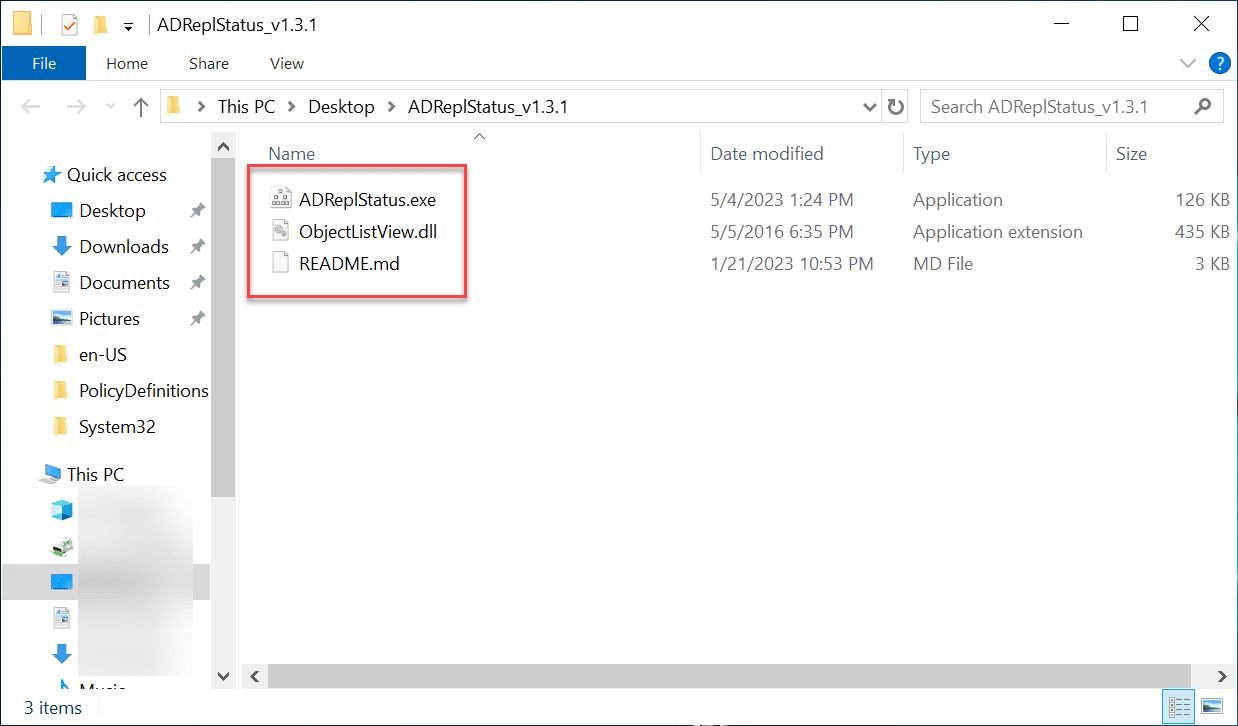
Launching the tool.
It even has a dark mode.
When you hit the green “play” button, it will begin its Active Directory replication tests.
One of the neat things about the tool is you can right-click on any of the DCs, and you will get the context menu below for easy access to helpful tools:
Ping
Initiate RDP connection
Enter PowerShell session
Port Tester
The Port Tester is a really cool part of the tool that allows you to check all of the relevant Active Directory service ports quickly.
You can also supply alternate credentials to access the Active Directory forest.
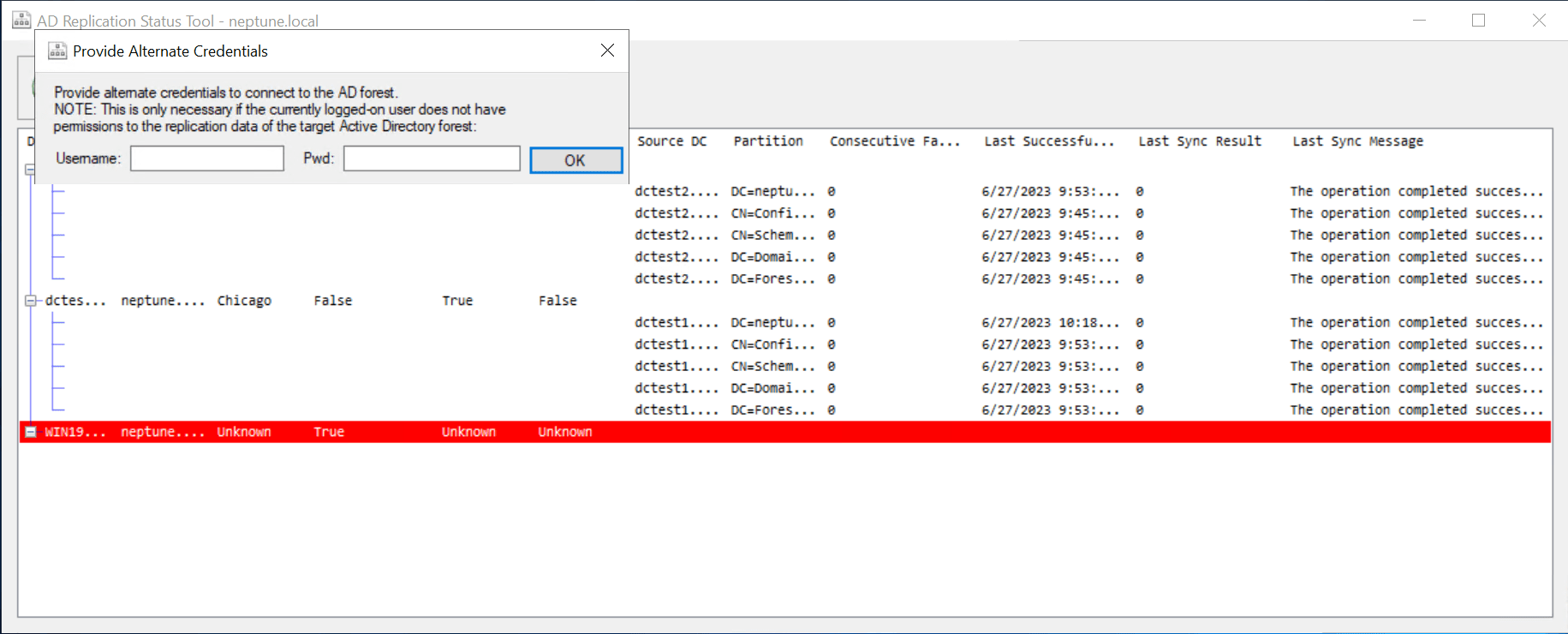
Additionally, you can manually enter the name of the Active Directory forest you want to scan.
One of the app’s other great features is the ability to enable logging, which writes the output to a text file. This is helpful to see everything in a single log. From what I can tell, the tool only logs errors in the log file, which helps to quickly see all the errors related to AD replication in the environment.
Below is an example of the log output of the tool in my lab where I have a DC unreachable:
[6/27/2023 10:28:47 PM] Logging enabled.
[6/27/2023 10:28:49 PM] Attempting to connect to forest neptune.local as currently logged-on user.
[6/27/2023 10:28:49 PM] Found 1 domains in forest neptune.local.
[6/27/2023 10:28:49 PM] UPDATEPERCENT
[6/27/2023 10:28:49 PM] UPDATEPERCENT
[6/27/2023 10:29:31 PM] Failed to contact DC WIN19RODC.neptune.local and fetch site name:The RPC server is unavailable.
Name: "WIN19RODC.neptune.local"
[6/27/2023 10:30:13 PM] Failed to contact DC WIN19RODC.neptune.local and determine global catalog status:The RPC server is unavailable.
Name: "WIN19RODC.neptune.local"
[6/27/2023 10:30:34 PM] Failed to determine RODC status for WIN19RODC.neptune.local:The server is not operational.
[6/27/2023 10:30:34 PM] UPDATEPERCENT
[6/27/2023 10:32:03 PM] Logging disabled.Current shortcomings
I am excited that we have a replacement tool for the AD Replication Status Tool since the official tool from Microsoft is now deprecated as of June 2, 2023. The new open-source tool is in its early stages of development. So with that in mind, new features will most likely be added moving forward. There are a few shortcomings to note:
You can’t force replication from the app – Currently, it is very much a read-only app that allows you to gather information, but you can’t actively force replication, etc, from the app
You can’t gather information about the metadata of the replication objects and get the details you could with the official tool
The columns in the display grid are not resizable – This is one shortcoming of the app that I think could be improved. It would be nice to have the ability to resize the columns in the grid display. The returned information is truncated even when you extend out the window.
Frequently Asked Questions
1. Can all Windows Server versions use the AD Replication Status Tool?
The AD replication status tool was supported on a variety of Windows Server versions. However, checking Microsoft’s official documentation for the latest compatibility information is always recommended. Compatibility is now irrelevant, with the tool now deprecated and unavailable for download.
2. What does ‘replication status’ mean in Active Directory?
In Active Directory, replication status refers to the state of synchronization of AD objects across domain controllers. It helps identify if the changes made in one DC are successfully replicated to other DCs in the network.
3. How can I identify replication errors using the tool?
The AD replication status tool provides detailed reports about replication errors. These errors can be viewed on the tool’s main page, with additional details available for each listed error. With the new open-source tool, you can essentially see the same thing, which is great.
4. Can I modify the replication schedule using the AD Replication Status Tool?
While the original tool provides valuable insights into replication status and errors, tasks like modifying the replication schedule were typically performed using other built-in tools or command-line interfaces like PowerShell.
5. I have multiple domain controllers in different sites. Can the tool handle this?
The AD replication status tool can handle multiple domain controllers across different sites. It provides a ‘Default-First-Site-Name’ feature that offers a comprehensive view of the replication status of all DCs within a specified site.
6. Is the data collection process of the tool resource-intensive?
The AD replication status tool is designed to be efficient and uses minimal resources to collect replication metadata. However, regular monitoring is recommended in a large AD environment to ensure optimal performance.
7. Can I use the AD Replication Status Tool to verify the replication of specific AD objects?
Yes, the tool provided information on the replication status of specific objects. By checking the ‘Object Details’ page, you can view an object’s attribute ID, version number, and whether it has been successfully replicated. The new open-source tool doesn’t current display this level of detail. However, I imagine it may be in the works for future releases.
8. Are there any alternatives to the AD Replication Status Tool?
The excellent open-source tool showcased in this post is the best alternative. However, there are other tools and commands available for monitoring AD replication. For example, the repadmin command is a built-in command-line tool for managing and troubleshooting Active Directory replication. There’s also the option to use third-party tools.
Wrapping up
The tool is in its very early stages of development but is already valuable in visualizing the current state of AD replication and helping to surface replication errors quickly and easily. I also like the port tester included in the tool since it allows easy testing of all the relevant AD-related ports and services.