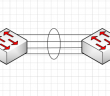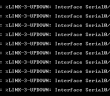If you use Ubiquiti Unifi devices, you may have heard about the Ubiquiti device discovery tool. This is a tool that allows quickly finding for admins Unifi devices on the network. You can download the tool in many ways and run on different types of clients, including standalone desktop tool and a browser extension. However, both tools are now going end of life.
Table of contents
- What is the Ubiquiti device discovery tool?
- Ubiquiti device discovery tool alternative
- Installing the Ubiquiti Discovery Tool – WiFiman
- Discovering Ubiquiti Devices on Your Local Network
- Configuring and Upgrading Ubiquiti Devices
- Java Discovery Tool for Ubiquiti Devices
- Troubleshooting Common Issues
- Running Unifi NMS in Docker
- Frequently Asked Questions about the Ubiquiti Discovery Tool
- Other posts you might enjoy
- Wrapping up
What is the Ubiquiti device discovery tool?
First of all, the Ubuiquiti Discovery Tool is an app that admins can use to manage and find Ubiquiti devices on their network. It has many features and it helps with discovering your devices and configuring them.
If you look at the Unifi download page, you will see that both the standalone tool and browser plugin have not been updated in years. Take note of the dates for both in the screenshot. They are now both end of life. You can get the Java version of the tool to run, but you need an OLD version of Java, Java version 8 update 251 which is not good.
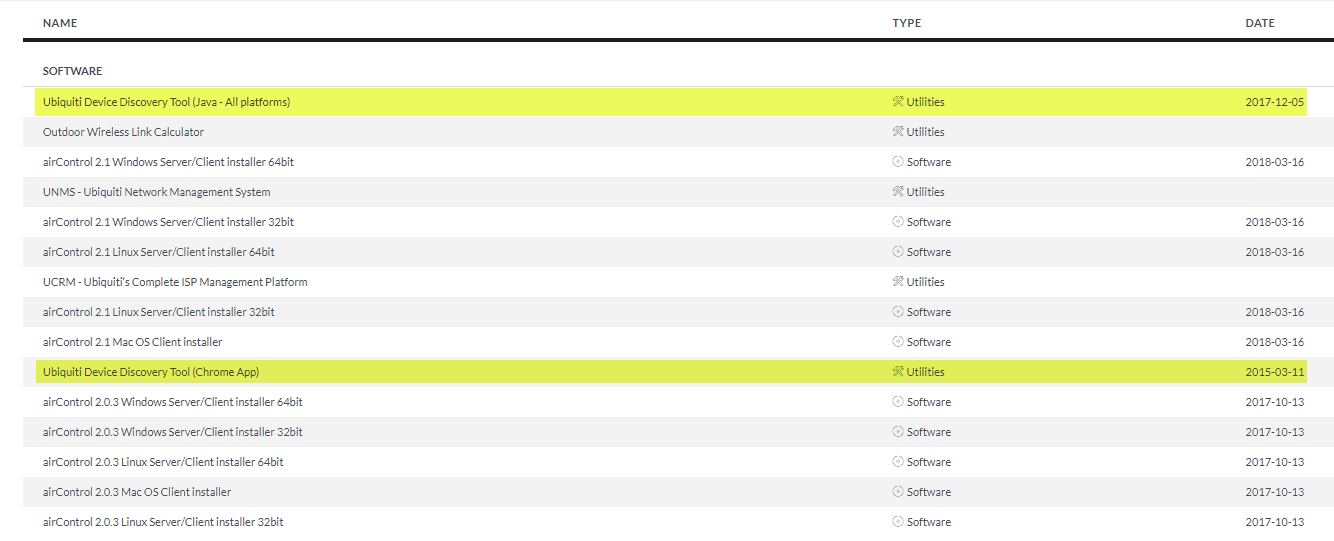
Ubiquiti device discovery tool alternative
Since these are now deprecated and super old, you will likely have issues trying to run either of the tools in your network environment on modern clients, especially with new versions of Java. However, there is a Ubiquiti device discovery tool alternative you can use called WiFiman.
To download the WiFiman Desktop tool, navigate here:
https://community.ui.com/releases/WiFiman-Desktop-0-2-2/74d8bc1d-6735-444b-a7fc-0ea2584ccb89
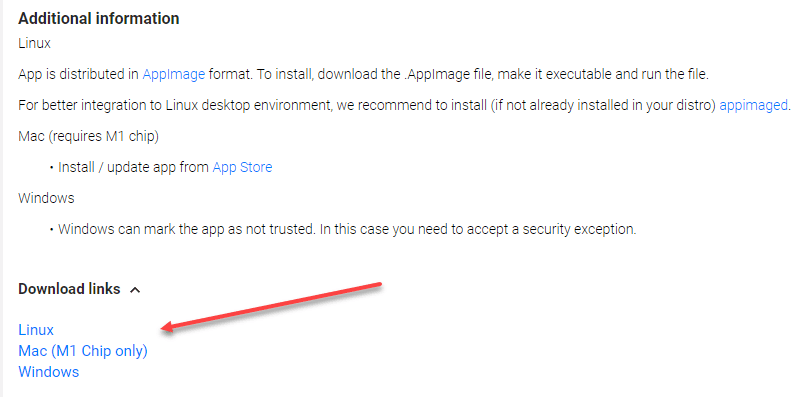
Installing the Ubiquiti Discovery Tool – WiFiman
Before using WiFiman, you must download and install it on your computer. The installation process is fairly easy and straightforward for admins and can be completed within a few minutes.
Visit the download link provided above for WiFiman and download the file for your system (Linux, Mac, Windows)
With the WiFiman desktop tool, there isn’t really an installation per se. It will just run the tool
Launch the WiFiman tool.
Discovering Ubiquiti Devices on Your Local Network
Once you’ve installed WiFiman, you can run the discovery for UniFi devices on your network. The tool scans across all devices on the network environment for UniFi devices. It will display a list of discovered devices that are Unifi, their MAC addresses, and other information.
Open the WiFiman utility and click on the refresh button.
The tool will automatically scan your local network and display a list of detected UniFi devices.
To view more details about a specific device, click on its MAC address in the list.
The device’s details, including firmware version and device status, will be displayed in a separate window.
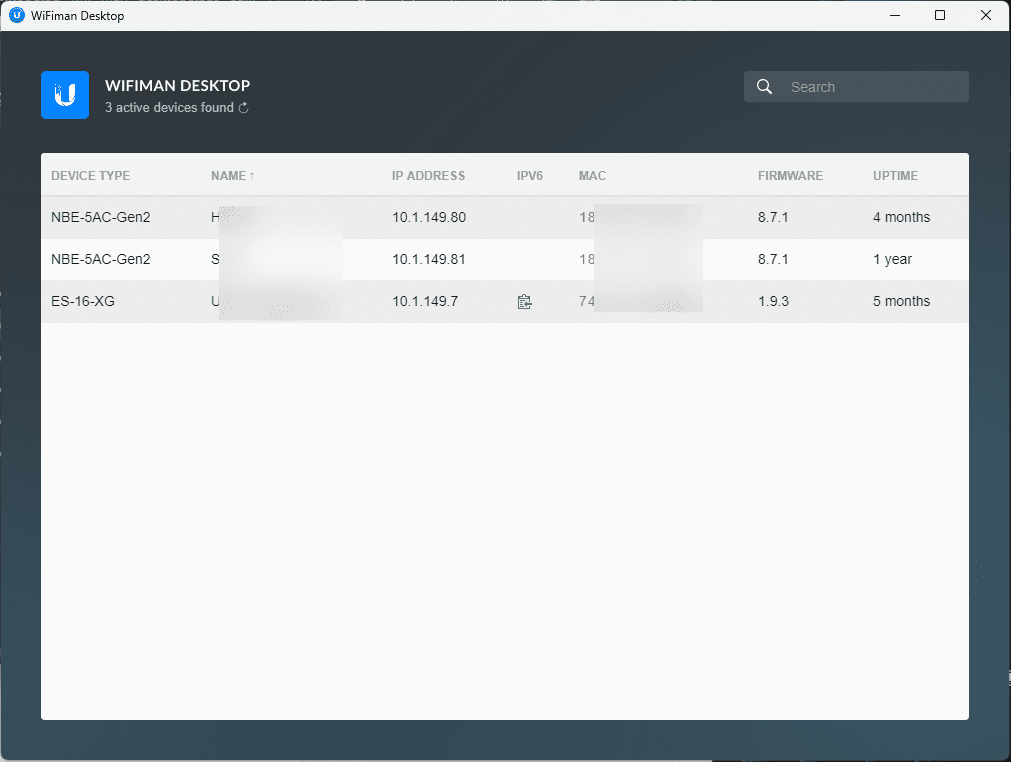
Configuring and Upgrading Ubiquiti Devices
With the Ubiquiti Device Discovery Tool, you can access and configure or other tasks, Unifi devices or upgrade their firmware as an example. By selecting a device from the list, you can send action commands to it or access its Web UI for more advanced configuration options.
To access the Web UI of a UniFi device, click on the device’s MAC address in the Ubiquiti Discovery Tool’s list.
A new browser window will open, displaying the device’s Web UI. Log in using your UniFi Controller credentials.
From the Web UI, you can configure various settings, such as network parameters and device-specific options.
To upgrade the device’s firmware, navigate to the “Upgrade” section and follow the prompts to download and install the latest firmware version.
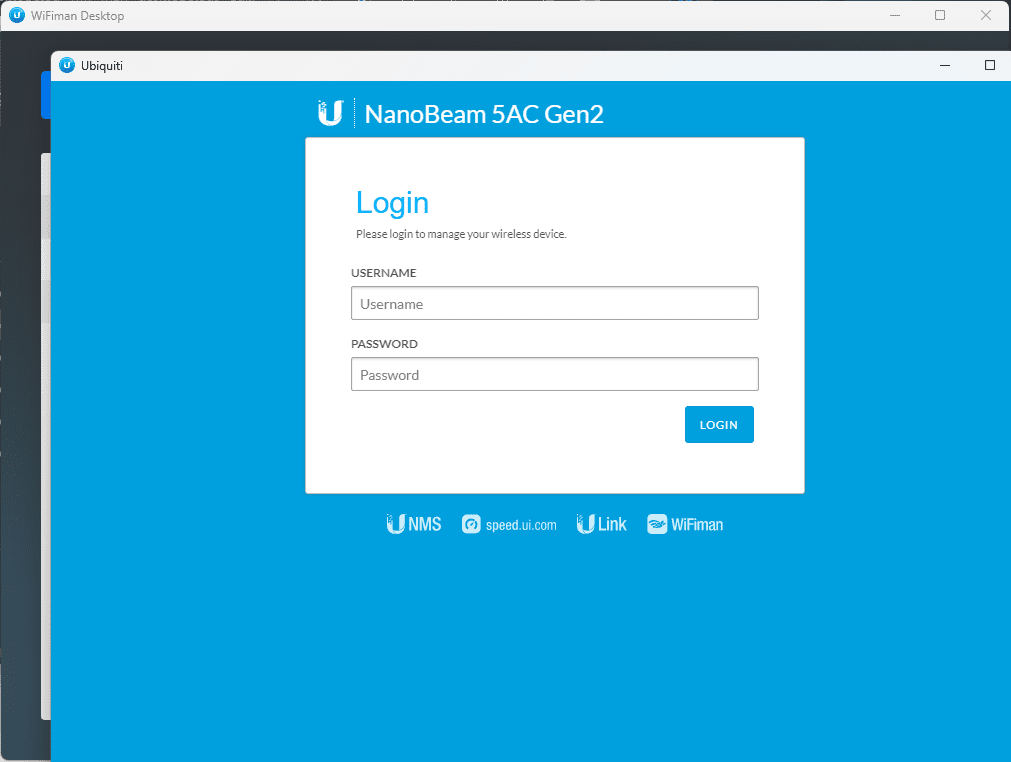
Java Discovery Tool for Ubiquiti Devices
There is also a Java Discovery Tool. This is useful for users who need to have available a lightweight, browser-based alternative to the standalone software mentioned. To use the Java Discovery Tool, you must have Java installed on your computer and download the tool from the Ubiquiti website.
Also, again, this tool is worth mentioning that it is extremely old in the Ubiquiti downloads and may not run correctly with the updated versions of Java available today.
Troubleshooting Common Issues
As with any software, you may encounter errors or issues while using the Ubiquiti Device Discovery Tool. Some common problems include:
The Java tool simply won’t run – You need a specific version of Java to run the tool, Java version 8 update 251
Devices not appearing in the list: Ensure your devices are connected to the local network and powered on. You will need to make sure you are on the same broadcast domain (VLAN) as your Ubiquiti devices to be successfully detected by WiFiman
Difficulty accessing the Web UI: Verify that your UniFi Controller is running and that you are using the correct credentials to log in.
Issues with firmware upgrades: Ensure you are using the latest version of WiFiman and that your devices have a stable internet connection.
Discovering your devices allows managing them with the Unifi Controller. What is the Unifi Controller?
Running Unifi NMS in Docker
I have written a thorough blog post covering how to migrate from running the Ubiquiti NMS in a Docker container. You can read that here:
Frequently Asked Questions about the Ubiquiti Discovery Tool
What is the Ubiquiti Discovery Tool?
The Ubiquiti Discovery Tool is a software application designed to help users discover and manage Ubiquiti devices on their local network. It is now deprecated. You will want to use the WiFiman desktop and mobile apps instead of the discovery tool.
Where can I download the Ubiquiti Discovery Tool?
You can download the Ubiquiti Discovery Tool from the official Ubiquiti website. Navigate to the download section and select the appropriate version for your operating system (Windows, macOS, or Linux). Ubiquiti – Downloads. You can download the newer WiFiman utility here: WiFiman Desktop 0.2.2 | Ubiquiti Community.
How do I use the WiFiman tool to find devices on my network?
After running WiFiman, open the application and it will automatically start a discover process. If you want to rerun the discovery, click the “refresh icon” button. The tool will automatically scan your local network and display a list of detected UniFi devices, along with their MAC addresses and other essential information.
Can I use the Ubiquiti Discovery Tool to upgrade firmware on my devices?
Yes, the Ubiquiti Discovery Tool allows you to upgrade the firmware on your UniFi devices. Navigate to the “Upgrade” section within the tool and follow the prompts to download and install the latest firmware version. The WiFiman tool only allows for discovery.
How does the Ubiquiti Discovery Tool work alongside the UniFi Controller?
The Ubiquiti Discovery Tool is primarily used for discovering and managing devices on your local network, while the UniFi Controller provides advanced configuration and management options. You can achieve comprehensive network management and optimization by using both tools.
Other posts you might enjoy
Wrapping up
The Ubiquiti Discovery Tool is a now deprecated toolset for managing and configuring your UniFi devices within your local network. The interface is easy and has many features, including allowing you to update your firmware.
However, now WiFiman is the current discovery tool but doesn’t appear to allow upgrading firmware in the desktop version. You can combine the features and functionality in the discovery tools and the Unifi controller to have what you need to manage your Ubiquiti devices.
Google is updating how articles are shown. Don’t miss our leading home lab and tech content, written by humans, by setting Virtualization Howto as a preferred source.