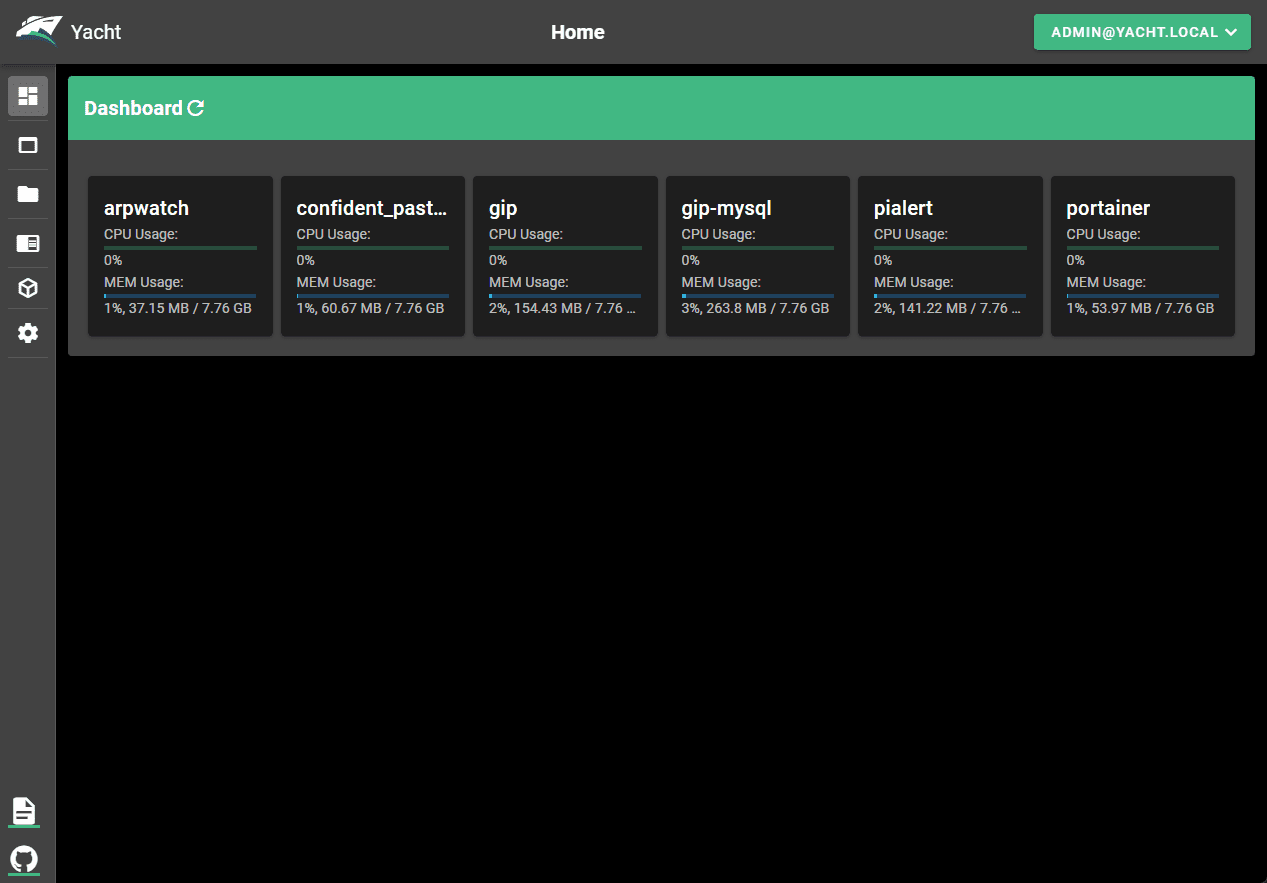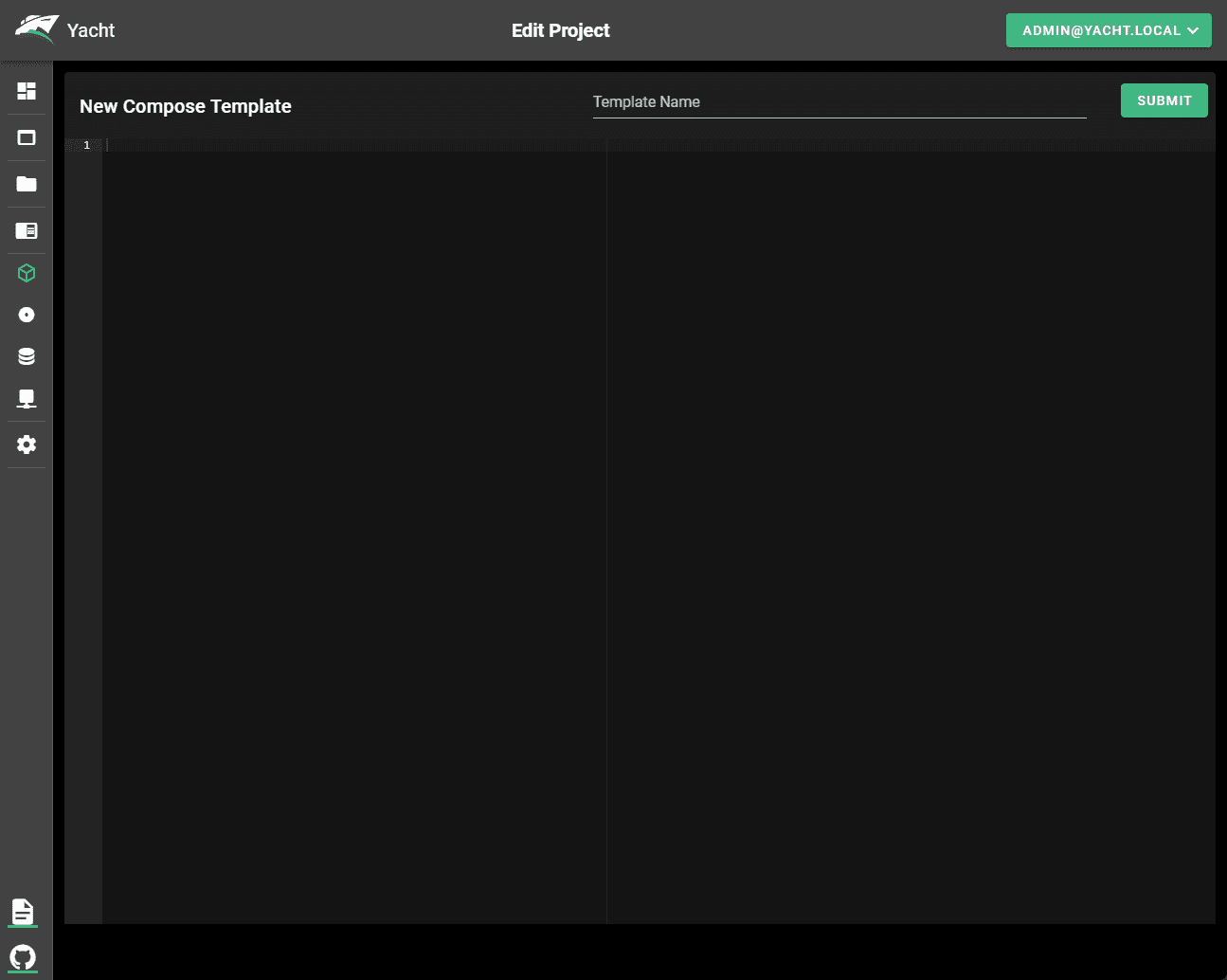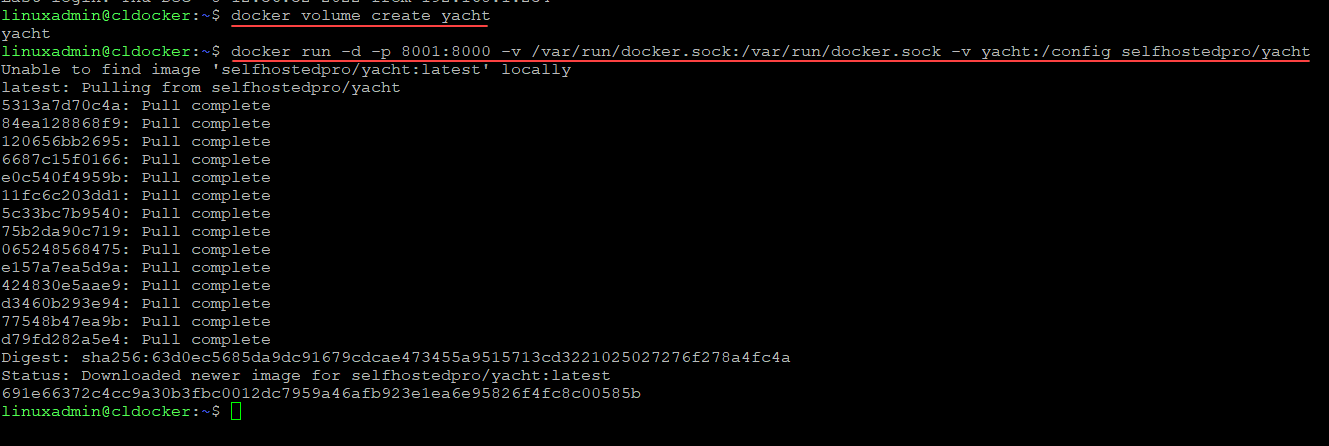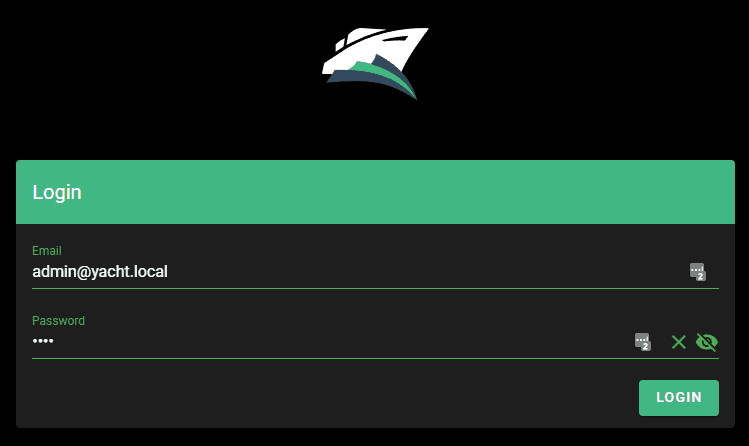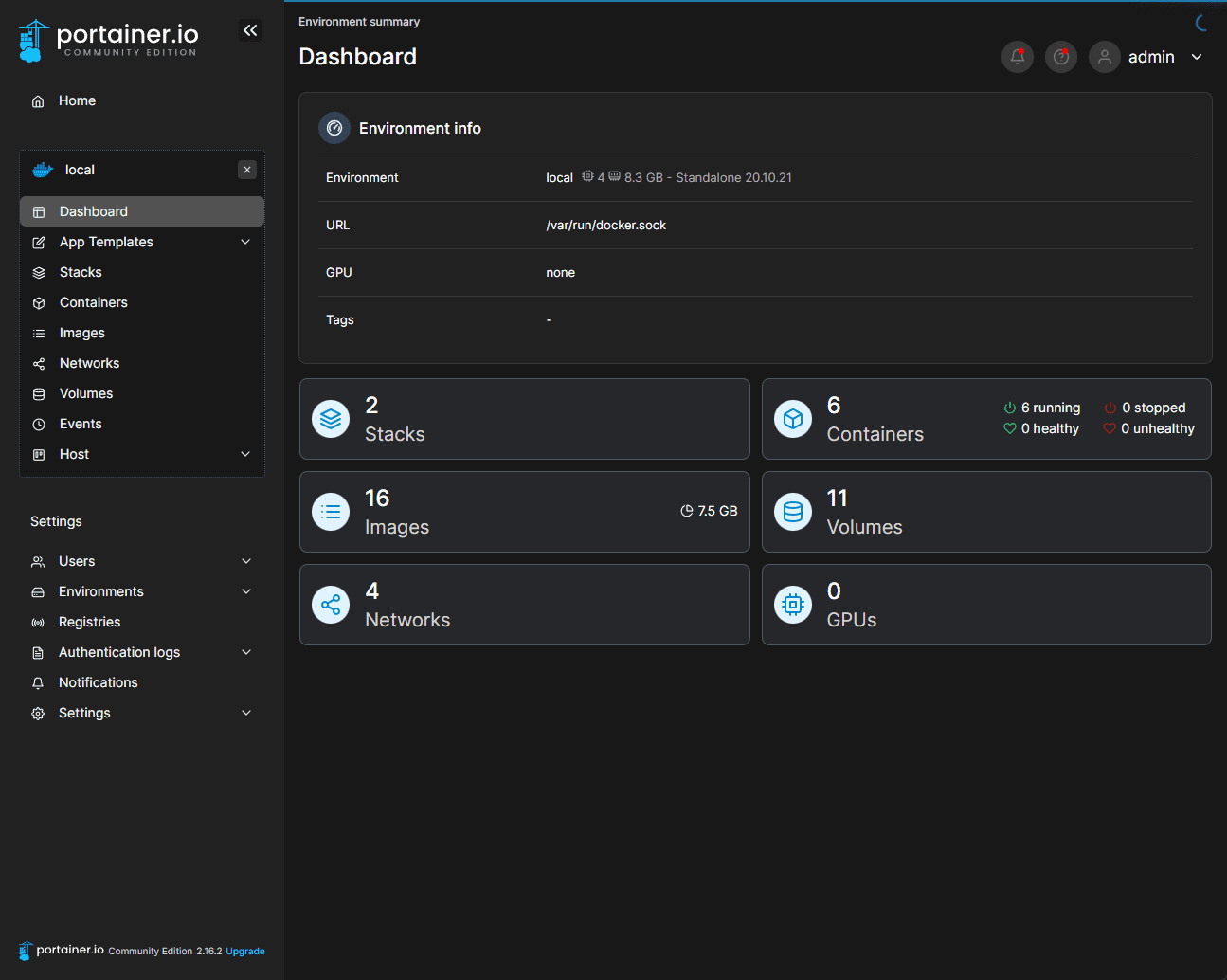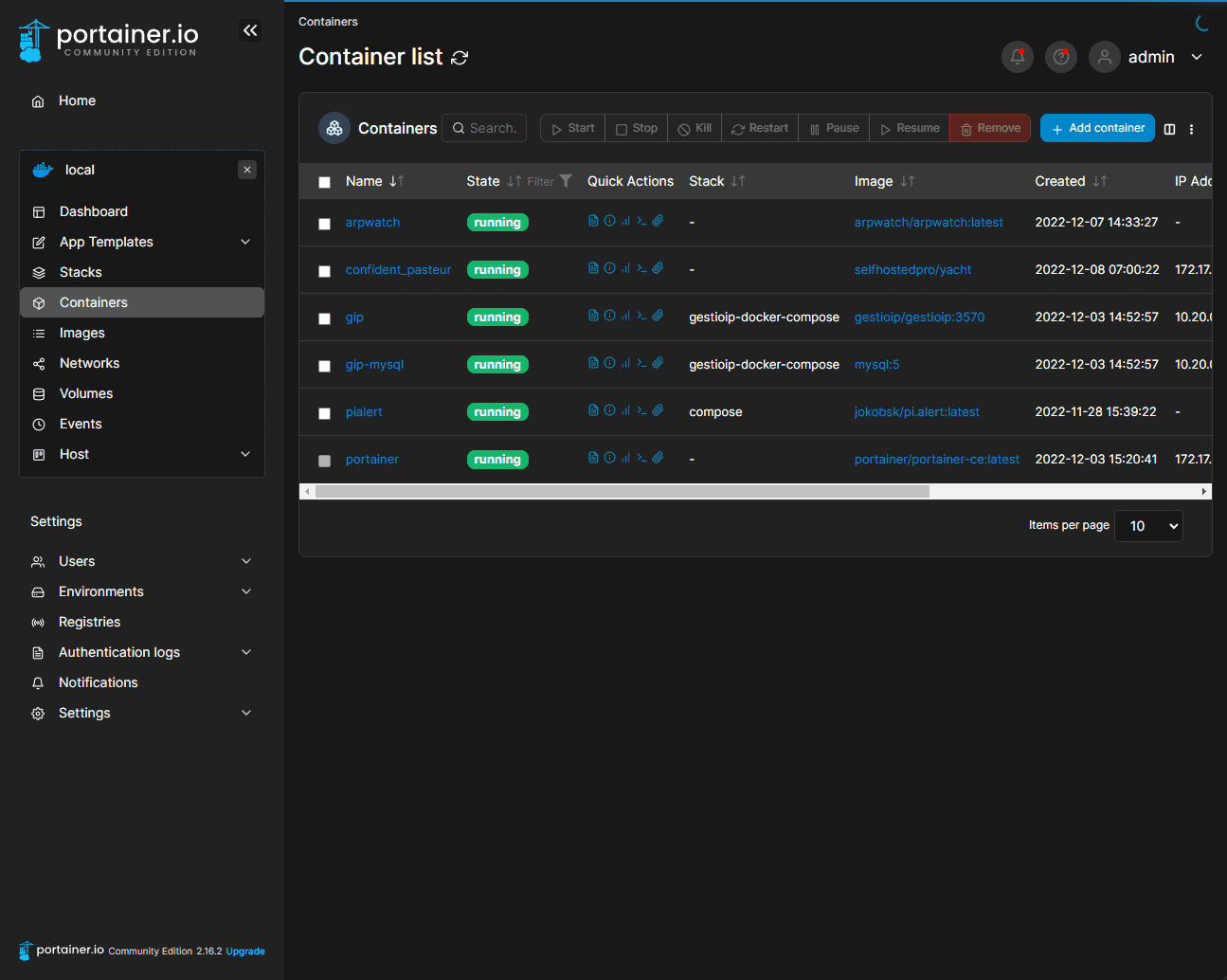Yacht vs. Portainer – Docker dashboard comparison
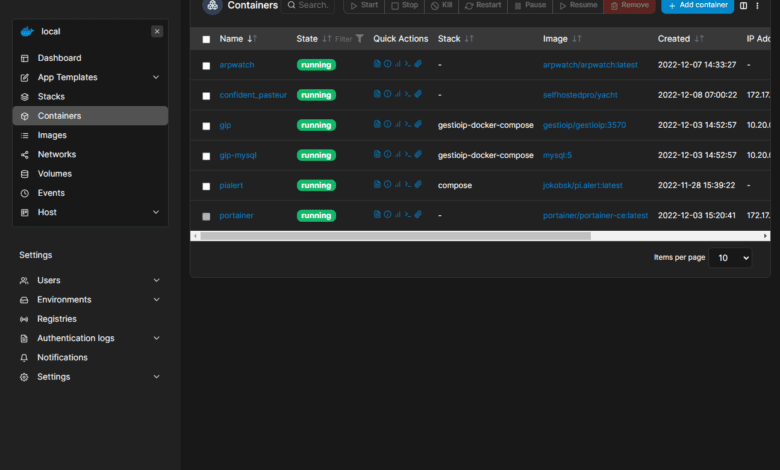
When you start working with Docker or containers in general, one of the first things you will probably want is some type of GUI to help with day-to-day workflows and operations for managing Docker containers and Docker apps with an easy-to-access web interface. There are a couple of solutions out there providing great Docker containers dashboard solutions, Yacht and Portainer. Let’s look at Yacht vs. Portainer and see what features and capabilities each offers.
Take a look at my video comparison of the two products here:
Why a Docker containers dashboard solution?
As you get into working with Docker containers, having a GUI tool to interact with your containers saves time and helps to visualize the Docker app’s infrastructure. Docker has a very robust command line interface, allowing you to do basically anything you need to do from the command line.
However, for newbies starting out and day-to-day management, the command line can be cumbersome for carrying out the required activities. A point-and-click interface to navigate your Docker infrastructure offers many advantages for managing Docker applications.
What is Yacht?
To begin, what is Yacht? Yacht is a web interface for managing Docker containers and focuses on templating. With templates, you can have one-click deployments of dockerized applications.
Yacht refers to this as a decentralized app store for servers for which you can make packages in your environment. It is considered to be a Portainer alternative and provides many of the same features in a yacht compare Portainer comparison.
Features of Yacht
Comparing Yacht vs. Portainer, Yacht provides many features for those wanting to manage their Docker apps and containers. Those include the following:
Templating functionality (Portainer compatible)
Container management (basic features)
Updating templates
Use template variables for one-click deployment
Container deployment wizard
Docker containers dashboard for seeing all containers in one place
Docker compose support and editor
One-click editing of containers and lifecycle management
Ability to view logs
Create Projects (Docker compose)
Nice menu driven interface from the left side
So, Yacht allows you to run multi-container applications with a GUI dashboard interface to interact with your containers from a simple website interface.
Compose Support
Yacht does include Docker compose support, using the built-in Projects included with Yacht. Using the Projects feature, you can enter a new Compose Template.
Missing features currently
A call out to a feature that I would like to see on a Yacht machine is the ability to access your containers CLI from the Yacht GUI. This is a feature that Yacht mentions are coming soon.
The features marked as “coming soon” currently include the following:
User Management
Container CLI attachment
Another feature in Yacht that isn’t quite as good as Portainer is the App
Podman support
One cool feature that I like with Yacht is it is compatible with Podman. You can perform the same installation with Podman as you can with Docker:
podman volume create yacht
podman run -v /var/run/podman/podman.sock:/var/run/docker.sock -v yacht:/config -p 8000:8000 --name -d ghcr.io/selfhostedpro/yacht:latestYacht install
If you are not installing in a self-hosted Docker server, there are a few options for installing Yacht. These include Docker, OpenMediaVault, Docker Compose, or DockSTARTer. The process to install Yacht in a self-hosted environment is super simple.
Self-hosted Yacht install example
For a self-hosted Docker instance, you have two lines to enter to get up and running:
docker volume create yacht
docker run -d -p 8000:8000 -v /var/run/docker.sock:/var/run/docker.sock -v yacht:/config --name yacht selfhostedpro/yachtMany who want to try out Yacht may already be running Portainer. If that is the case, you will need to adjust the external port 8000 to 8001 or something else to run them side-by-side.
Log in with the [email protected] pass credentials.
What is Portainer?
Portainer is a well-known container management platform providing a rich GUI interface to work with your containers, applications, templates, config maps, secrets, etc. It helps to reduce the complexity of container adoption and addresses security challenges.
Portainer works with more than Docker
Comparing Yacht vs. Portainer, Portainer is not only a tool that understands Docker apps, it also understands and works with Docker, Swarm, Nomad, and Kubernetes. Comparing Portainer to Yacht, it is a much more fully-featured tool that is also much more polished in its look and feel. It has been around longer and shows from a feature and useability standpoint.
Below is the overview dashboard of the Portainer connected to a Docker host.
Looking at your list of running containers.
Portainer features
Portainer has many great features, including:
Overview dashboard
Image management
Built-in app templates
Visibility of Docker networking
Volumes, events, and host configuration
Ability to implement stacks using Docker Compose
Docker exec console – Managing Docker containers
Using the Docker exec console provides a great way to access the Docker CLI when needed from the Docker dashboard. As this is currently a feature missing from Yacht, Portainer is the tool of choice if this is a requirement. Honestly, it is a great feature to be able to expect to the console when needed directly from your Docker container dashboard.
Portainer install
The Portainer installation is very similar to Yacht. It is a couple of commands to get started with a self-hosted environment:
docker volume create portainer_data
docker run -d -p 8000:8000 -p 9443:9443 --name portainer --restart=always -v /var/run/docker.sock:/var/run/docker.sock -v portainer_data:/data portainer/portainer-ce:latestPortainer Community Edition vs. Business Edition
There are two versions of Portainer available – Community Edition and Business Edition. To note the difference between those two versions, Community Edition is free and open-source software. It is designed for individuals, home lab users, or very small environments that want to use Portainer.
Business Edition is commercially supported software. It includes features with Security, Access Management, Permissions, Auditing, and making ensuring you want to take Portainer into production.
Final Thoughts comparing Yacht vs. Portainer
Looking at Yacht vs. Portainer, both Yacht and Portainer are excellent free and open-source tools allowing you to manage and configure your Docker containers in a web interface using a modern GUI. Yacht is definitely the newer and less fully-featured tools of the two. I really like what I see with Yacht. However, it is missing some of the bells and whistles provided by Portainer, like exec CLI support from the interface.
Portainer also provides Kubernetes integration which does not appear to be supported by Yacht. Yacht has documented support for Podman, which isn’t shown with Portainer, although several blog posts cover how to install Portainer with Podman.
Check out Yacht here: Welcome To Yacht | Yacht
Check out Portainer here: Powerful container management software for Platform Teams, DevOps, Dev (portainer.io)