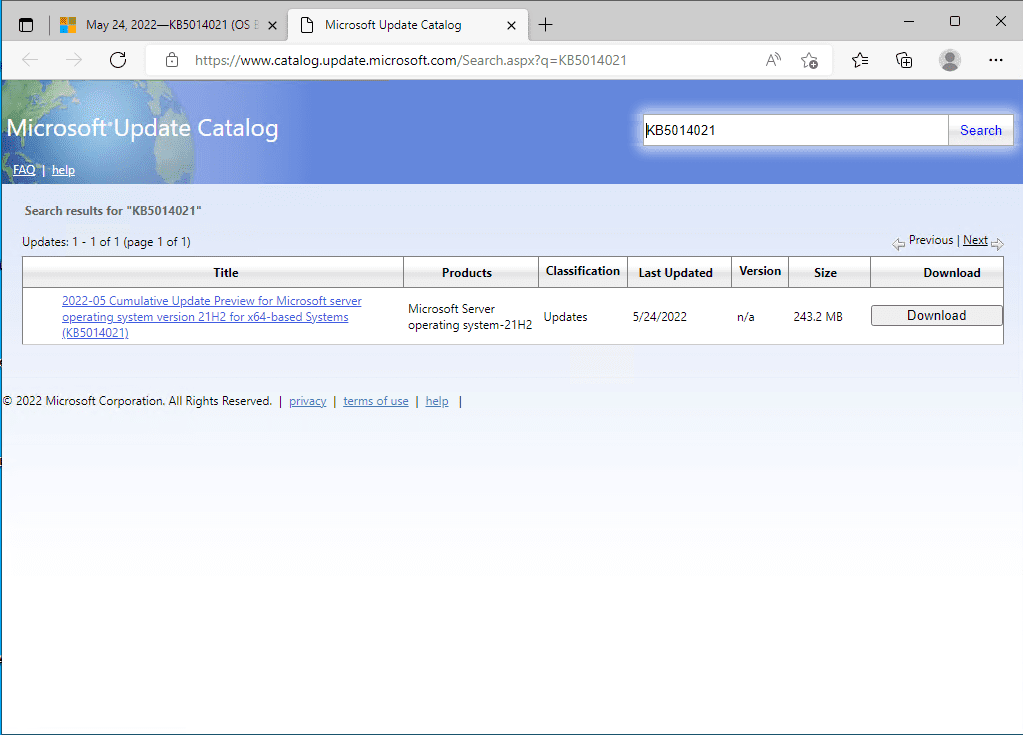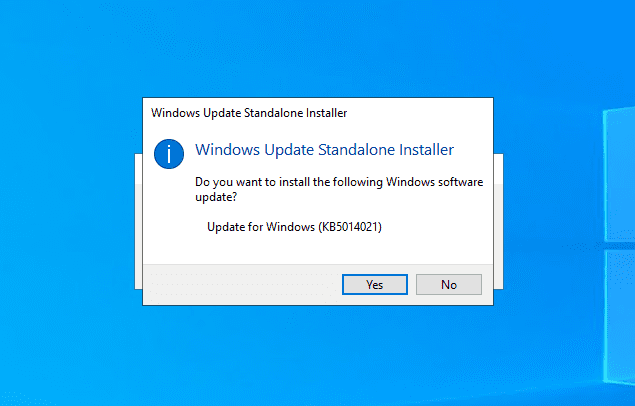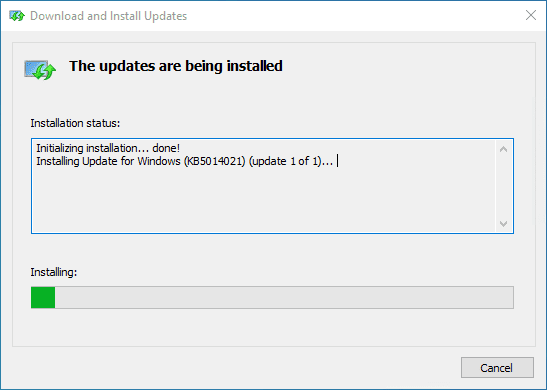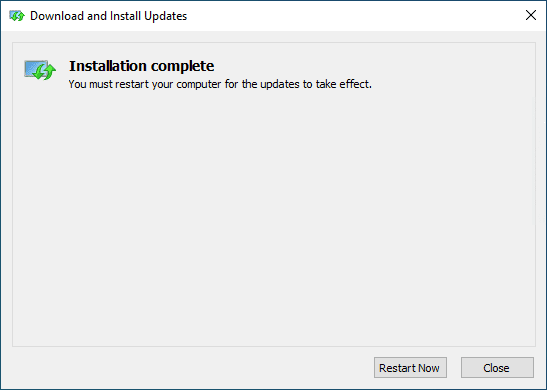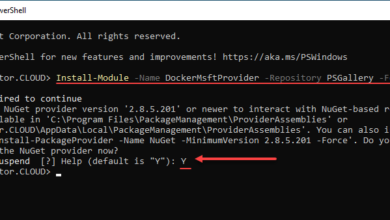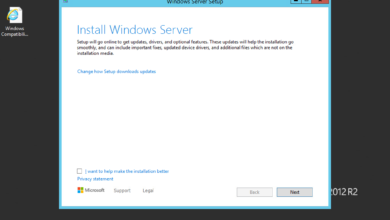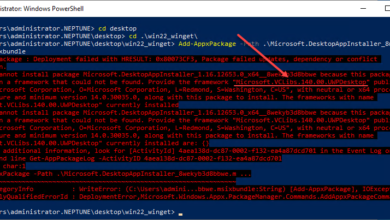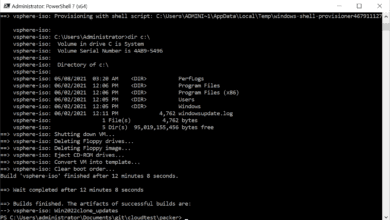Windows 2022 WSL2 support with new Windows Update KB5014021
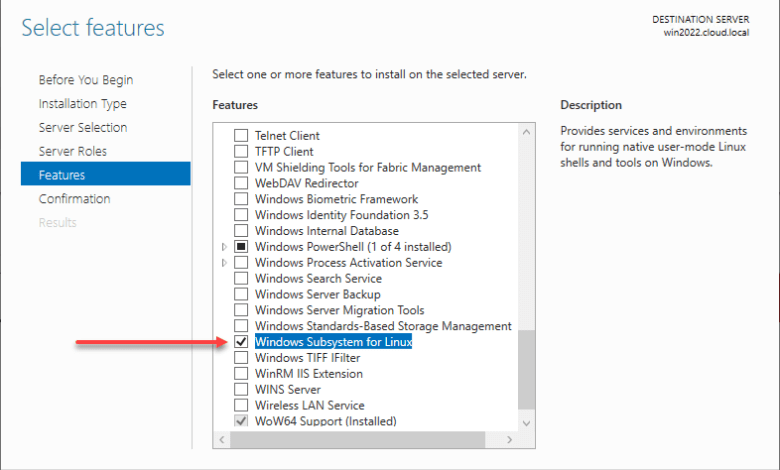
Windows Subsystem for Linux has long been a feature that has been enjoyed on the Windows desktop space and proven to be a very powerful tool in the hands of developers and many others who have a need for Linux environments for development and other purposes. WSL2 has been a great tool with Microsoft Windows client operating systems for quite some time now. Many have asked again and again about Windows Server operating systems and WSL2. While there have been some hacked ways to do this, Microsoft released great news just yesterday that Windows 2022 WSL2 support with the new Windows Update has been released.
What is Windows Subsystem for Linux?
First, let’s get an overview of what Windows Subsystem for Linux is exactly. According to the official Microsoft definition:
The Windows Subsystem for Linux lets developers run a GNU/Linux environment — including most command-line tools, utilities, and applications — directly on Windows, unmodified, without the overhead of a traditional virtual machine or dualboot setup.
You can:
- Choose your favorite GNU/Linux distributions from the Microsoft Store.
- Run common command-line tools such as
grep,sed,awk, or other ELF-64 binaries. - Run Bash shell scripts and GNU/Linux command-line applications, including:
- Tools: vim, emacs, tmux
- Languages: NodeJS, Javascript, Python, Ruby, C/C++, C# & F#, Rust, Go, etc.
- Services: SSHD, MySQL, Apache, lighttpd, MongoDB, PostgreSQL.
- Install additional software using your own GNU/Linux distribution package manager.
- Invoke Windows applications using a Unix-like command-line shell.
- Invoke GNU/Linux applications on Windows.
WSL2 is the latest implementation of Windows Subsystem for Linux with many new features and capabilities and is the way forward for Windows Subsystem for Linux.
May 24, 2022 – KB5014021 Preview
Before you apply the standalone update to get WSL2 in Windows Server 2022, you will need to install the servicing stack here:
- You must install KB5005039, dated August 10, 2021, before installing the LCU.
- This is the August 10, 2021 Public preview security update (KB5005039)
Windows Server 2022 WSL2 download
How do you download the new WSL2 Windows Update for Windows Server 2022? You can download the update by following the link here:
Windows Server 2022 WSL2 Install with the Windows Update
How do you install Windows Server 2022 WSL2? You need to download the standalone update linked above after installing the servicing stack found in the KB5005039 update to get the new functionality.
Once you have downloaded the standalone update, you can run the MSU file and begin the installation of the new standalone update.
After kicking off the installation, the update will be applied to Windows Server 2022.
In my lab environment, this took a few minutes to complete. However, after the installation completes, you will be prompted to restart Windows Server 2022.
After rebooting the server and logging back in, I kicked off the Server Manager Add Roles and Feature Wizard. On the Features page, you now have the option for Windows Subsystem for Linux.
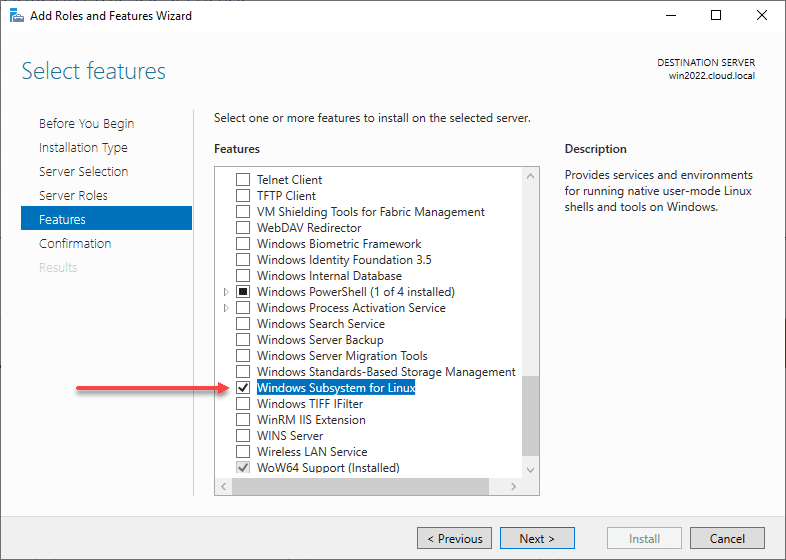
Windows 2022 WSL2 support with new Windows Update KB5014021 FAQs
- What is Windows Subsystem for Linux? The Windows Subsystem for Linux lets developers run a GNU/Linux environment directly on Windows without the need to run this in a virtual machine or dual boot configuration.
- Is Windows Subsystem for Linux supported with Windows Server 2022? Up until now, no it was not supported. However, with the new Windows Update from Microsoft, running WSL2 in Windows Server 2022 is supported.
- How do you install Windows Subsystem for Linux in Windows Server? There is a new Windows Update patch from Microsoft that once installed, adds support for the Windows Subsystem for Linux in Windows Server 2022.
- What is the benefit of running Windows Subsystem for Linux in Windows Server 2022? Environments can have the ability to run Linux services or other processes in an enterprise environment using the Windows Subsystem for Linux components.
Wrapping Up
This is a great development in the world of Windows Server 2022 as Microsoft has now added Windows Subsystem for Linus to Windows Server 2022. With this, you can now install the new update and have the ability to turn on the Windows Subsystem for Linux feature using Server Manager in Windows Server 2022. This will undoubtedly open up many new use cases and possibilities for running Linux services on the network. Might it help eliminate the need to run a few full Linux VMs in the environment? Possibly. More to come on this after playing around with it a bit more.