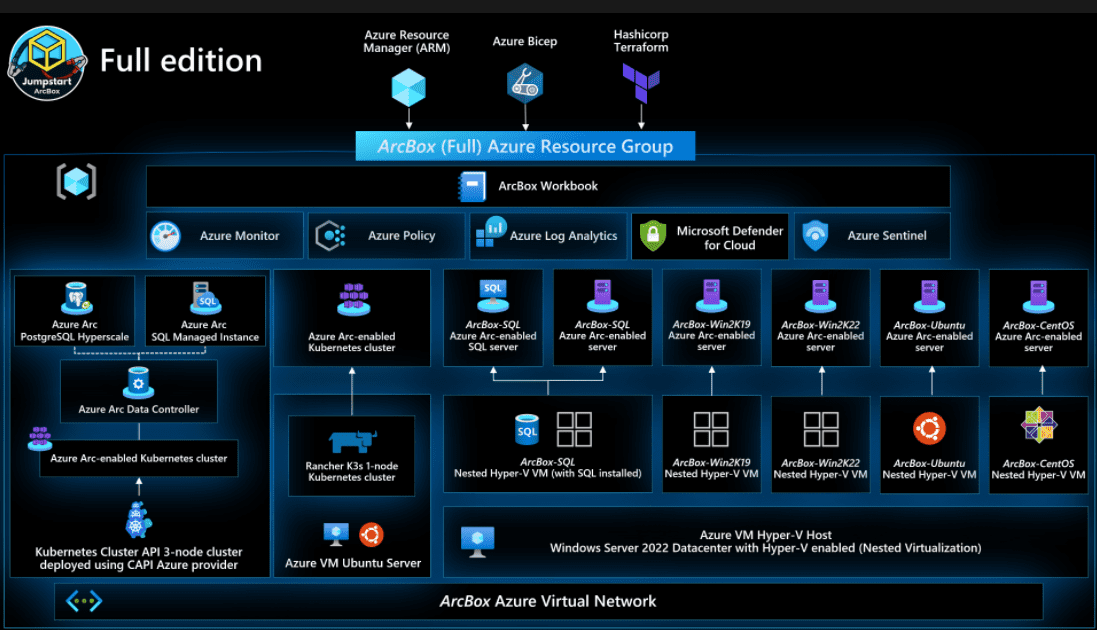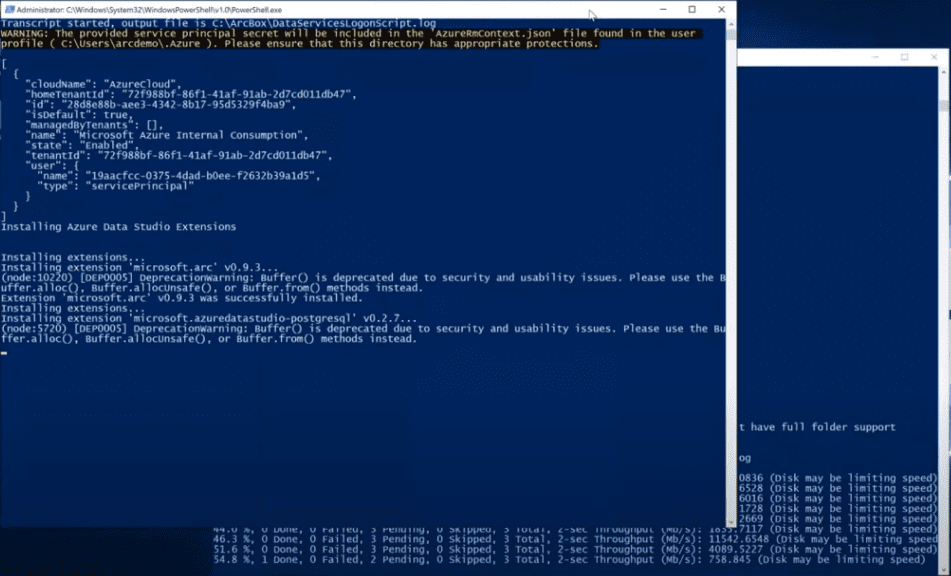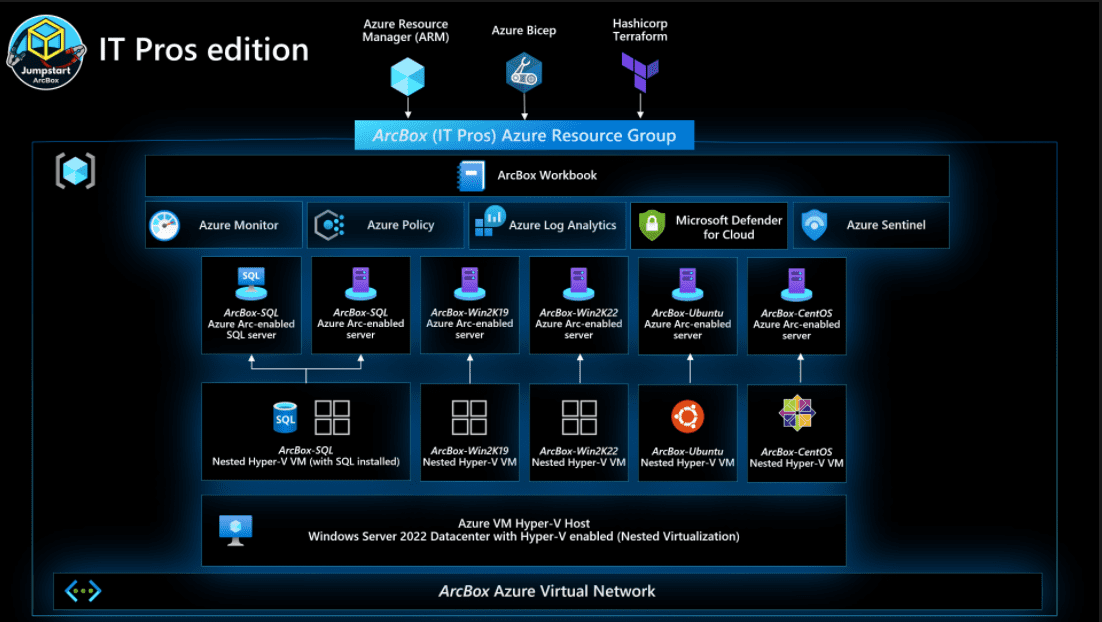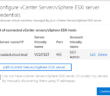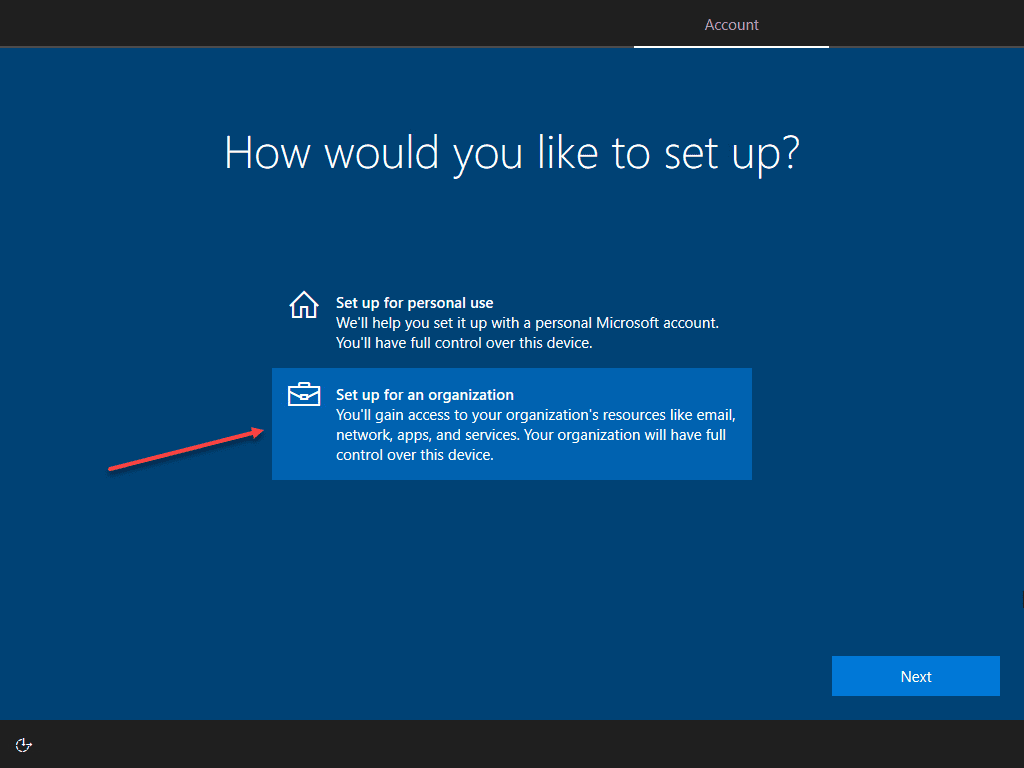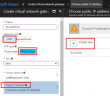Most organizations today are deploying cloud resources, including in Microsoft Azure. However, for many organizations, a fully cloud-native environment is simply not possible due to compliance or other reasons. A hybrid approach is an approach most businesses are taking. Consolidating and streamlining management, monitoring, configuration, and governance between the cloud and on-premises environments is a challenge. Environments may even include multi-cloud environments.
What is Azure Arc Jumpstart?
Microsoft is doing a lot to get the word out about their cloud-based control plane, Azure Arc. And, it really is a pretty cool solution that allows extending your Azure environment to on-premises or even other public cloud environments. Azure Arc Jumpstart provides a series of step-by-step guides to get up to speed with Azure Arc as quickly as possible, providing detailed screenshots, code samples, etc.
The Azure Arc Jumpstart program is a collection of over 60 technical scenarios related to Azure Arc. This may include how to onboard EC2 Ubuntu instance into Azure Arc? Or, how do you onboard a GCE instance to Azure Arc?
What is Jumpstart ArcBox?
The Azure Arc Jumpstart ArcBox is a self-contained end-to-end sandbox environment that allows testing and POC’ing all areas
- Servers
- Kubernetes
- Data servers
- More
This self-contained sandbox environment allows trialing out Azure Arc in a very self-contained way. The jumpstart environment helps with the complexities of building out a demo, lab, or POC environment.
Specifically, what is the Azure Arc ArcBox and how is it different from the jumpstart? You can think of the ArcBox as a totally self-contained Azure Arc lab environment that is fully automated. It means that you only need an Azure subscription. You don’t need any outside resources. It is in a single resource group with minimal prerequisites.
One of the purposes of the solution is to showcase real-world examples and what customers might actually do with the Azure ArcBox. It is end-to-end and comprehensive and is a complete sandbox.
It makes it easy to deploy and trial out Azure Arc features, show it to customers, POC Azure Arc for production use cases. Microsoft mentions some of the use cases as being:
- Sandbox environment for getting hands-on with Azure Arc technologies
- Accelerator for Proof-of-concepts or pilots
- Training tool for Azure Arc skills development
- Demo environment for customer presentations or events
- Rapid integration testing platform
- Infrastructure-as-code and automation template library for building hybrid cloud management solutions
Prerequisites and deployment flow for AzureBox
A subscription, ARM templates and it takes around 20 minutes to. Note the following overview of the deployment process:
- User deploys the primary ARM template (azuredeploy.json), Bicep file (main.bicep), or Terraform plan (main.tf). These objects contain several nested objects that will run simultaneously.
- ClientVM ARM template/plan – deploys the Client Windows VM. This is the Hyper-V host VM where all user interactions with the environment are made from.
- Storage account template/plan – used for staging files in automation scripts
- Management artifacts template/plan – deploys Azure Log Analytics workspace and solutions and Azure Policy artifacts
- User remotes into Client Windows VM, which automatically kicks off multiple scripts that:
- Deploy and configure five (5) nested virtual machines in Hyper-V
- Windows Server 2022 VM – onboarded as Azure Arc-enabled server
- Windows Server 2019 VM – onboarded as Azure Arc-enabled server
- Windows VM running SQL Server – onboarded as Azure Arc-enabled SQL Server (as well as Azure Arc-enabled server)
- Ubuntu VM – onboarded as Azure Arc-enabled server
- CentOS VM – onboarded as Azure Arc-enabled server
- Deploy an Azure Monitor workbook that provides example reports and metrics for monitoring ArcBox components
- Deploy and configure five (5) nested virtual machines in Hyper-V
A client VM is provisioned as part of the ARM templates. The client VM is one of the gateways into the ArcBox. The Client VM on the first login kicks off a couple of scripts that configure the rest of the ArcBox solution after the ARM template is finished deploying.
One of the scripts is the Arc Servers login script. The other is the data script services login script. They are both PowerShell scripts. For the Arc Servers login scripts, VHDs are downloaded and extracted. These are used to create guests in the nested Hyper-V host. These are the servers that will be Arc-enabled and then onboard these.
The other script is the data services login script. It configures the cluster API cluster as part of the Kubernetes ARM template deployment. This allows supporting Azure Arc-enabled data services. This deploys the data controller and then also deploys a SQL-managed instance, and a PostgreSQL hyperscale instance on top of the data controller.
Once the scripts and the deployment are complete, the ArcBox self-contained environment is fully provisioned and prepared.
Different versions of Jumpstart ArcBox
Currently, Microsoft is offering two versions of Azure Arc. These two versions or “flavors” as Microsoft calls them allow picking an ArcBox deployment that fits your needs in deploying an Azure Arc lab environment by means of ArcBox.
The two versions include:
- ArcBox “Full”
- ArcBox for “IT Pros”
ArcBox Full
The ArcBox Full version includes all that ArcBox has to offer, including:
- Azure Arc-enabled servers
- Azure Arc-enabled Kubernetes
- Azure Arc-enabled data services
ArcBox for IT Pros
This version of ArcBox focuses on Azure Arc-enabled servers and Azure Arc-enabled SQL Server functionality. In particular, it omits Azure Arc-enabled Kubernetes or Azure Arc-enabled data services.
How much does Azure Jumpstart ArcBox cost?
Jumpstart ArcBox is totally free as it exists as ARM templates. Customers do incur the charges associated with the resources provisioned as part of the ArcBox deployment as they would be any other resource in Microsoft Azure, including compute, storage, networking, etc.
Azure ArcBox FAQs
- What is Azure Jumpstart ArcBox? The new Azure ArcBox is a self-contained Azure Arc lab enviroment that is fully automated for deployment from Microsoft. It allows getting up and running with a fully-featured Azure Arc environment to showcase the features, functionality, and capabilities of Azure Arc. It can be used for PoC environments, labs, training, demos, and many other use cases.
- How is ArcBox deployed? It can be deployed using Azure ARM templates, Azure Bicep, and Terraform. Again, the solution is fully automated, so it only requires a few things to be in place, such as a resource group, and a few other basic configurations in Azure.
- How much does Azure ArcBox cost? The Azure Jumpstart ArcBox is itself free. The ARM templates are freely available and open source to anyone. There will be the normal usage costs in Microsoft Azure for using the solution, such as compute, storage, networking, etc.
- What is contained in Azure ArcBox? The Azure ArcBox contains everything you need to test the functionality of Azure Arc. There are two variants of the solution, a “Full” offering that includes a Kubernetes environment for testing Azure Arc-enabled Kubernetes, and an ArcBox for IT Pros. The IT Pros offering excludes the Kubernetes environment and Arc-enabled solutions as it focuses more on the Arc-enabled servers and SQL Server services.
Final Notes
Azure Arc is a great solution that allows extending your Azure Arc cloud-based control plane from Azure Resource Manager to on-premises and other cloud environments. However, demoing and building out an Arc solution for lab purposes can be time-consuming and take a lot of manual work. Microsoft has provided the Jumpstart ArcBox as a self-contained lab environment that solves that problem. It is fully automated and provides a way to easily spin up an Azure Arc environment for demos, PoCs, training, labs, and many other use cases.
Check out Azure ArcBox here:
Google is updating how articles are shown. Don’t miss our leading home lab and tech content, written by humans, by setting Virtualization Howto as a preferred source.