Nested Proxmox VMware installation in ESXi
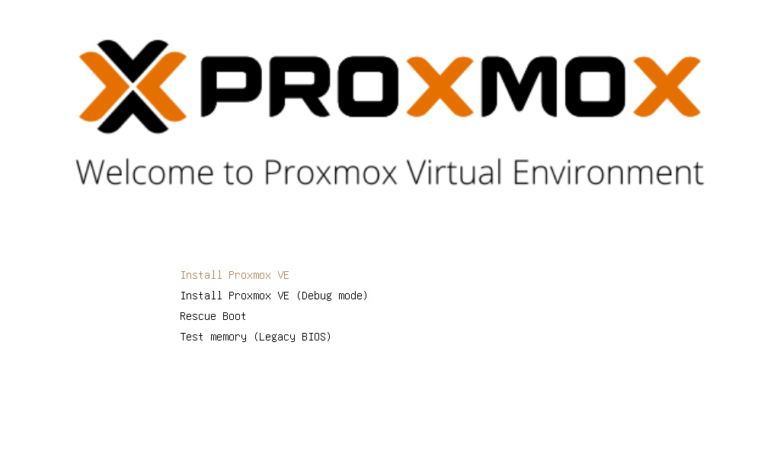
In working with clients and different environments, you will definitely see many different hypervisors used across the landscape of enterprise organizations. While I recommend VMware vSphere for business-critical enterprise workloads to customers, there are use cases where I see other hypervisors used. Proxmox is a really great open-source, free hypervisor available for use and is even developed for use in enterprise applications. I also know of many in the community running Proxmox in their home lab environment. If you are like me and like to play around with technology, hypervisors, and other cool geeky stuff, I find I load a lot of different solutions in the lab. Let’s take a look at nested Proxmox VMware installation in ESXi and see how you can easily spin up a Proxmox host in a vSphere VM.
What is Proxmox?
Proxmox is easily administered using a rich, fully-featured web interface that actually looks and feels nice. While it is not in my opinion where the vSphere client is in look and feel, it is quite nice and does the job needed to administer the Proxmox environment.
Proxmox VE is an open-source hypervisor platform for enterprise virtualization. It provides many features needed to run production workloads, including virtual machines, containers, software-defined storage, networking, clustering, and other capabilities out-of-the-box. It is based on Linux, so you get the pure Linux experience for virtualization, containers, and other facets. Note some of the benefits:
- Open-source software
- No vendor lock-in
- Linux kernel
- Fast and easy installation
- Easy-to-use with the intuitive web-based management interface
- Low administration costs and simple deployment
- Huge active community
Nested Proxmox VMware installation in ESXi
The first thing you need for your nested Proxmox VMware installation in ESXi is to download the Proxmox ISO for installation. You can download the Proxmox ISO here:
- Get the free Proxmox VE ISO installer
- Current version Proxmox VE 7.1
You will mount the ISO to your virtual machine in VMware vSphere like you would any other OS installation. Create a new VMware vSphere virtual machine with the following details:
- Guest OS Family – Linux
- Guest OS Version – Debian GNU/Linux 11 (64-bit)
Next, make sure to expose hardware-assisted virtualization to the guest OS for your soon-to-be Proxmox installation. As most of us are familiar with in our nested ESXi labs, this is a simple checkbox in the properties of your VMware ESXi virtual machine under the CPU settings.
After booting from the ISO, the Proxmox VE 7.1 installation begins. Select to Install Proxmox VE.
First things first. Accept the EULA to proceed.
Next, you can customize the disk partition layout if you choose. However, for my nested Proxmox VMware installation, I am accepting the defaults.
Next up is setting your location and time zone configuration.
Configure the password for your root account. Also, Proxmox has you enter an email address.
Configure the Proxmox hostname and your network configuration.
Finally, we come to the Summary screen. Here, review the configuration and validate your settings. Then, click Install.
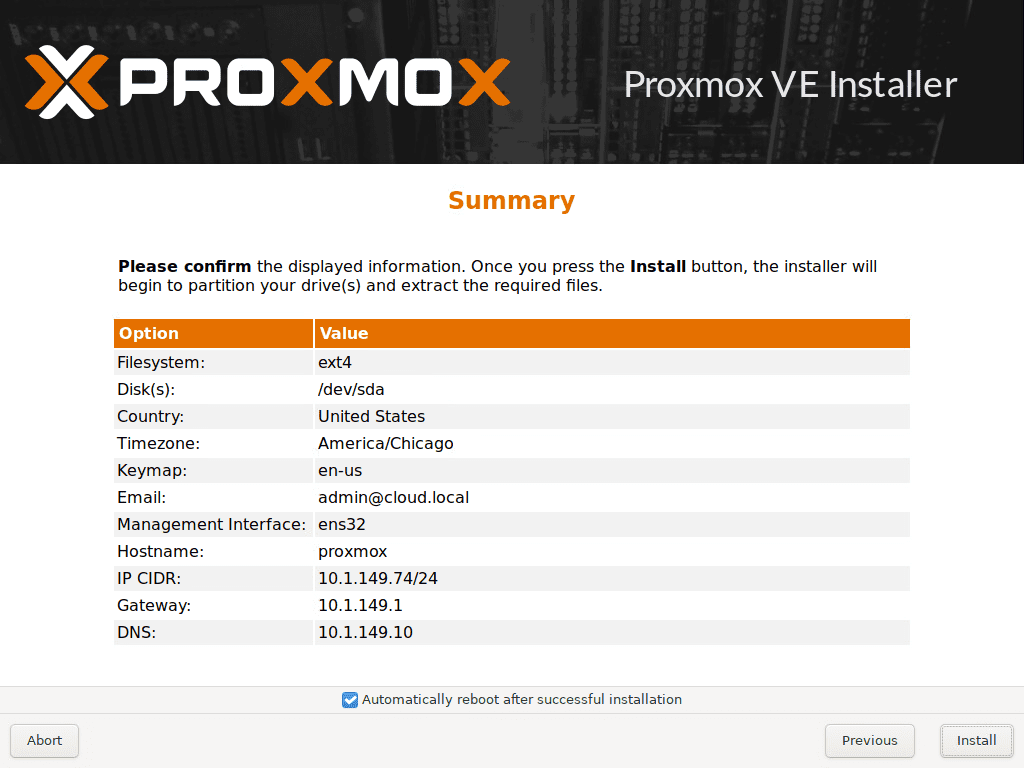
The installation process begins.
After finishing the installation, the Proxmox server will reboot. Below is the boot screen captured as it reboots from the installation.
Finally, we are logged into the Proxmox web GUI using root and the password configured during the installation. Overall, the nested Proxmox VMware installation in ESXi was straightforward and easy. If you want to play around with Proxmox in a nested configuration, VMware vSphere provides a great way to do this using the basic functionality we have used for quite some time with nested ESXi installations.
Wrapping Up
Proxmox is a cool hypervisor that provides a lot of features in an open-source, freely available download. The latest Proxmox VE 7.1 release has a lot of out-of-the-box features and can be used to run production workloads. If you want to play around with Proxmox, running the hypervisor inside a nested virtual machine in VMware ESXi is a great way to gain experience with installing, operating, troubleshooting, and other aspects of the virtualization solution.
You can learn more about Proxmox from their official page found here:


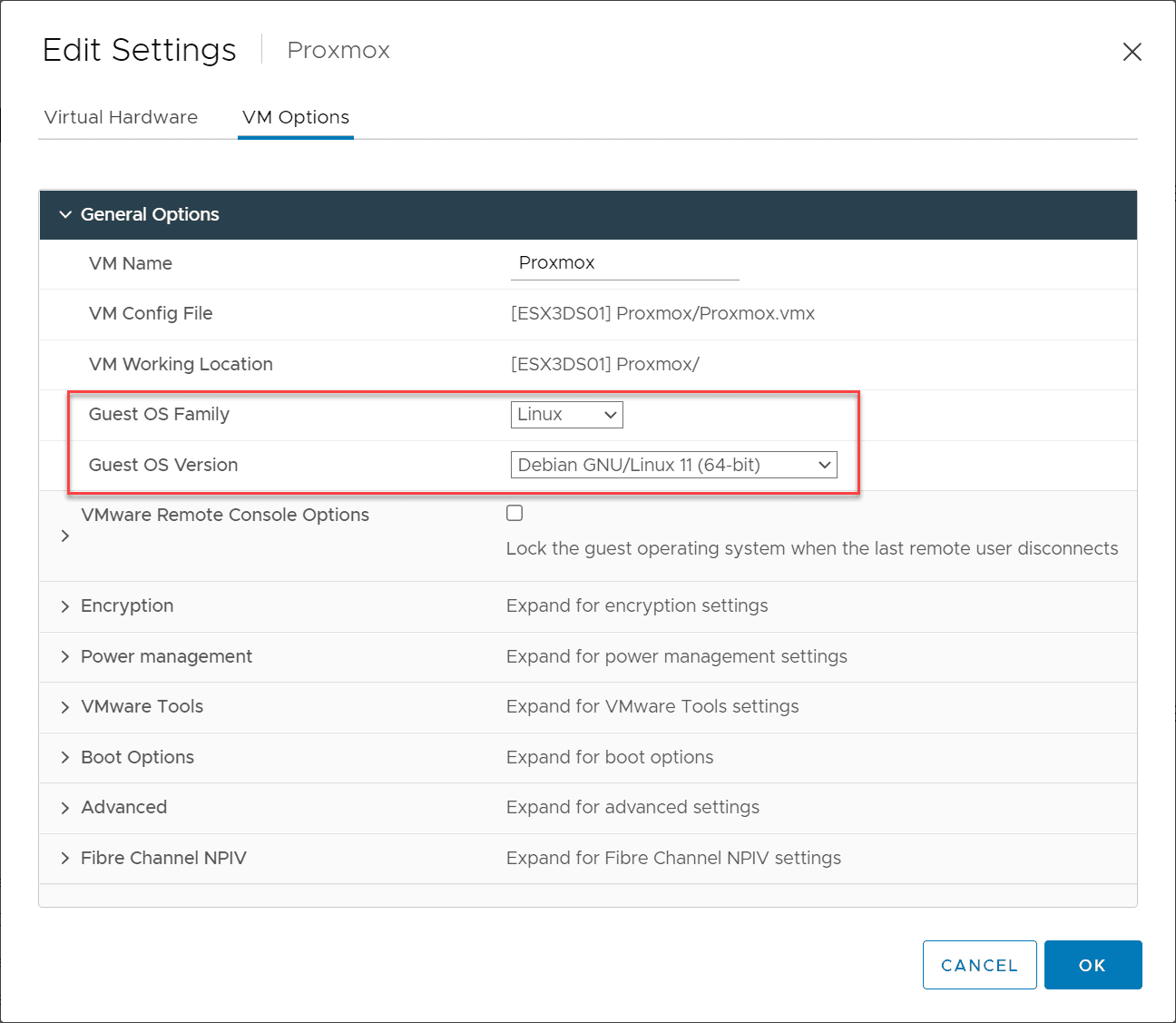
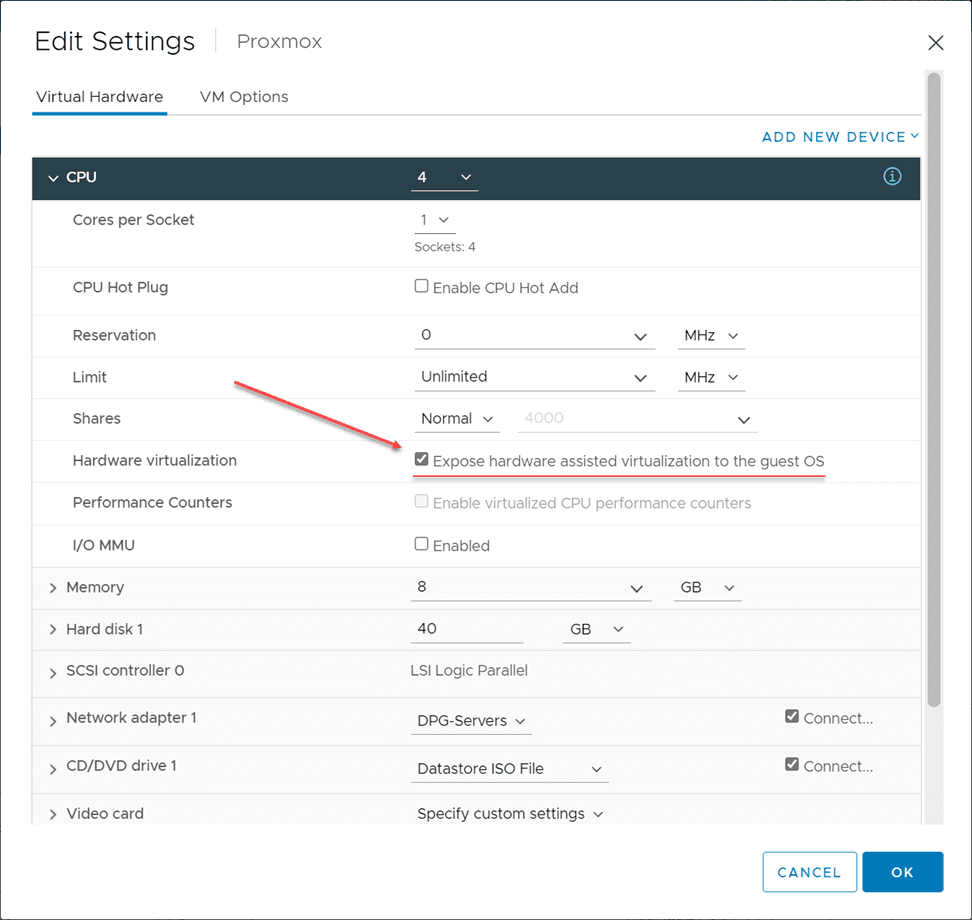

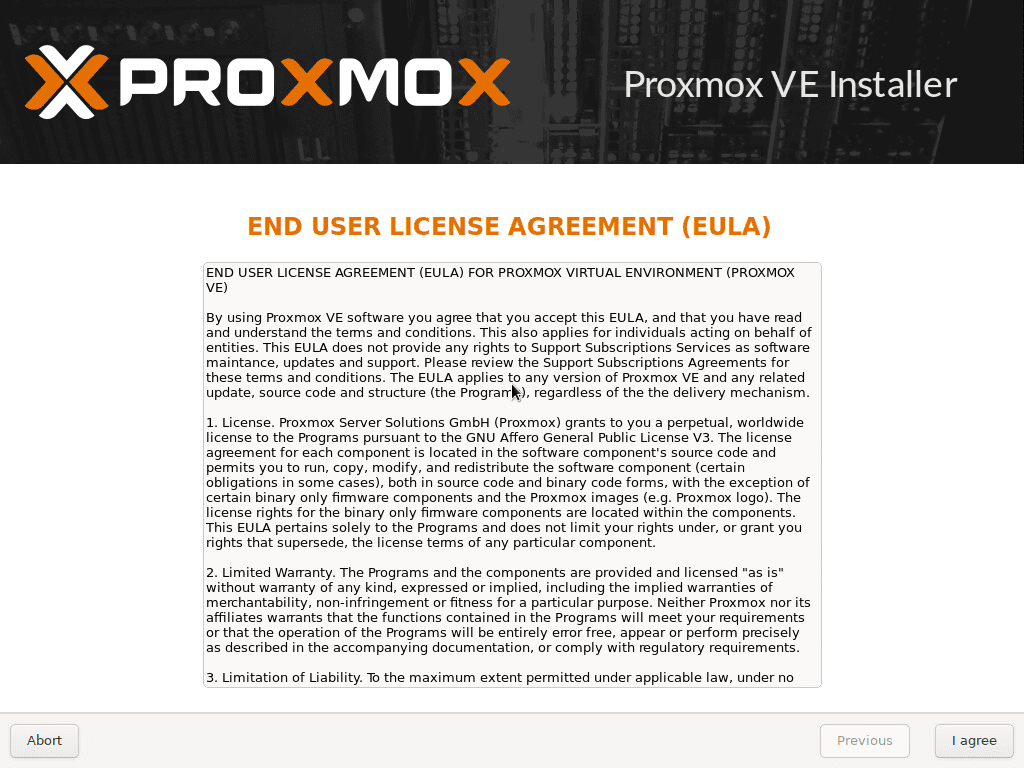
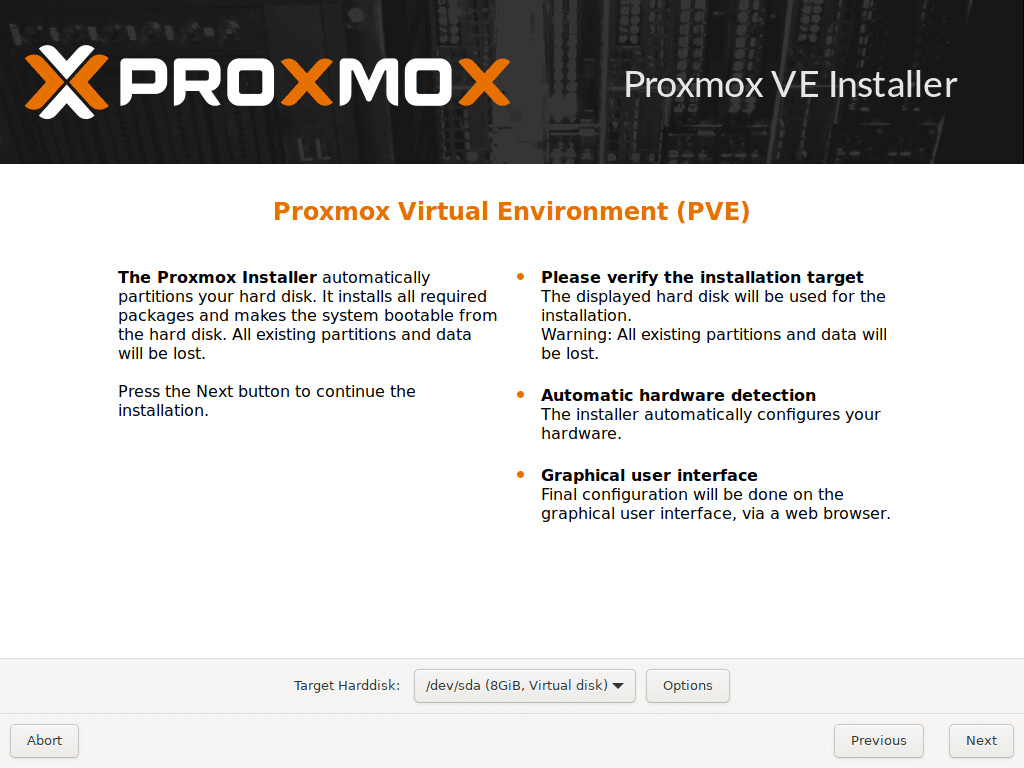
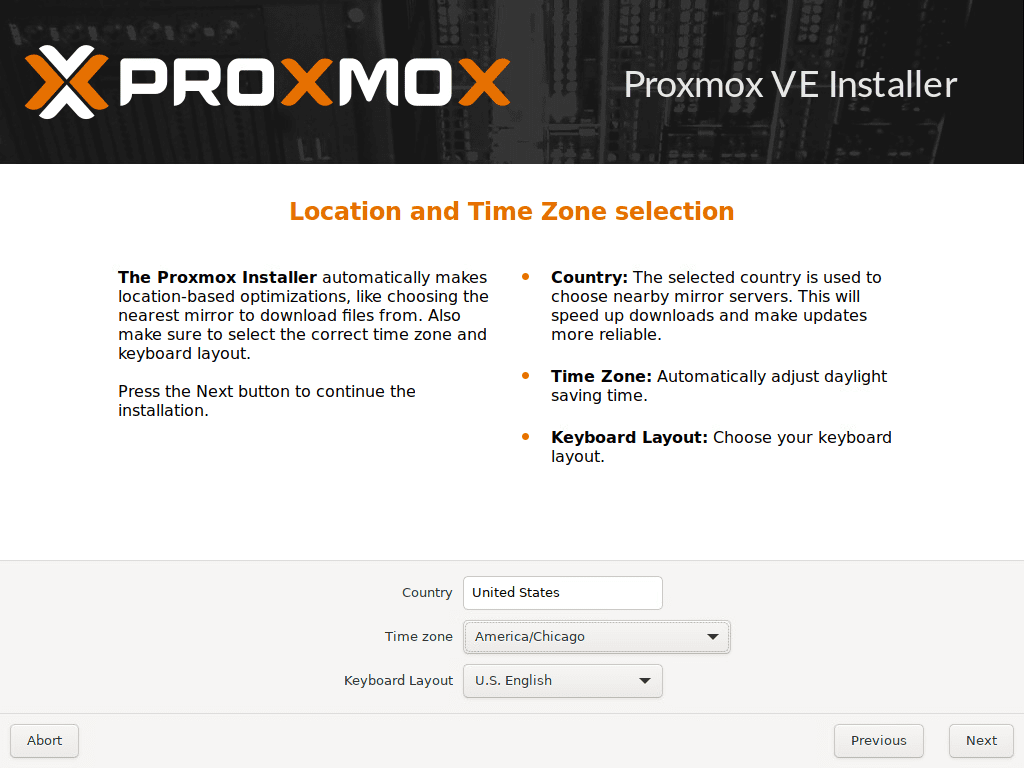
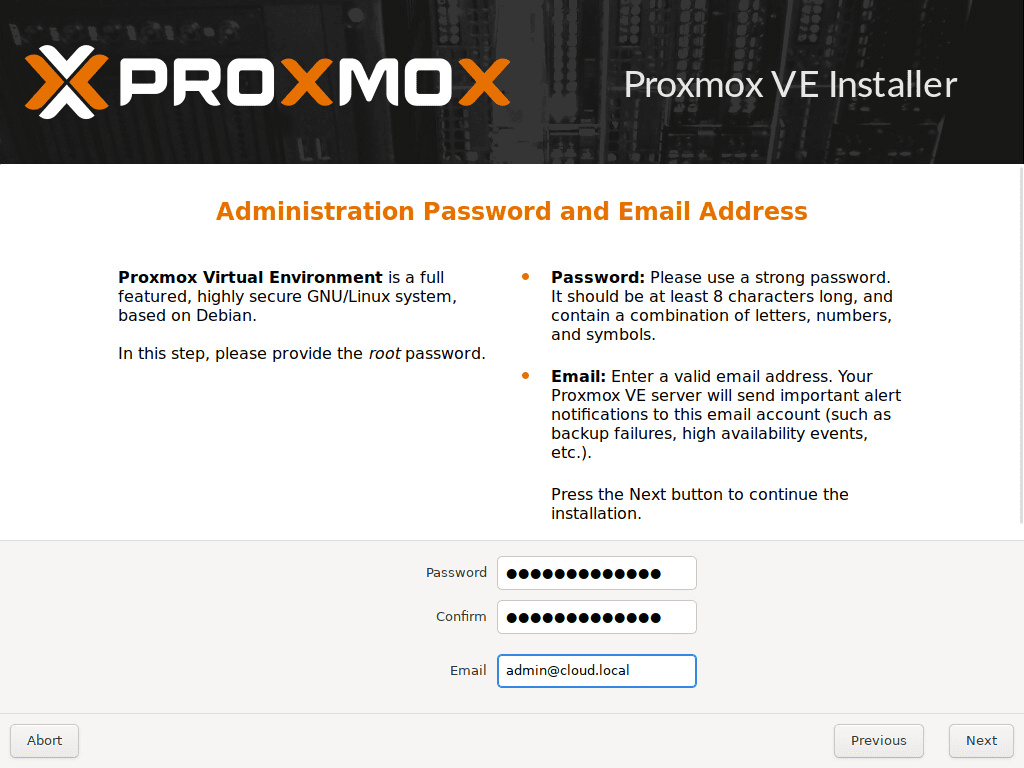
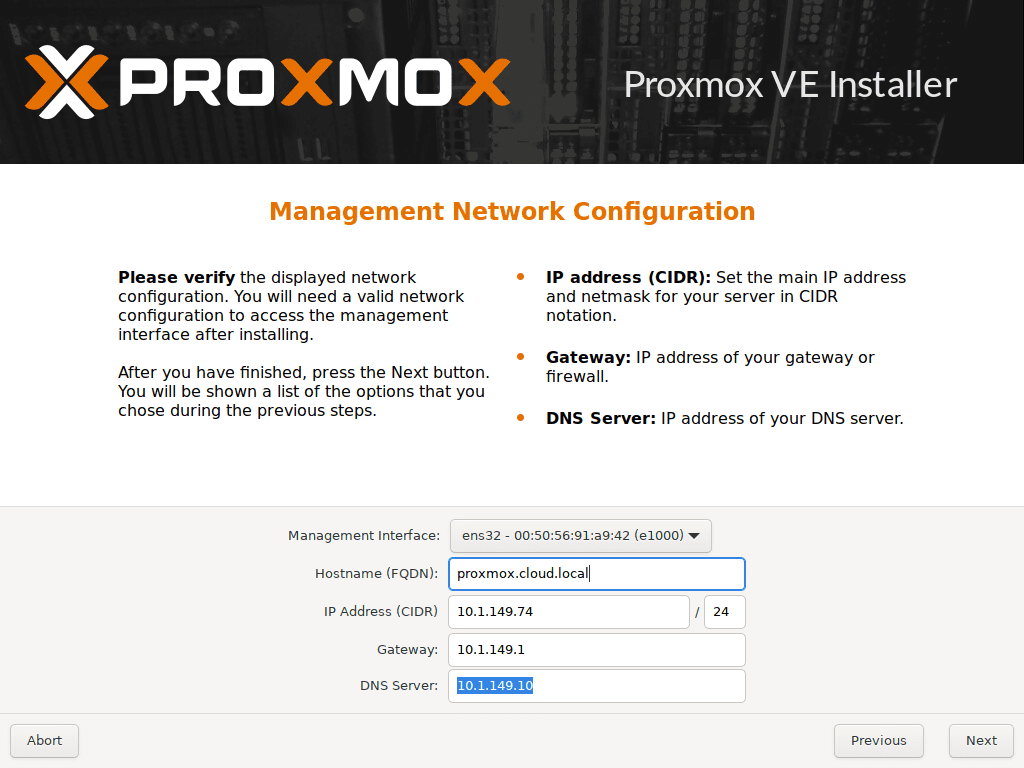
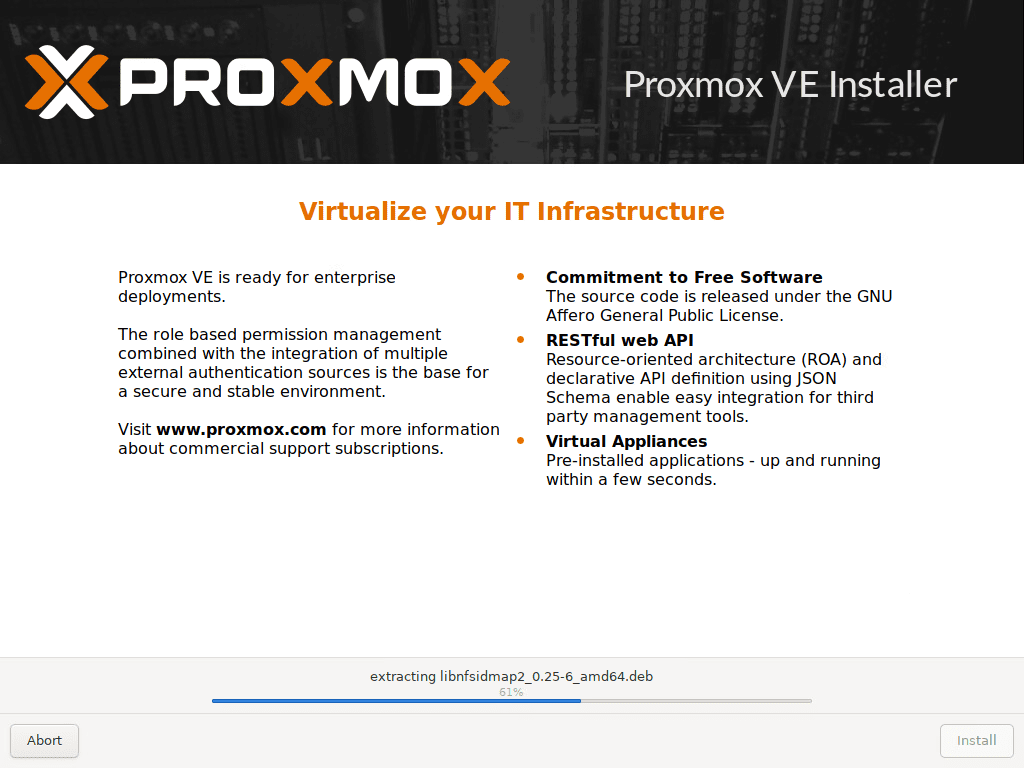
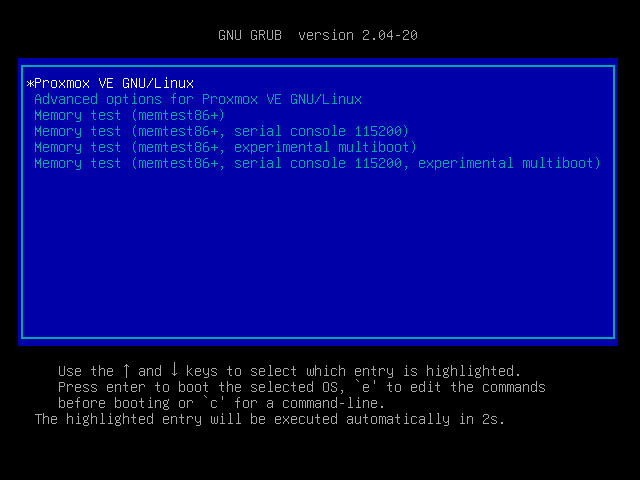
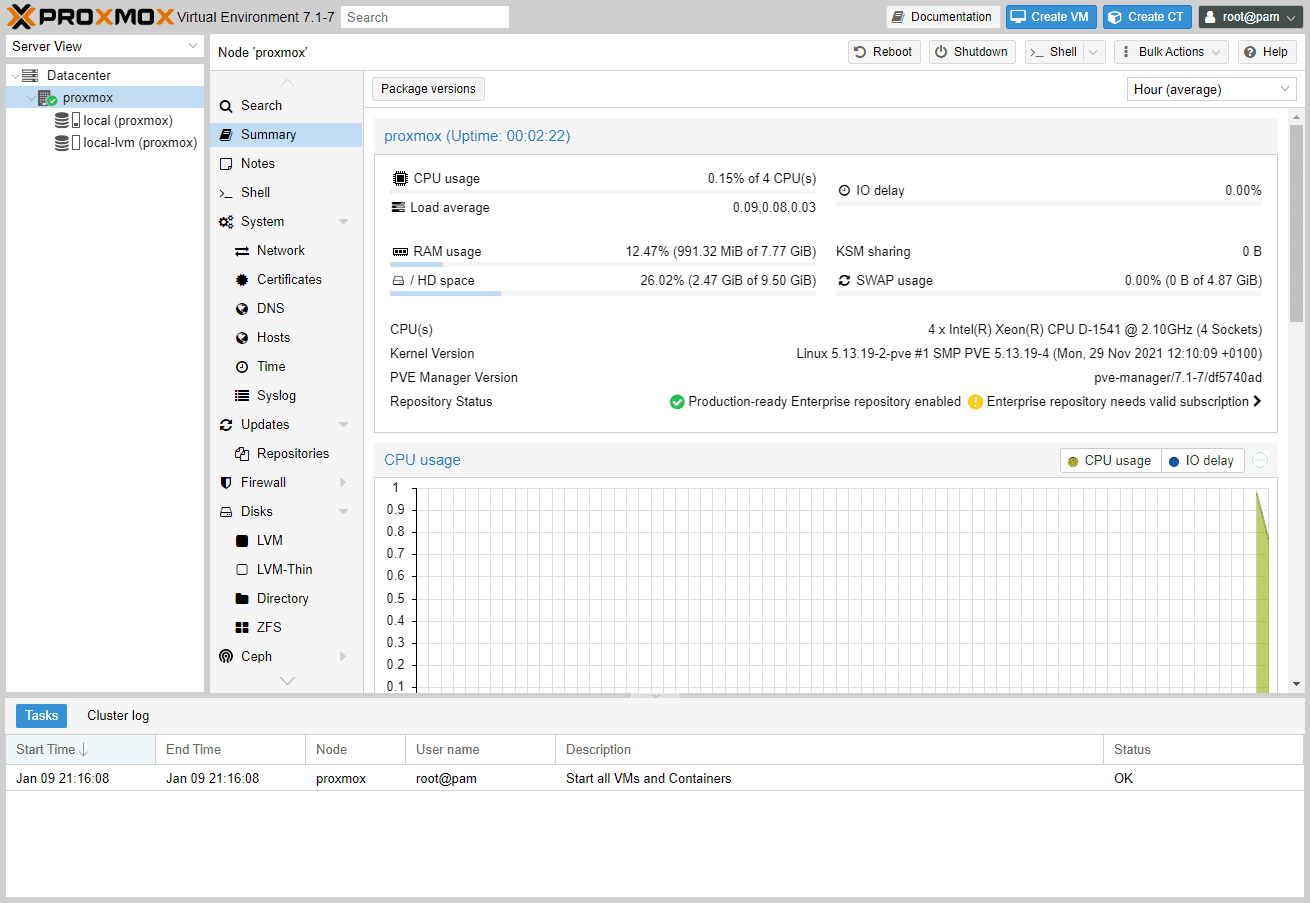







What if I want to be able to have guests vms in different vlans? How do I enable trunking through from ESXi?
Give the Proxmox-VM a Portgroup with VLAN ID 4095
z3roCoo1, yes you would need to trunk at the vSwitch level and then also physical switch as well. But having trunking with the backing vSwitch would allow assigning different VLANs from the Proxmox side.
Brandon
For some reason when adding a VM with my nested ProxMox install within ESXi – my set up will not distribute a DHCP IP address to the VM within Proxmox, therefore rendering it unattainable – any thoughts?
I think it has something to do with my network within ESXi.
Thanks so much! Love watching all your videos.
John M.
John,
Thank you for your comment! You will need to enable promiscuous mode and forged transmits on your vSphere virtual switch for your nested configuration to have proper connectivity.
Brandon
Brandon,
I am battleling with this for the past two days. thank you so much.
I did not understand why i can ping my host and not my gateway or anything else on the same sub; i am new to the ESXi enviroment.
Coolio.
thanks
Doru, thank you for the comment! Great that this was helpful!
Brandon
John,
I had the same problem. thank you for asking this 🙂
Love the virtualization and the geeks.
Thank you again!
Mestre boa noite.
Estou usando em modo produção um proxmox encima da camada do EXI, você acha que eu perco algo de performace neste cenário do que usando o bare metal direto para o proxmox?
Goodnight. Brandon Lee I’m using proxmox in production on top of ESXI, do you think I lose performance compared to proxmox on bare metal?
Glauber hello!
Thank you for the comment! Yes, you will definitely be losing quite a bit of performance running nested virtualization. I wouldn’t recommend doing this for production environments. While it is a great way to learn and experiment with tons of things, you will want to run bare metal hypervisors for production workloads.
Brandon