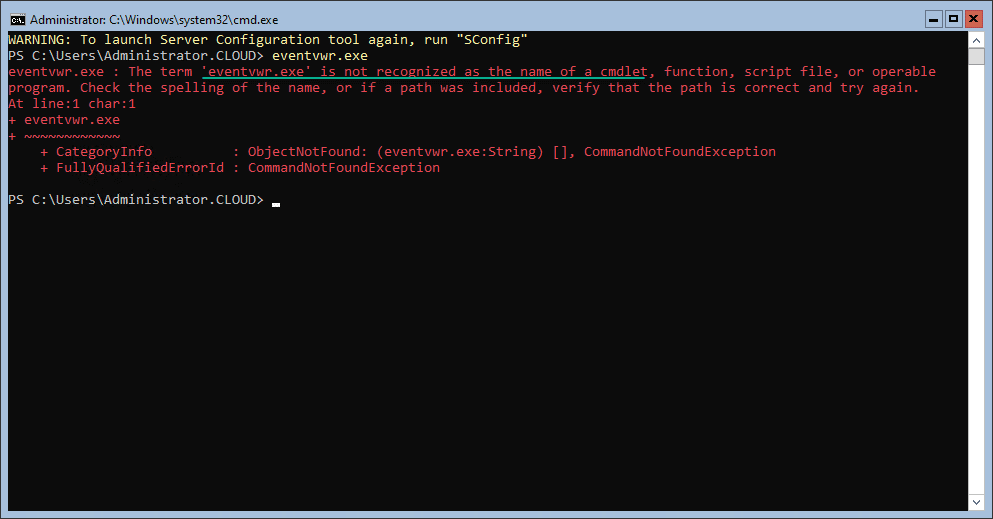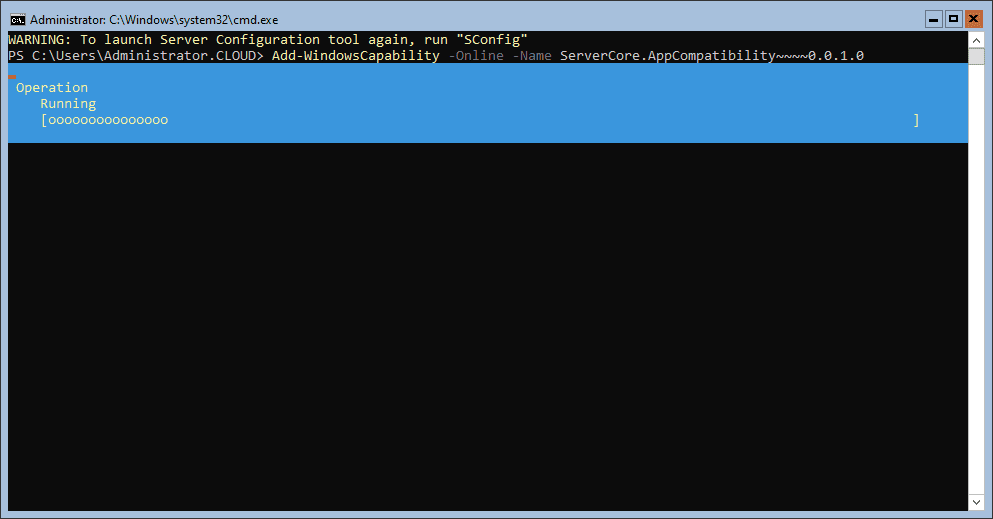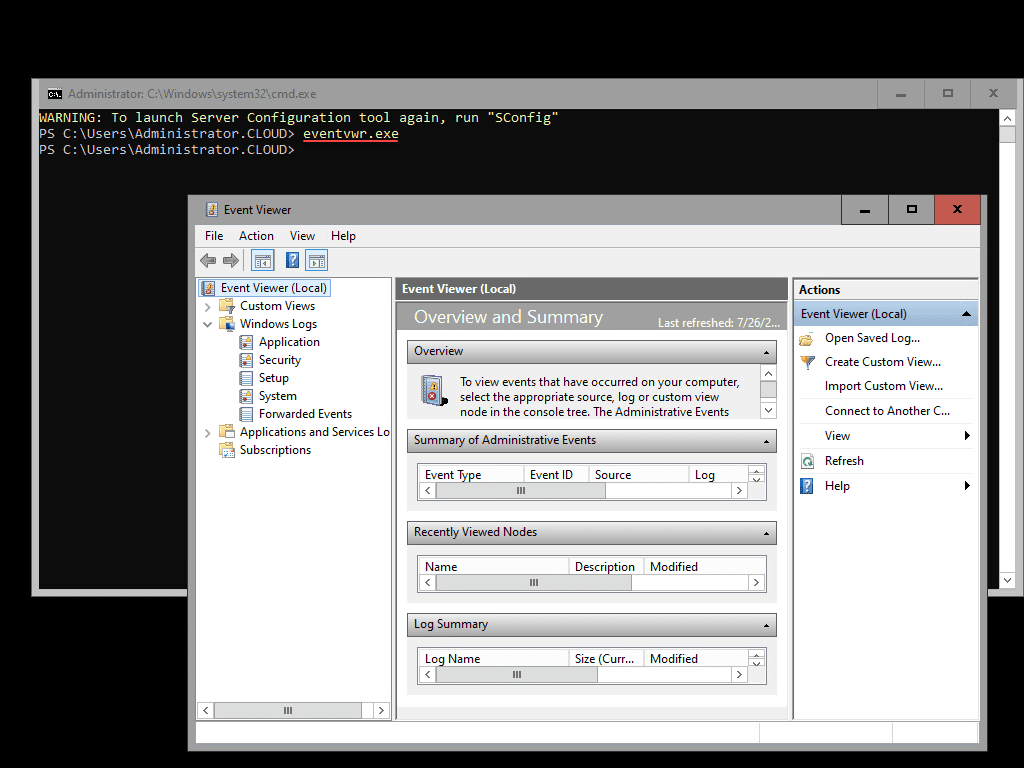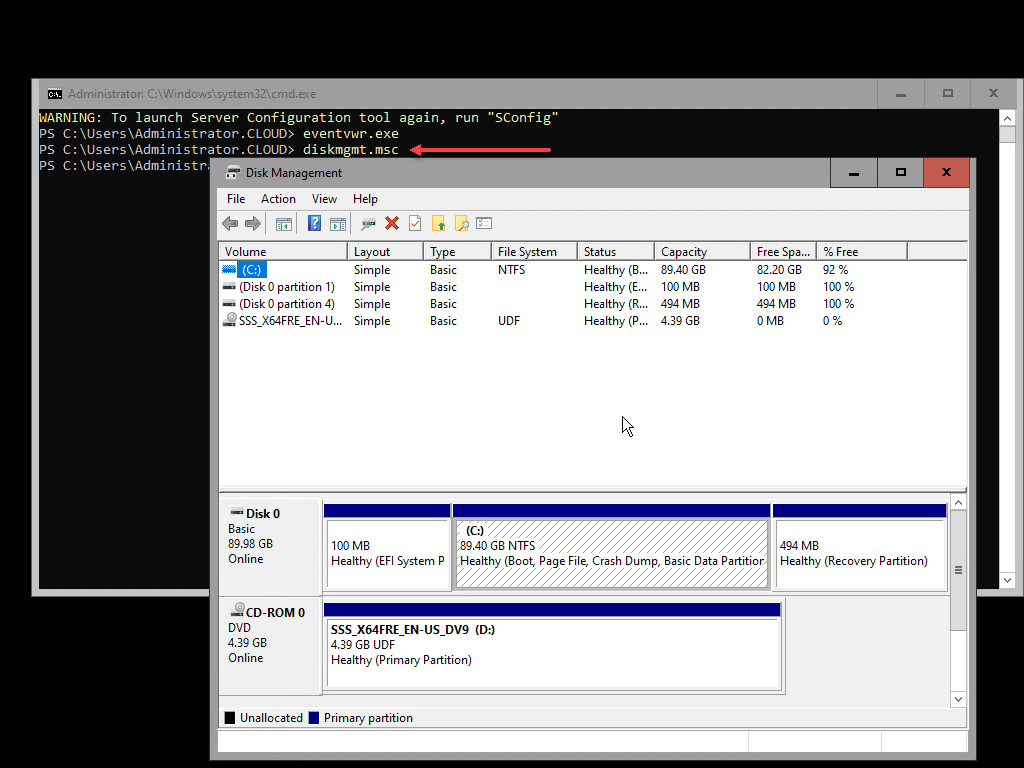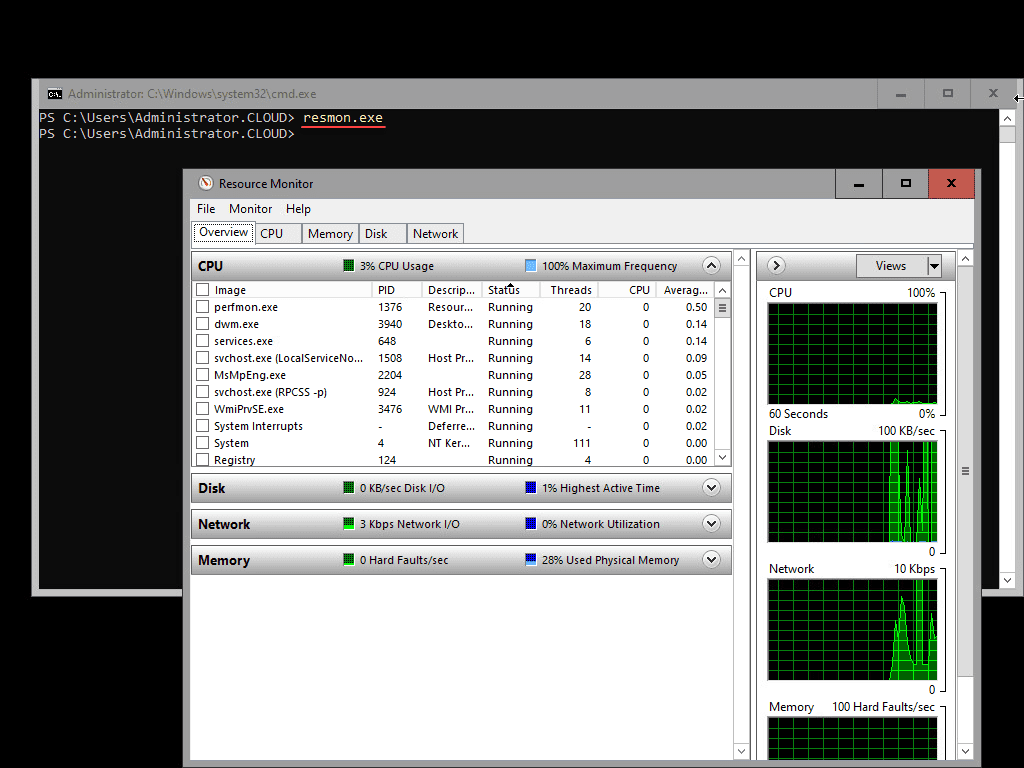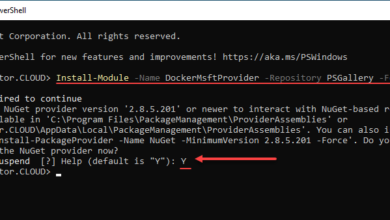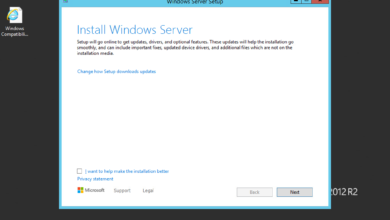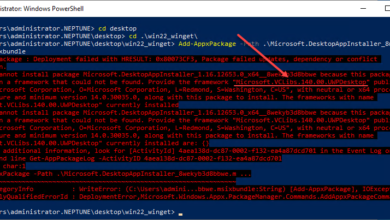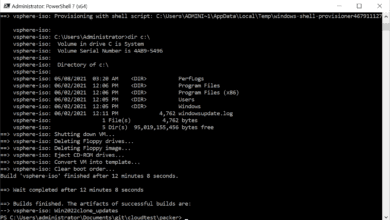Download and Install Windows Server 2022 Core Features on Demand (FoD)
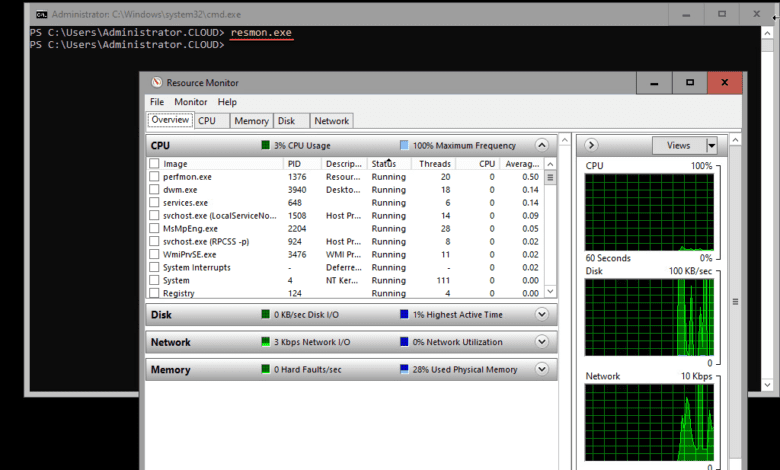
There are a couple of things that I think are game changers with the Windows Server Core version of Windows Server 2019 and the very soon to be GA Windows Server 2022. These are Windows Admin Center and Feature on Demand (FoD). I have written about the Windows Server Admin Center for Windows Server 2022 here. It changes the game of managing Windows Server Core releases. However, there is another provision for Windows Server 2022 Core that also allows IT admins to bridge the gap between the full Windows Server Desktop OS and the Windows Server Core OS – Features on Demand (FoD). What is Windows Server 2022 Core Feature on Demand (FoD)? Let’s look at how to download and install Windows Server 2022 Feature on Demand (FoD) and see how this changes your Windows Server 2022 Core experience.
What is Windows Server 2022 Core Features on Demand (FoD)?
The Windows Server 2022 Feature on Demand (FoD) package helps to change the game with Windows Server Core. It is also known as the “App Compatibility” package as it adds packages for compatibility purposes. The FoD package allows IT admins to add missing Windows features to the Windows Server Core operating system. Common features can be added such as language resources and .NET Framework. However, there are other extremely useful tools that are added when you install the Feature on Demand (FoD) package on a Windows Server 2022 Core installation. These include the following familiar management consoles:
- Microsoft Management Console (mmc.exe)
- Event Viewer (Eventvwr.msc)
- Performance Monitor (PerfMon.exe)
- Resource Monitor (Resmon.exe)
- Device Manager (Devmgmt.msc)
- File Explorer (Explorer.exe)
- Windows PowerShell (Powershell_ISE.exe)
- Disk Management (Diskmgmt.msc)
- Failover Cluster Manager (CluAdmin.msc)
- Hyper-V Manager (virtmgmt.msc)
- Task Scheduler (taskschd.msc)
While Windows Admin Center provides a robust way to have centralized administration of your Windows Server 2022 Core operating systems, having the ability to have local management tools available can be extremely helpful in case the server is isolated or network connectivity is down. Having the ability to locally look at Event Viewer as an example, is extremely helpful if you are troubleshooting an issue.
Note, without adding the Features on Demand (FoD) package to Windows Server 2022 Core edition, attempting to launch Event Viewer fails as expected.
Download and Install Windows Server 2022 Core Features on Demand (FoD)
Microsoft has made the process fairly simple to download and install Windows Server 2022 Core Features on Demand (FoD). There are two ways you can do this with Windows Server 2022 Core.
- Online installation
- Download the FoD ISO image
The easiest and least amount of work for IT admins is to perform the online download and installation of the Features on Demand package. You can download and install Windows Server 2022 Core Features on Demand by using the command:
Add-WindowsCapability -Online -Name ServerCore.AppCompatibility~~~~0.0.1.0The process will download and install the ServerCore.AppCompatibility module on the server, aka, Features on Demand (FoD).
After the installation has completed, you will note the Online method as True and RestartNeeded as True. You can restart your Windows Server 2022 Core installation from the PowerShell prompt using the command:
Restart-Computer
Add the -force parameter if you have logged in sessions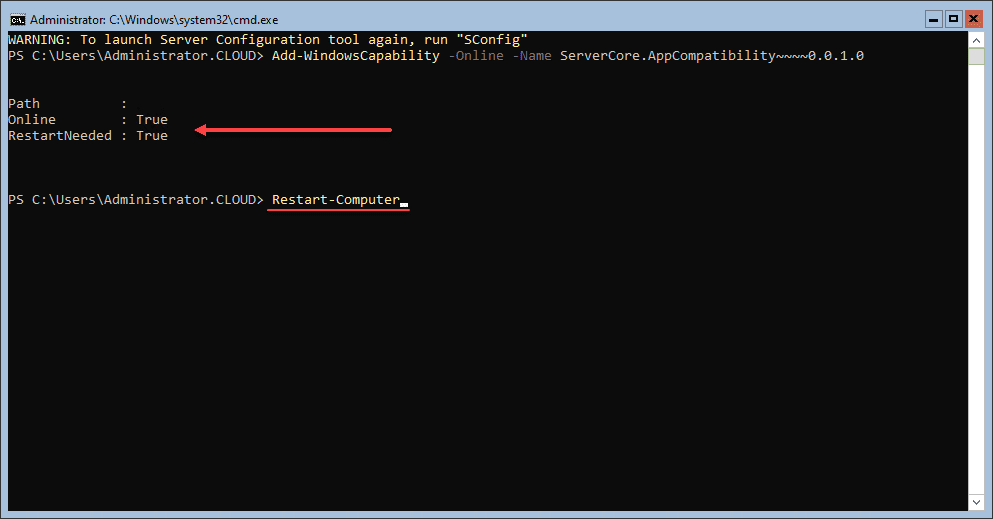
Offline installation of Features on Demand (FoD) in Windows Server 2022 Core
If your server is not connected to the Internet to pull down the AppCompatibility module using the online method, you can use the offline approach with the ISO image of the FoD download.
- If you have a volume license, you can download the Server FOD ISO image file from the same portal where the operating system ISO image file is obtained: Volume Licensing Service Center.
- The Server FOD ISO image file is also available on the Microsoft Evaluation Center or on the Visual Studio portal for subscribers.
Troubleshooting with Windows Server 2022 Core Features on Demand (FoD)
After you have the Windows Server 2022 Core Features on Demand (FoD) installed, the tools installed can now easily be used to troubleshoot issues you may have on your Windows Server 2022 server. It includes looking at Event logs, troubleshooting disks, or pulling up Resource Monitor to get a more detailed look at processes, memory, disk, and network metrics.
Pulling up disk management can be done by typing the diskmgmt.msc command. This is handy to look at disk configuration, ensure drive letters, and format and provision disks if needed.
Resource Monitor is a great tool to troubleshoot performance and see where resources are utilized. It is great to have access to this tool on a Windows Server 2022 Core installation locally to view key performance indicators on your Core installation.
Wrapping Up
The process to Download and Install Windows Server 2022 Core Features on Demand (FoD) AppCompatibility module is extremely easy and adds excellent capabilities to your Windows Server 2022 Core installation. Combined with Windows Admin Center centralized management of Windows Server Core installations, the Features on Demand (FoD) package closes the gap on running business-critical workloads on Windows Server Core instead of the full Desktop version of the Windows Server operating system.