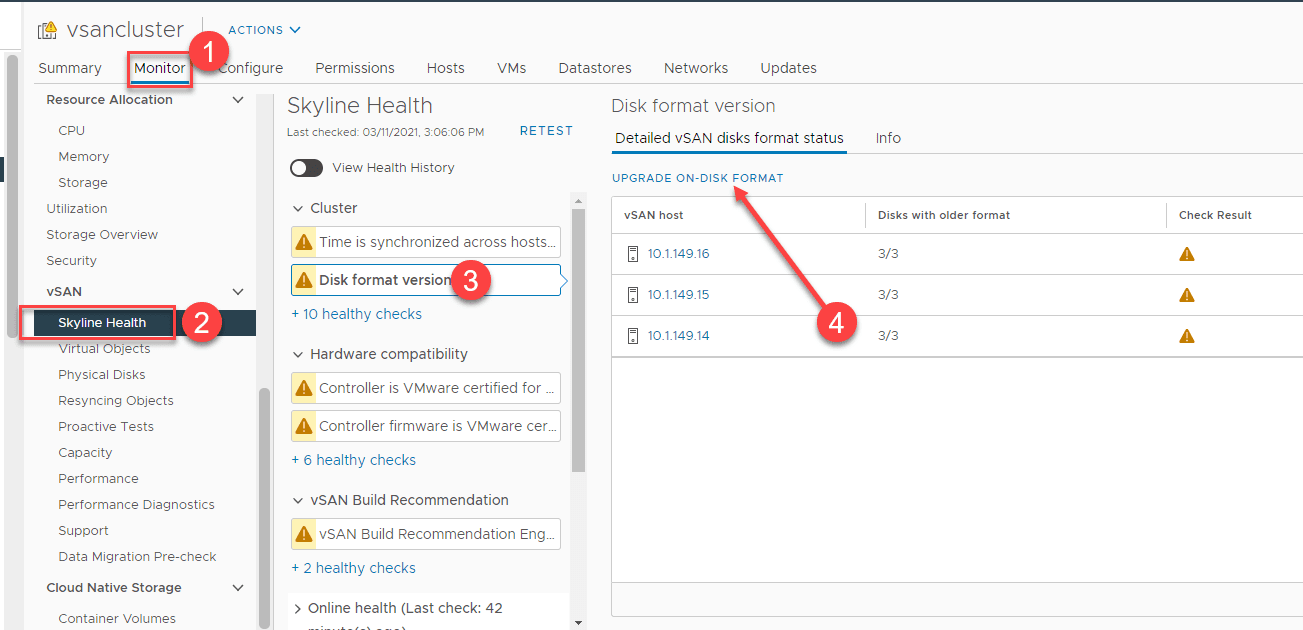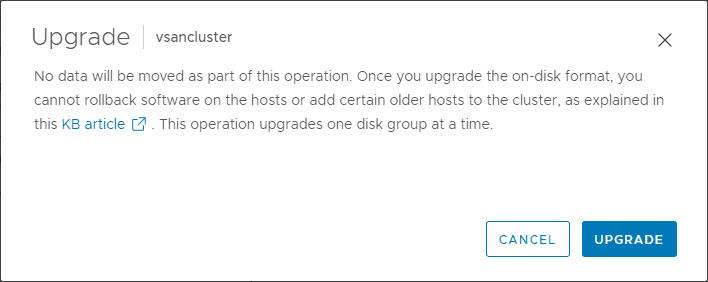Upgrade to VMware vSAN 7.0 Update 2 Step-by-step
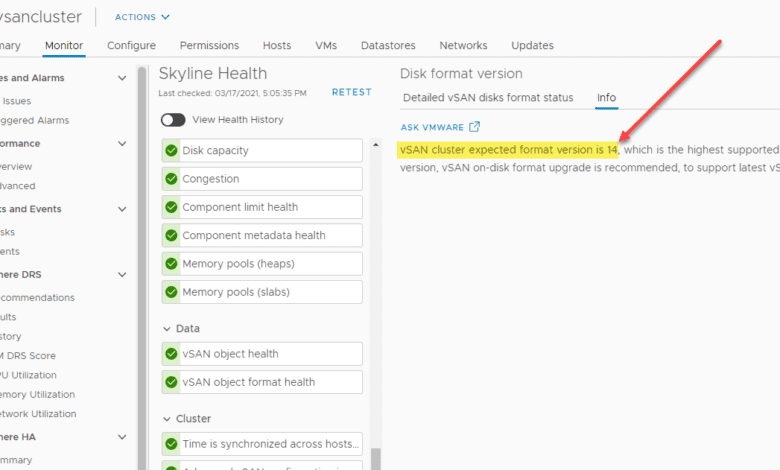
With the release of VMware vSphere 7.0 Update 2, many great new features are contained in the VMware vSAN 7.0 Update 2 release. You can take a look at my post here to see the new features offered by the vSAN 7.0 Update 2 release. For those running VMware vSAN, this is an exceptional releases in terms of features and new capabilities. You want to update to this release. However, this is the point of noting currently the ESXi 7.0 Update 2 release has been pulled from the update repositories and for download due to an issue that I have written about here. However, if you have already downloaded the ESXi 7.0 Update 2 and have your hands on the ISO at the very least, you can certainly still update to Update 2 by booting from media, or making sure you can use the “upgrade” baseline using VUM. These seem to work fine and I had no issues upgrading my home lab. This post will take a look at how to upgrade to VMware vSAN 7.0 Update 2 step-by-step.
How to upgrade to VMware vSAN 7.0 Update 2 step-by-step
First, let’s take a high-level overview of the VMware vSAN 7.0 Update 2 upgrade process. This involves the following steps:
- Upgrade to vCenter Server 7.0 Update 2
- Upgrade to ESXi 7.0 Update 2
- Upgrade your vSAN on-disk format
1. Upgrade to vCenter Server 7.0 Update 2
The first step to upgrading a traditional vSphere environment with a vCenter Server and ESXi hosts is to first upgrade your vCenter Server. In this case, you will upgrade your vCenter Server to vCenter Server 7.0 Update 2. Since vCenter provides the core management and control plane functionality for the vSphere environment, it will receive the upgrade first. This makes vCenter Server aware of the new features that are enabled by upgrading your ESXi hosts.
Take a look at the new features of VMware vCenter Server 7.0 Update 2 here:
I also created a short video of the process to upgrade vCenter Server to vCenter Server 7.0 Update 2. You can watch that here:
This process as shown in the video is taken care of by logging into the VAMI interface and running the update process. This reaches out to the update repository or a local CDROM to pull the update needed to upgrade the VCSA appliance.
2. Upgrade to ESXi 7.0 Update 2
Once you have your VMware vCenter Server upgraded to 7.0 Update 2, you can upgrade your ESXi hosts to ESXi 7.0 Update 2. Since the new vSAN 7.0 Update 2 directly relies on the version of ESXi host you are running, you are able to “upgrade” your vSAN solution to vSAN 7.0 Update 2 by upgrading your ESXi hosts.
You can check out my recent post here on the VMware vSphere 7.0 Update 2 ESXi Upgrade:
For now, since the Update 2 release is pulled, you won’t be able to pull down the image unless you have already done that. I was able to get the ISO pulled down before it was removed from the repository. The above-mentioned post walks through using the vSphere Update Manager, creating an upgrade baseline, and upgrading.
3. Upgrade your vSAN on-disk format
After you have upgraded your vSAN ESXi hosts to ESXi 7.0 Update 2, you will can navigate to your vSAN cluster > Monitor > vSAN > Skyline Health > Cluster > Disk format version > Upgrade on-disk format to begin the process of upgrading your on-disk format version.
To begin the upgrade process, click the Upgrade button.
You will see a task kick off where the on-disk format is upgraded. In the home lab, even with quite a bit of data, this process did not take long at all, only a few minutes max. Once the process finishes, you should have a green check for the Disk format version in Skyline health. The new version is version 14 for vSAN 7.0 Update 2.
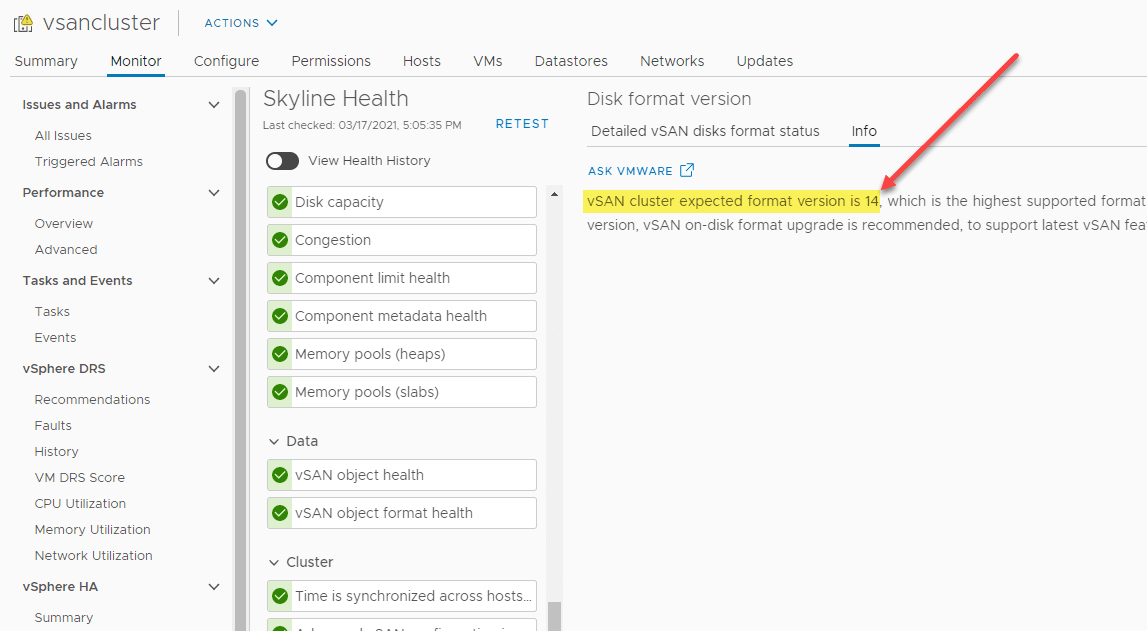
Video showing the process of upgrading to vSAN 7.0 Update 2
Wrapping up
The process to Upgrade to VMware vSAN 7.0 Update 2 Step-by-step is simple enough after you have upgraded your vCenter Server and all your ESXi hosts in the vSAN cluster. Once you have done this, you can simply upgrade your vSAN on-disk format version using the built-in process found in Skyline Health. After clicking the upgrade button, it only takes a few minutes and your on-disk format version will be brought up to the new vSAN 7.0 Update 2 version 14 disk format configuration.