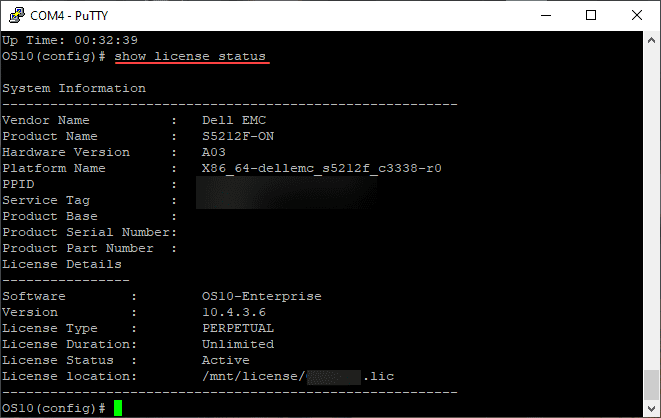Dell EMC OS10 Switch Basic Configuration and Setup
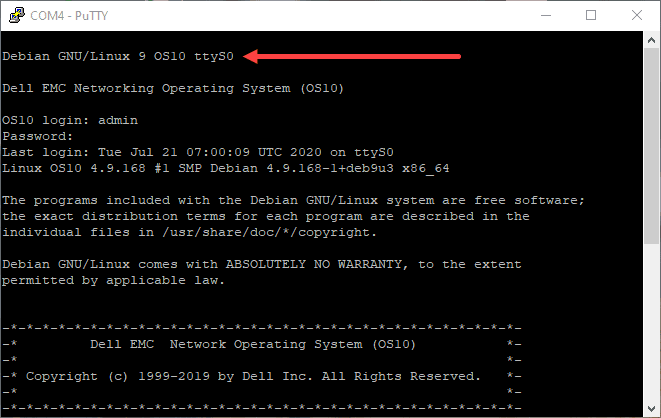
Recently, I was able to get my hands on a pair of Dell OS10 loaded 25 Gbps switches for configuration. The Dell EMC OS10 operating system is really great open switch platform with great features and capabilities that are Linux based. This post will give a general overview of the features and capabilities contained in Dell EMC OS10. Let’s take a look at Dell EMC OS10 Switch Basic Configuration and Setup and set up to look at the basic commands to get up and running with config on these switches.
Dell EMC OS10 Switch Overview
To begin with, let’s take a look at the Dell EMC OS10 operating system. OS10 combines the features of Linux, open computing and networking. It contains really great features that include the following:
- Hardware abstration
- Consistency across resources
- Transition to open networking
- Full programmability
Hardware abstration
With the Dell OS10 network operating system platform, it allows for hardware abstration through the use of programmatic APIs. Using APIs, this allows providing consistency between compute and network resources, compabitility into existing network operations, and the ability to enhance programmability.
Consistency across resources
The Dell OS10 networking platform allows for a Linux-like experience so that sysadmins and operations can have the same server feel to managing both compute and network resources. This helps to lower costs across the board. Having the common platform eases many different tasks, including network management, automation, and orchestration using the same tools.
Transition to open networking
Open networking disaggregation is the way of the future in networking. The Dell OS10 platform allows network operations to continue using familiar network command line interface commands and scripts. So it provides an easy transition over to the open switch platform.
Full programmability
Integration and control can be granularly controlled so as to allow development and operations as well as DevOps teams to have the access they need. Due to the open Linux-like platform, you can leverage native Linux applications and automation tools which allows onboarding the platform into your current automation platforms easily.
You can take a closer look at the Dell EMC OS10 switch operating system here:
Dell EMC OS10 Switch Basic Configuration and Setup
Now that we have a bit better understanding of the Dell EMC OS10 operating system, let’s take a look at Dell EMC OS10 switch basic configuration and setup and get a feel for how the switches can be quickly configured.
To enter configuration mode, use the intuitive command:
configure
One of the first things you will want to do is change the default admin/admin username/password combination. You can easily set the password for the admin account using the following command:
username password role sysadmin
Setting up the management port for remote management and monitoring is straightforward as well. To configure the IP address on the management interface, you can use the following:
interface mgmt node/slot/port
To configure the default gateway as well as static routes on the management interface:
management route 192.168.100.0/24 1.1.1.1
ip route 192.168.100.0/24 2.2.2.2
To display the configured IP address information, use the following:
show ip interface brief
To set the switch hostname, use the command:
hostname <switchhostname>
To view the OS Version and Build Version on the switch, you can use the command:
show version
For NTP configuration, use the following:
ntp authenticate #Authenticate time sources authentication-key #Authentication key for trusted time sources enable #Enabling NTP on a VRF master #Enable local clock to act as server server #Configure NTP server source #Configure interface for source address trusted-key #Key numbers for trusted time sources
To view the license status for the OS10 Enterprise operating system as well as your Dell service tag, use the following:
show license status
to view the Active and Standby images present on the system:
show boot
The process as documented by Dell to upgrade the OS10 image:
1(Optional) Backup the current running configuration to the startup configuration in EXEC mode.
copy running-configuration startup-configuration
2 Backup the startup configuration in EXEC mode.
copy config://startup.xml config://
3 Download the new software image from dell.com/support, extract the bin files from the tar file, and save the file in EXEC mode.
image download file-url
4 (Optional) View the current software download status in EXEC mode.
show image status
5 Install the software image in EXEC mode.
image install image-url
6 (Optional) View the status of the current software install in EXEC mode.
show image status
7 Change the next boot partition to the standby partition in EXEC mode. Use the active parameter to set the next boot partition
from standby to active.
boot system standby
8 (Optional) Check whether the next boot partition has changed to standby in EXEC mode.
show boot detail
9 Reload the new software image in EXEC mode.
reload
Wrapping Up
The Dell EMC OS10 switch basic configuration and setup is easy and intuitive. This switch OS is capable of a lot of things. It is great to have the same Linux experience and feel in working with a network switch. Hopefully this little primer will help anyone who has unboxed their Dell EMC OS10 powered switch and wants to get up and running with a basic configuration and IP addressing.