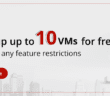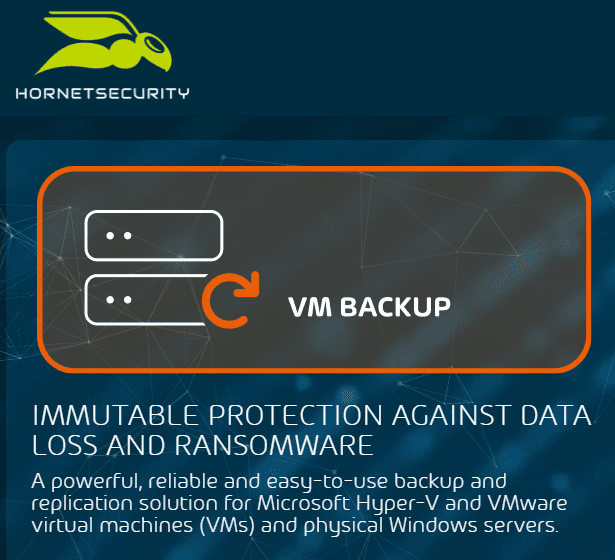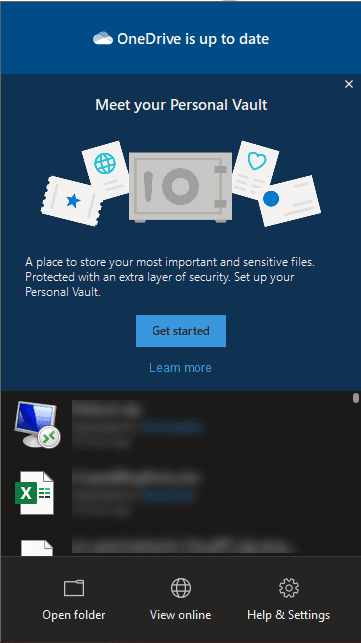With the global pandemic stretching on for months now, most organizations have had to carry on “normal” business operations under remote circumstances and settings. This means that most communication is being carried out remotely. Zoom video conferencing has been by far one, if not the most, popular online video conferencing platforms. It boasts a wide array of features and is relatively easy to use. Security of remote workers with any software solution is especially important. In this post, we will look at Zoom Security and Privacy Settings for Remote Workers and see how these can help to keep your end users safe and secure while using the video conferencing platform.
What is Zoom?
Zoom is a commercial online videoconferencing tool that helps to support meeting and collaboration activities of your organization while making use of a distributed remote workforce.
Zoom allows remote workers to connect to an online meeting of your business using a phone, tablet, or computer. What benefits does it tout?
- Remote workers can connect to the platform and use a simple mobile device to participate effectively in online meetings
- This can be done with or without video. Remote end users can choose to send video or not if they want
- Multiple participants are shown on the screen at once and features two different views to see everyone or see only the active speaker
- The camera will automatically switch to the person speaking
- Participants, organizers, or both, depending on settings can share their screen to collaborate and carry out meetings using presentations
Zoom Meeting Organizer
Zoom accounts have a meeting organizer or the one who manages and configures the Zoom account. This is generally the person that schedules the meetings and invites others to attend.
Scheduling a meeting
Once the organization’s account settings have been configured, the meeting organizer can schedule a meeting. When a meeting is scheduled, a meeting ID is generated for the meeting. Additionally, each meeting will by default have a password for the meeting.
For security purposes, each meeting that your organization holds, it is a good idea to generate a unique meeting ID and password for each meeting. This helps to ensure that if a single meeting ID and password is compromised, this will not affect all meetings, only a specific meeting ID.
Designate someone as a security attendant
For each meeting, especially larger meetings, it is a good idea to have someone designated to watch the Zoom meeting. For this responsibility, the security attendant for the meeting should be designated the Host or the Co-host role.
This person will need to be alert to those joining the meeting and can quickly handle any disruptions that may arise during a scheduled business meeting. The security attendant can join early and screen and admit the attendees as they join the meeting.
As has been experienced in the past with the so-called “Zoom bombings“, the security attendant will watch for disruptive individuals, inappropriate images, or profile pictures. He may need to mute an individual or stop an individual’s video feed.
Zoom Security and Privacy Settings for Remote Workers
The following settings are recommended Zoom security settings at the account level that can help to ensure the meetings are both secure as well as privacy is maintained for your remote workers.
| Meeting > Schedule Meeting | ||
| Host video | Off | Optional |
| Participants video | Off | Optional |
| Audio Type | Computer Aduio | Audio |
| Join before host | Off | Required |
| Use Personal Meeting ID (PMI) when scheduling a meeting | Off | Required |
| Use Personal Meeting ID (PMI) when starting an instant meeting | Off | Required |
| Only authenticated users can join meetings | Off | Optional |
| Only authenticated users can join meetings from Web client | Off | Optional |
| Require a password when scheduling new meetings | On | Required |
| Require a password for instant meetings | On | Required |
| Required a password for Personal Meeting ID (PMI) | On | Required |
| Embed password in meeting link for one-click join | Off | Optional |
| Require password for participants joining by phone | On | Required |
| Upcoming meeting reminder | Off | Optional |
| Meeting > In Meeting (Basic) | ||
| Require Encryption for 3rd Party Endpoints (SIP/H.323) | On | Optional |
| Chat | Off | Optional |
| Prevent participants from saving chat | On | Required, if chat is on |
| Private chat | Off | Required |
| Auto saving chats | Off | Required |
| Play sound when participants join or leave | Off | Optional |
| File transfer | Off | Required |
| Feedback to Zoom | Off | Required |
| Display end-of-meeting experience feedback survey | Off | Required |
| Co-host | On | Required |
| Pollinig | Off | Optional |
| Allow host to put attendee on hold | On | Required |
| Always show meeting control toolbar | On | Optional |
| Show Zoom windows during screen share | Off | Optional |
| Screen sharing | On | Required. Only the host is allowed to use screen sharing |
| Who can share? | Host Only | Required |
| Who can start sharing when someone else is sharing? | Host Only | Required |
| Disabled desktop/screen share for users | Off | Optional |
| Annotation | Off | Required |
| Whiteboard | Off | Required |
| Remote Control | Off | Required |
| Nonverbal feedback | On | Optional |
| Allow removed participants to rejoin | Off | Optional |
| Allow participants to rename themselves | On | Optional |
| Hide participant profile pictures in a meeting | On | Required |
| Meeting > In Meeting (Advanced) | ||
| Report participants to Zoom | On | Required |
| Breakout room | On | Optional |
| Allow host to assign participants to breakout rooms when scheduling | On | Optional |
| Remote support | Off | Optional |
| Closed captioning | Off | Optional |
| Save options | Off | Required |
| Language interpretation | Off | Optional |
| Far end camera control | Off | Required |
| Group HD video | Off | Optional |
| Virtual background | Off | Optional |
| Identify guest participants in the meeting/webinar | Off | Optional |
| Auto-answer group in chat | Off | Required |
| Only show default email when sending email invites | Off | Optional |
| Use HTML format email for Outlook plugin | Off | Optional |
| Allow users to select stereo audio in their client settings | On | Optional |
| Aloow users to select original sound in their client settings | On | Optional |
| Waiting room | On | Required |
| Choose which participants to place in the waiting room | All Participants | Required |
| Show a “Join from your browser” link | On | Optional |
| Allow live streaming meetings | Off | Optional |
| Meeting > Email Notification | ||
| When a cloud recording is available | Off | Required |
| When attendees join meeting before host | Off | Required |
| When a meeting is cancelled | Off | Required |
| When an alternantive host is set or removed from a meeting | Off | Required |
| When someone scheduled a meeting for a host | Off | Required |
| When the cloud recording is going to be permanently deleted from trash | Off | Required |
| Meeting > Other | ||
| Blur snapshot on IOS task switcher | On | Required |
| Local recording | Off | Required |
| Cloud recording | Off | Required |
| Automatic recording | Off | Required |
| IP Address Access Control | Off | Required |
| Only authenticated users can view cloud records | Off | Required |
| Required password to access shared cloud recordings | Off | Required |
| Require password to access shared cloud recordings | Off | Required |
| Auto deleted cloud recordings after days | Off | Required |
| The host can delete cloud recordings | Off | Required |
| Recording disclaimer | Off | Required |
| Multiple audio notifications of recorded meeting | Off | Required |
| Telephone | ||
| Show international numbers link on the invitation email | Off | Optional |
| Toll Call | Off | Optional |
| Toll-free and Fee-based Toll Call | Off | Optional |
| Call Out | Off | Optional |
| Choose where most of the participatns call into or call from the meeting | Off | Optional |
| Personal Aduio Conference (PAC) | Off | Optional |
| 3rd Party Audio | Off | Optional |
| Mask phone number in the participants list | On | Required |
| Global Dial-in countries/regions | Off | Optional |
Concluding Thoughts
Zoom and others like it have revolutionized the remote workforce as we know it. It effectively allows remote employees across a distributed workforce to be able to effectively communicate and do so in a way that is secure and respects privacy when configured correctly.
The Zoom Security and Privacy Settings for Remote Workers mentioned detailed above are recommendations for securing your Zoom account. However, each business will need to evaluate their own business needs and see which particular settings make sense for your business.
Are you having difficulty with remote zoom connections? Take a look at my post here for automatic Zoom meeting joins for remote workers:
Google is updating how articles are shown. Don’t miss our leading home lab and tech content, written by humans, by setting Virtualization Howto as a preferred source.