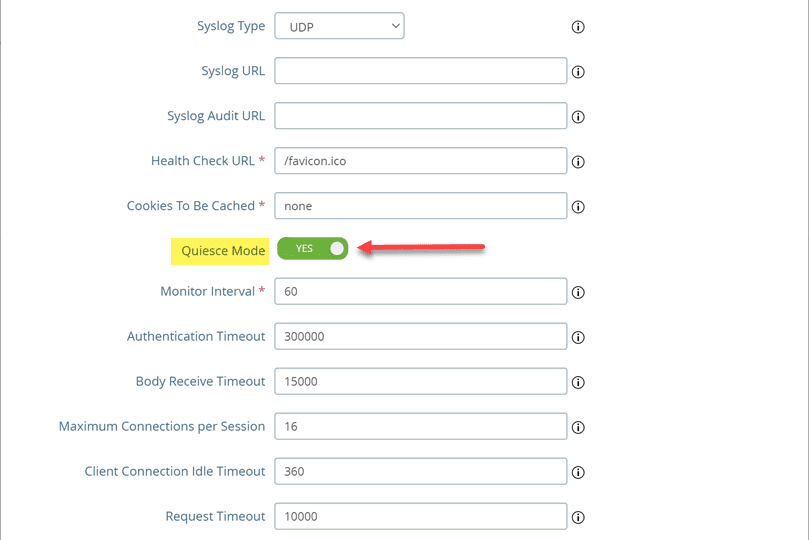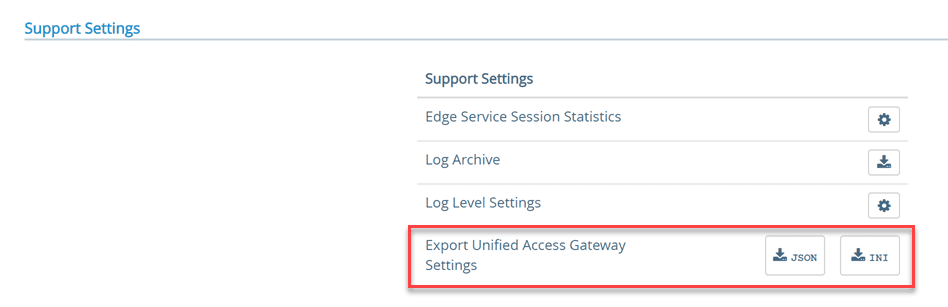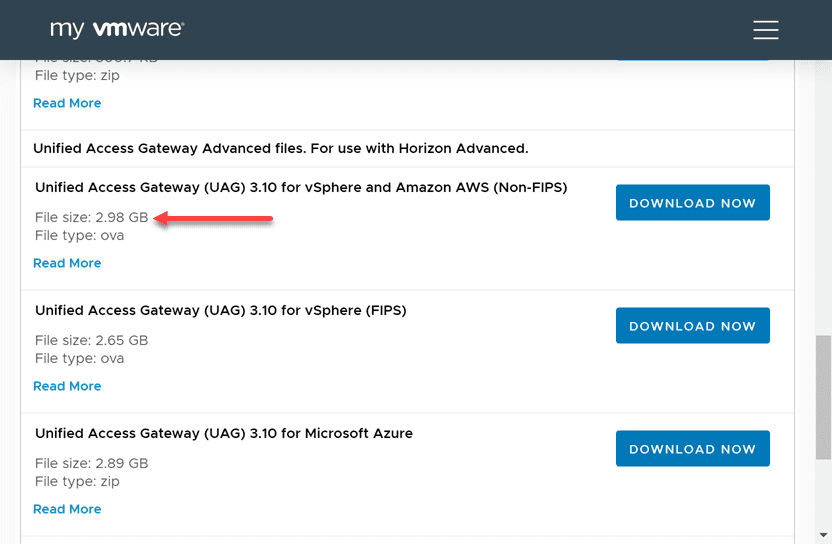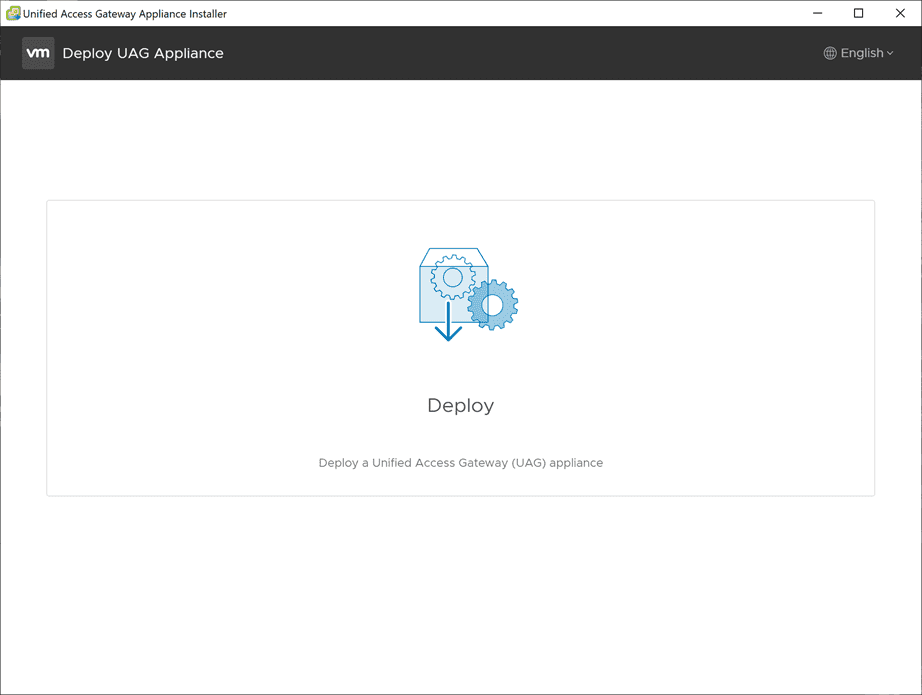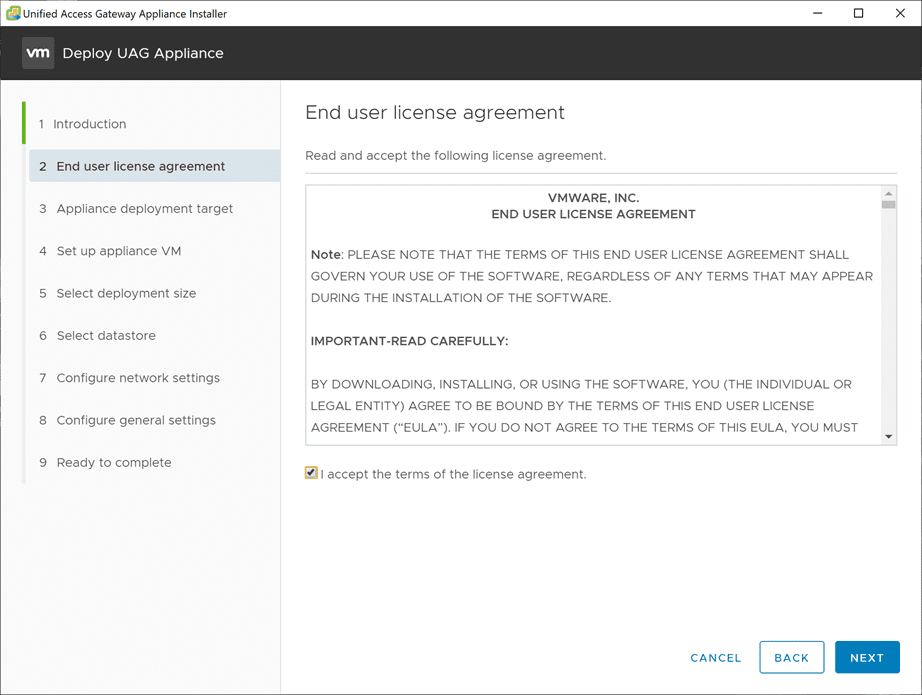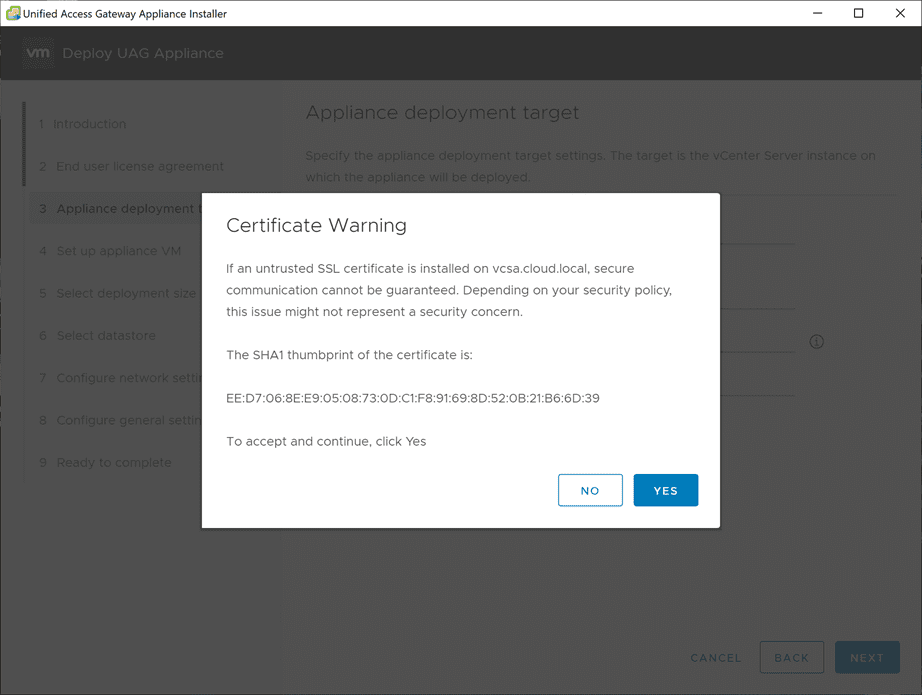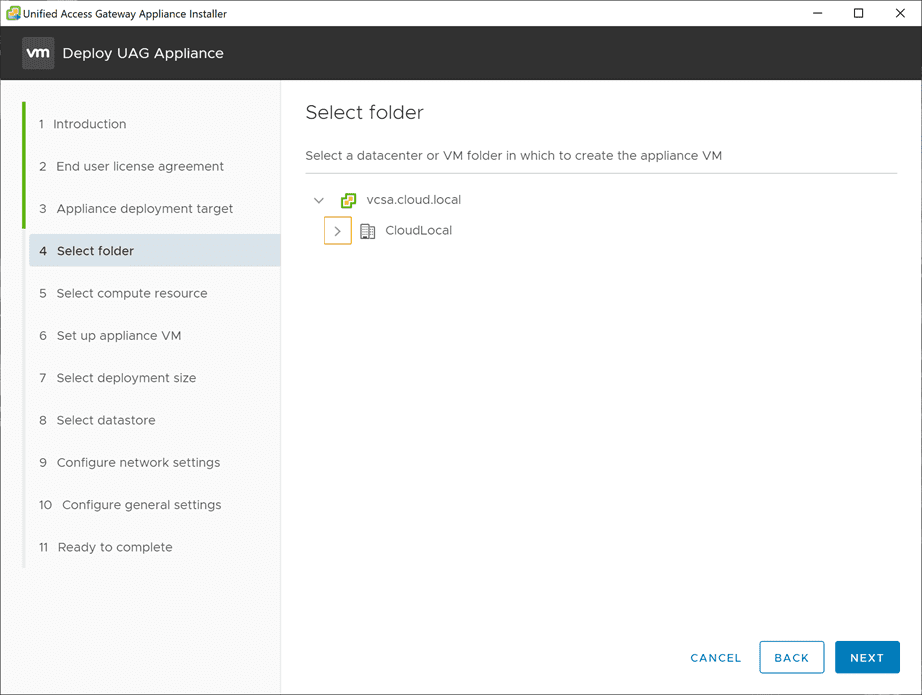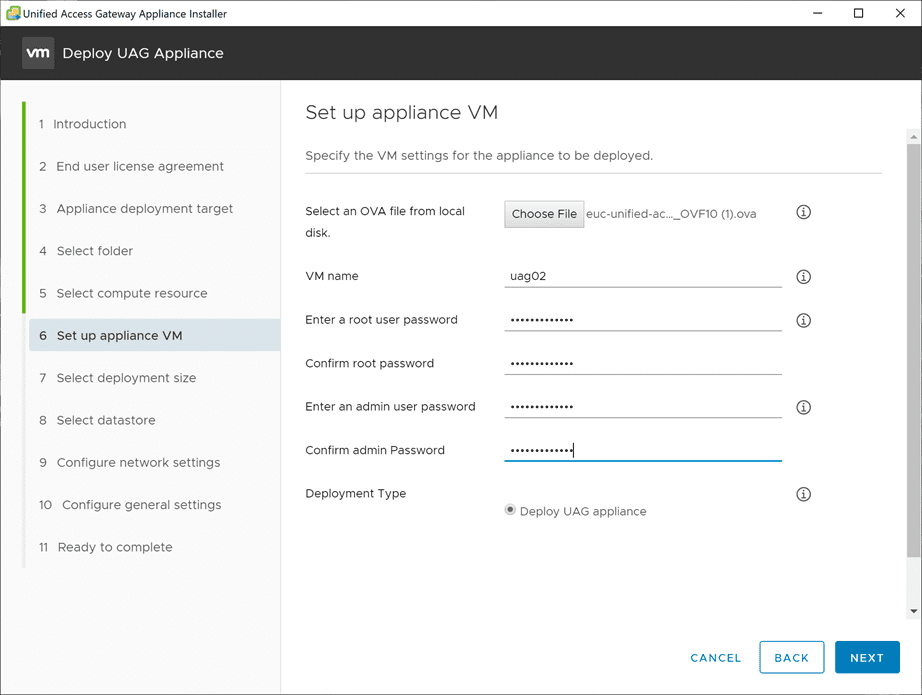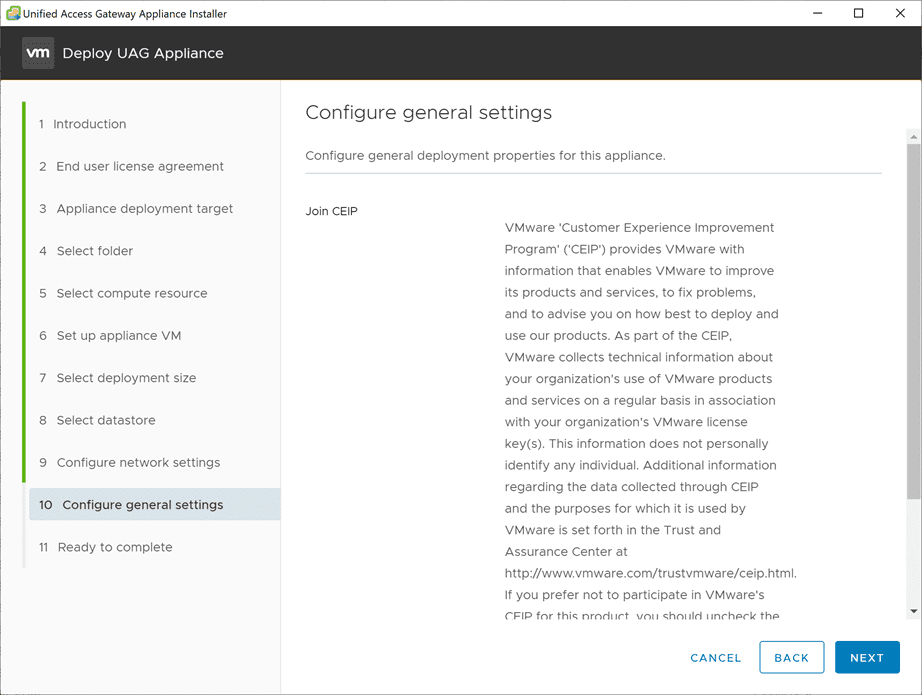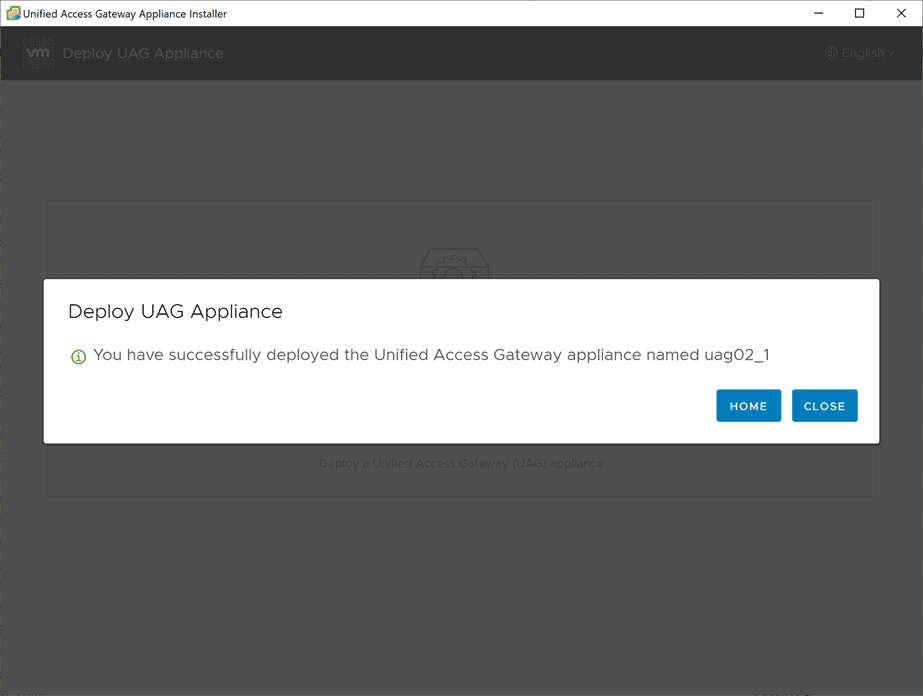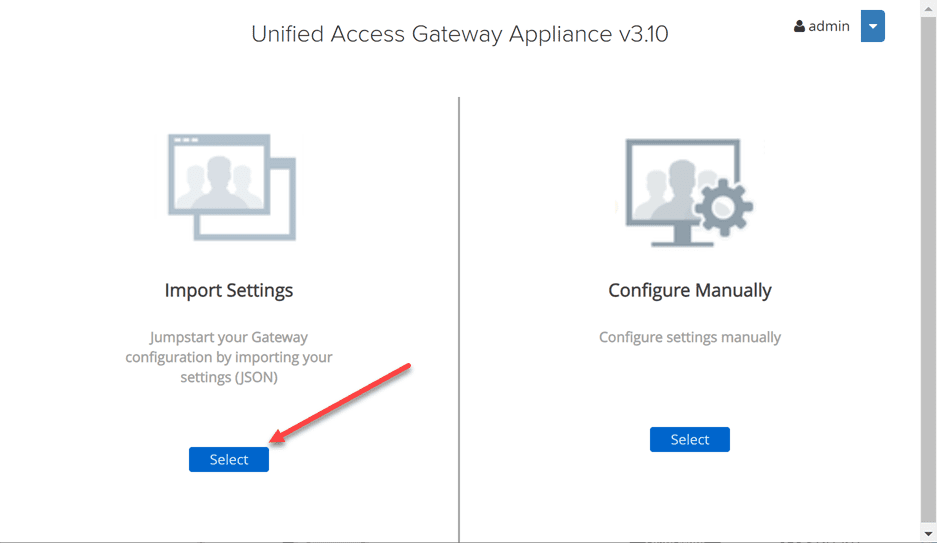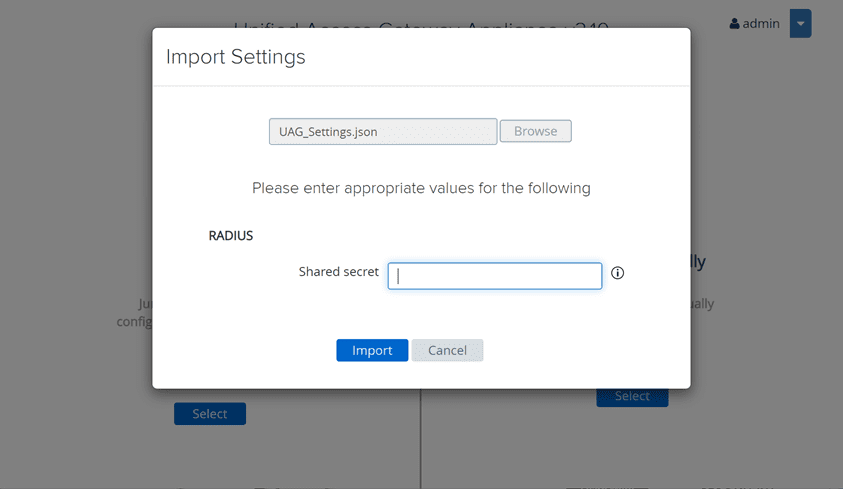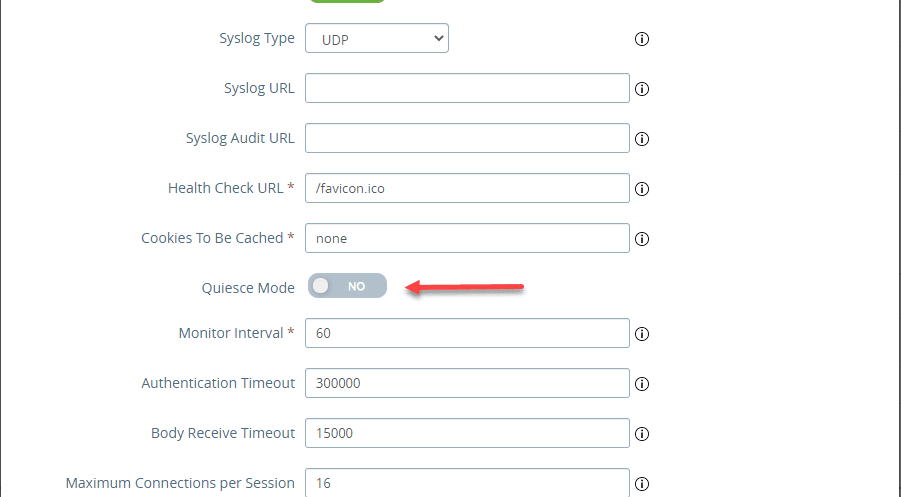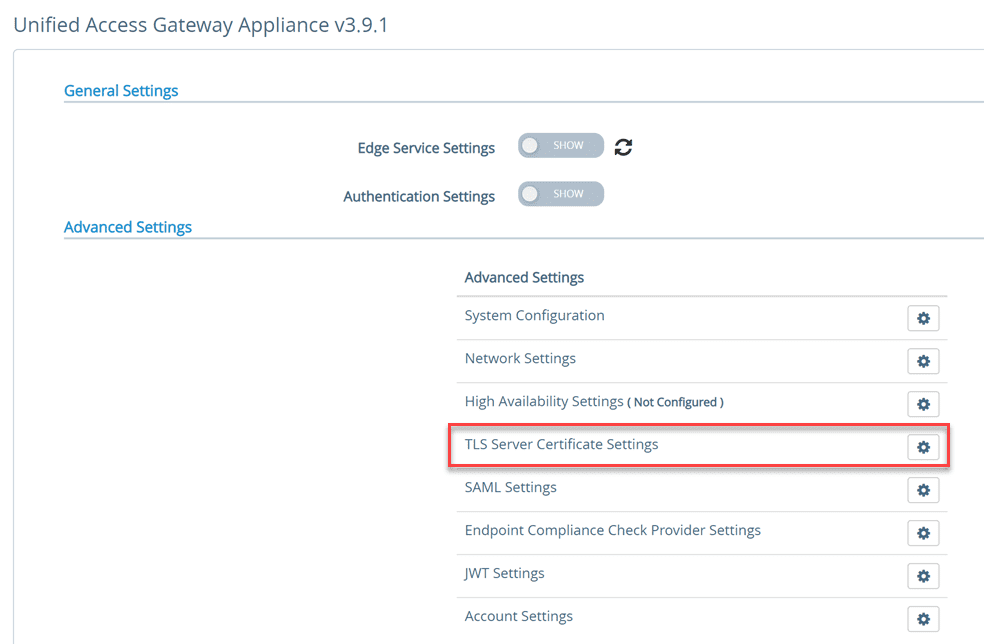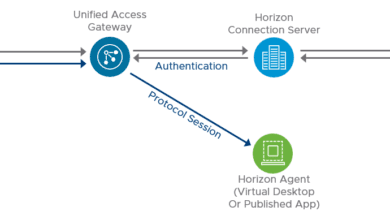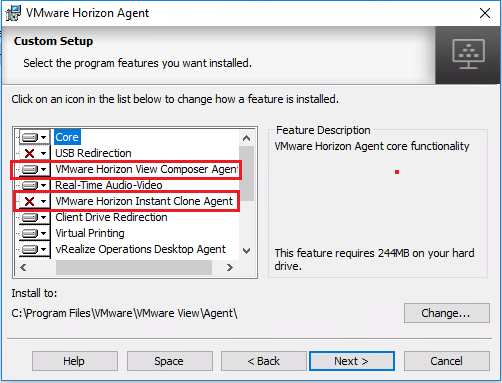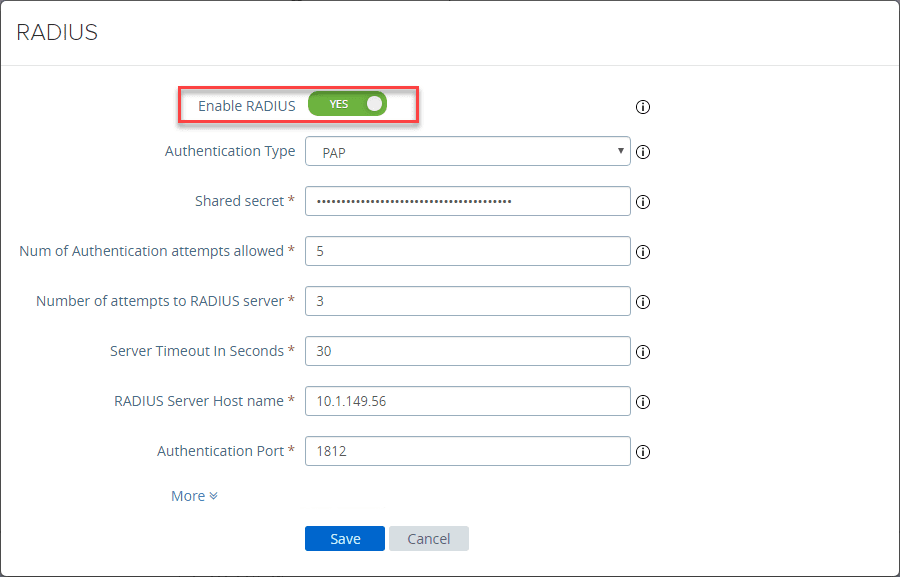VMware Unified Access Gateway UAG 3.10 Upgrade
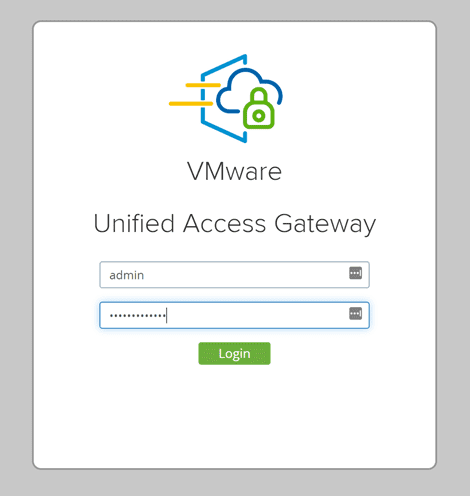
With the release of VMware Horizon 8 aka 2006, many are no doubt revisiting their Horizon infrastructure looking at updates across the board. We just recently took a look at the VMware Horizon 8 Upgrade of the Connection Server. What about your Unified Access Gateway (UAG) appliances? For VMware Horizon 8 2006, the Unifed Access Gateway (UAG) 3.10 appliance is listed along with Horizon 8. How can you easily go about upgrading these in production? In this post we will take a look at VMware Unified Access Gateway UAG 3.10 upgrade and see the process for upgrading your forward facing appliances with the latest and greatest version.
VMware Unified Access Gateway 3.10 New Features
There are quite a few new features to list and mention in the Unified Access Gateway 3.10 release. Be sure to check out the official release notes for the 3.10 release found here:
Unified Access Gateway Upgrade with Zero Downtime
There is a way with a built-in mechanism from VMware in the UAG appliance that you can perform an upgrade with zero downtime. VMware has a built-in mechanism in the Unified Access Gateway to present the status of the appliance as either being good for use or in a mode that is unavailable for service.
The mode is called Quiesce Mode. This is a simple toggle button that is found under the System Configuration of your Unified Access Gateway that sets the status of a resource URL so that Load Balancers can accurately recognize the availability of the appliance.
Sitting behind a load balancer, you can then set the health check for the load balancer to this resource URL so that any new requests that come into the load balancer destined to this UAG appliance will be sent to another UAG appliance. In this way, you can effectively take the UAGs in and out of service. What are the prerequisites for this operation?
- You need at least 2 Unified Access Gateway appliances configured behind a load balancer
- You need to configure your Load Balancer health check URL for the appliances to the specialized health check URL controlled by the Quiesce Mode toggle.
- The URL to configure for the health check is a GET request to the URL: “https://mycoUnifiedAccessGateway.com:443/favicon.ico”.
- It is important to understand this is the only URL that is supported by VMware to be used as a valid health check URL for determining the state of your UAG appliance.
VMware Unified Access Gateway UAG 3.10 Upgrade
Let’s now take a look at how you can perform the upgrade on your VMware Unified Access Gateway to a new Unified Access Gateway 3.10 appliance. First things first, login to your appliance that you want to upgrade, and navigate to System Configuration > Quiesce Mode. Toggle the flag to Yes.
Next, while you are still in the System Configuration area, under Support Settings, export the configuration settings in the JSON format.
Download the Unified Access Gateway (UAG) 3.10 appliance. As you can see here from the screenshot, it is 2.98 GB.
Now that you have the appliance, there is a really great tool that is available as a VMware Fling called the Unified Access Gateway Appliance Installer. You can check out the details here:
- https://flings.vmware.com/unified-access-gateway-deployment-utility
- Also, I have covered the utility here: Deploy VMware UAG with New Unified Access Gateway Deployment Utility Fling
Below, I am using the utility to deploy the new Unified Access Gateway 3.10 appliance that I have downloaded. It makes this process super simple.
Getting started with the installer. It looks remarkably similar to the vCenter Server installer.
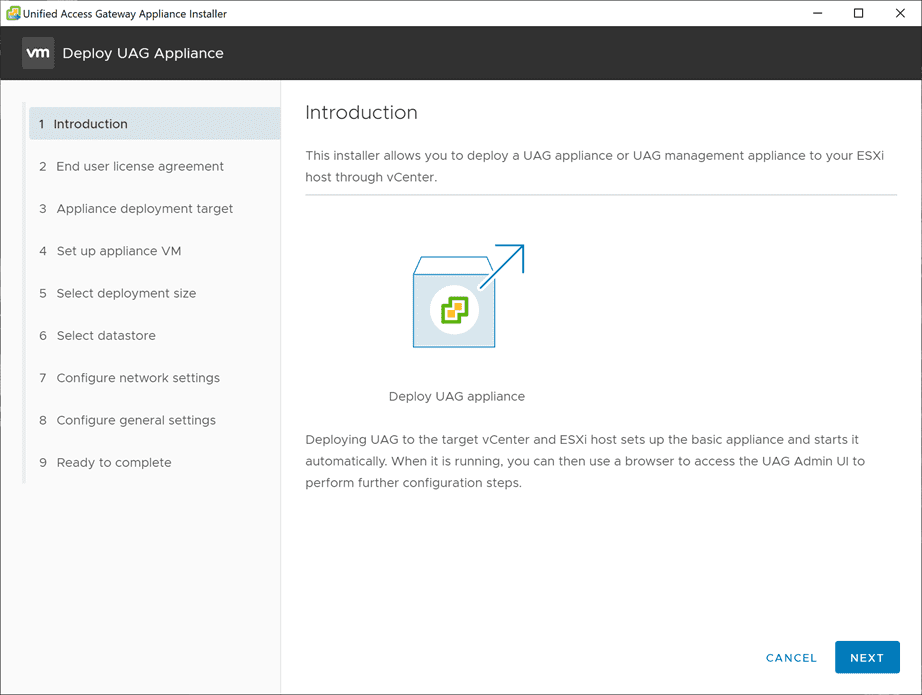
Here, you connect the utility to the deployment target for deploying the Unified Access Gateway appliance. This can be your vCenter Server or the ESXi host you want to target.
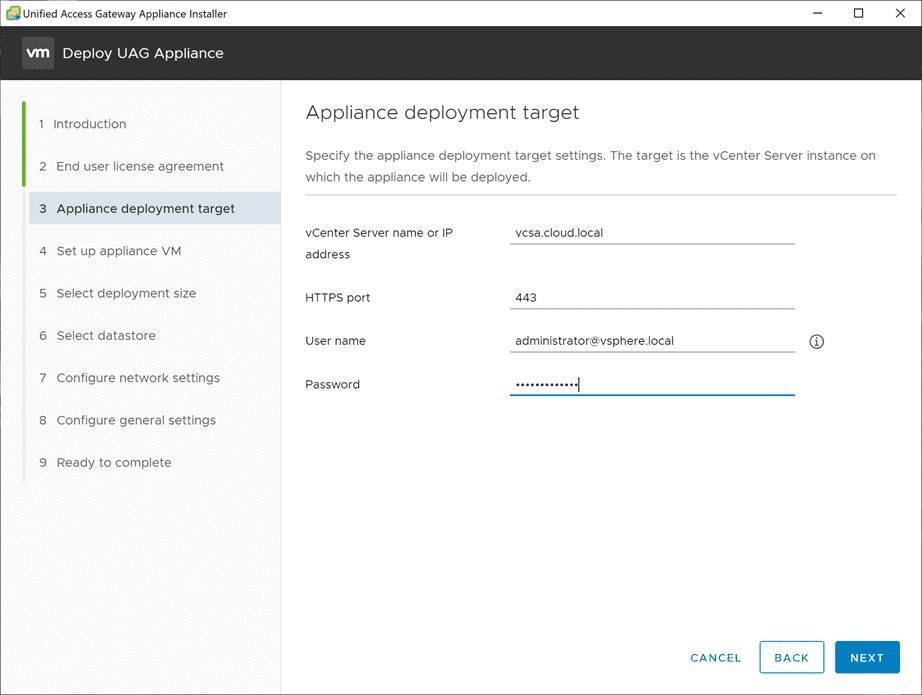
Accept the certificate warning.
Choose your datacenter or VM folder.
Choose the compute resource for deploying the Unified Access Gateway appliance.
Choose the OVA appliance file that you downloaded for the Unified Access Gateway 3.10 appliance. Also, configure the root and admin passwords.
You can choose between the Standard size and the Large size for the appliance virtual resources configured.
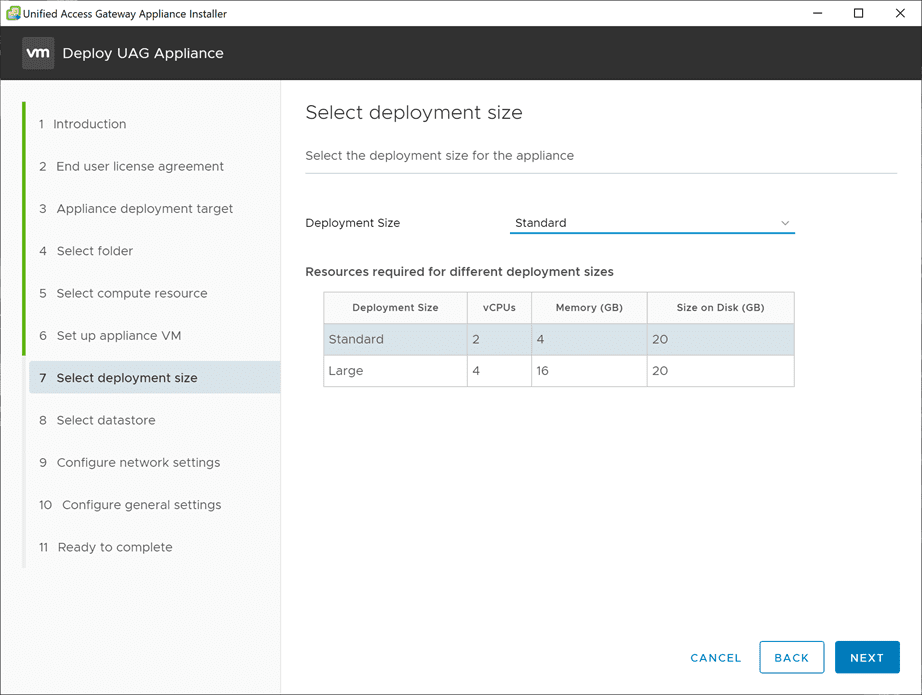
Configure the network settings. This includes choosing the port group, number of NICs, and also the network address configuration for the appliance.
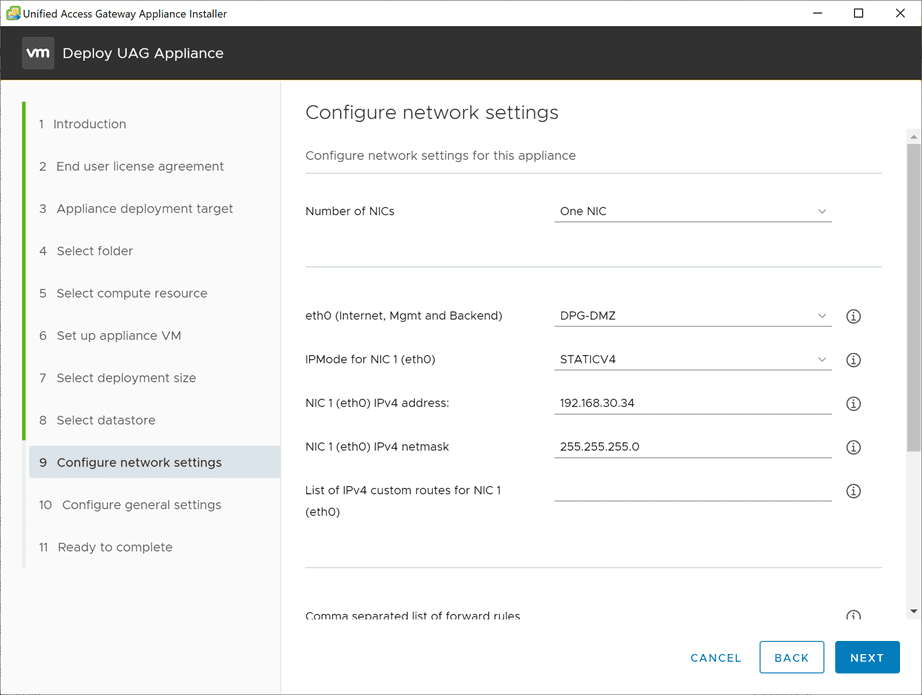
Decide whether or not you want to join the CEIP program.
The appliance is ready to deploy. You can also optionally Save settings as a .INI file for future PowerShell use.
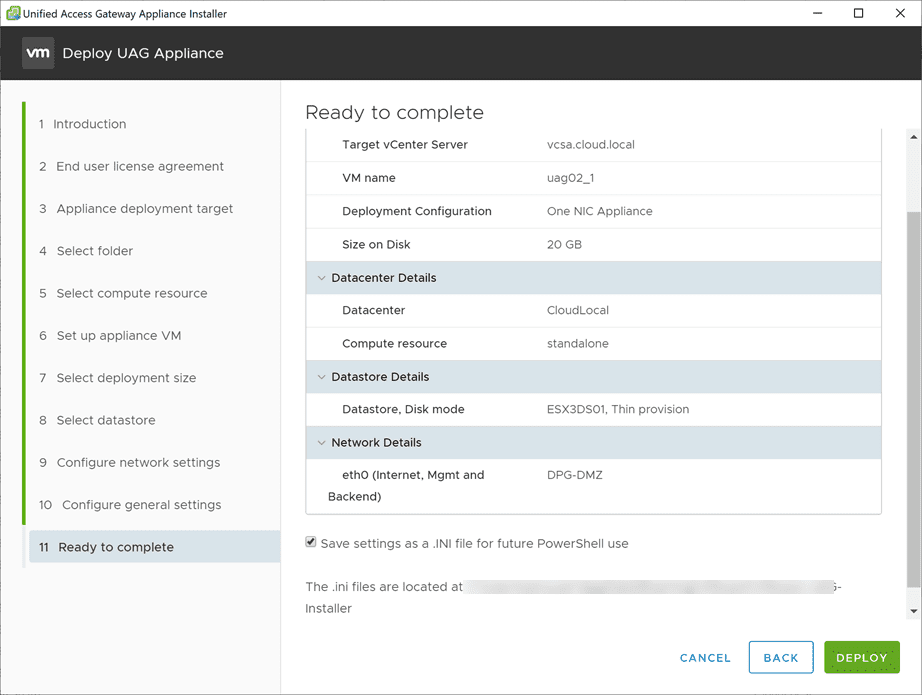
The appliance deployment shouldn’t take too long. It should finish successfully.
The deployment utility will automatically power on the appliance. Login to the web interface of your new Unified Access Gateway 3.10 appliance.
Choose to Import Settings > Select.
Browse to and select the JSON file that you downloaded from the export process of your older appliance. If you had RADIUS configured, you will need to reenter your shared secret password. Once you are ready, click the Import button.
Now that your settings are imported, you can give these a once over and make sure everything looks correct and you have no “red” bubbles on your Horizon configuration. Finally, the settings you exported will restore to the new appliance with Quiesce mode enabled. Once you verify everything, you can now disable the Quiesce Mode so the appliance will be back in operation.
Final Thoughts
VMware Horizon 8 2006 is the most powerful Horizon release to date. VMware is certainly pushing the envelope even further with the newest Horizon version.
Organizations are certainly going to be looking at upgrading their existing Horizon environments to take advantage of the new features and capabilities.
The Unified Access Gateway Upgrade can easily be accomplished with the readily available tools that are built into the solution as well as the Unified Access Gateway installer. As shown, the process to backup your appliance, quiesce activity and deploy a new appliance is fairly straightforward and easy.
Read my other VMware Horizon 8 posts here: