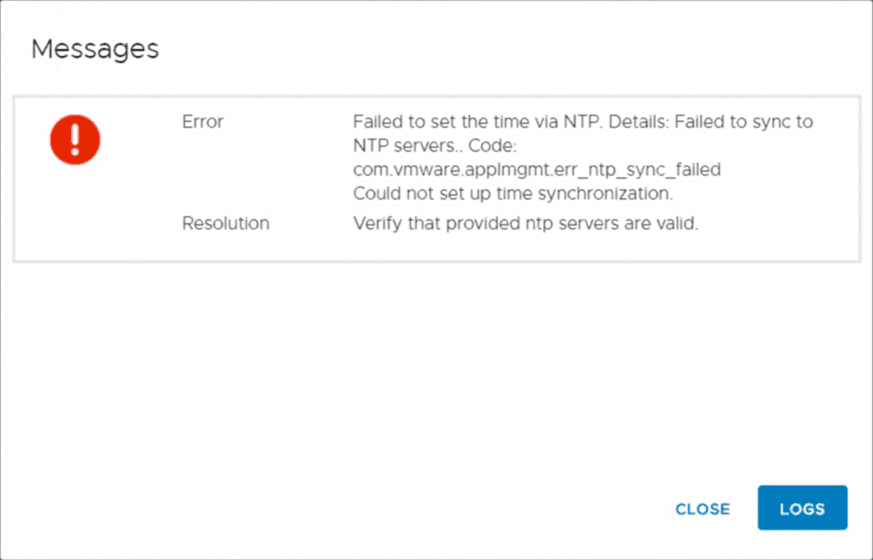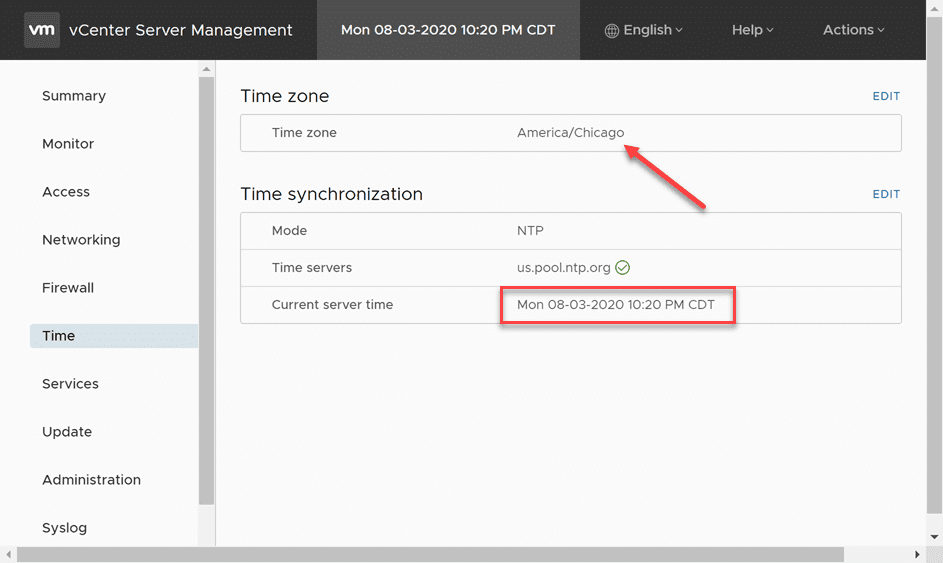NTP Error Upgrading vCenter Server VCSA 6.7 to 7.0
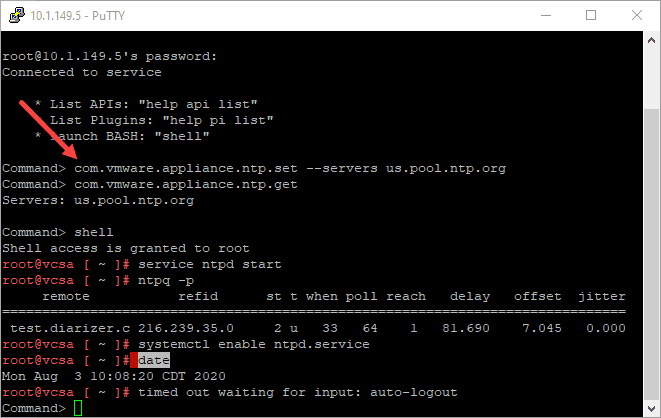
I have been running VMware vSphere 7 in my nested environments for some time now. So, as of recently, I had decided to go ahead and get my production physical hosts in the home lab updated to vSphere 7 as well. The first task I needed to complete was updating my VCSA 6.7 vCenter Server appliance to VCSA 7.0. I wanted to detail an error that I received when running the upgrade on my current VCSA 6.7 U3 appliance. Let’s take a look at the NTP error upgrading vCenter Server VCSA 6.7 to VCSA 7.0 and see what steps you can take to resolve.
vSphere 7 Upgrade Process
As most vSphere administrators know who have been through this process at least once, with a very basic vSphere configuration with a vCenter Server and your ESXi hosts, the upgrade process involves upgrading your vCenter Server first.
Once the vCenter Server is upgraded, then you can upgrade your ESXi hosts to the new vSphere version. So, with this being said, any upgrade error you receive during the vCenter Server is a “show stopper” that you must get past before you can move on to upgrading the rest of the vSphere components in your environment.
NTP Error upgrading vCenter Server VCSA 6.7 to 7.0
So, out of all the errors that I expected to get or see after the Stage 1 deployment of the VCSA 7.0 appliance and running the prerequisites check before Stage 2 began was an NTP error.
There is a lot of emphasis in VMware vSphere on NTP time settings and ensuring that you have consistent time across your cluster hosts as well as on vCenter Server as well. NTP settings help to ensure that you have a standard, consistent time across all of your vSphere infrastructure.
Time problems can lead to all kinds of weird issues with hosts not working correctly, virtual machines having issues, and vCenter Server not upgrading correctly as it turns out.
The weird thing was that when I checked my VAMI interface for the VCSA 6.7 appliance, I had an NTP server set, a time zone entered. However, the weird thing I noticed was the time was still not synchronized with the NTP server as it was still showing the current time as UTC.
Be sure to check your Time Zone versus what you see the current server time set to and what it is displaying.
Forcing your VCSA Appliance to synchronize with NTP
As it turns out in my case, I needed to somehow force the VCSA appliance to synchronize with the configured NTP server as for whatever reason, it was not synchronized, even though it was configured.
There was a VMware KB article that turned me on to the resolution to the issue. While the KB article was focusing on not being able to configure an NTP server that doesn’t reply to ping.
While this wasn’t my exact issue, the KB shows how to configure the NTP server from the appliance shell on the VCSA appliance. In the process, the value is set and the server will synchronize with the configured NTP server.
KB article on setting VCSA appliance NTP configuration from the command line:
Below, I have SSH’ed into my VCSA appliance. You will first need to be in the appliance shell to issue the first couple of commands. If like me you have switched over to the Bash shell, you will first need to change back to the appliance shell to get started with the commands. Once you enter the first couple, you will switch to the Bash shell to complete the rest of the operation.
Below are the commands in the order in which you will enter these.
com.vmware.appliance.ntp.set --servers us.pool.ntp.org com.vmware.appliance.ntp.get shell service ntpd start ntpq -p systemctl enable ntpd.service date
After going through the steps to set the NTP configuration on my VCSA appliance from the command line, the NTP synchronization seemed to be “initiated” and the NTP time matched the time zone that I had configured in the NTP configuration.
Also, I simply had to retry the prerequisites scan on from the VCSA installer and the after running through the steps provided, the prerequisites check was now successful.
Final Thoughts
Time configuration is an extremely important configuration within your VMware vSphere environment. Using NTP provides a great way to easily configure time across your vSphere environment consistently.
In my recent task of upgrading my VCSA 6.7 appliance to VCSA 7.0, the prerequisites check failed on the NTP check before beginning Stage 2. After seeing that the NTP time was not correct for the configured time zone in the VAMI interface, I found the VMware KB which helped to initiate a successful sync with NTP. Hopefully this will help any who may run into the NTP Error Upgrading vCenter Server VCSA 6.7 to 7.0.