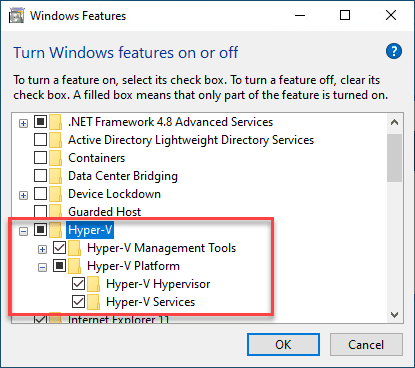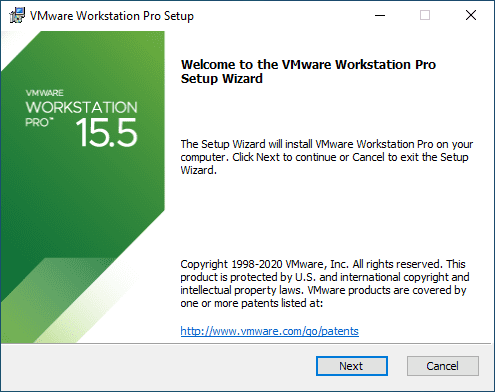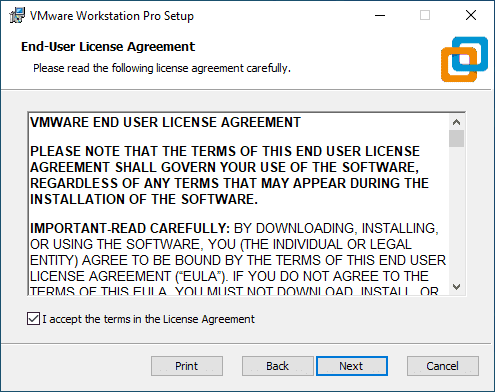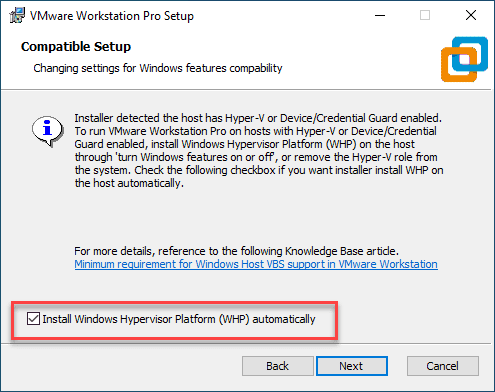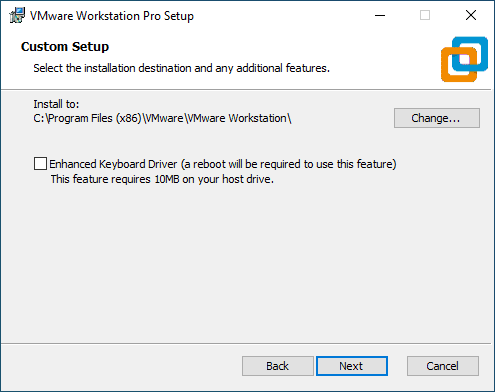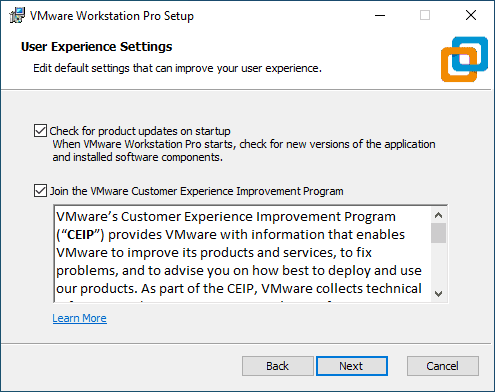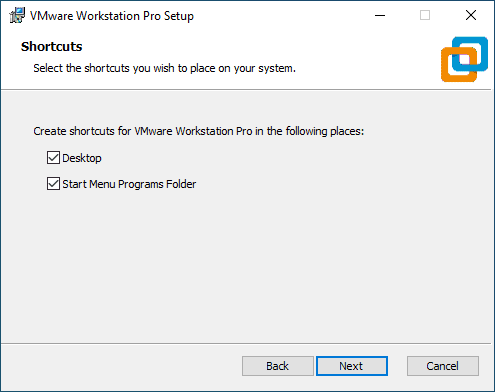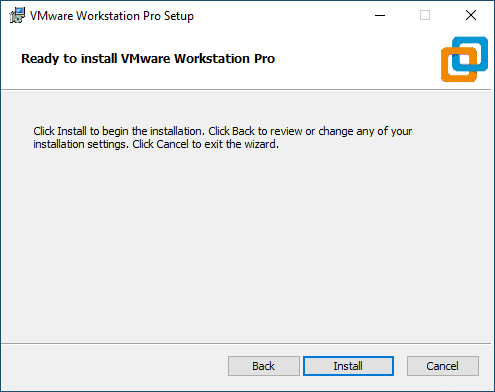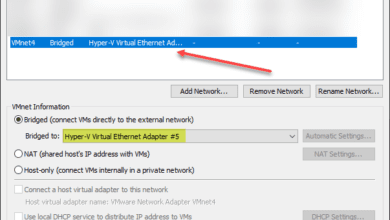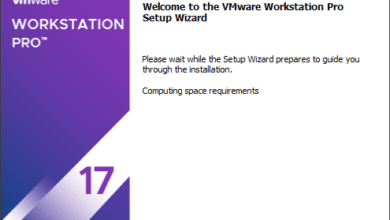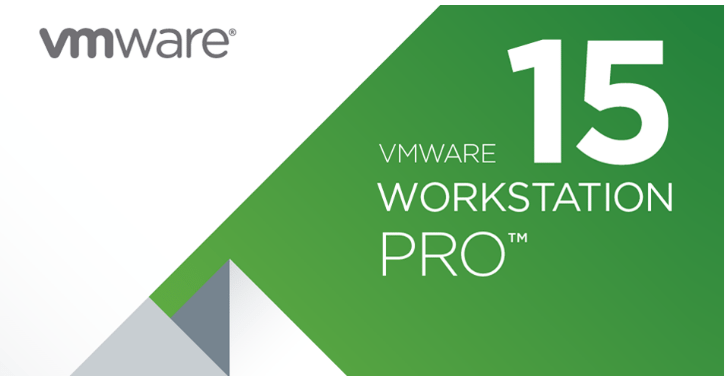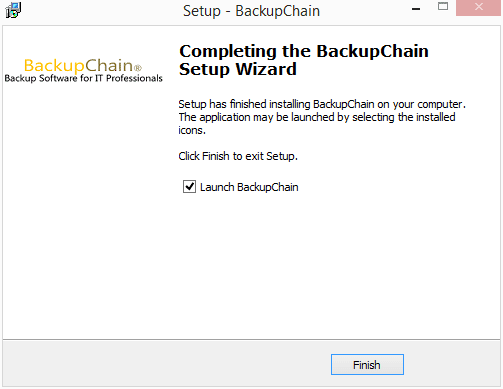Run VMware Workstation 15.5.5 with Hyper-V Enabled
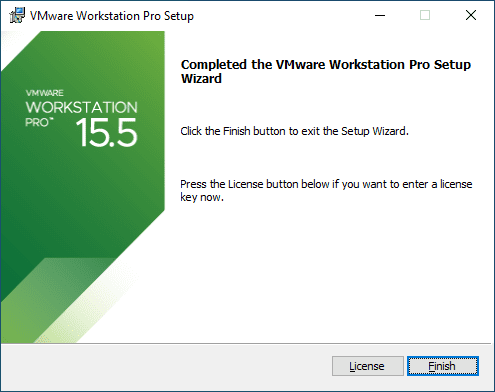
If you are like me, you have used VMware Workstation for years now and have seen it go through a tremendous amount of changes and added features and functionality. There have been a few limitations along the way that you had to consider when deciding to install VMware workstation. One of those limitations has been you could not install VMware Workstation when the Hyper-V mode was enabled on a workstation. You may wonder, why would I ever want to have both of those roles to run virtual machines on a workstation? The answer is you probably wouldn’t for VMs. However, there have been some really great advancements in the security side of things for Microsoft Windows operating systems that make use of Hyper-V technology to effectively create a barrier between malware and protected information. Exciting news today you can run VMware Workstation 15.5 with Hyper-V enabled.
What is the use case to run VMware Workstation with Hyper-V?
As mentioned in the outset, this isn’t so much a matter of wanting to run dedicated virtual machines with each technology. With the latest versions of Windows, Microsoft has introduced Virtualization Based Security (VBS). With VBS, Windows adds a hypervisor in between the underlying hardware and the Windows operating system.
It does this with Hyper-V. With the traditional Virtual Machine Monitor (VMM), it relies on direct access to the underlying hardware of the physical workstation. Since VMware Workstation is placed inside of Hyper-V once it is enabled, VMM no longer has access to this underlying hardware and fails to run.
How is it now possible to run VMware Workstation 15.5.5 with Hyper-V?
Working in tandem with Microsoft, VMware has rearchitected VMware Workstation to run in what is called User Level Monitor. This makes use of Microsoft’s WHP APIs. This changes the level at which the VMM runs at. Instead of running using the privileged mode level that it required before which was not compatible with Hyper-V, it is running at the user level.
With this new advancement in technology architecture with VMware Workstation and VMware Player, it can now coexist with Hyper-V on a workstation. Now users will no longer have to choose between running Hyper-V assisted security technologies on their workstation and making use of VMware Workstation for running virtual machines.
What happens if you do not have Hyper-V enabled? VMware Workstation will detect this is the case and will run as it normally ran using the privileged mode VMM.
VMware Workstation 15.5.5 Requirements
What are the requirements of taking advantage of the new architecture with VMware Workstation 15.5?
- Windows 10 20H1 build 19041.264
- VMware Workstation 15.5.5
Download Links
Where can you download the new Workstation 15.5.5 release?
Installing VMware Workstation 15.5.5 with Windows Hypervisor Platform (WHP)
Let’s take a look at a quick walk through of a workstation that I have Hyper-V installed on and see how the installation goes with VMware Workstation 15.5.5.
Normal stuff here, accept the EULA.
Here is the cool new stuff. The setup installer will notice that you have Hyper-V installed. It will ask you to either manually uninstall Hyper-V and install or the magic dust here what is called Windows Hypervisor Platform (WHP).
The neat thing with the installer is that it will do this automatically if you select the box.
Continue on with the setup.
Wrapping Up
As was detailed in the official VMware blog post, this is quite a milestone for both VMware and Microsoft. One extremely positive thing from my perspective from this is the ability for these titans to collaborate and create something jointly that benefits everyone.
The new Windows Hypervisor Platform (WHP) is a great new component that allows this all to work and work together in a way that allows both solutions to work with the other.