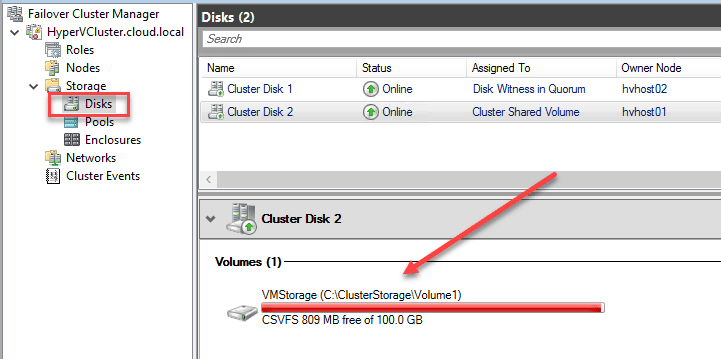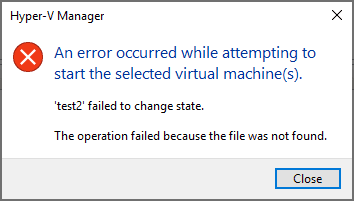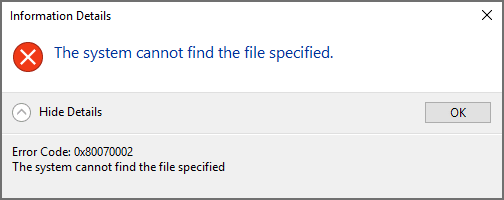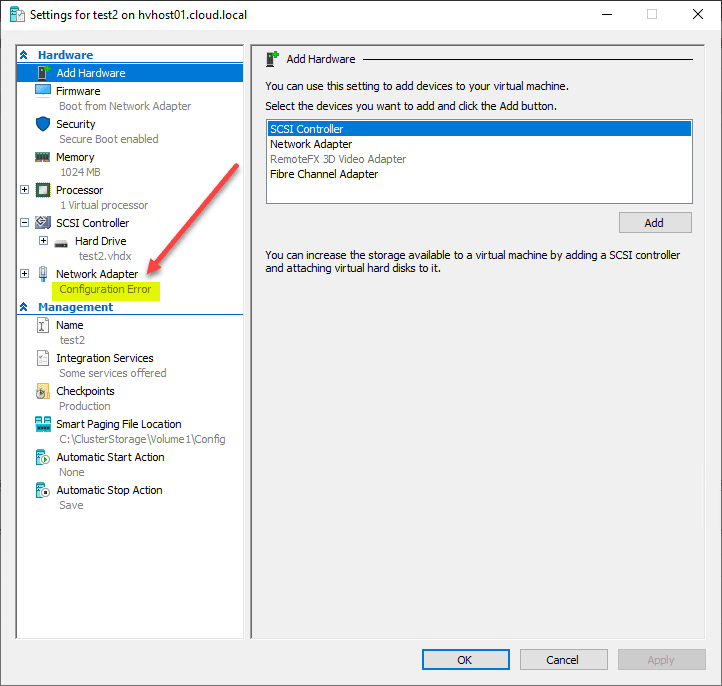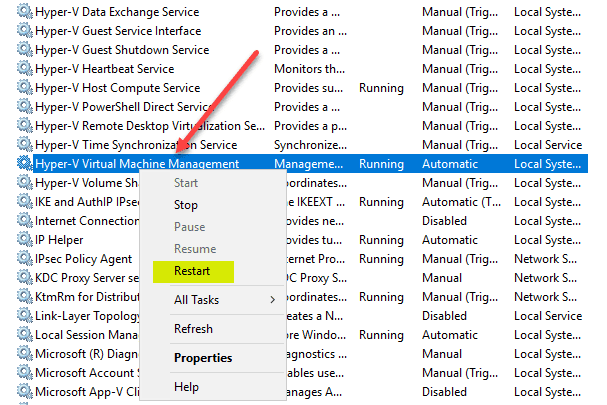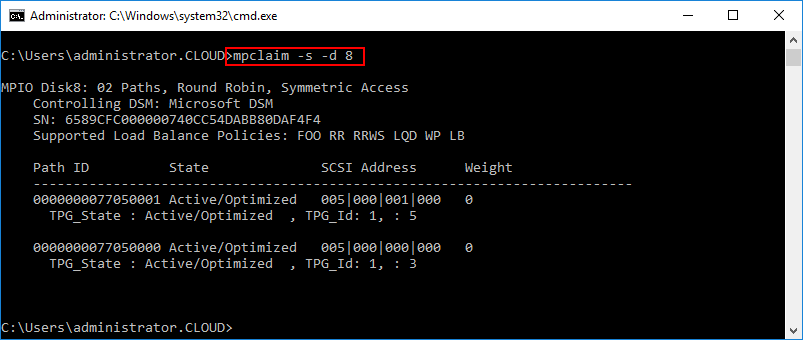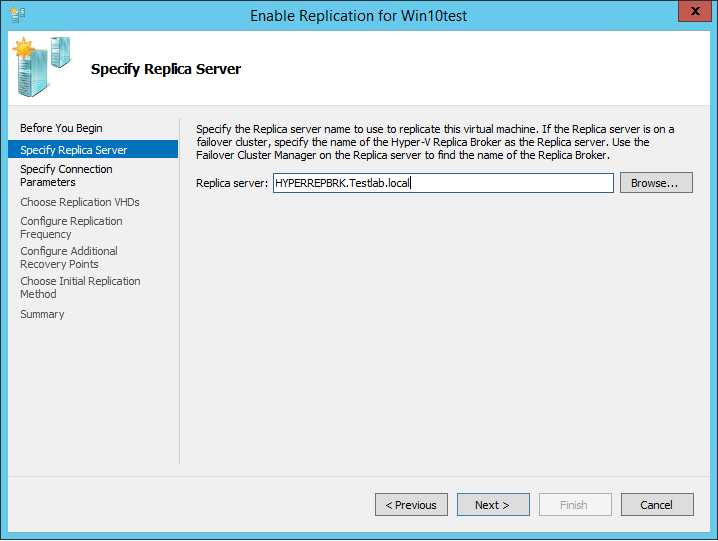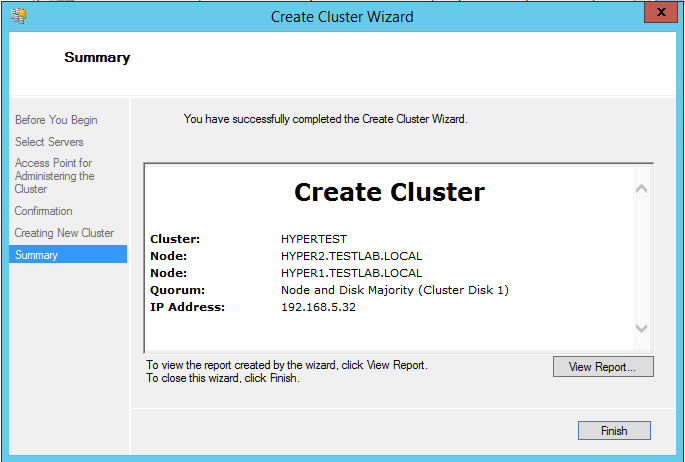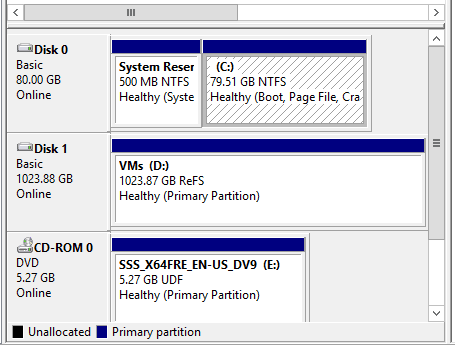Hyper-V Failed to Change State Error Fix
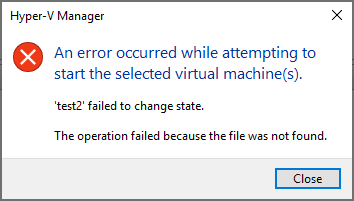
If you have ran Hyper-V for any length of time, you know that encountering an issue that prevents you from starting your virtual machines is a “show stopper”. There is an error in particular that can prevent your Hyper-V VMs from starting with an error message of “failed to change state”. What is this error and how can you work around it in your Hyper-V environment? Let’s take a look at Hyper-V failed to change state error fix to see how you can resolve this error and get your Hyper-V VMs started.
Causes of Hyper-V Failed to Change State Error
As it turns out there can be several causes if you encountered an error such as the Hyper-V failed to change state error code that can lead to your Hyper-V VM not starting. These can include any of the following reasons:
- Low Disk Space on volume housing Hyper-V VM
- ISO file mounted to VM is misconfigured or not found
- Hyper-V virtual machine network misconfiguration
- Hyper-V Virtual Management Service on the Hyper-V host is in a bad state
1. Low Disk Space on Hyper-V VM Volume
One of the first things to check when you receive the Hyper-V virtual machine failed to start error is disk space. If the volume housing your Hyper-V VM has filled up, this can cause a number of issues, including the failed to change state error.
You can easily verify the disk space on your disks in Failover Cluster Manager.
2. ISO File Mounted to VM is Misconfigured or Not Found
A common culprit with the Hyper-V failed to change state error is having a misconfigured ISO file one that is not found. I will give you a scenario that can commonly happen.
You may have an ISO file that exists outside of a common shared or library location. This may simply be a directory found on a specific Hyper-V host. When the VM resides on that particular host, everything will work fine.
However, if the VM gets migrated over to a Hyper-V host where the ISO file does not exist and the virtual CD-ROM drive is still referencing this file, you will see the error.
One thing that is not helpful is Hyper-V Manager does not point you in any direction as to which file is missing. Is it the VHDX or something else? No, it is the ISO file.
Failover Cluster Manager is no better. The same error seen from Failover Cluster Manager gives roughly the same details (or lack thereof) with an error code.
Keep in mind this configuration error can cause you lots of grief. It is best to use a shared location or VMM library for ISO resources.
3. Hyper-V Virtual Machine Network Misconfiguration
Another cause of Hyper-V failed to change state when you have a network misconfiguration of your Hyper-V VM. Often, this can be the result of some of the same types of issues that can happen with the ISO file.
There is a lack of uniformity between your Hyper-V hosts in the network configuration. You may have a virtual switch that exists on one host and does not exist on another.
Your virtual machine network adapters may be connected to the virtual switch as it exists on one Hyper-V host, but if the VM is migrated, the selected virtual machine will experience a configuration error on the virtual switch and can lead to it failing to start.
Check the selected virtual machine and make sure the network configuration is without a configuration error present.
4. Hyper-V Virtual Machine Management Service
Finally, if none of the above issues is leading to your Hyper-V virtual machine failed to change state error, it is worth bouncing the Hyper-V Virtual Machine Management Service if not the whole Hyper-V host.
Some have noted seeing the Hyper-V Virtual Machine Management Service in a bad state leading to the failed to change state error.
Concluding Thoughts
When you have an error condition preventing your Hyper-V VMs from booting, it can be stressful to get your VM(s) back up and running quickly.
Using the steps above, you can rule out the main culprits when it comes to the error state and hopefully find the issue preventing your VMs from starting.