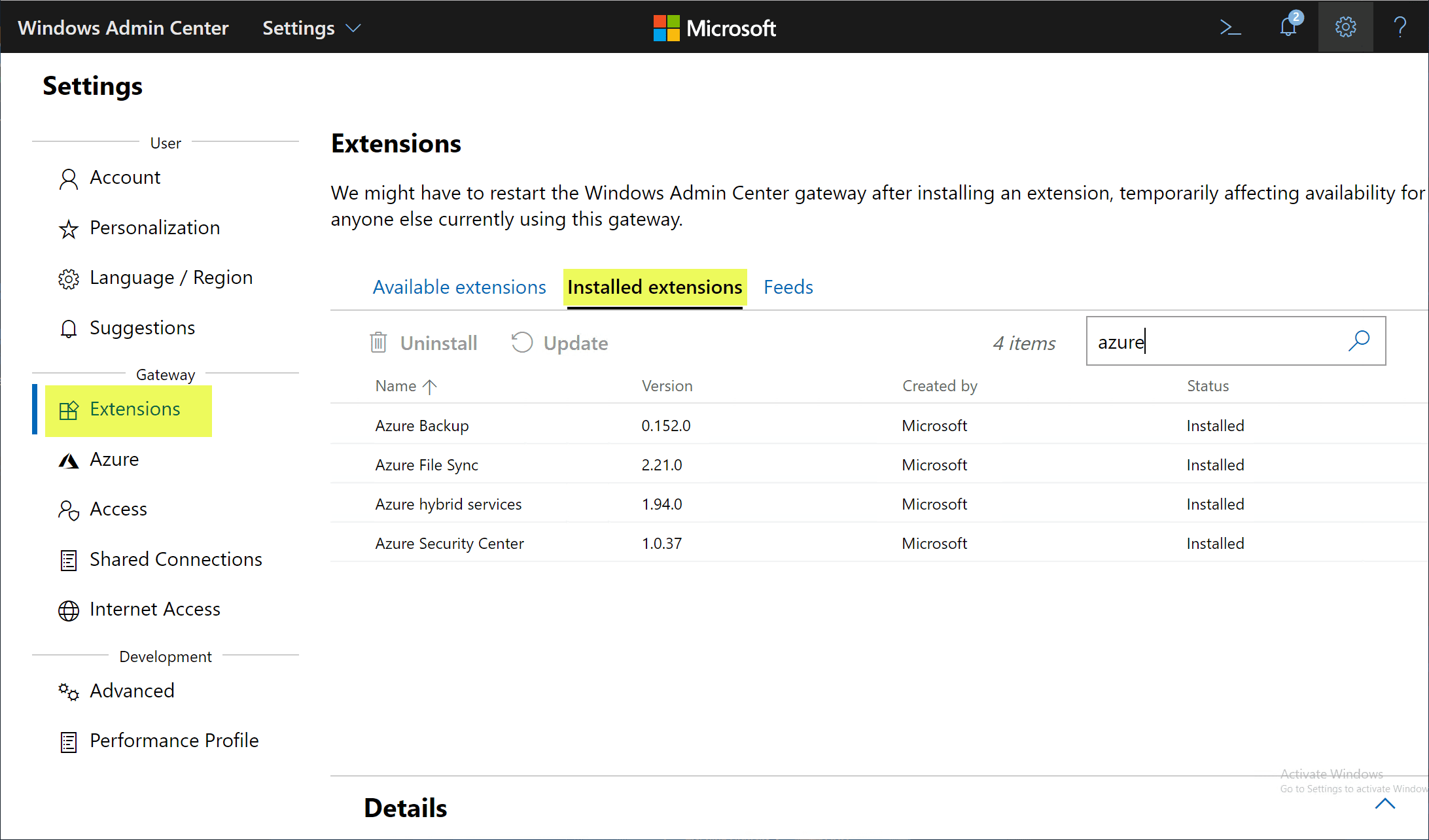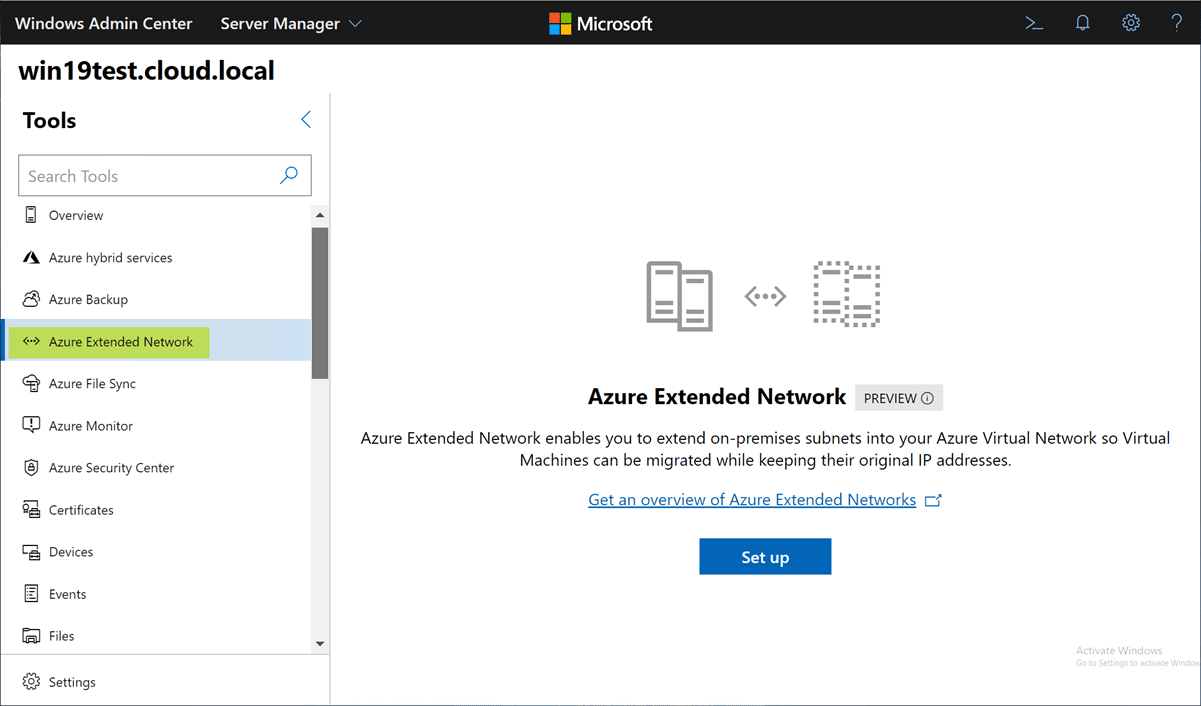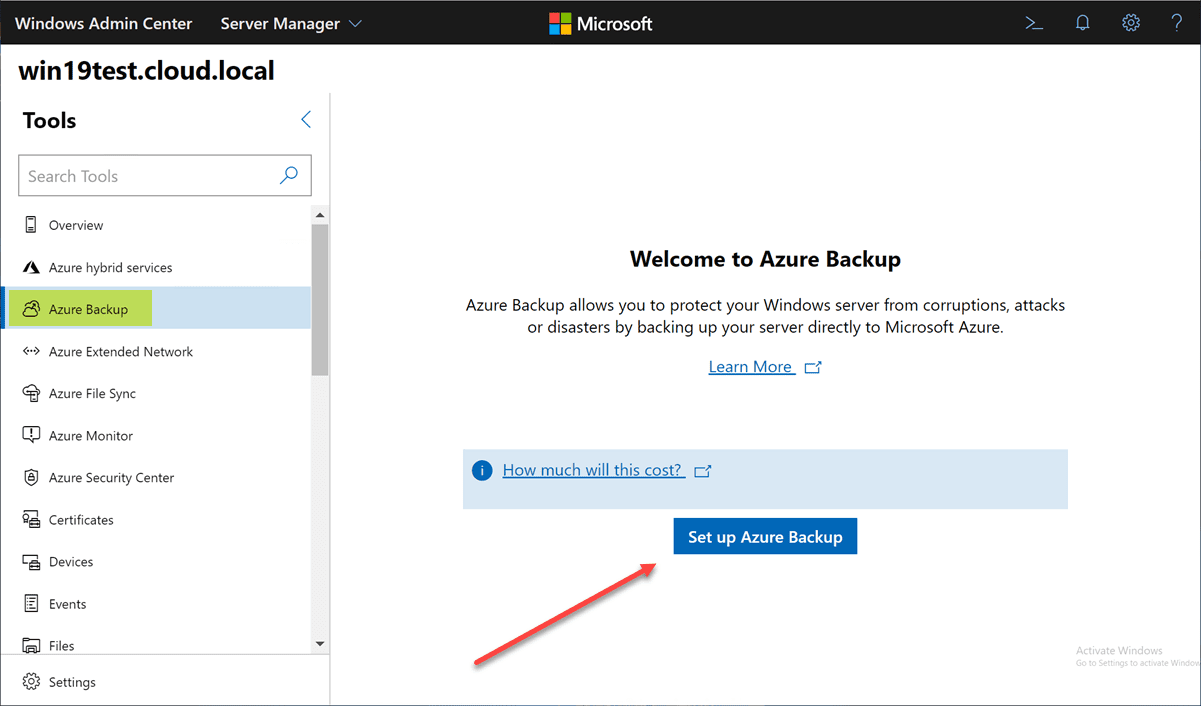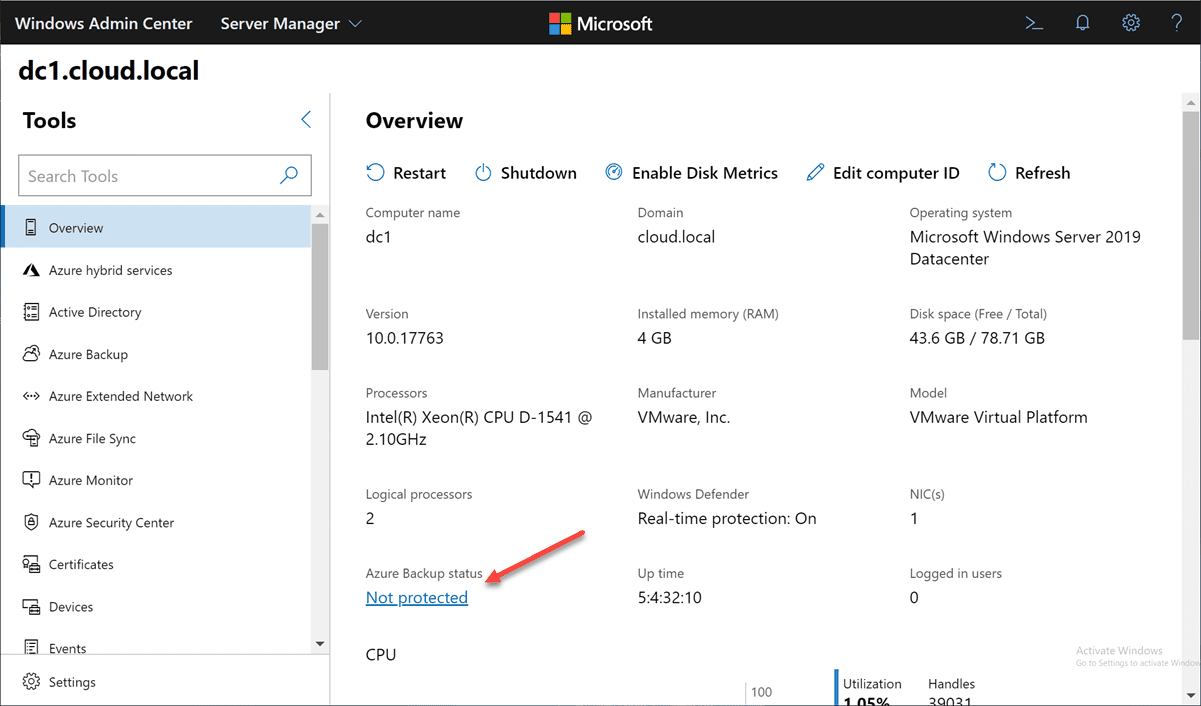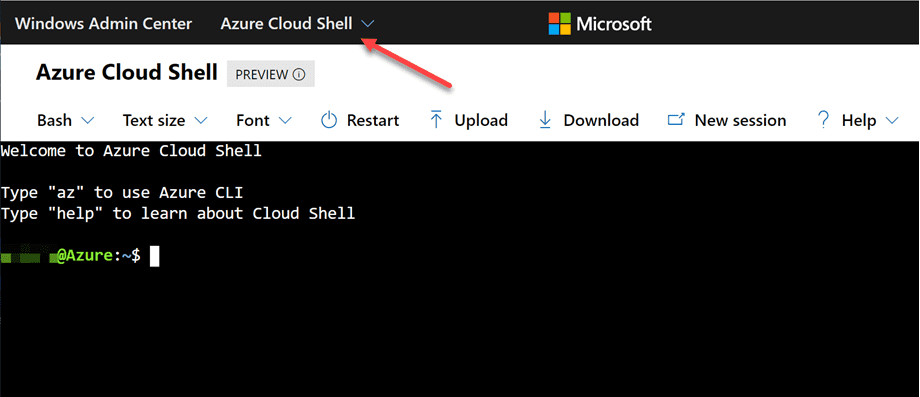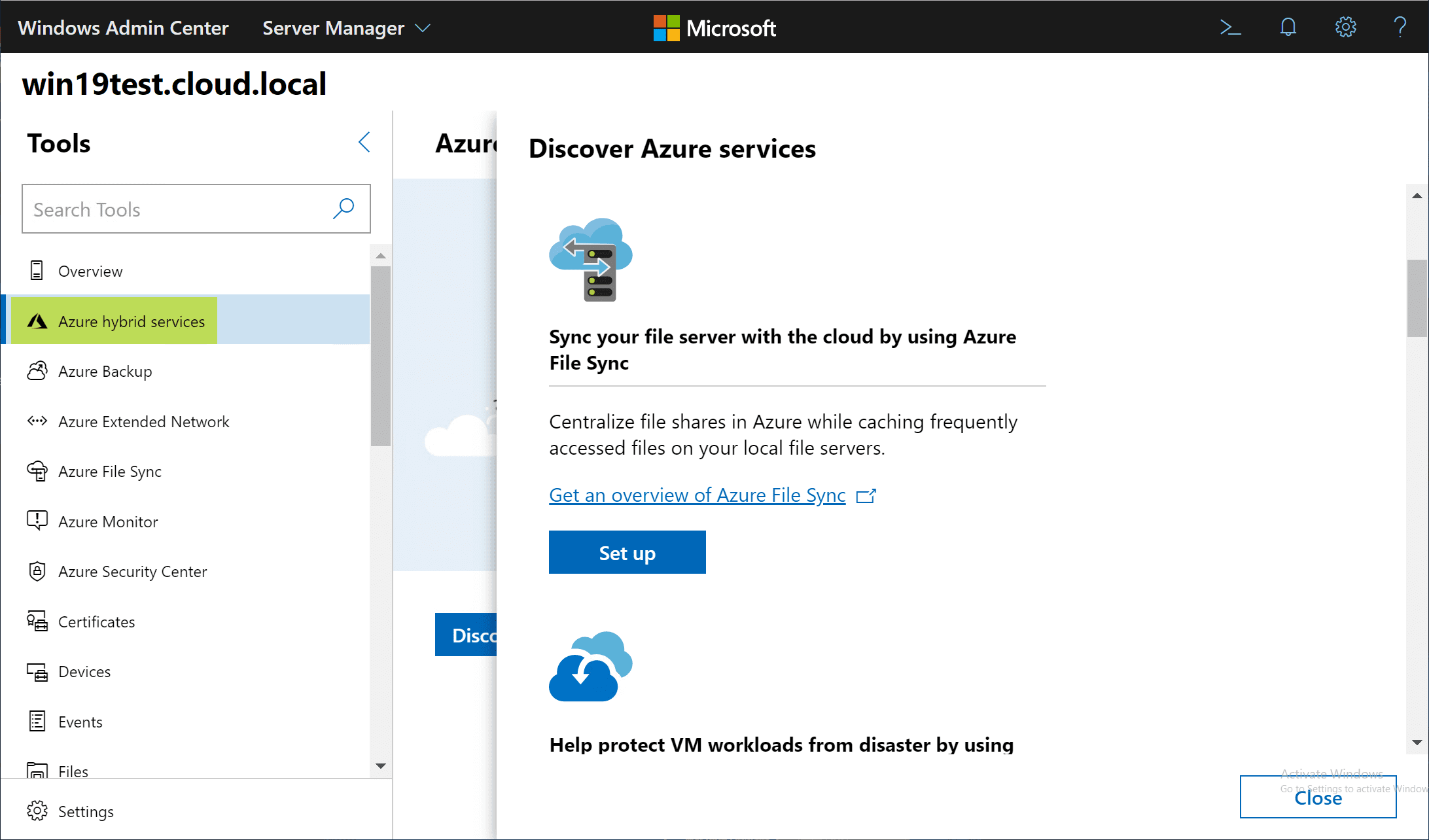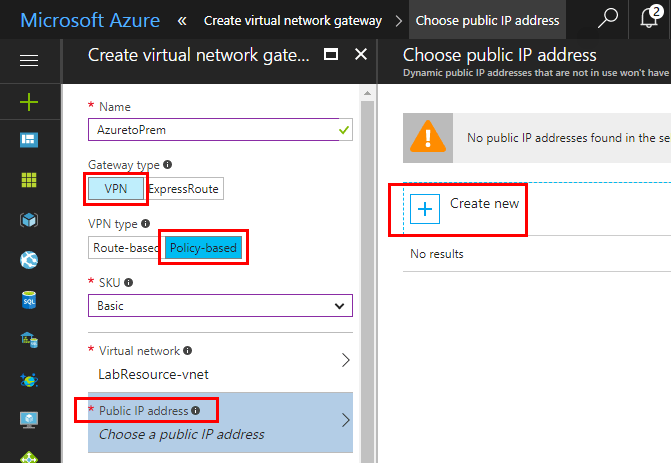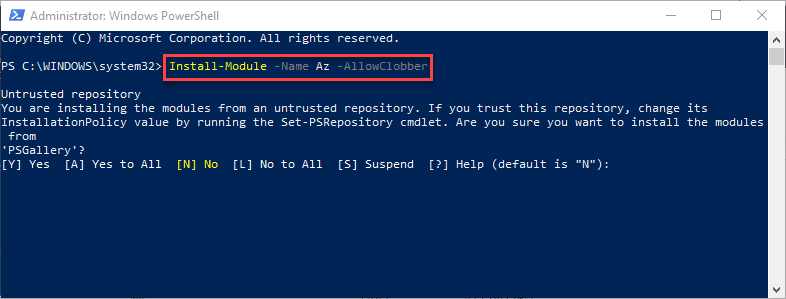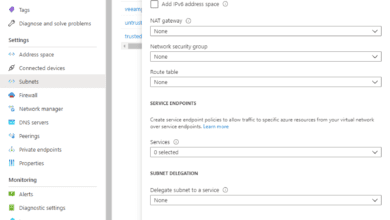Azure Hybrid Connection Configuration with Windows Admin Center
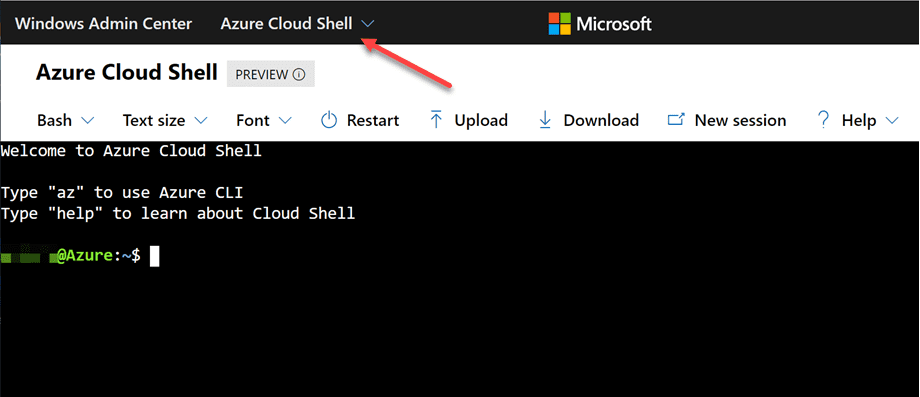
There is no question that you are most likely making use of the public cloud in some way, shape, or form these days. For most, there will be no full migration to public cloud environments, only migrations of selected services and resources.
Many cannot fully migrate to the cloud due to compliance, regulatory, or other reasons. This results in most needing some type of hybrid configuration between their on-premises environment and the public cloud.
Microsoft Azure is continuing to grow in popularity and use among enterprises looking to make use of the cloud as part of their infrastructure. Microsoft has made hybrid connectivity one of their strong points. Azure hybrid connection features are baked into Azure as well as the new Windows Admin Center.
Let’s take a look at Azure hybrid connection configuration with Windows Admin Center and see the current list of hybrid connectivity features contained in the newest release of Windows Admin Center.
Hybrid Connections to Azure
Azure is steadily gaining momentum among enterprise customers and has an extremely strong offering for longstanding Microsoft customers. Azure provides many great features from Active Directory in the cloud, IaaS, PaaS, Azure Functions, Evergreen SQL Server, and Azure Kubernetes just to name a few.
Having the ability to extend your network and on-premises environments to Azure allows tapping into the features and capabilities of the Azure cloud without migrating all your resources there and maintaining an on-premises footprint. It also allows taking advantage of existing hybrid connections.
Create the Hybrid Connection with Windows Admin Center
Microsoft has recently released its newest version of Windows Admin Center 1910 as GA. This version introduces tons of new features from an overall capability standpoint, but also strengthens Microsoft’s Azure hybrid connection features with the new tool.
What are some of the hybrid connections features that can be configured with the new Windows Admin Center? Extensions that allow you to add a new hybrid connection include:
- Azure Arc – If you haven’t heard about Azure Arc, it was announced at Ignite 2019 and allows you to connect and make use of unified management and governance of both your public cloud resources and your on-premises resources. The driving tool for using Azure Arc with on-premises resources is Windows Admin Center.
- Azure Security Center – This is a great security tool, full of features for IT administrators for both Azure and on-premises resources. Again, using Windows Admin Center, you can integrate on-premises resources with Microsoft Azure.
- Azure Monitor – With only a few clicks of configuration in Windows Admin Center, you can manage notifications and other alerts from Azure to notify you via email in case certain thresholds are met. This allows a proactive management stance with your resources across the board.
- Azure Extended Networking – Networking is one of the hardest challenges to solve for organizations moving resources between on-premises and cloud environments, especially during coexistence/hybrid configurations. Windows Admin Center offers Azure Extended Networking to help ease the challenge of hybrid connectivity.
- Azure Virtual Machines – You can now create Azure Virtual Machines and manage capacity using Windows Admin Center
- Storage Migration Service – Especially with Windows Server 2008 EOL looming, many are looking at Windows migrations. Storage Migration Service allows you to effectively migrate from legacy on-premises servers to modern versions of Windows Server, both on-premises as well as in Azure.
- Azure File Sync – allows you to configure the Storage Sync Services as well as configure Azure File Sync for on-premises servers all from within Windows Admin Center
- Storage Replica – Using Windows Admin Center, you can easily create Azure Virtual Machines during the configuration of new asynchronous replication partnerships to use Azure as a secondary site for Storage Replica.
With the new Azure hybrid connection features from within Windows Admin Center, you only need an Azure account and you don’t even have to access your Azure portal. For many hybrid connectivity features, Windows Admin Center takes care of the heavy lifting for you.
Install Azure Hybrid Connection Extensions
How easy is it to install the Azure hybrid connection features in Windows Admin Center? Windows Admin Center offers a very modular and extensible platform that allows easily adding extensions to add functionality.
Right out of the box, you have access to many of the Azure hybrid connection extensions listed above. Take a look at a screenshot of the extensions that are installed and enabled out of the box with Windows Admin Center.
What about the Azure hybrid connection features that are available for installation by way of available extensions that can be installed? Below you can see what extensions are found in the Available Extensions.
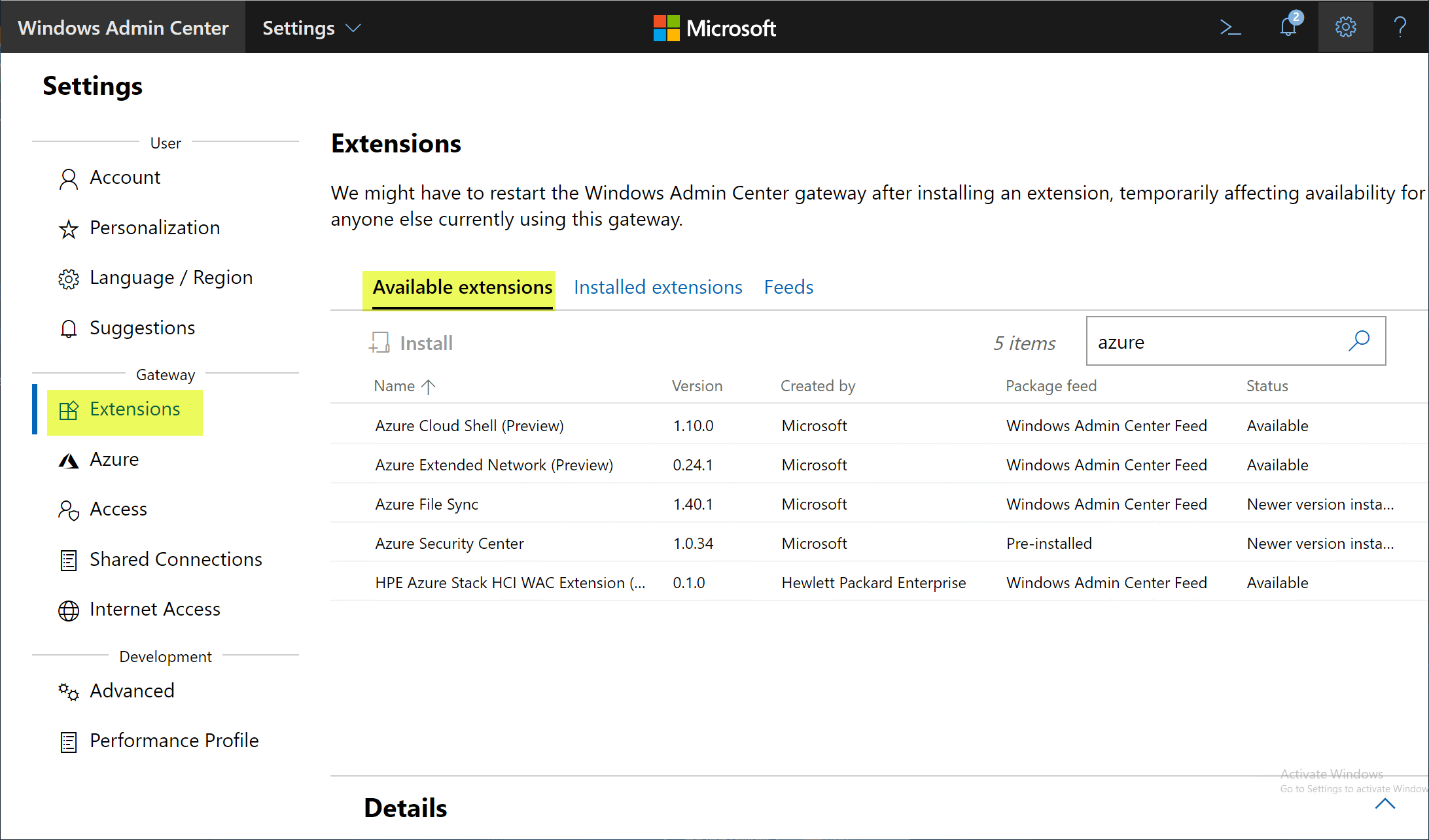
To highlight these a bit further, let’s take a look at just a handful of the Azure hybrid connection services we have already mentioned and see how these can easily be setup within Windows Admin Center.
If there is one Azure hybrid connection extension that has to do directly with hybrid connectivity and assisting with migrating between on-premises environments and Azure, the Azure Extended Network extension allows you to effectively extend IP subnets between your on-premises environment and Azure. This allows you to easily migrate VMs between on-premises and Azure while allowing them to keep their original IP addresses. For legacy applications that might have hard coded values like an IP address or connection string, this is powerful.
Azure File Sync is also a popular Azure hybrid connection service that allows you to take advantage of using Azure to offload files that are not accessed that often while keeping your heavily accessed data on-premises with your on-premises file servers.
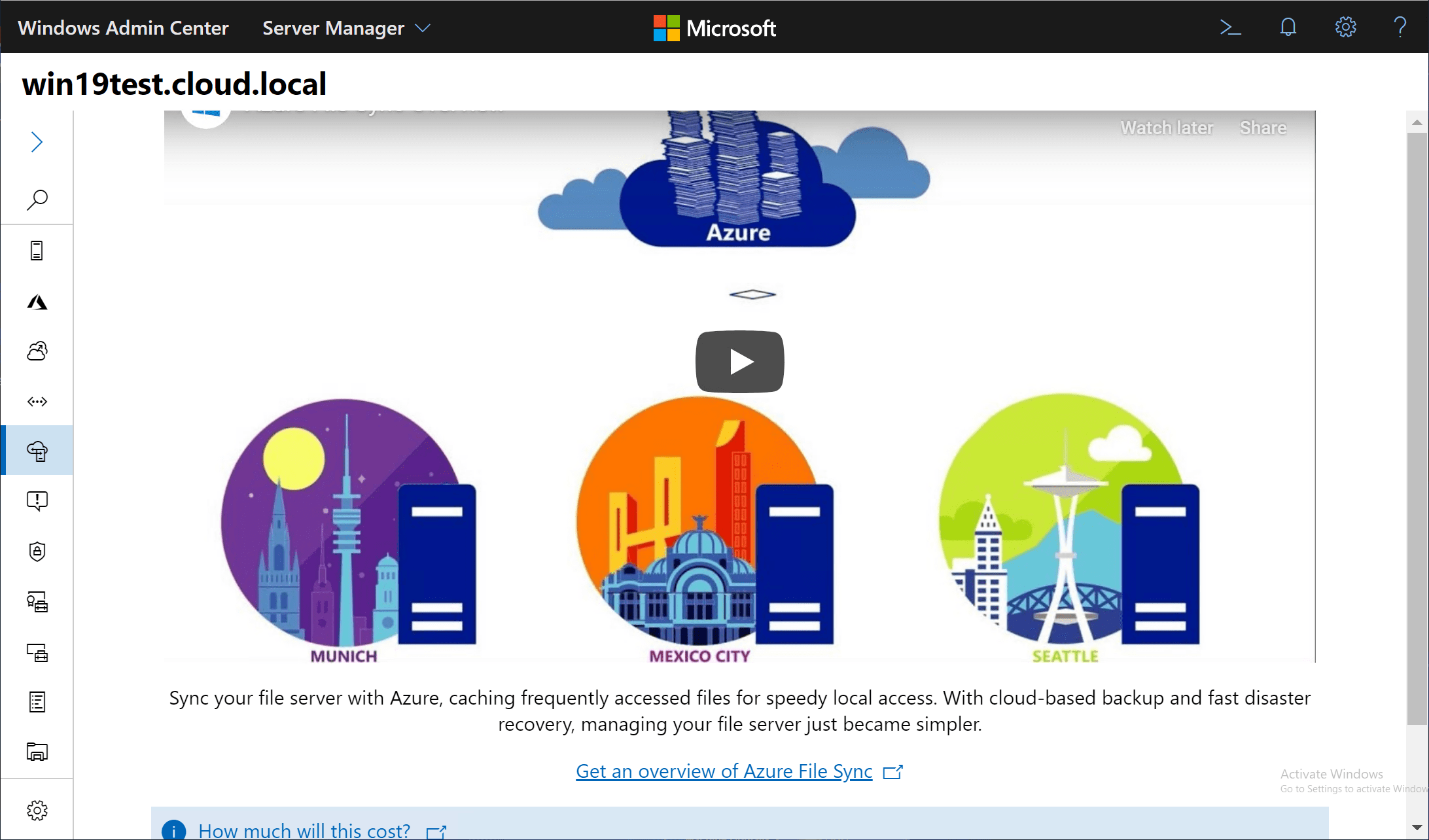
Azure Backup is one of the easiest ways to get your on-premises resources backed up off-site and to help bolster your disaster recovery and business-continuity planning. You can easily configure Azure backup from within Windows Admin Center.
Another great feature of Windows Admin Center Azure hybrid connection features is the integration with Azure and the various connection tools is woven throughout the Windows Admin Center console. As you can see, with the overview tab of an on-premises server, you can see the Azure backup status listed in the overview pane. This is just one example of the seamless Azure hybrid connection features baked into Windows Admin Center.
Windows Admin Center allows you to work with native Azure tools right from within the WAC interface. Take a look at how easy it is to interact with the Azure Cloud Shell without visiting the Azure Portal. You can launch the cloud shell right from within the top menu after you install the Azure Cloud Shell extension.
If you want a GUI overview of the Azure hybrid features available in Windows Admin Center, you can take a look at the Azure hybrid services blade found within Windows Admin Center. You can scroll down the list of Azure services and access the setup of each service from within this dashboard.
Wrapping Up
Azure hybrid connection configuration with Windows Admin Center is easy to accomplish as Microsoft has worked hard on making the Azure integration seamless.
There are many different extensions already built into Windows Admin Center and more available that can be installed. Microsoft is no doubt going to add a wide range of other Azure features into future releases of Windows Admin Center.
With these features in WAC, it helps to make Azure one of the easiest public clouds to be able to configure hybrid connectivity between. Microsoft has really been working on their tooling and with Windows Admin Center, the progress they have made is really starting to show.