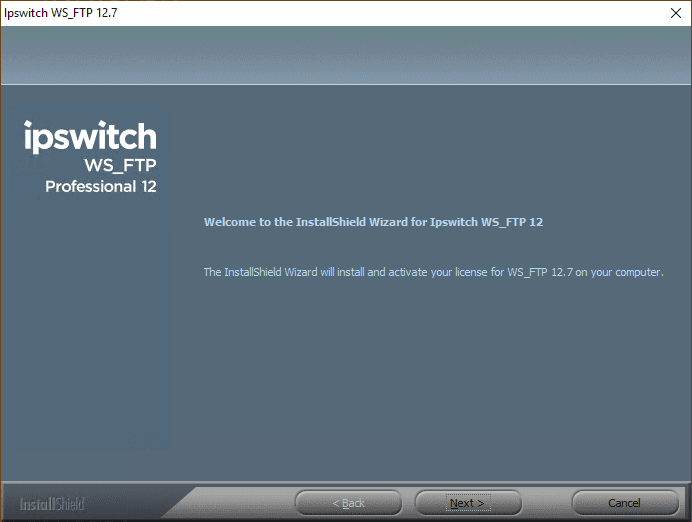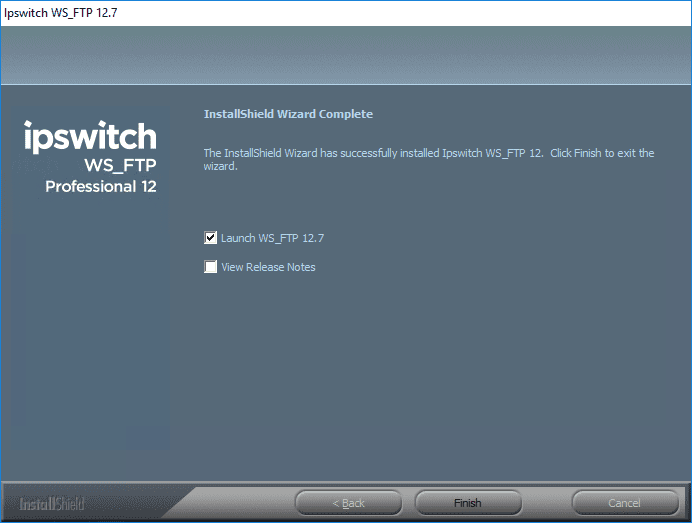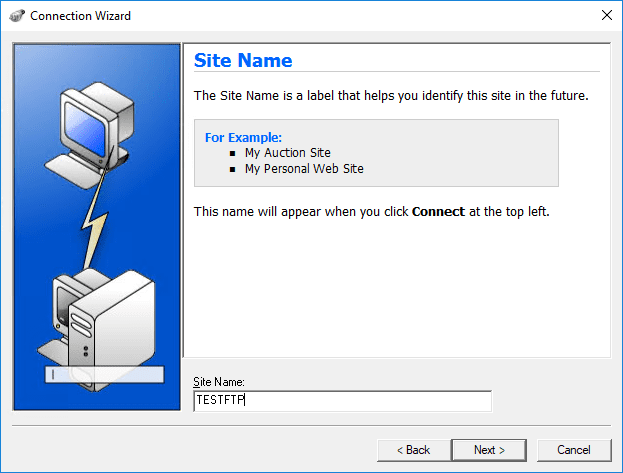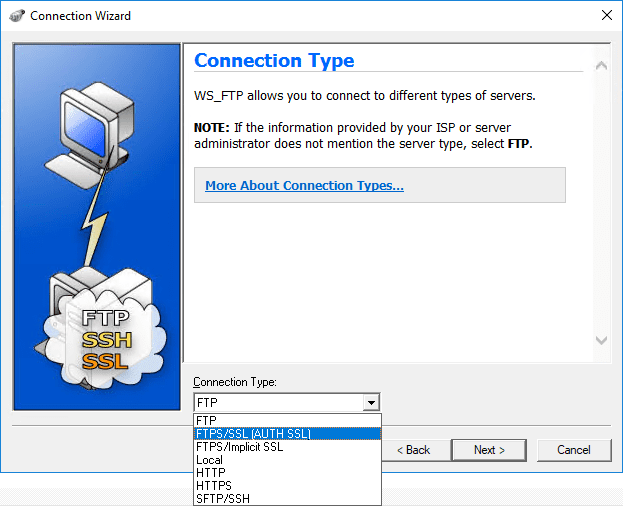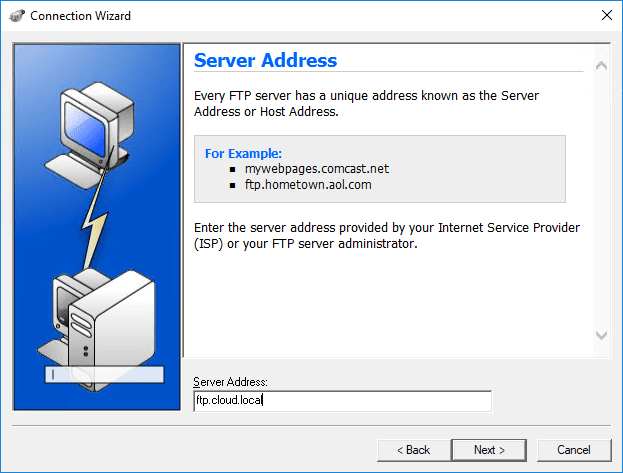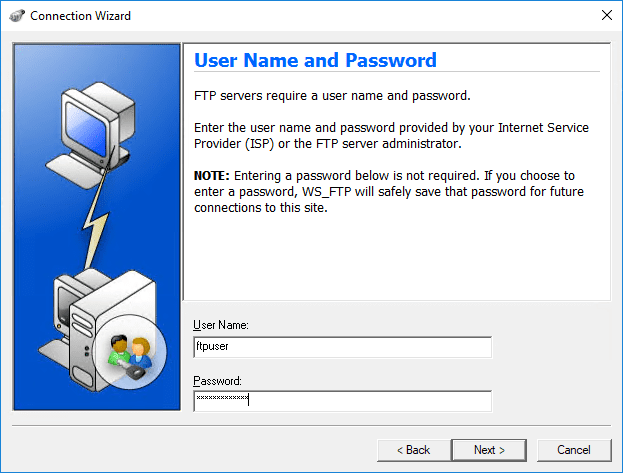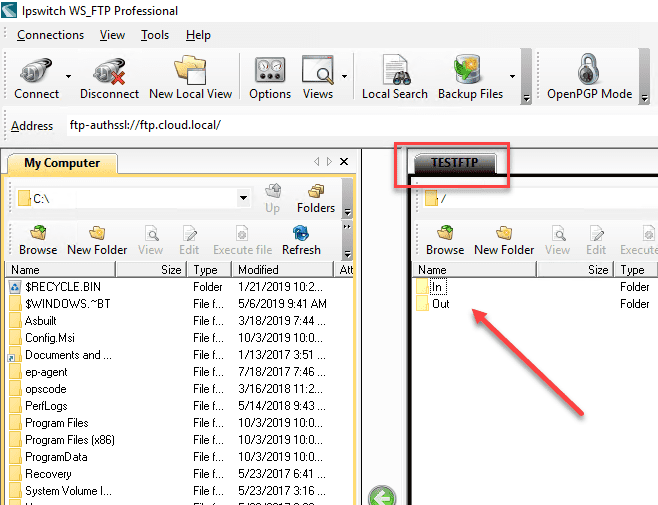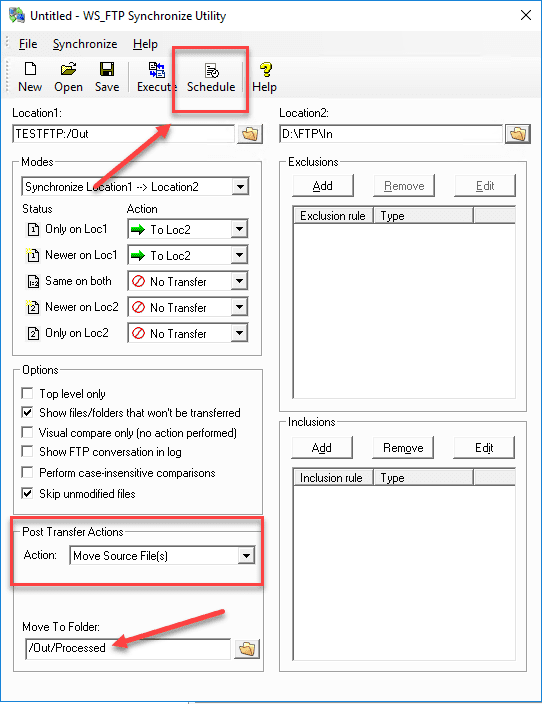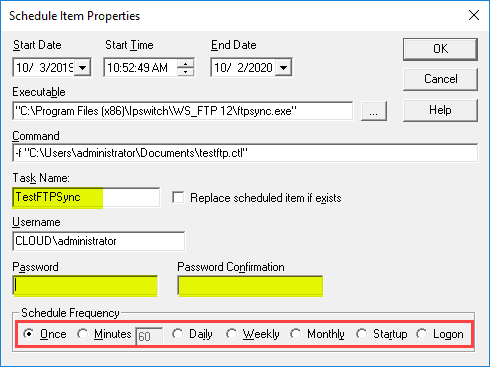Setup an Automated FTP Solution to Move Files
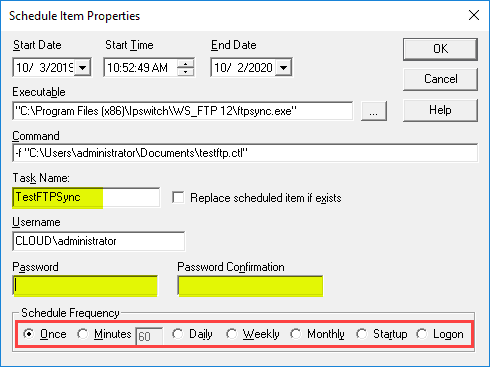
Recently I worked with a client who was going to be sending EDI files back and forth between a couple of sites. They wanted to do this with an FTP solution by standing up two FTP servers with encryption between them and then moving files back and forth. They didn’t really have a large budget for an FTP solution to move the files with some of the more expensive products out there that can do AS2 and other means of communication. So, I was tasked to setup an automated ftp solution to move files for moving their EDI files back and forth. I was pleasantly surprised with a utility that has been around for years and its abilities to do this – WSFTP Professional.
WS_FTP Professional Features
If you have not heard about WS_FTP, which I am doubting if you have been in the industry for some time, but nonetheless, it is an FTP software that has been around for quite a long time. If you are like me however, it has been a while since I have looked at the product for use with any projects.
It has definitely matured into a very fully featured FTP client software that is able to do a lot of really nifty things with FTP. It has the following features and benefits:
- Integrated File Encryption – It uses OpenPGP to encrypt files for secure file management before and after transfer. It has fully integrated public/private key encryption that supports AES and 3DES ciphers.
- FIPS 140-2 validated cyrptography – The WS_FTP soltuion is FIPS compliat and approved with validated cryptography.
- Guaranteed Delivery – It sports built-in file integrity algorithms that ensure the files have not been compromised during the transport and the source and destination are exact matches.
- Backup – Allows safely archiving folders and files to another location.
- Synchronization – Sync your files to any location, device, drive, or server. You specify which files are transferred and how new files are treated/handled.
- Files can be automated compressed for more efficient transfers
- Email notifications can be configured to send alerts when files are successfully transferred or errors are encountered.
- Thumbnails – View, create, and resize thumbnails of images on your computer or remote server
- Proxy Server – Transfer files over SSH through a proxy server over HTTP
- Linked folders – Navigate any two connections with the same tree structure
- Support for IIS and Apache Web servers – Transfer files over HTTP/S connections with IIS and Apache
- Licensing Options – WS_FTP is sold in various license quantities and they are flexible with the number of licenses you need
Installing and Configuring WS_FTP
The installation process for WS_FTP is brain dead simple. It is a simple “next, next, finish” process. I am not going to post all screenshots, but you will get the point of the installer.
Installation finishes after just a few screens before this.
Configuring your FTP Site with WS_FTP
The first thing you need to do is configure your FTP site connection. The first time you launch WS_FTP, it will launch the Connection Wizard.
The next configuration of the Connection Type is important as it determines how WS_FTP tries to connect to the FTP server.
Enter your server address Server address field.
Enter user name and password for making the FTP connection.
Finish the wizard. if you leave the Connect to this site checked, it will connect to the FTP site after the wizard finishes.
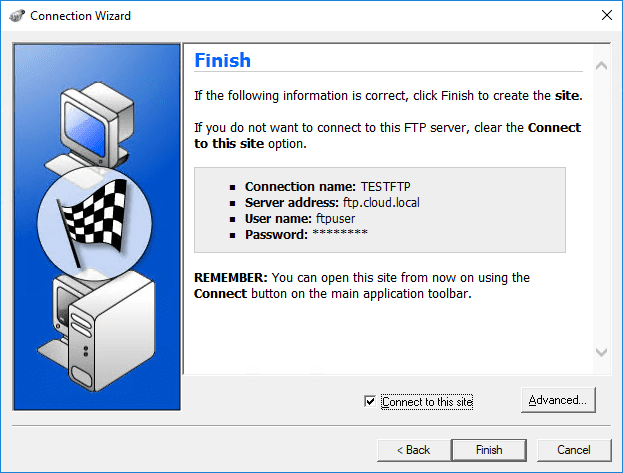
Below, my FTP site connects and I see the expected “In/Out” folders.
Setup an Automated FTP Solution to Move Files
One of the great parts of the WS_FTP solution is the WS_FTP Synchronize Utility. With the Synchronize Utility, you can synchronize a location with another location. The WS_FTP synchronize utility has a lot of great options you can configure. You basically choose the direction with your locations.
You can choose the Status/Action which determines what to do with which files that are found at a site during the synchronization process.
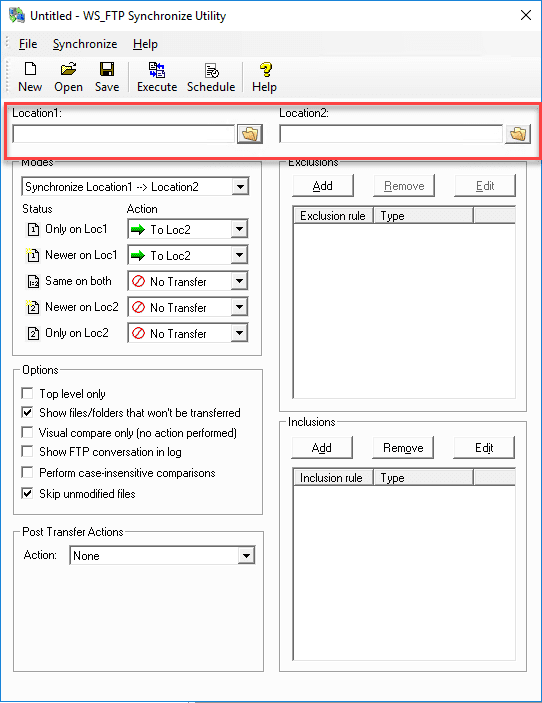
Among other things, the Post Transfer Actions are a great feature that can be utilized well for use cases like transferring things like EDI files between locations. In this use case, you may need to move, rename, etc, files as they are FTP’ed. Additionally, you have the Schedule option to actually schedule this process as a Scheduled Task in Windows.
When you click the Schedule button, you will have the ability to configure the scheduled task such as the name of the task, credentials, and the frequency with which it runs.
After executing the scheduled task or running it manually, the process as you can see below, has moved the files that were FTP’ed to the other location, to the Processed folder. This is a great feature for this kind of FTP processing. Combined with the built-in OpenPGP encryption, you essentially have a very cost-effective data mover that is secure.
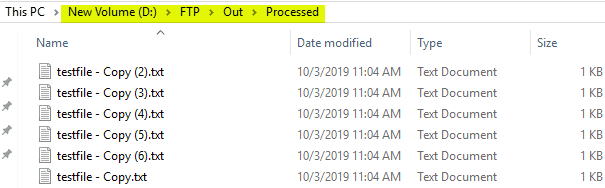
Wrapping Up
If you are in need of a data mover to move files between FTP servers, I found WS_FTP Professional as a great solution to meet the specific use case. The Scheduler Utility was a great feature found in WS_FTP. Using the scheduler, you can easily setup an automated FTP solution to move files.
WS_FTP Professional has great encryption features built-in as well so you can rest well in the security of the solution. Check out WS_FTP Professional in a fully-featured trial download here.