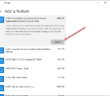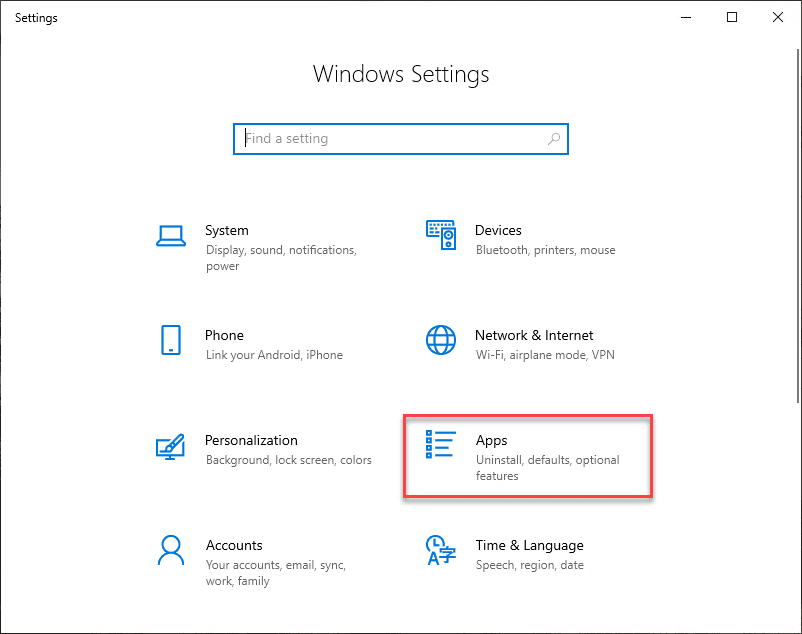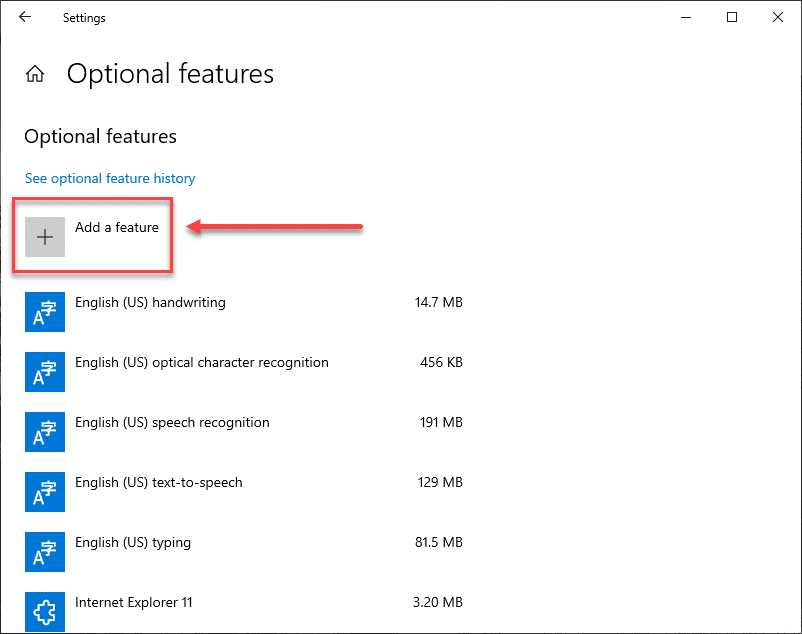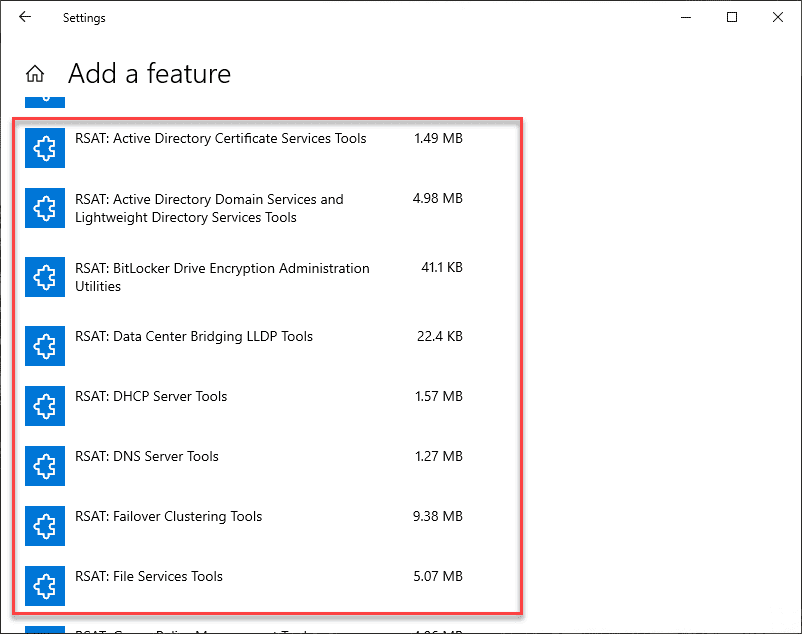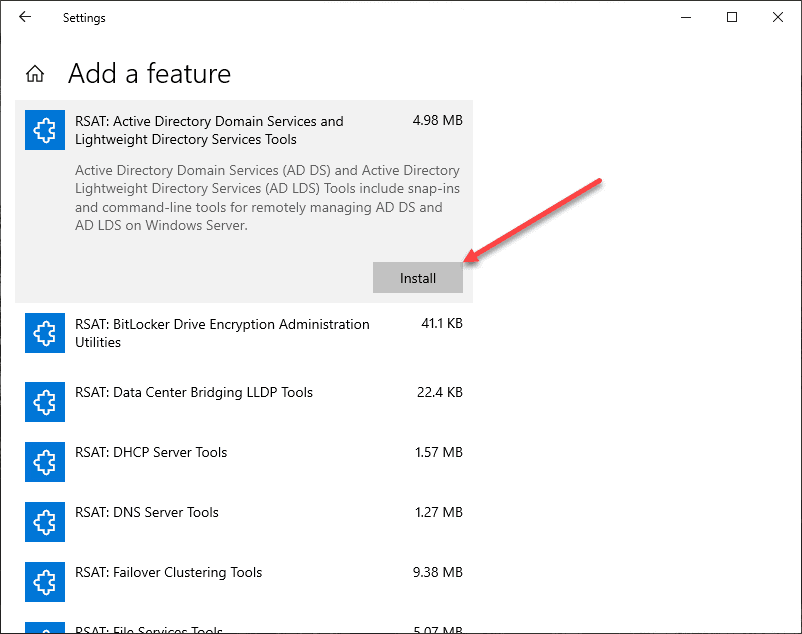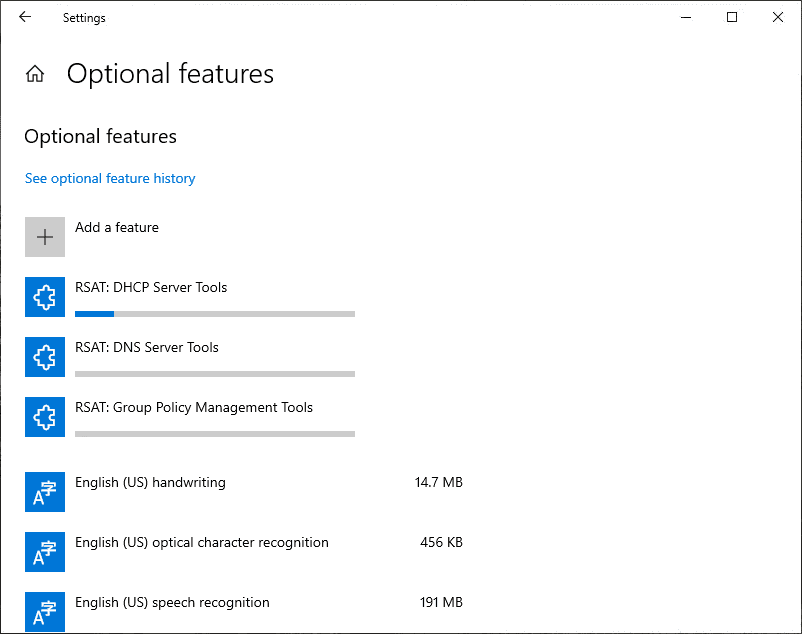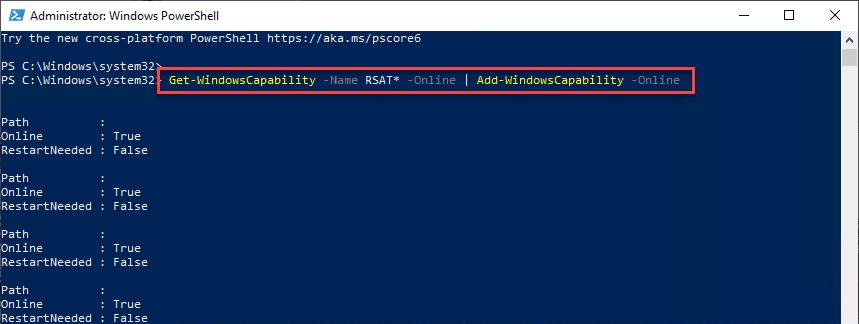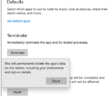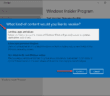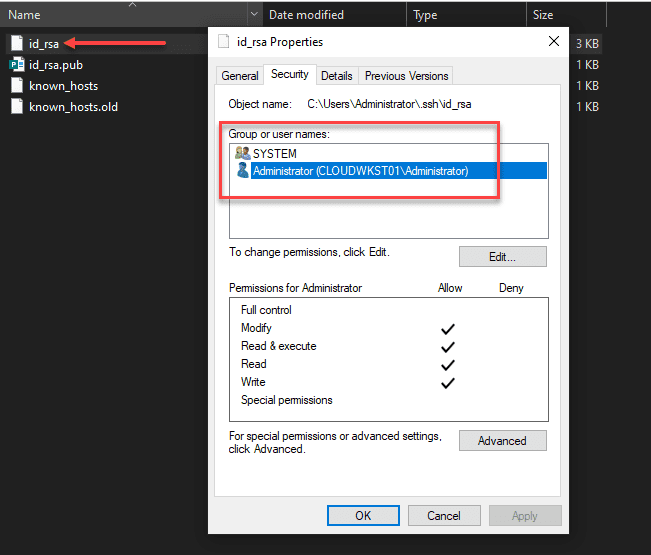For the past several versions of Windows 10, I have been used to having to pull the latest Remote Server Administration Tools (RSAT) down from Microsoft from the Microsoft downloads page. Even if you have RSAT installed, when you upgrade Windows 10, the RSAT installation is wiped out. This is cumbersome, especially after finishing an upgrade and all your administration tools are gone. However, Microsoft has made a really good switch in my opinion in the way the Remote Server Administration Tools are deployed as a departure from the way we have been doing it for the past several Windows 10 versions. With Windows 10 1903, the RSAT tools are a Features on Demand (FoD) installation. In other words, RSAT is already a part of Windows 10 1903 and higher. All you have to do is turn on the feature for the Remote Server Administration Tools you want to install. Let’s take a look at download Windows 10 1809 1903 RSAT install using new Windows FoD “Features on Demand”.
What are Windows 10 Features on Demand?
You may wonder what “Features on Demand” are. Features on Demand or FoD are Windows feature packages that can be added at any time. When Windows 10 or Windows Server needs a new feature, it can request the feature package from Windows Update.
As a side note, I first got acquainted with Features on Demand with Windows Server Core. Microsoft first touted FoDs there as Server Core has the added ability to install these Features on Demand so you can extend the functionality of Windows Server Core.
The Features on Demand are available as .CAB files that can be preinstalled if a user needs them, if you are building images as an example. You can use DISM to add a FoD to a Windows image and if you are using the FoD ISO to preinstall FoDs, you want to make sure you are using the FoD ISO that matches your Windows version you are working with.
There are two types of Features on Demand that can be installed:
- FoDs without satellite packages – These have all the resources needed such as language files in teh same package. They are also distributed as a single CAB file. These are added using the DISM /Add-Capability or /Add-Package commands.
- FoDs with satellite packages – These types of FoDs are Features on Demand that have no language or other resources that may be needed included in the particular FoD being installed. They are somtimes referred to as “language-neutral” FoDs. These are distributed as a set of several .CAB files and installed using the DISM /Add-Capability command but NOT the /Add-Package DISM command.
Download Windows 10 1809 1903 RSAT Install Using New Windows FoD
To get to the point of installing the new Remote Server Administration Tools via the Features on Demand install, navigate to the Apps & features configuration page in Windows 10 1809 and 1903 that is found under the Windows Settings page. You can get to Windows Settings quickly by pressing the “Windows key + I” buttons together.
Click the Apps menu that allows you to uninstall, configure defaults, and install optional features.
This will take you to the Apps & features page. Click the Apps & features link on the left side of the page, then click the Optional features link.
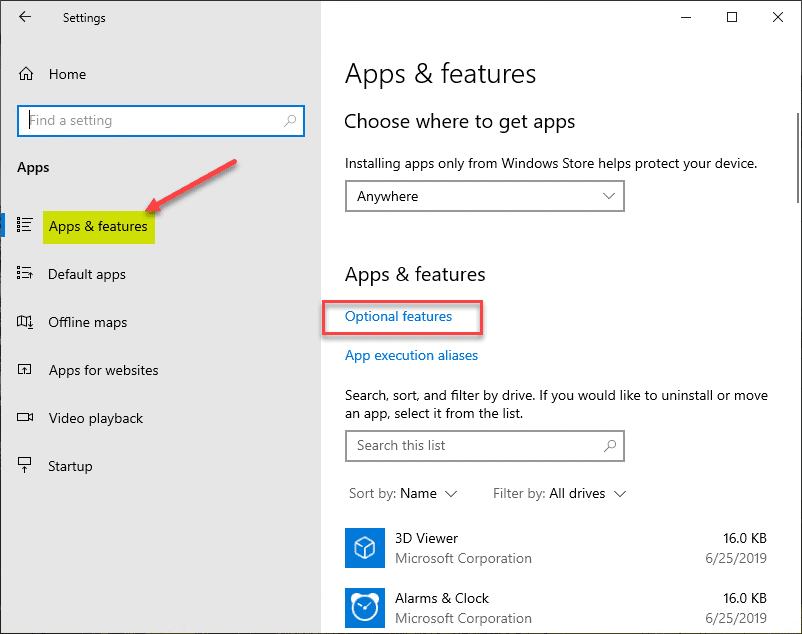
Once you click the Optional features link, click the Add a feature button.
This will launch the Add a feature page. Scroll down until you see the list of available RSAT tools available for download and install. There are several to choose from. ***Note*** the screenshot below does not include all the available RSAT tools.
Click the Features on Demand you want to install, and click the Install button for each to begin the installation.
If you go back to the Optional features page just one level back, you will see the progress of the RSAT installations.
Use PowerShell to Download Windows 10 1809 1903 RSAT FoD and Install
If you are into scripting and automation with PowerShell (which you should be :-), then you can easily install the Windows 10 1903 RSAT FoD using PowerShell. It is an easy way to especially install ALL the RSAT tools with a simple one-liner.
Launch PowerShell as an Administrator and run the following PowerShell cmdlet:
Get-WindowsCapability -Name RSAT* -Online | Add-WindowsCapability -Online
Wrapping Up
The new direction that Microsoft has taken to Download Windows 10 1809 1903 RSAT Install Using New Windows FoD is a welcomed change to the traditional RSAT download and installation that gets wiped out with every Windows Update to the next major version.
The Features on Demand RSAT installation method is super easy and is “built-in” to the Windows 10 1809 and 1903 releases and all the future releases to come. The other great thing is you can use PowerShell to install the RSAT Feature on Demand and easily install ALL the RSAT tools if desired, instead of clicking each one in the GUI to install.