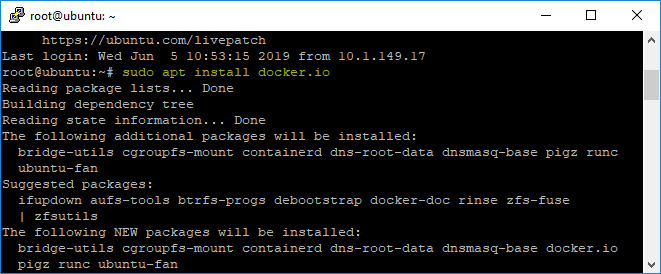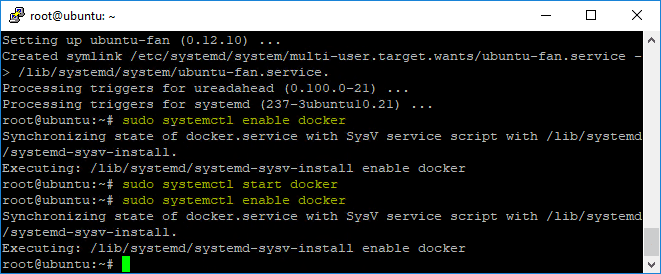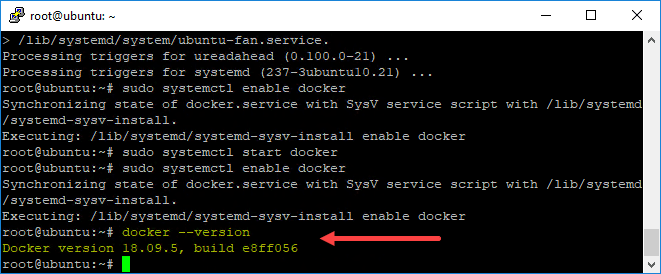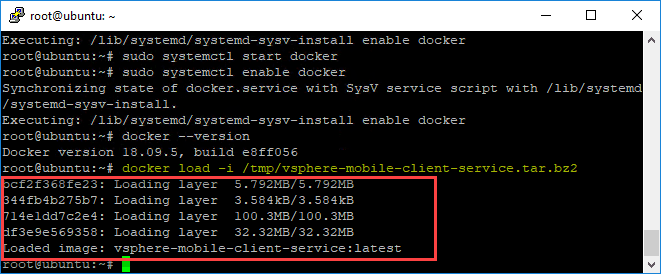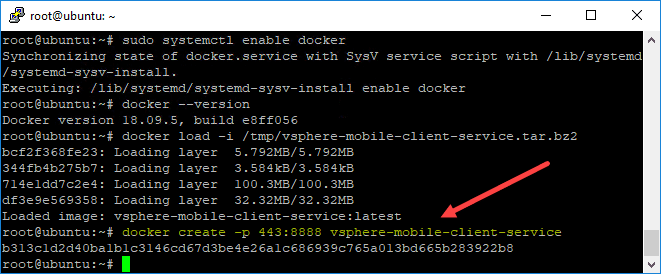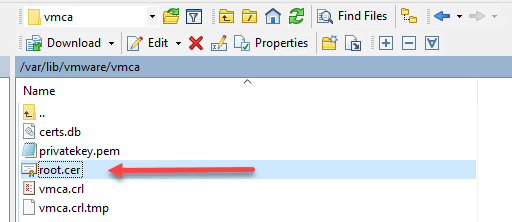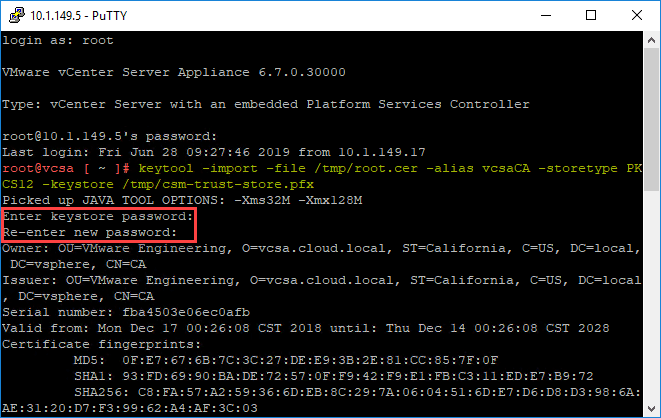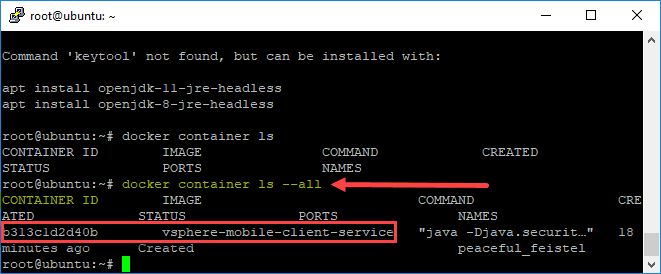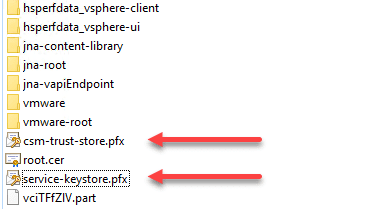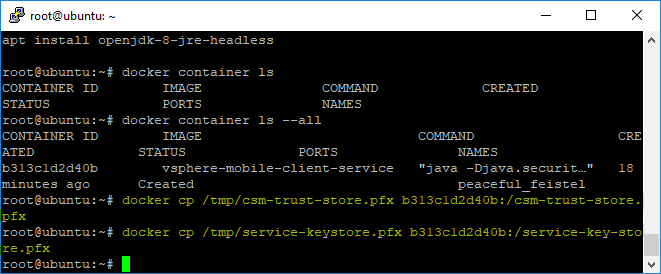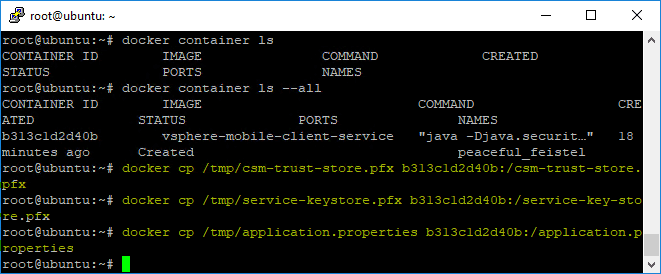New vSphere Mobile Client Fling with Docker Container Notification Service
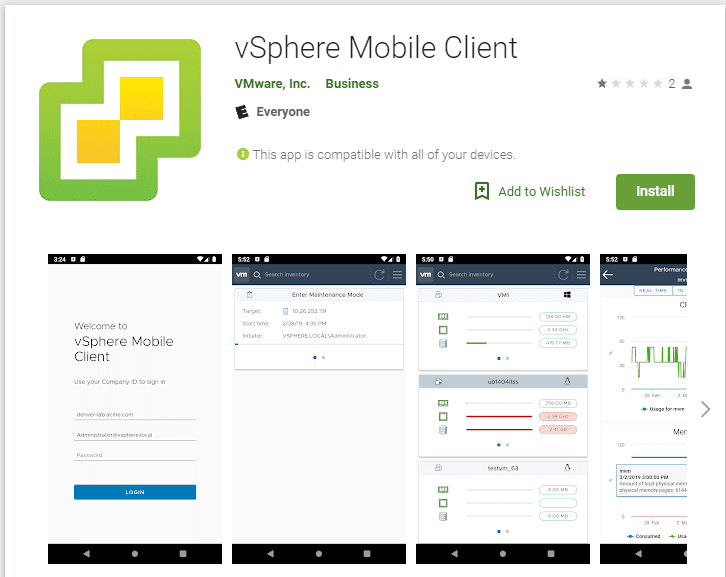
Like many of you, I have been highly interested in vSphere mobile clients over the years. I have written posts previously around the VMware vSphere Watchlist for Android that is readily available on the Google Play Store. However, I saw a blurb recently about a new vSphere Mobile Client that is a VMware Fling that can be used currently in testing. The cool thing with the VMware Fling is that it is comprised of both an app that is downloadable once you opt in to testing and then also a Docker container notification service that you configure to run on-premises with your infrastructure that allows sending push notifications to your client for events you have subscribed for. Let’s take a look at the new vsphere Mobile Client Fling with Docker Container notification service to see how to provision the Docker container in a VM for the notification service and download the mobile app.
vSphere Mobile Client Requirements
- Supports mobile devices using Android version 4.4 (KitKat) or newer
- Supports mobile devices using iOS version 10 or newer
- No other mobile operating systems are currently supported
- For Notification Appliance – 2 vCPU, 4 GB RAM, 14 GB storage
- An existing VC (version 6.0 or newer) installation (VCSA or Windows).
- Application is tested on the vCenter VCSA 6.5 GA release.
New vSphere Mobile Client Features
Features
- VM overview: Review the status of your VMs including state (powered on/off), resource usage and configuration information
- VM management: Change the power state of a VM or restart it. Locating the virtual machine to operate on can be done through search.
- Task monitoring: Subscribe to any running task and receive a notification on your mobile device upon task completion, even when your device is in-active or you have another application running on the foreground.
- Performance charts: Monitor the resource usage of a VM in real time or a day, week, month or year back. Counters include CPU, Memory, Storage and Network.
Installing Docker in Ubuntu
The first thing I had to do was install Docker in my Ubuntu 18.04 VM for which I wanted to use with the notification service.
sudo apt install docker.io
sudo systemctl enable docker sudo systemctl start docker
docker --version
Installing and Configuring the VMware Mobile Client Docker Container Notification Service
The first thing you need to do is download the Docker image from the VMware Flings website. I have downloaded the Docker image and copied it over to the Ubuntu server.
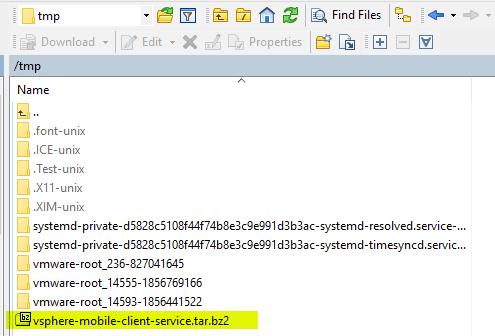
Loading the VMware Mobile Client Docker image into Docker on my Ubuntu VM.
docker load -i vsphere-mobile-client-service.tar.bz2
Creating the VMware Mobile Client Notification Service in a Docker Container.
docker create -p 443:8888 vsphere-mobile-client-service
The next few steps involve getting files that you need to create on your VCSA appliance. You need to first create a copy of the root.cer in the /var/lib/vmware/vmca folder on your VCSA appliance.
Using the keystore file, run the following command pointed to your root.cer file.
keytool -import -file root.cer -alias vcsaCA -storetype PKCS12 -keystore csm-trust-store.pfx
Copying the keystores to Docker require using the Docker ID. You can get that with:
docker container ls --all
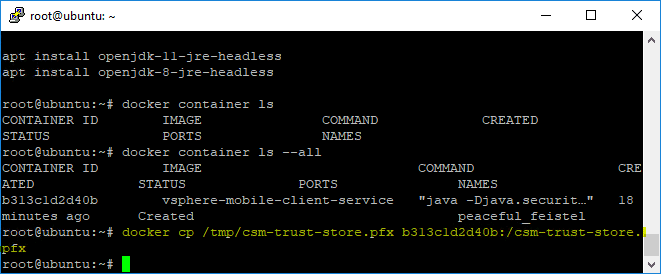
Creating the service-key-store is performed using a command line one-liner on your VCSA appliance:
keytool -genkeypair -alias service -keyalg RSA -keysize 2048 -storetype PKCS12 -keystore service-keystore. pfx -validity 365
Copying both the truststore.pfx and the service-keystore.pfx to the Docker container image.
Creating the application.io file for use with the Docker container.
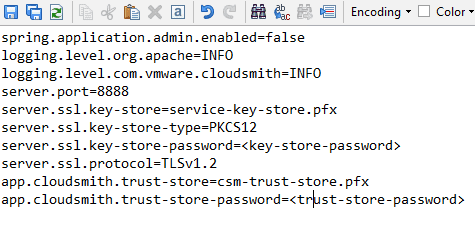
Just a note, I am not running these commands more than once, but this screen below shows all the commands ran copying files to the Docker container image.
Start the Docker container:
docker start <docker container ID>
To get the actual vSphere Mobile Client, you go back to the Fling site and click the Instructions tab and then get the mobile app for either Android or IOS.
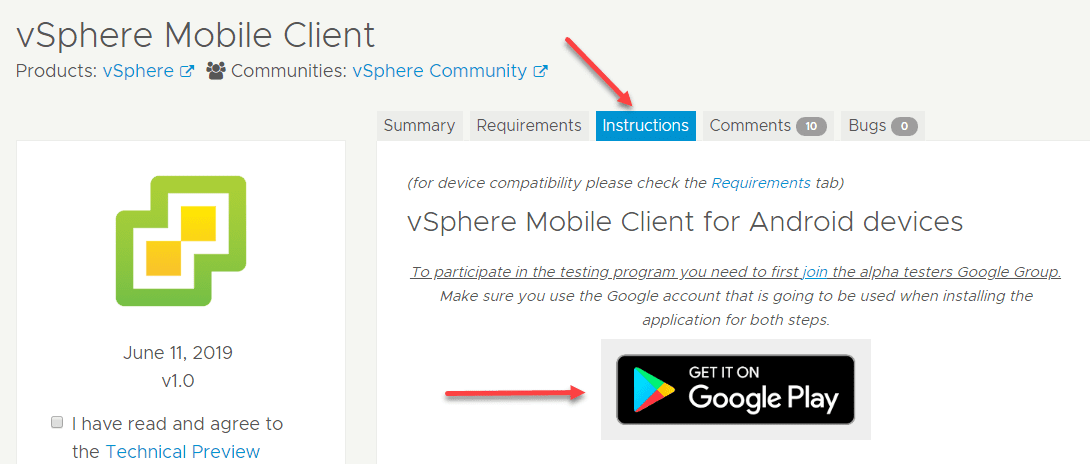
Opt into the testing by clicking the Become a Tester link.
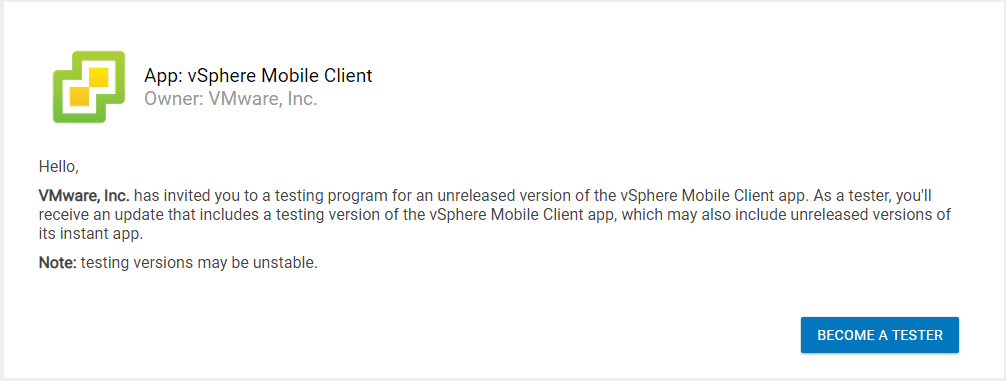
Click the Download it on Google Play for Android users.
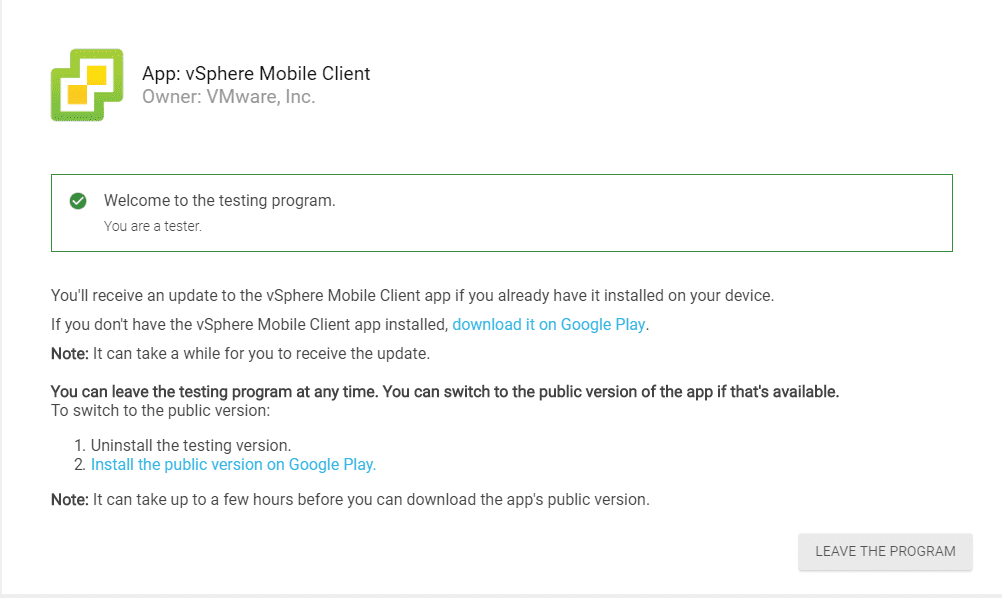
Install the vSphere Mobile Client by clicking the link.
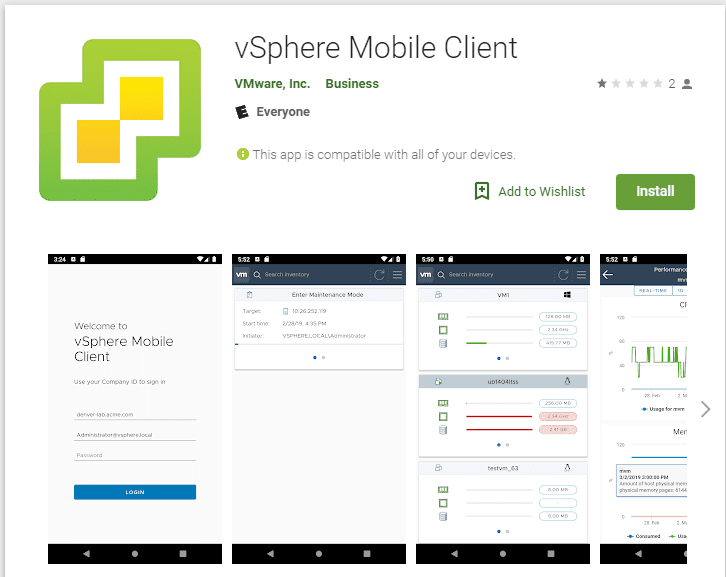
Once you have the client installed, under the Settings of the vSphere Mobile Client, you have a field to point it to the Notification Service. For this, you will plug in your IP/FQDN of the notification service running in Docker.
Wrapping Up
The New vSphere Mobile Client Fling with Docker Container Notification Service is a great new vSphere Client for Mobile Devices that brings the same look and feel of the Clarity UI to the vSphere Mobile Client. The features are fairly limited at the moment, however, I suspect they will add many new additions to the service as it is updated and actually gets released to the public.