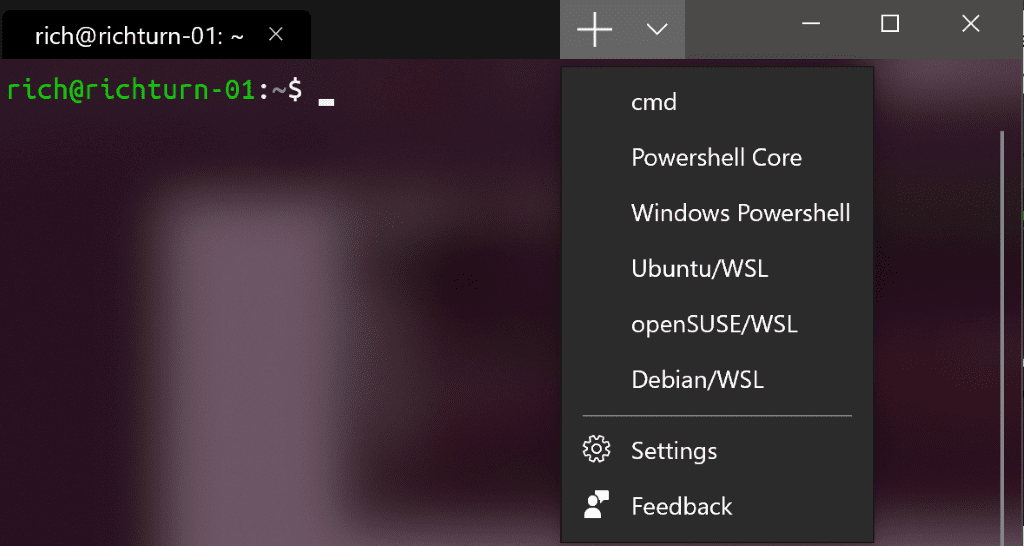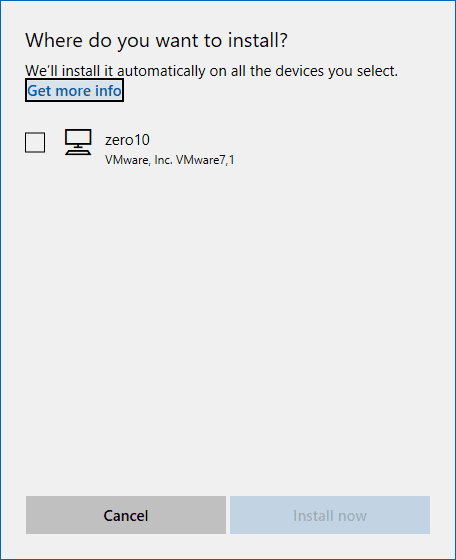Download the New Microsoft Windows Terminal Command Prompt
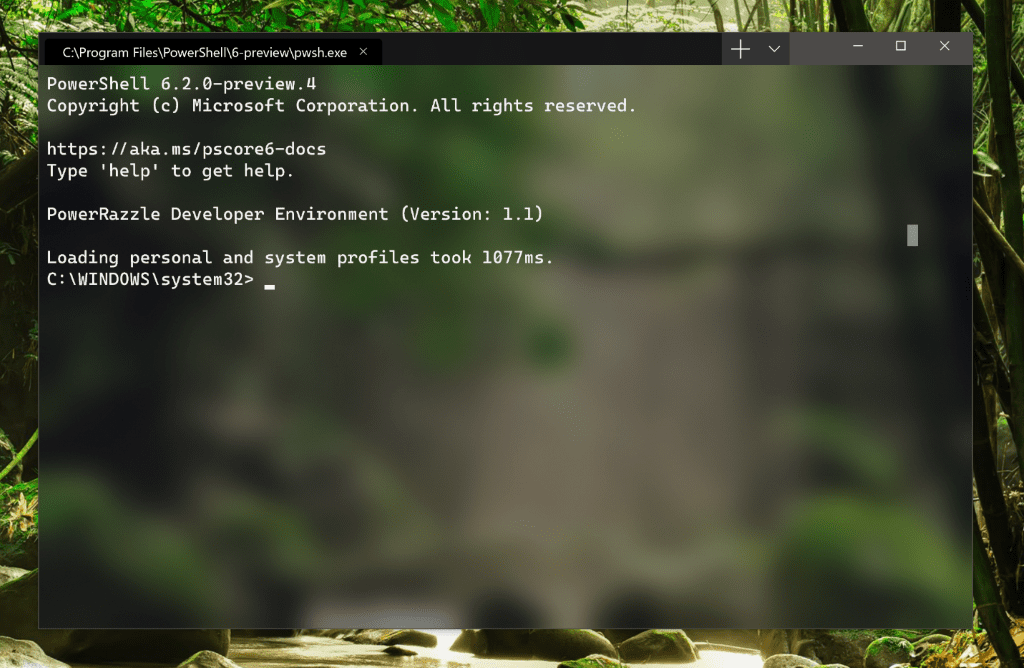
***Update*** Windows Terminal Preview Microsoft Store Link posted *** See Below
Microsoft is at it again, releasing cool new tools that are taking code development and infrastructure operations a step forward. Up until now, generally speaking, if you ware accessing the traditional command prompt, you do this from cmd.exe. PowerShell is accessed from the PowerShell console via powershell.exe. However, Microsoft is wanting to make things easier to access the various environments using a single console. Hence, the recent news from Microsoft is the new Windows Terminal console. Windows Terminal is a new, modern terminal console that allows accessing all of these environments from a single location. Microsoft is making it available to download the new Microsoft command prompt at its early stages and then compile the code and build the project themselves to have an early release access to the utility. Let’s take a closer look at the new Microsoft command prompt, how to Download the New Microsoft Windows Terminal Command Prompt, and other tidbits related to the project.
Features of the New Microsoft Windows Terminal Command Prompt
Microsoft has put a lot of effort into making this the best Microsoft-released command prompt to date with all of the modern features developers and operations folks are looking for in a terminal prompt tool. One of the features that has never existed in a native Microsoft solution is multiple tabs. The wait is over! The new Windows Terminal supports multiple tabs to open multiple sessions connected to various technologies such as command prompt, PowerShell, Ubuntu on WSL, etc.
The new Microsoft Windows Terminal Command prompt is powered by GPU accelerated DirectWrite/DirectX-based rendering. This means text is more beautiful than ever with the tool and fonts are crisp and smooth. Additionally, emoji’s are supported as well as other symbols and icons. To go along with the new Windows Terminal, they are introducing a new font to be released with this project.
The new Microsoft Windows Terminal Command Prompt has even more new features that allow heavily customizing the console as most users want and prefer to customize their terminal consoles to the look and feel they prefer working in their various environments. Windows Terminal allows customizing many aspects of the console which gives users control over the appearance, shells, and even allows creating multiple profiles which allow different configurations for each shell.
The new fresh approach serves many purposes. Microsoft can start clean and fresh with a brand new platform without any of the baggage brought forward from the Windows Console. Also, there are just too many dependencies on the current functionality and build of Windows Console that would lead to “breaking the world” according to Microsoft to make any changes to the current platform.
Download Windows Terminal
So this is available to download now? Yes, Microsoft has released this early as an open source project! Very cool. However, at least for now, users will have to compile and build their own version of the utility.
The source code is available for download from Github here: https://github.com/Microsoft/Terminal
Prerequisites for Windows Terminal Command Prompt
There are a few prerequisites needed for building the new Windows Terminal command prompt including the following listed on the Github page.
- You must be running Windows 1903 (build >= 10.0.18362.0) or above in order to run Windows Terminal
- You must have the 1903 SDK (build 10.0.18362.0) installed
- You will need at least VS 2017 installed
- You will need to install both the following packages in VS:
- “Desktop Development with C++”
- “Universal Windows Platform Development”
- If you’re running VS2019, you’ll also need to install the “v141 Toolset” and “Visual C++ ATL for x86 and x64”
- You will also need to enable Developer Mode in the Settings app to enable installing the Terminal app for running locally.
Future Windows Terminal Command Prompt Releases
Microsoft looks to really be doing things right IMHO by allowing users to Download the New Microsoft Windows Terminal Command Prompt early, buld it, test it out, and even contribute to the project. They are planning on early preview releases being available in the Windows Store this summer and the very first 1.0 full release coming Winter 2019.
The new and “cool” Microsoft that is embracing the modern way of writing code, developing, and engaging the user community is headed in the right direction with this project. It will be great to see where it leads with future releases. It is also great to see this and most likely future projects utilize the massive community base to help develop great products, tools, and utilities. The result is better code development and overall a better end result for customers.
Windows Terminal Windows Store Link Posted
Windows Store Link to the new Windows Terminal – https://www.microsoft.com/en-us/p/windows-terminal-preview/9n0dx20hk701?activetab=pivot:overviewtab
Wrapping Up
Once again, if you are looking to Download the New Microsoft Windows Terminal Command Prompt you can do that via the Github link posted above. Also, be sure to check out the official blog post from Microsoft highlighting the new Windows terminal console utility and further information on contributing to the project.