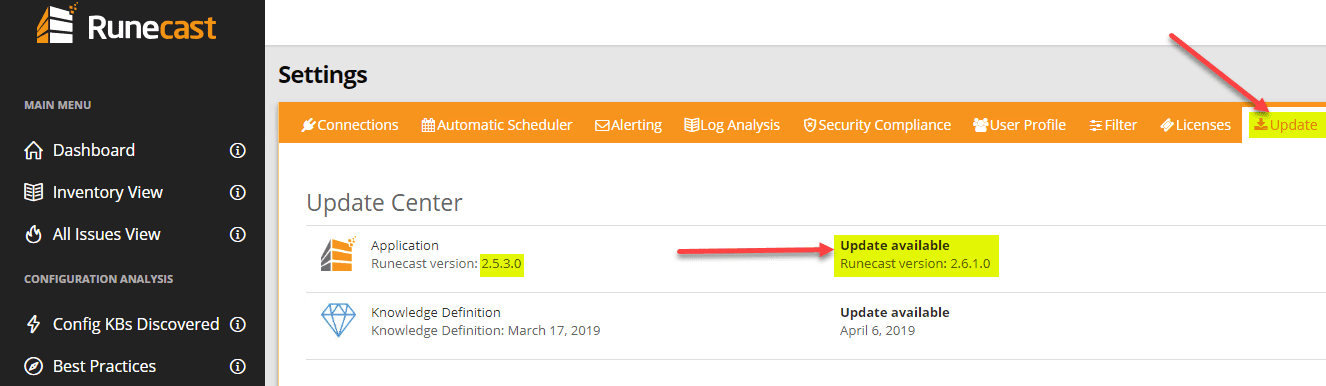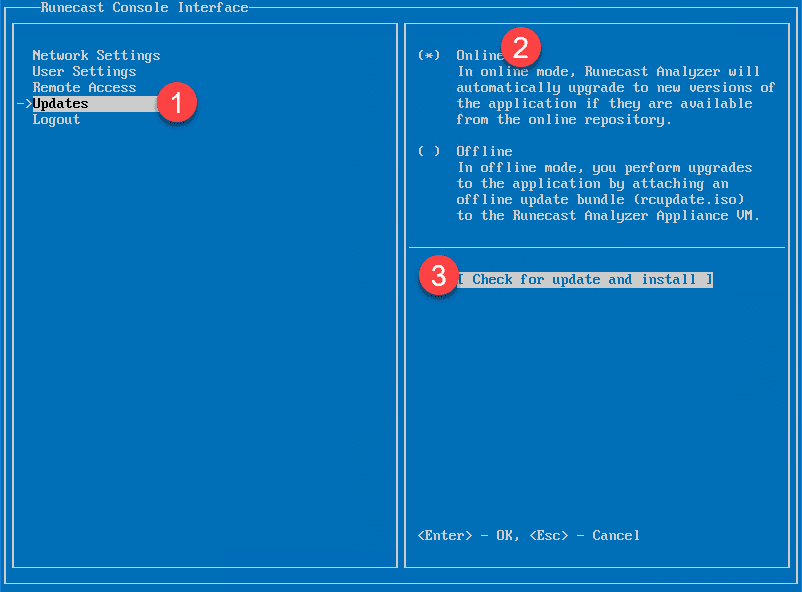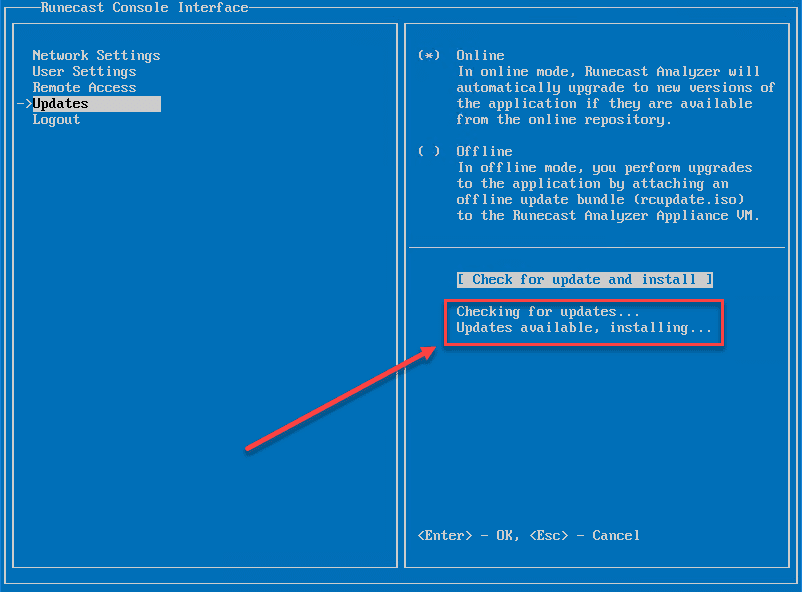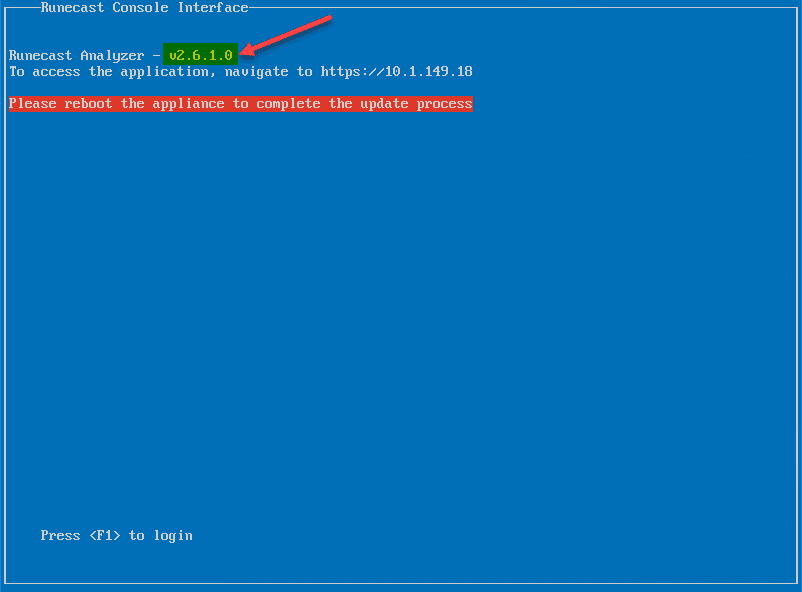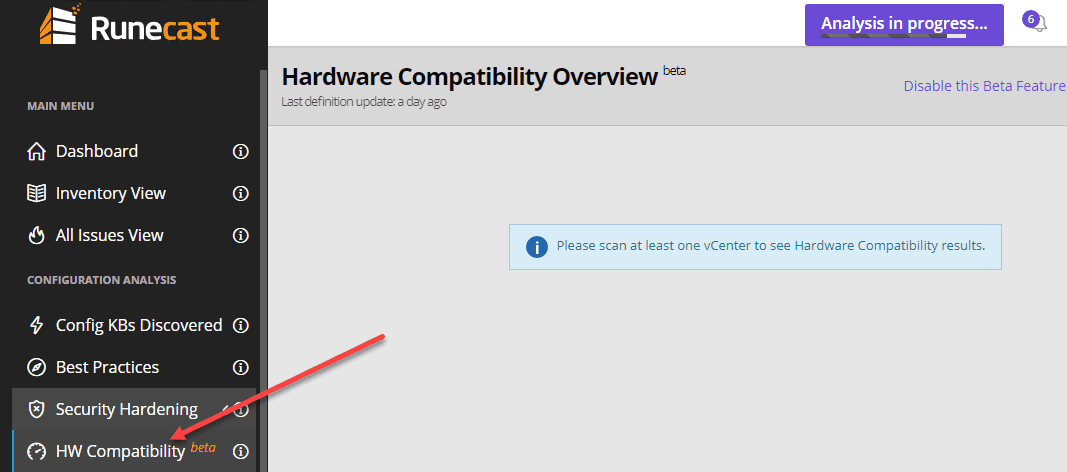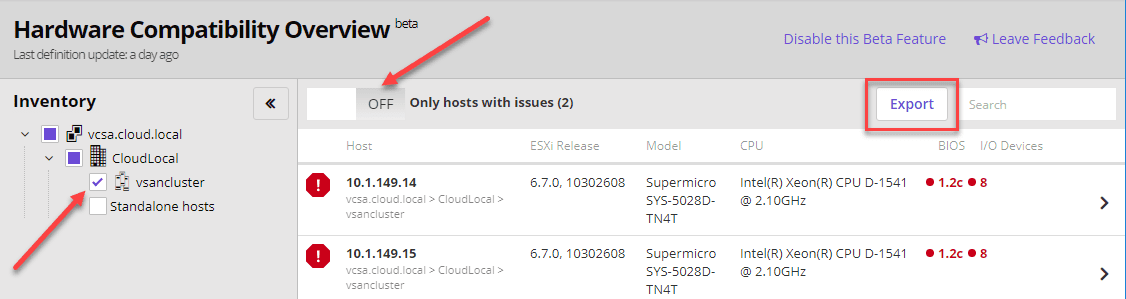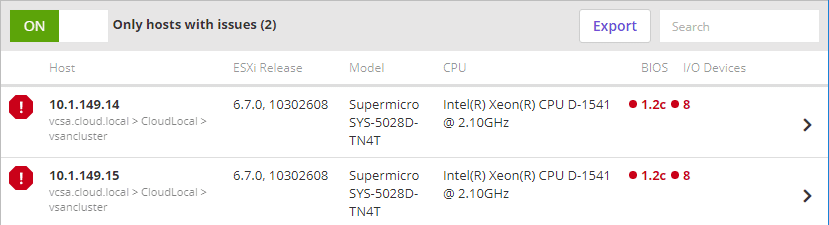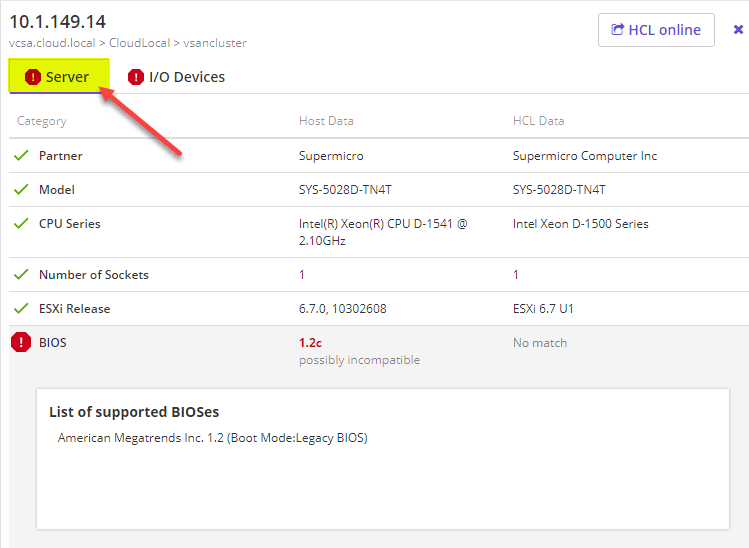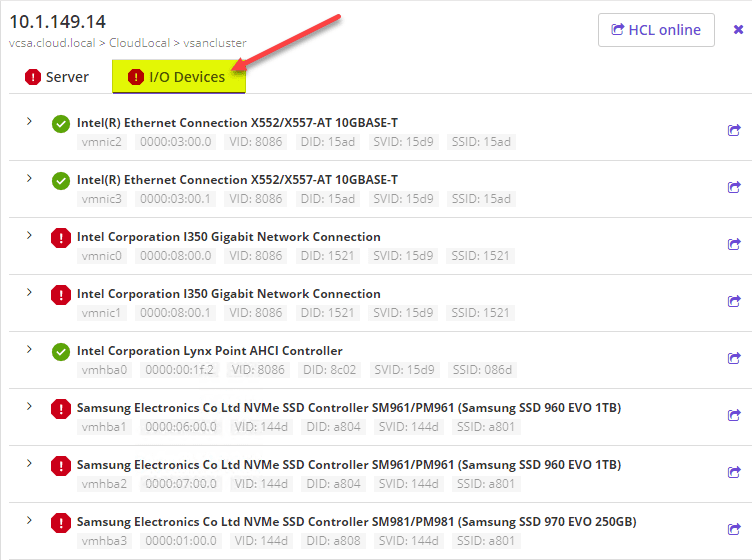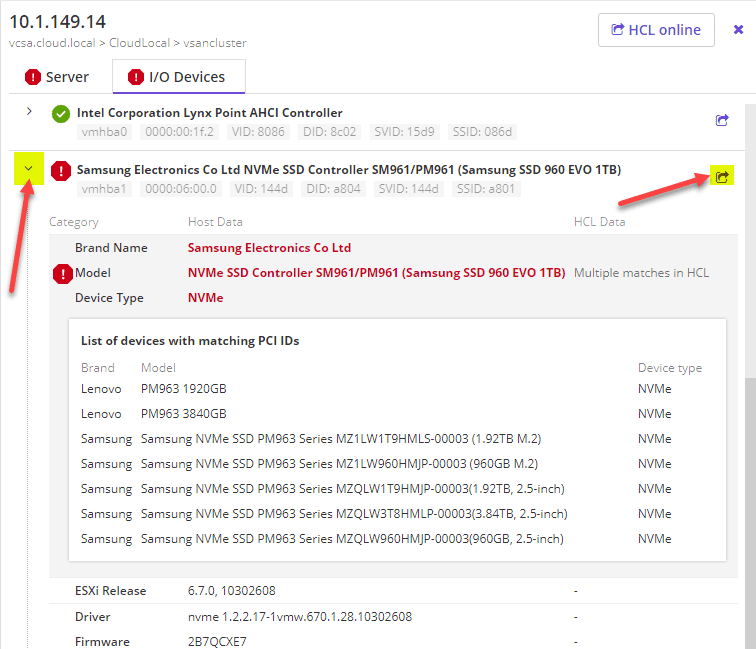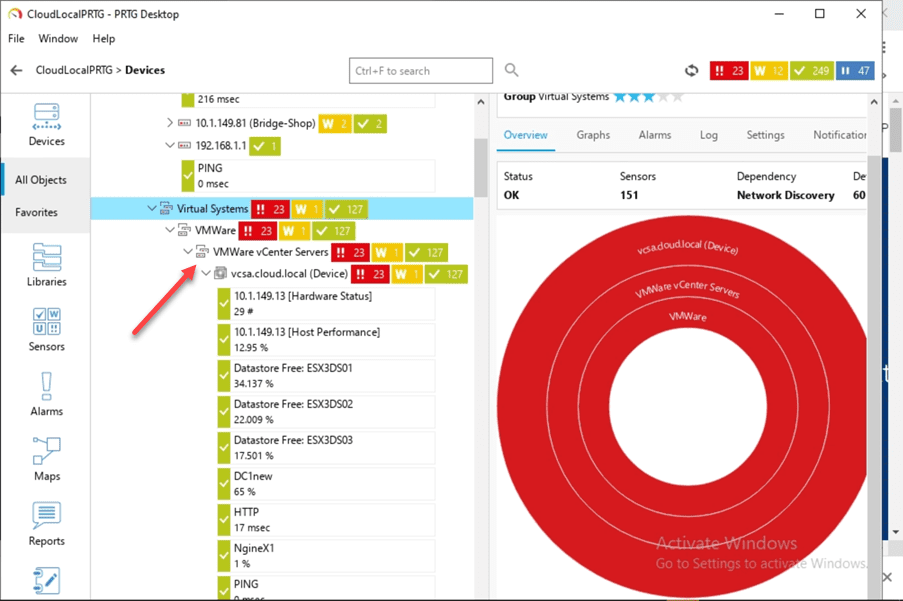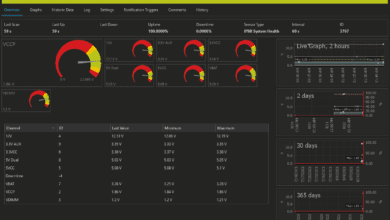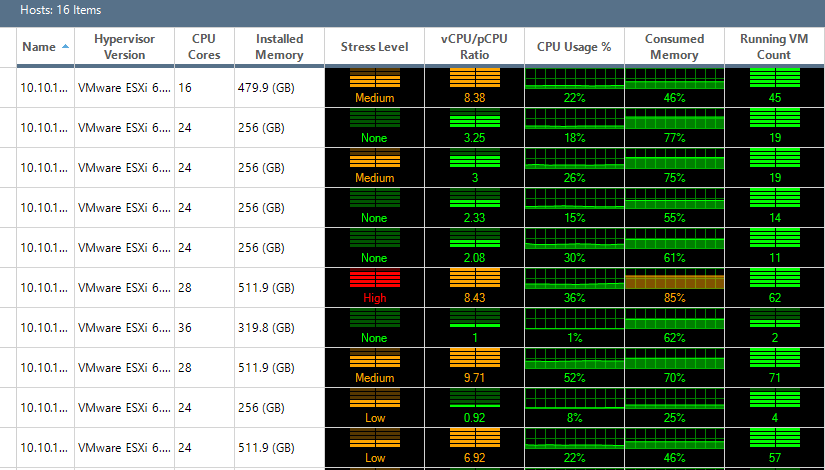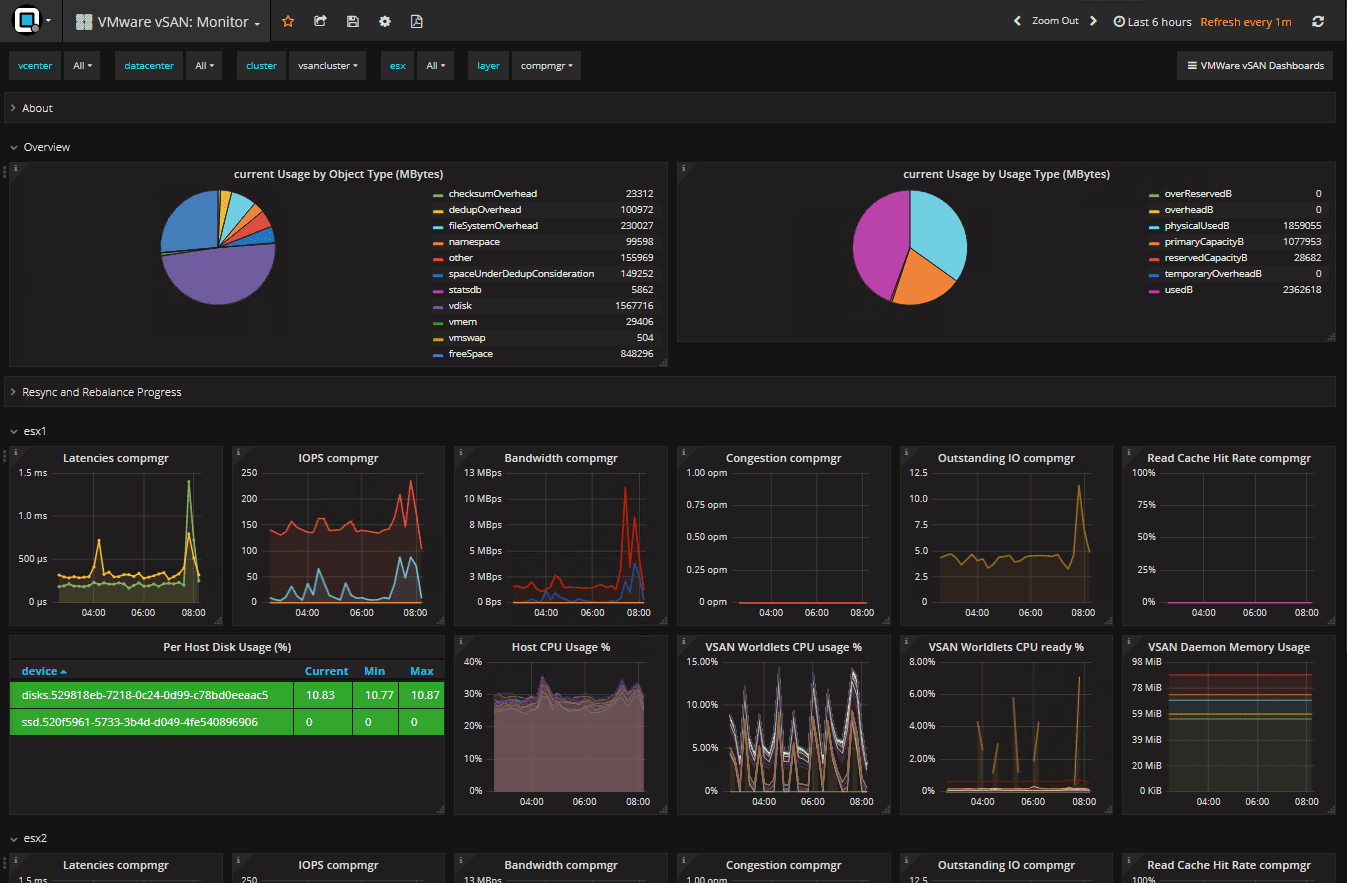Runecast 2.6 Beta Introduces Automated Hardware Compatibility Checks
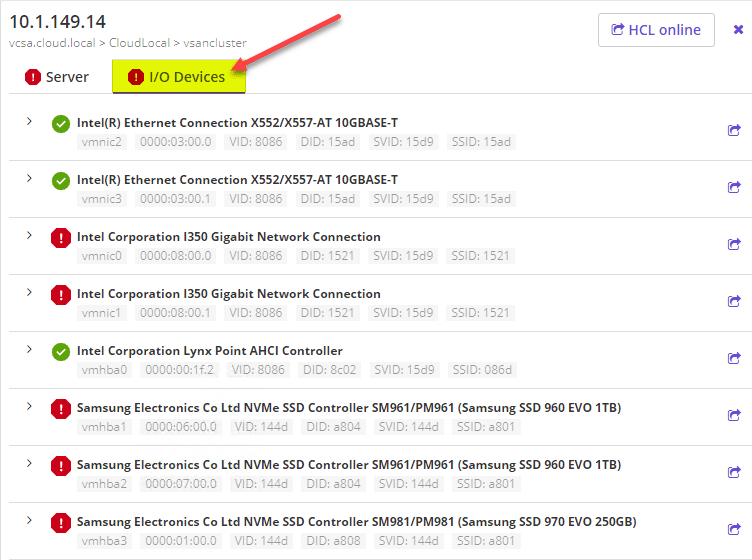
Runecast is just one of those products that is hands down a “no brainer” for vSphere environments. Runecast has been providing killer capabilities and automated checks for vSphere that keep getting better and better with each release. The new Beta release of Runecast, again, is no exception! Runecast 2.6 Beta Introduces Automated Hardware Compatibility Checks includes automated hardware compatibility checks among the other great features of Runecast we have grown to know and love. I dare say that running Runecast in a vSphere environment means there is no longer any excuse for having problems in the environment as a vSphere administrator you simply don’t know about. Let’s take a look at this new beta release feature and see the value it adds into the already great Runecast offering.
Upgrading to Runecast 2.6 Beta Release Functionality
The Runecast appliance makes any type of management task and upgrade very unconcerning and easy to accomplish. You can simply create a snapshot of the Runecast appliance before running the upgrade. The Appliance console interface provides an easy way to interface with the appliance and perform any available upgrades.
You can easily tell from the Runecast web UI if you have any upgrades available. As you can see below, the new Runecast version 2.6.1.0 appears as available for upgrade. You can either let the appliance upgrade on its own, or you can login to the console interface and manually perform an update scan and install.
After logging into the console interface, navigate down to the Updates tree, hit ENTER and then select Online and then Check for update and install.
The appliance will automatically begin checking for and installing any updates that it finds available.
The update to 2.6.1.0 did not take long in my case. After the update is installed, the appliance will prompt for a reboot.
Runecast 2.6 Beta Introduces Automated Hardware Compatibility Checks
After rebooting, the new HW Compatibility menu shows up in the left hand side of the web UI interface as an additional check.
After the first successful scan of vCenter Server since the update is applied, Runecast will display current HW compatibility issues. Note on the left, you can select various nodes of the vCenter Datacenter to filter down the view relative to the selection. The Only hosts with issues button can be flipped on or off to display only those hosts that have issues found with HW Compatibility.
Additionally, you can Export the hosts along with any issues to a CSV file as well.
As you can see below, there are BIOS issues and I/O Device compatibility issues found.
When you drill into a specific server, you have two tabs, the Server tab and the I/O Devices tab. The Server tab displays the server platform and compatibility issues found there
Under the I/O Devices tab, you can see any installed components or hardware that is not compatible. As you can see I have some network cards and hard drives that are not on the VMware HCL. This is great information to see. For me, it is expected since this is a home lab host running commodity hardware such as consumer NVMe drives.
For even more detail, you can drill even further into the findings here. If you click the expandable button to the left of the found hardware compatibility issue, you can expand this to see even more detail. A really powerful function found here as well is the little arrow button over to the right of the issue. If you click this, it will take you to the exact page on the VMware compatibility check page with the drives that are close to what you may have that are on the HCL list. This takes all the guess work out of replacing any suspect hardware with truly compatible VMware HCL hardware.
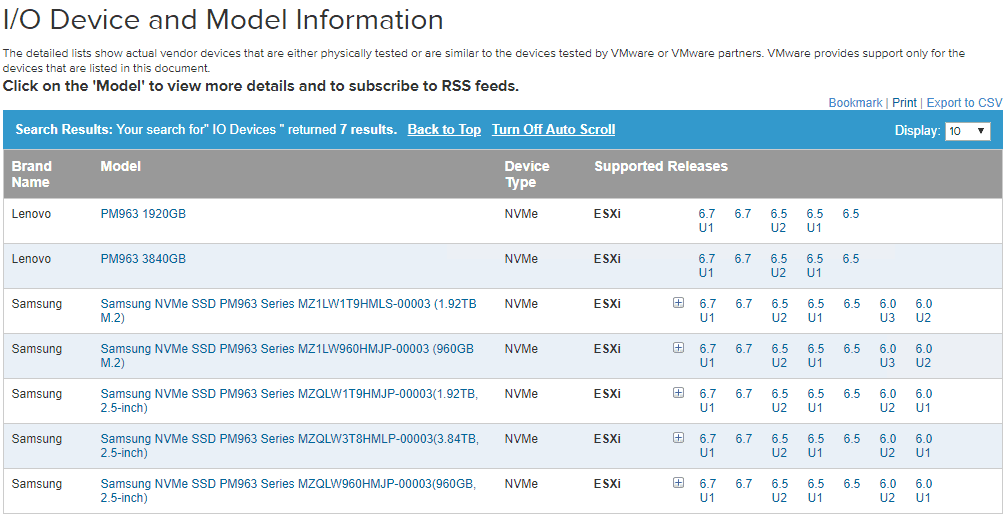
Wrapping Up
Runecast has once again released great functionality that is sorely needed in the vSphere enterprise environment. Having these types of checks in place assures having a pristine vSphere environment, void of issues and problems as well as a proactive means to both find and resolve them before they truly become an issue. The new Hardware Compatibility check is a great feature that ensures all hardware meets VMware’s specifications for various versions of vSphere.
Be sure to check out Runecast for a free trial download, including the new HW Compability check: