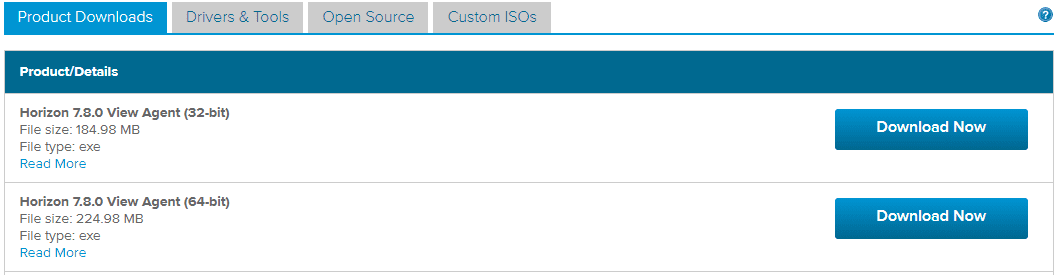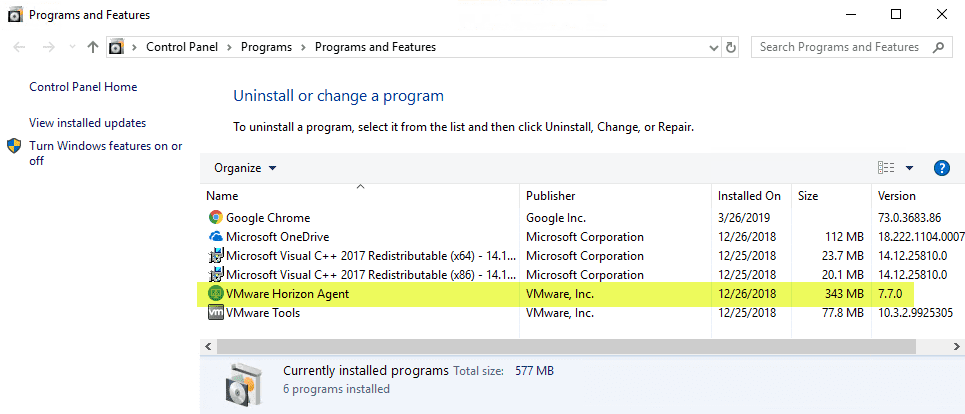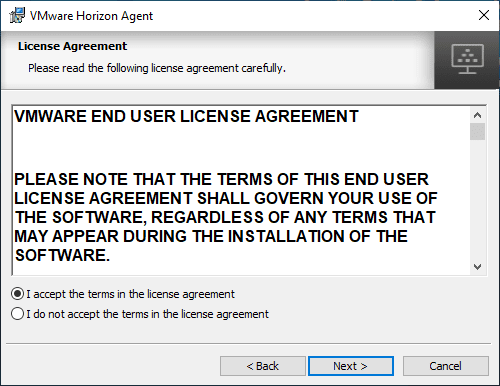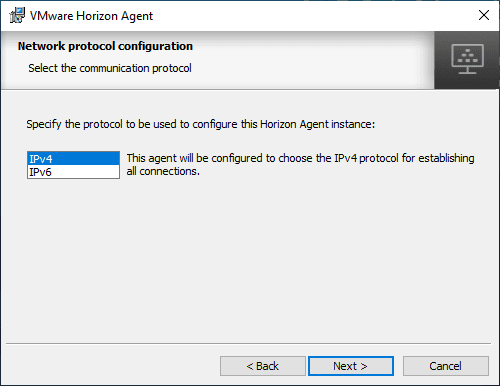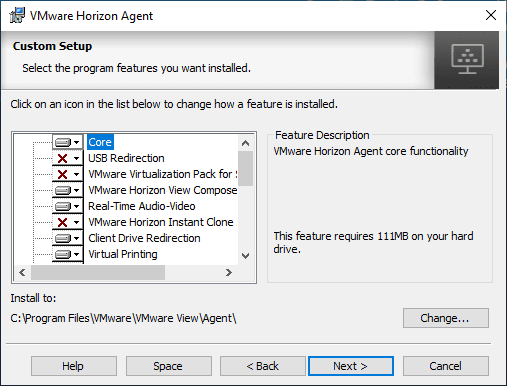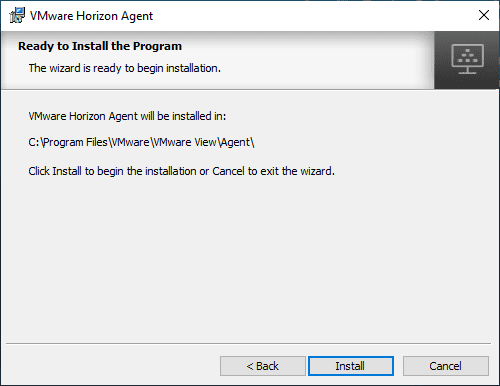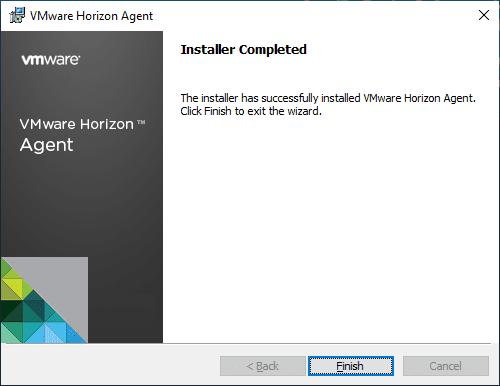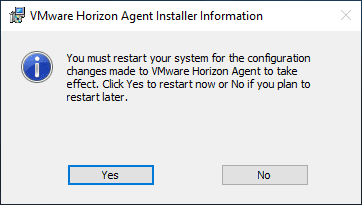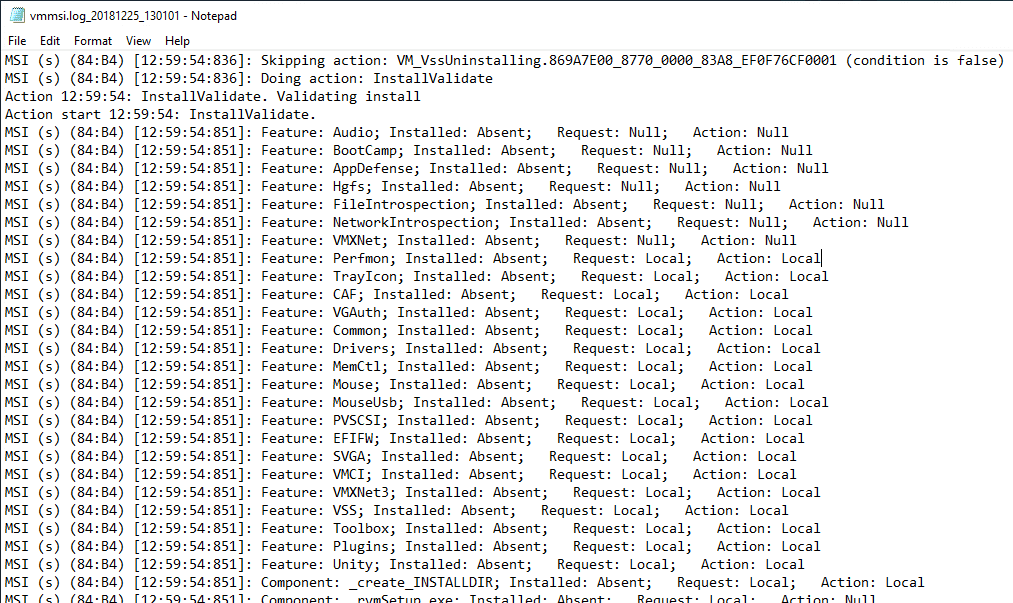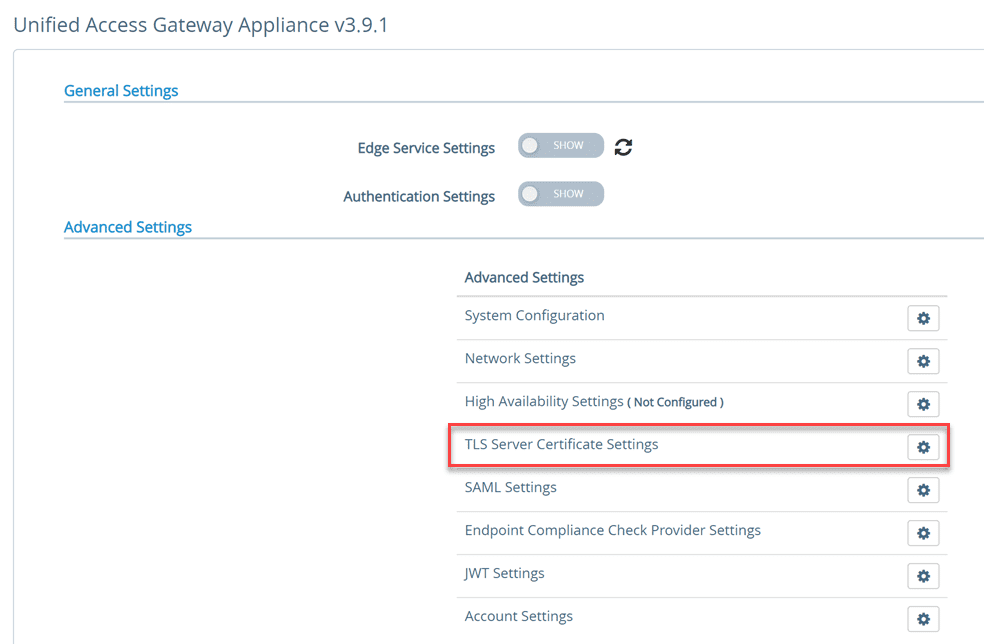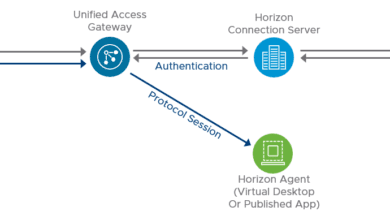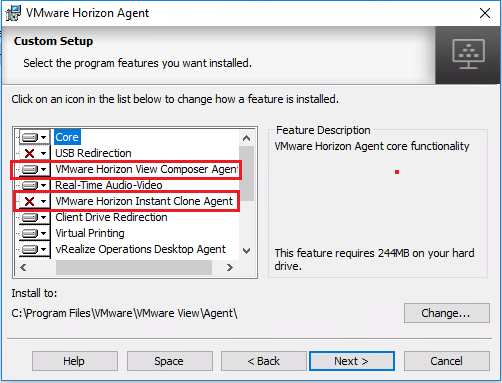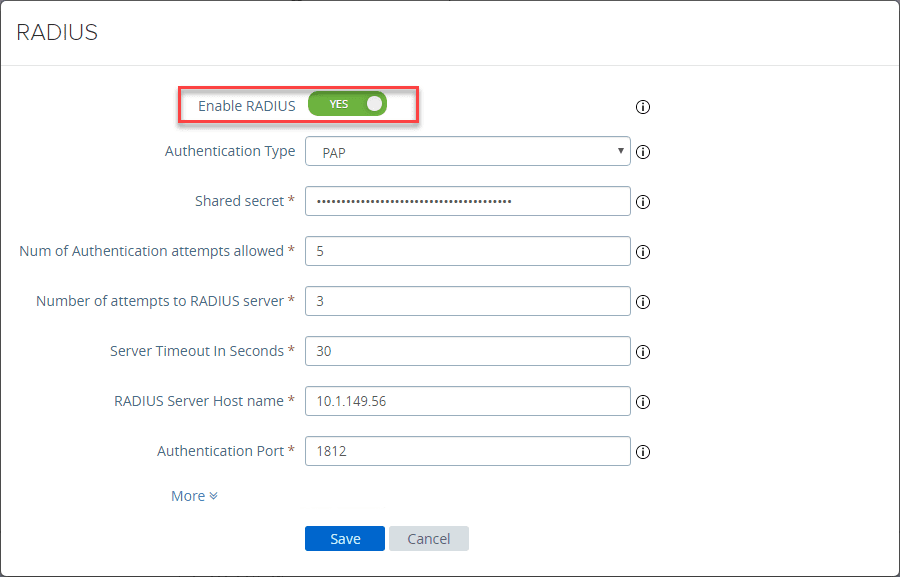Upgrade VMware Horizon Agent to 7.8
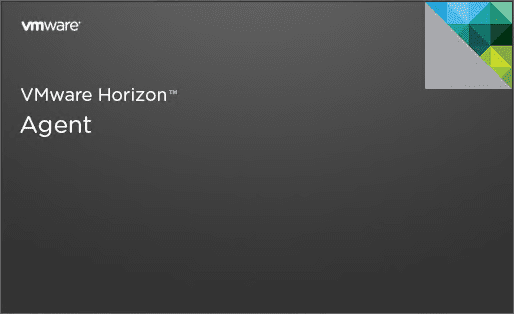
Continuing to work through the home lab Horizon environment to get things up to Horizon 7.8 so wanted to create a few more quick tidbits of the upgrade process. Today I worked on upgrading my master Windows 10 VM for Horizon 7.8. This involved upgrading the Horizon agent to version 7.8 among other things. In this quick post, let’s take a look at how to Upgrade VMware Horizon Agent to 7.8.
Prerequisites and Considerations
Straight from the Upgrade View Agent or Horizon Agent documentation from VMware, the following are prerequisites and considerations:
- Verify that at least one Connection Server instance in the replicated group has been upgraded. Connection Server must be upgraded first so that the secure JMS pairing mechanism can work with Horizon Agent.
- If you are upgrading ESXi hosts and virtual machines, complete the procedure described in Upgrade ESXi Hosts and Their Virtual Machines.
- Verify that you have a domain user account with administrative privileges on the hosts that you will use to run the installer and perform the upgrade.
Procedure to Upgrade
- If you plan to deploy instant clones or View Composer linked clones, upgrade the agent software on a parent virtual machine and create a desktop pool for testing purposes.
- Download and run the new version of the Horizon Agent installer on a parent virtual machine.You can download the installer from the VMware Web site.
- Create a small desktop pool from this virtual machine.
- Test a virtual machine desktop from the desktop pool to verify that all the usage scenarios function properly.For example, create a desktop pool that contains one virtual machine desktop, and verify that you can use Horizon Client to log in to that desktop.Step-by-step instructions for running the Horizon Agent installer and creating desktop pools appear in Setting Up Virtual Desktops in Horizon 7, available by clicking the Help button in Horizon Administrator
Below are the file sizes and versions of the VMware Horizon 7.8 Agents downloadable from VMware.
Upgrade VMware Horizon Agent to 7.8
The first thing I did was verify the version of the Horizon Agent that was installed on my workstation used as my clone master. As expected it is showing VMware Horizon Agent 7.7.0.
After downloading the x64 version of the file in the screenshot above, I ran the installer and the process is basically a “next, next, finish” process. First things first, accept the EULA.
Configure the IP protocol version for establishing all connections.
The Custom Setup screen is certainly a screen to pay attention to detail here. You need to decide if you are using View Composer or Instant Clone technology as you can’t install both and you need to install the correct option here to interact with the technology you plan on using. The same situation exists with Virtual Printing and VMware Integrated Printing, you can only have one or the other installed.
After making selections, the installer is ready to run.
The Horizon Agent installation does not take too long. The installer completes.
You will see a prompt for a reboot after the installation finishes.
After installing and rebooting, I now see the VMware Horizon Agent is showing 7.8.0.
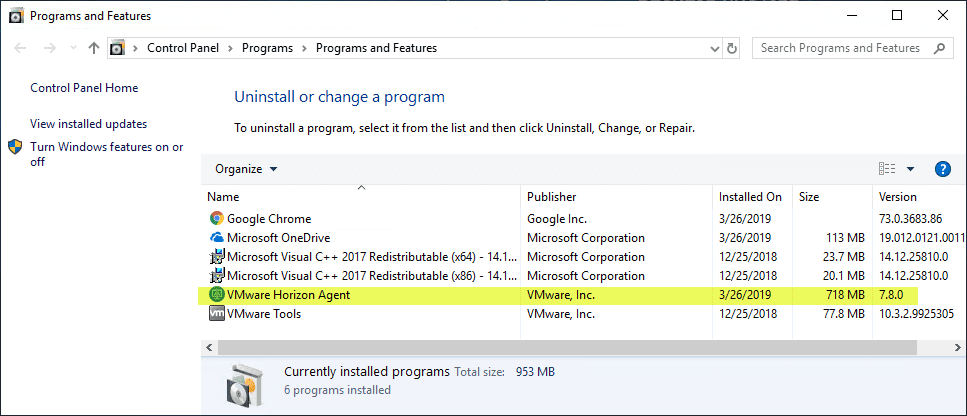
Below, the VMware Horizon Agent 7.8 log file location is found at c:programdataVMwarelogs location. You will want to look at the vminst.log_ logs to see relevant agent information.
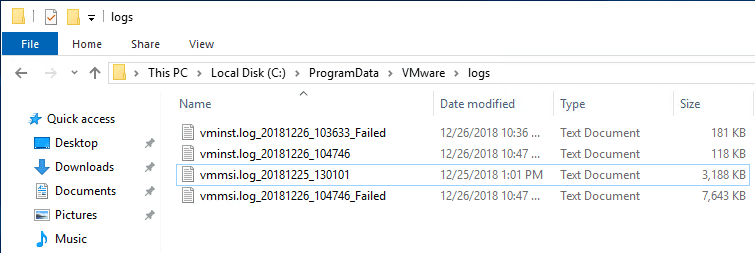
Look for the Feature: section to see the features that were chosen during the installation.
Wrapping Up
The process to Upgrade VMware Horizon Agent to 7.8 is not difficult. You simply download the installer and run the installation on the workstation. The installation will replace/uninstall the previous Horizon version as I had 7.7.0 installed and the installation correctly replaced the previous agent with the 7.8.0 version. Paying attention to detail during the Horizon Agent installation is needed, especially on the custom setup page. Here is where the detailed components of Horizon are chosen, so you want to make sure to make the right choices on the type of clone technology, printing, etc, that you want to utilize in the environment.