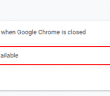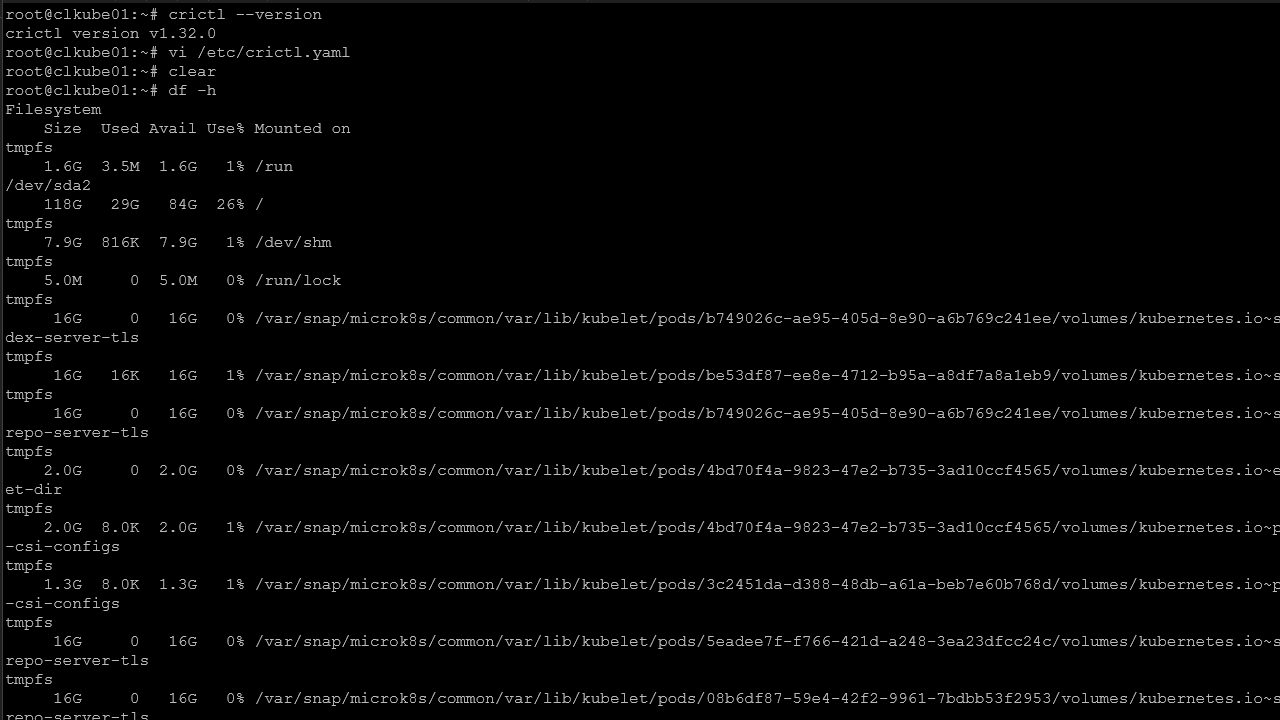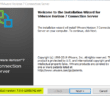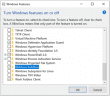Thanks to VMware vSphere 6.7 Update 1, the “Flex” client or Adobe Flash client is quickly going by the wayside. However, if you support environments that are yet up and running on vSphere 6.7 U1 which is likely still quite a few out there, if you are like me you are still most likely fighting with Adobe Flash browser issues from time to time. A couple of days ago, I ran into an issue with Adobe Flash in Google Chrome where I was seeing the box pop up to allow Adobe Flash but it was blank and you couldn’t click anything. In this quick post, let’s take a look at VMware vSphere Web client Adobe Flash Prompt Greyed Out Blank Chrome Issue Fix and see a quick workaround for an issue that I experienced recently.
Adobe Flash Chrome Issue
As you all know, Chrome doesn’t like Adobe Flash (no surprise) running in the best of circumstances. However, most of you if you deal with vSphere Flex client/Flash client administration, there are a few settings and behaviors in Chrome that you have to deal with. To access Chrome content settings where you can configure the very minimal Flash settings that are actually configurable, navigate to the following in a Chrome tab:
chrome://settings/content/flash
Below is the typical configuration in Chrome for accessing vSphere Flex client (flash based). When you toggle the below switch off, it will block all Flash. Also, you can add specific sites to block and also specific sites to allow.
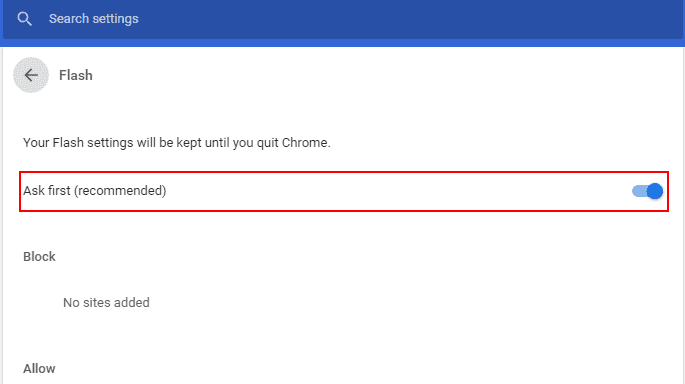
This will yield the following prompt in Chrome where you can click the Allow button to run flash on the vSphere web client.
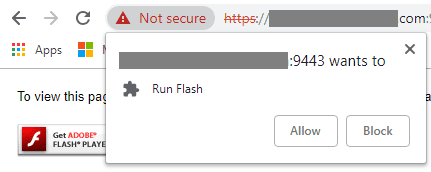
Have you ever seen the below issue? This is what I ran into recently. The site correctly is launching the Adobe prompt to run Flash, however, it is greyed out or basically blank with faint signs of text that isn’t displaying correctly.

VMware vSphere Web client Adobe Flash Prompt Greyed Out Blank Chrome Issue Fix
Thankfully, there is a quick fix for this issue that can crop up. I have seen this issue a couple of times before with the Chrome setting that was related to other issues. It turns out it can cause the issue above as well. This has to do with the Chrome setting – Use hardware acceleration when available. Navigate to the following Chrome settings page:
chrome://settings/system
Below is the settings you get when navigating to to the settings link, listed right above. Notice the Use hardware acceleration when available.
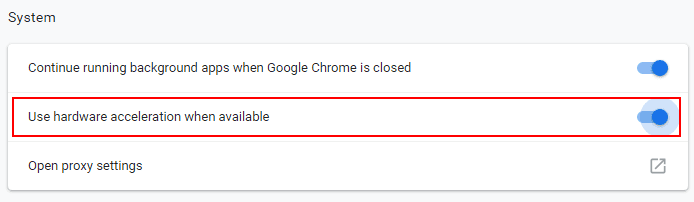
The quick fix for the greyed out or blank Adobe Flash prompt is to toggle off the Use hardware acceleration when available setting. Chrome will automatically display the Relaunch button which is handy as it will relaunch with all the tabs saved from the previous session.
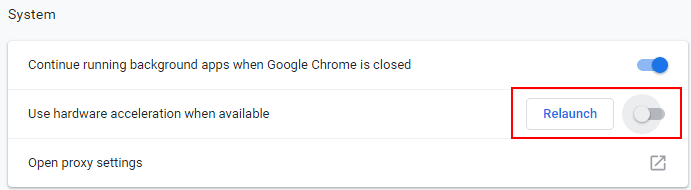
After changing this setting, your Adobe Flash plugin should work as expected!
Final Thoughts
With migrations and plans of migrations to VMware vSphere 6.7 U1, vSphere admins everywhere are chanting, “Death to Flash!”. However, in the “hopefully” short interim, you may steal need to deal with the Flash/Flex client unfortunately. The various settings in Chrome and prompts may continue to come into play. Hopefully this short post will help anyone that has run into this behavior in Chrome and will help to quickly get you back on task with being able to administer your legacy vSphere environment with the Flash/Flex client. There are so many great advantages to vSphere 6.7 U1 on top of the new “all-HTML5” interface that totally rock! Be sure to check out my post on upgrading VCSA to 6.7 U1 or ESXi Server to 6.7 U1.
Google is updating how articles are shown. Don’t miss our leading home lab and tech content, written by humans, by setting Virtualization Howto as a preferred source.