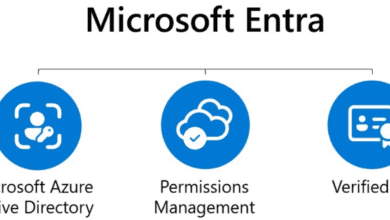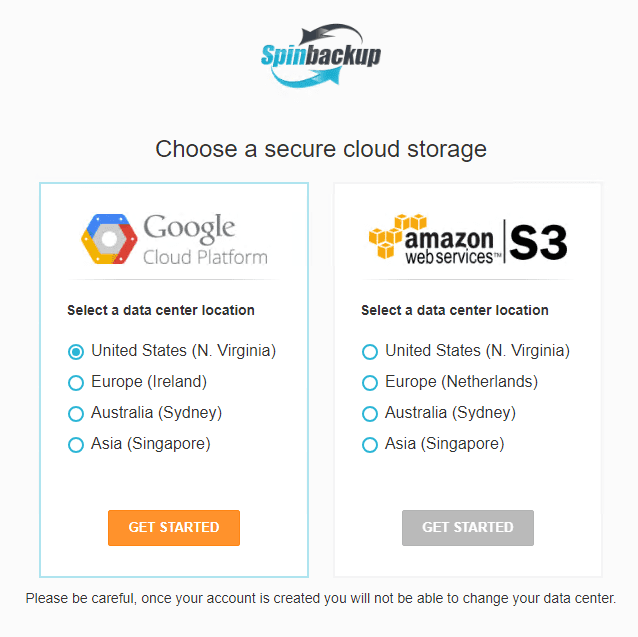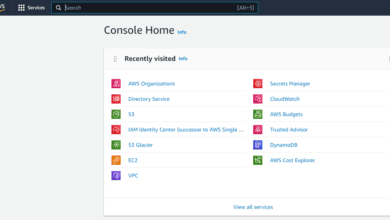Migrating from Google Drive to Microsoft OneDrive
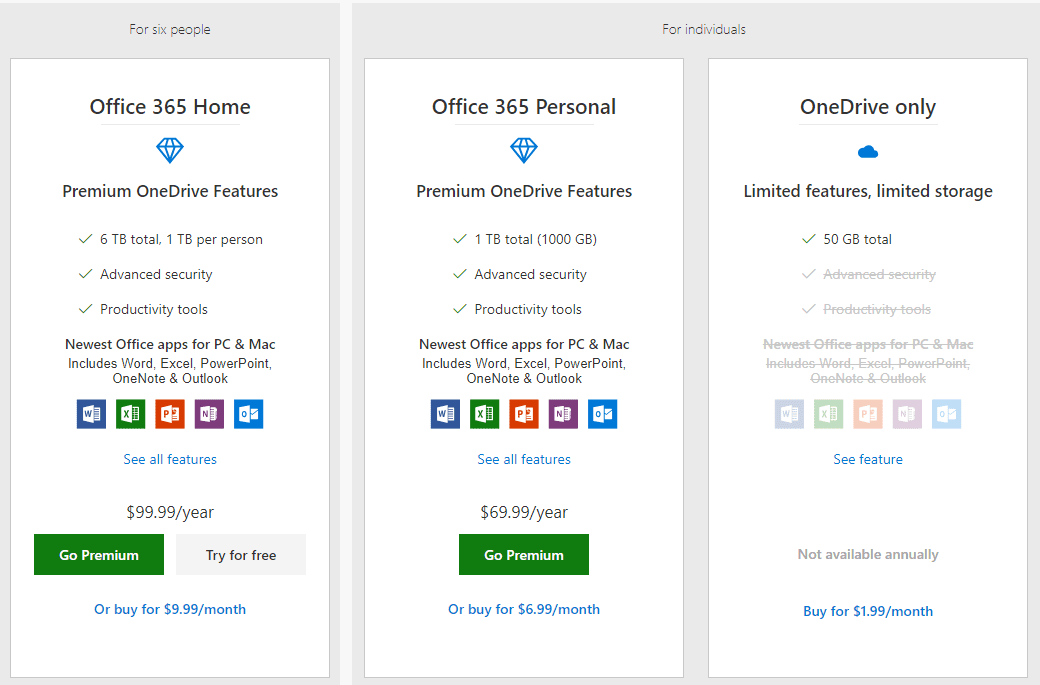
I make use of cloud storage ALOT. Since I am constantly creating content, downloading files, testing out things in the home lab, working on work projects, cloud storage is a must, especially for utilizing multiple devices in multiple locations so that I am able to access files from anywhere at anytime. Up until recently, I have been using free Google Drive storage that I have been using for several years now. However, as of late and for the past few months, I have been wanting to migrate my personal storage from Google Drive over to OneDrive storage for a few reasons. While I haven’t had any issues with my Google Drive storage for the past few years, there were some underlying reasons that I wanted to make the switch to OneDrive that I will discuss below. In this post, I wanted to detail the process I went through to in migrating from Google Drive to Microsoft OneDrive and the observations made with the process.
Microsoft Office 365 vs Google Drive
While I am not going to do a feature by feature comparison here of the two products, I want to highlight the reasons I made the decision to switch from Google Drive to Office 365. Also, I am not making a statement with the post that OneDrive is totally superior to Google Drive. For my use cases and needs, OneDrive at this time, offers the better solution “for me”. The following are reasons that I made the switch:
- Integration
- Total Package of apps and features for the price
- Superior Malware detection and data protection
Integration
Starting with the first reason listed, the integration with OneDrive for me was much better than Google Drive. I am a Microsoft guy through and through. Even though I use an Android phone, I use Windows devices for creating content, work, home lab, etc. That being said, the integration with OneDrive, Windows, and other Microsoft products is really nice.
Especially with Windows 10 integration, OneDrive is baked right into the OS. There is no additional software that needs installed as there is with Google’s Backup and Sync app. I also found the Google Backup and Sync app to be a bit quirky at times, needing to shut it down or end the process to get things back in a good state with synchronizing files.
I really like the OneDrive application availability right inside the operating system as it is less of a “bolt-on” piece of software and more of an integrated solution for connecting to and synchronizing with cloud storage. Additionally, all of the available options are readily present with the content menu of right clicking on the OneDrive location, right from within Windows Explorer.
With Microsoft Office, which I use everyday, there is tight integration with OneDrive from within the Office suite of software that easily allows keeping files synchronized across devices and platforms.
Total Package of apps and features for the price
If you have been in enterprise IT for the past several decades, there is no denying that Microsoft productivity apps have dominated the enterprise environment. Almost all environments have or are using Microsoft Office applications for productivity. For me they are the best applications to use for getting work done.
For a meager price of $69.99/yr, when I can purchase a subscription to Office 365 Personal, not only OneDrive at 1 TB of storage, but also get the following benefits, it is an extremely enticing deal for productivity.
For one person, use on multiple PCs/Macs, tablets, and phones (including Windows, iOS, and Android)
- Premium versions of Word, Excel, PowerPoint, OneDrive, Outlook, plus Publisher and Access for PC only
- 1TB OneDrive cloud storage with advanced security
- Collaborate on documents with others online
- Tech support via chat or phone with Microsoft experts
- Annual or monthly subscription. Your subscription will automatically continue. Cancel anytime.
For $99/yr you can get all of the above for up to 6 family members!
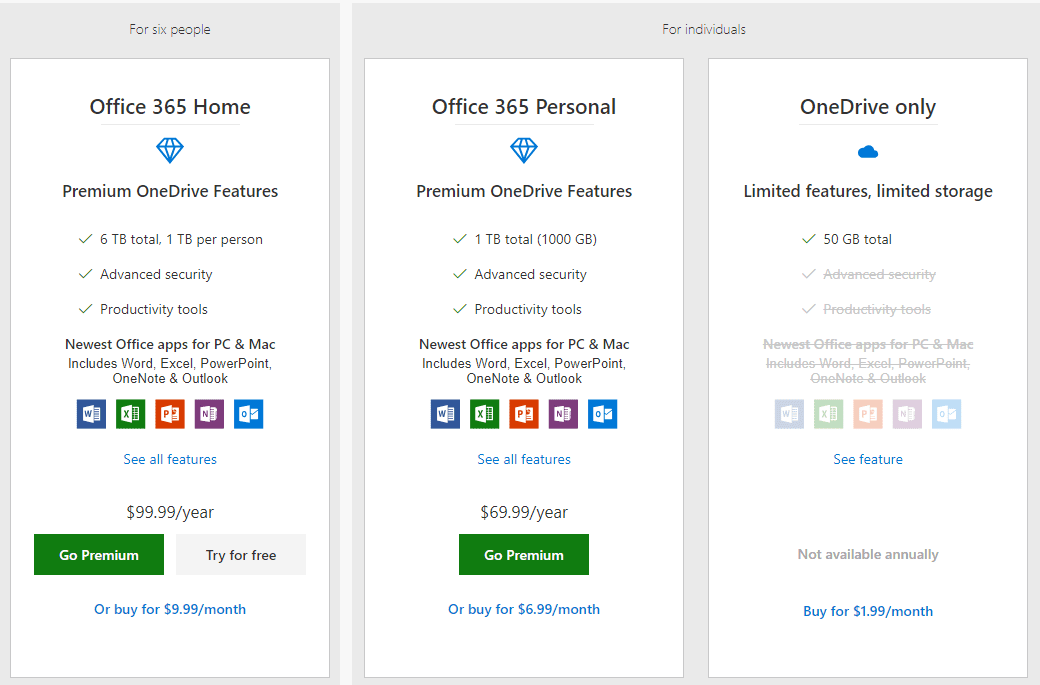
For me, the total package of apps and features for the price was a selling point. I want to mention here that Google gives you more storage for free. So, if you don’t care about the apps and the other integration benefits and you are simply out for as much storage as you could get for free, then Google is a better choice for the free offering. While Microsoft only gives you 5 gigs of free storage, Google gives you 15 gigs for free. The last reason that I migrated to OneDrive with and Office 365 subscription is the built in ransomware detection and file restore.
Superior Malware Detection and Data Protection
Ransomware is a huge threat to data, even for individuals storing personal files in cloud storage. Ransomware does not discriminate between users. Contrary to a popular misconception, ransomware can infect files in cloud storage, so you need mechanisms in place that can protect you and your data in the cloud from ransomware infection. Recently another benefit of OneDrive caught my attention in that Microsoft has added the feature of Ransomware detection and file recovery.
This is a huge benefit to an Office 365 subscription using OneDrive. In other words, Microsoft is now monitoring your cloud stored files for possible signs of Ransomware encryption and you will be notified if there is any ransomware infection detected. Additionally, while cloud data protection by the cloud providers has either been non-existent, or dismal, the ability to restore files in OneDrive for up to 30-days prior is a great benefit, especially to home/personal users.

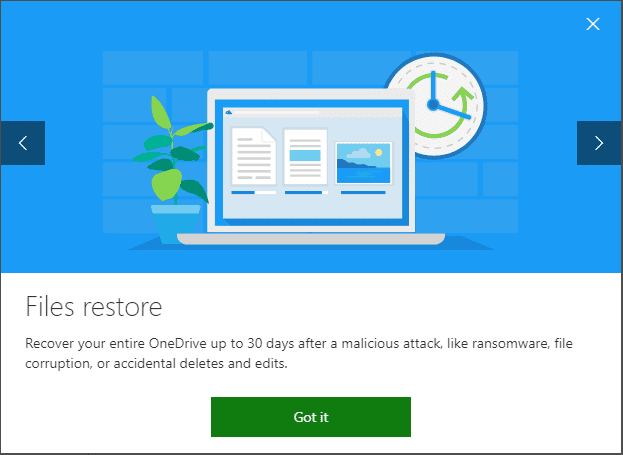
While this is still not a sufficient data protection mechanism for businesses and true enterprise environments, for personal/home users, this is most likely a sweet spot of data protection functionality for OneDrive-housed files for most. Businesses need much more powerful mechanisms besides this, such as protection for all the additional business-critical services and data. For either Microsoft or Google environments, Spinbackup provides a great solution. For personal/home use however, this is a great benefit.
Google, even with the new “Google One” subscriptions, does not offer this type of functionality (outside of a recycle bin) that compares with the OneDrive ransomware detection and file restore functionality.
Migrating from Google Drive to Microsoft OneDrive
For me, the process was fairly simple and involved only a few steps:
- Connect Windows 10 OneDrive with a Microsoft account
- Upgraded to the Office 365 Personal subscription
- Copied over the files and folders from the Google Drive folder into OneDrive
- Let the files finish copying and synchronizing with the OneDrive cloud
- After everything was in sync from a Google Drive vs. OneDrive standpoint, uninstalled Google Backup and Sync app
- Renamed the “Google Drive” folder so that I wouldn’t accidentally be copying files there during the migration phase
- Kept a single Google Backup and Sync installation active in case I needed to revert back for some reason
How has the migration gone so far and impressions?
So far, the migration has worked out perfectly and I have already used the file restore process to revert a file that was inadvertently overwritten which certainly justified the move. So far the synchronization of OneDrive files seems to be smooth and I haven’t had any issues there. I have had to get used to the new icons and status of the OneDrive folder. Also, I had to select the Always keep on this device on my main workstation so that all the files were synchronized. I had initially done this on a VM that I was using to get the synchronization finished up overnight. Some of the files on the main laptop I use did not initially sync locally.
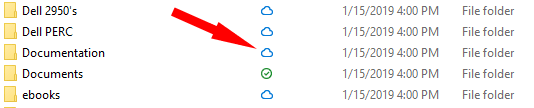
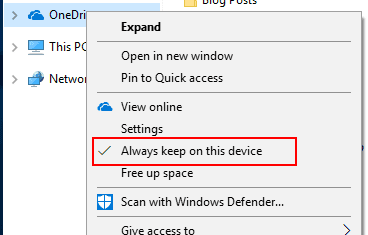
One other bit of a negative I can say with the OneDrive sync is I have noticed that OneDrive is not synchronizing files that are open in Office. Once they are closed, they get synchronized. However, with Google Drive, I could hit the save button and even while open, these files would get synchronized. I like the Google behavior better. However, I have seen that in Office if you save to the “OneDrive” designated storage location, it looks to be synchronizing without closing.
Again, I am still getting a bit used to the differences and the behavior of OneDrive as opposed to Google Drive. I will update as my findings or thoughts change with the migration. So far, so good though as of now.
Final Thoughts
In today’s day and age of multiple devices and needing access to data everywhere, cloud storage is a must. Both Microsoft and Google offer really great benefits for any who want to utilize their services. You can’t really go wrong choosing either for storing your data. However, it is a matter of choosing the one that best fits your needs and use cases. For me, at this time, it is Microsoft with their Office 365 subscription and OneDrive storage. With tight integration with Windows 10, great apps and features including the ability to install full copies of the Office suite on a number of devices, and advanced ransomware and file version restores, it is a great solution that fits my needs perfectly. Let me know your thoughts if you have recently went through a similar migration, or going in the opposite direction.