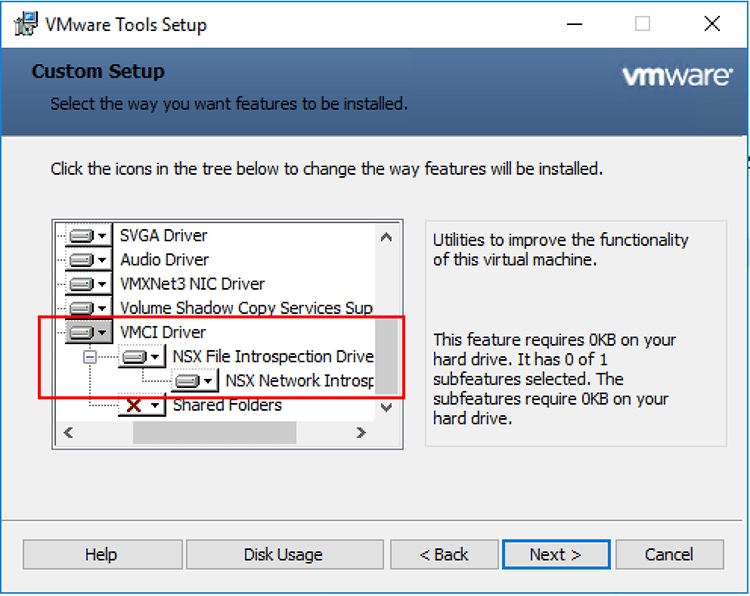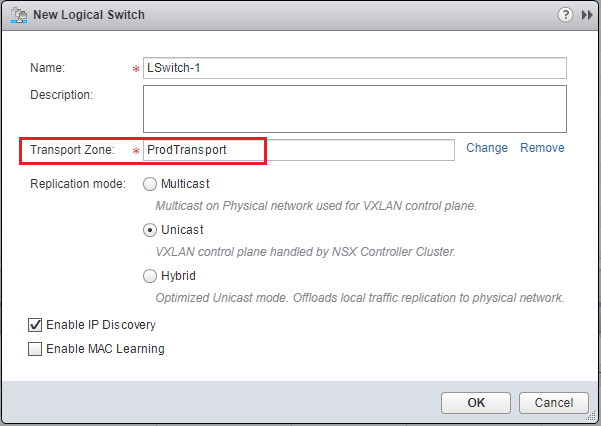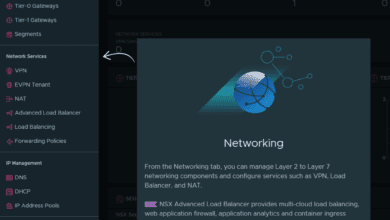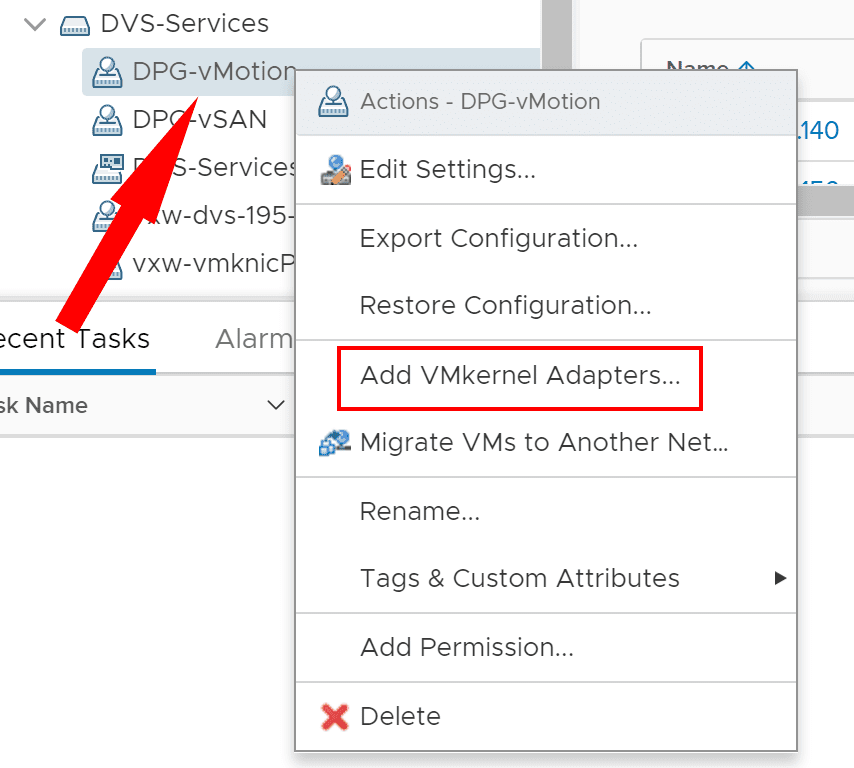Create VMware vSphere Distributed Switch VDS for NSX Data Center
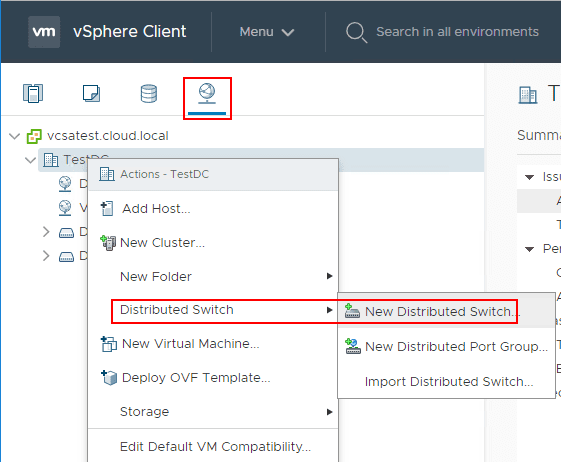
In deploying a VMware NSX environment, one of the first things that you will want to do is create vSphere Distributed Switches for the hosts in the environment to use with NSX. In fact, the NSX vSwitch is based on the vSphere Diestributed Switch or VDS and provides the uplinks for host connectivity to the TOR physical switches in the environment. It is considered best practice to go ahead and install and configure the VDSs in the environment before installing NSX Data Center for vSphere environments. In this post, we will take a look at the best practices associated with using VDSs with VMware NSX as well as the process to Create VMware vSphere Distributed Switch VDS for NSX Data Center and apply it to the hosts in the future NSX environment.
Why Use vSphere Distributed Switch with NSX?
Well for one, vSphere Distributed Switches are required for being in a supported condition with NSX for vSphere. NSX services are not supported on a vSphere Standard Switch. For each host cluster that will participate in NSX, all hosts within the cluster must be attached to a common VDS.
In fact, if you have multiple hosts in the cluster and want to prepare the hosts for NSX, you can only associate NSX with a common vSphere Distributed Switch on the hosts. VMware states that often to simplify a deployment, each cluster of hosts is associated with only one VDS, even if some of the VDSs span multiple clusters.
When VDS switches are created a DVUplinks port group is created by default that is the defacto trunk port. It can send and receive tagged frames. By default, it carries all VLAN IDs. This means any VLAN ID can be carried through the vmnic network adapters associated with teh DVUplink slot and filtered by the hypervisor hosts.
Create VMware vSphere Distributed Switch VDS for NSX Data Center
Using the new HTML 5 fully-featured vSphere client in vSphere 6.7 Update 1, let’s see how to create a new vSphere Distributed Switch or VDS and then assign the switch to our hosts in a vSphere cluster. Navigate to the Network node in vSphere client and right-click the Datacenter name and choose Distributed Switch > New Distributed Switch.
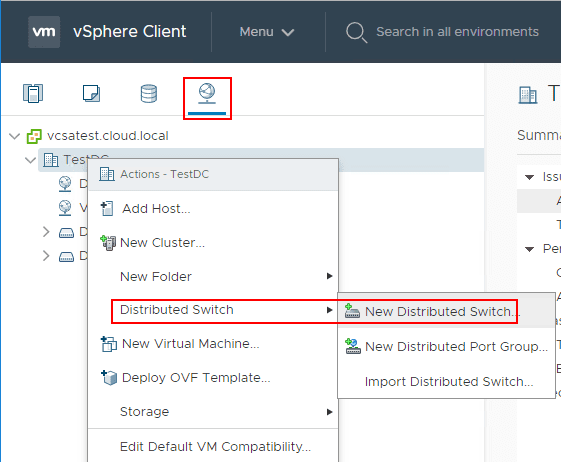
Create VMware vSphere Distributed Switch VDS for NSX Data Center
Choose a name for the new vSphere Distributed Switch.
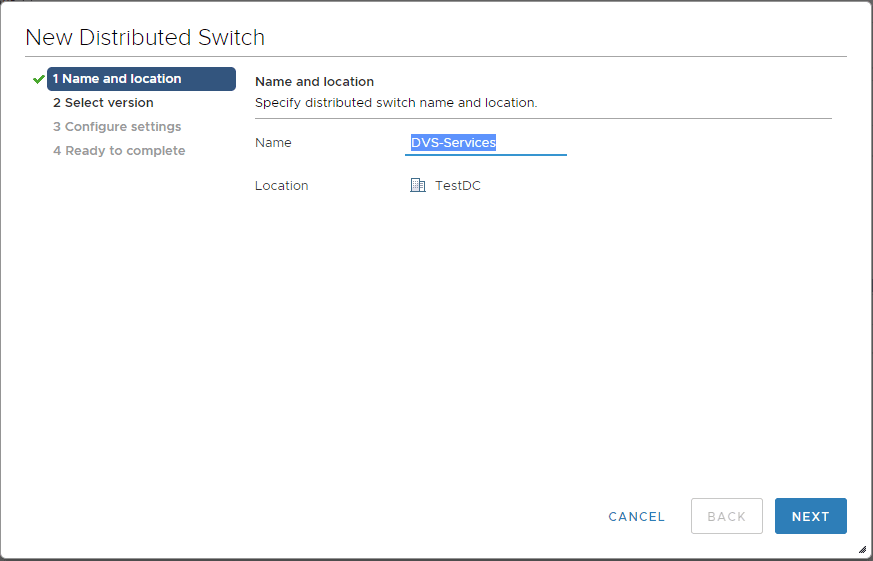
Choose the Distributed switch version. You can see the features per version by clicking the information bubble.
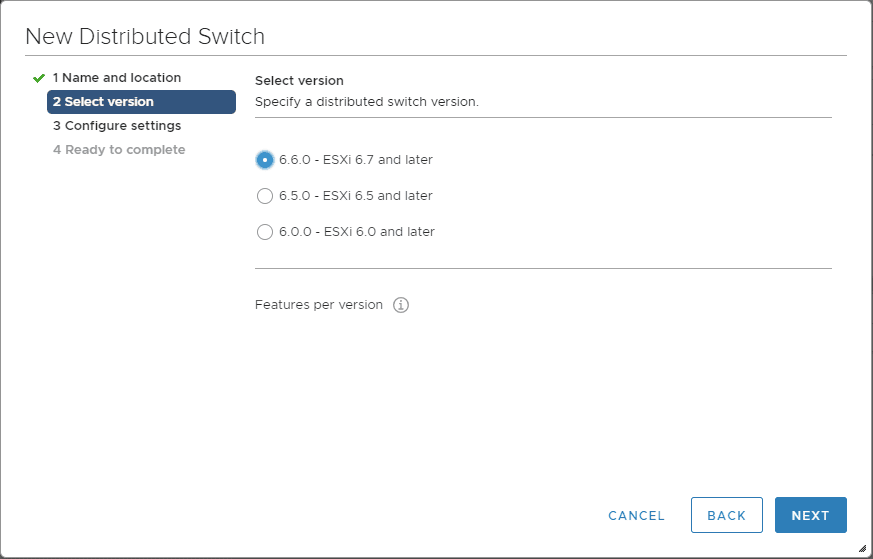
Choose the number of uplinks per Distributed Switch as well as Network I/O Control, Default port group, and Port group name.
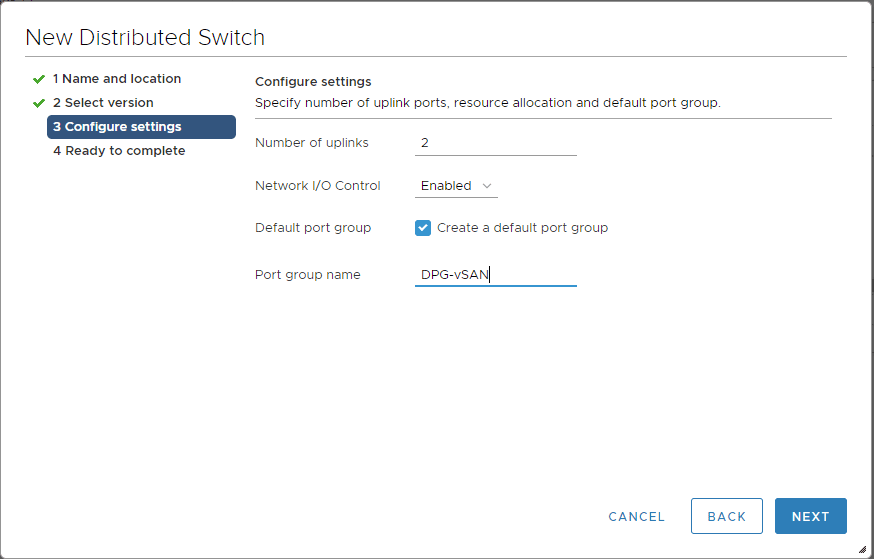
Click Finish to complete the New Distributed Switch wizard.
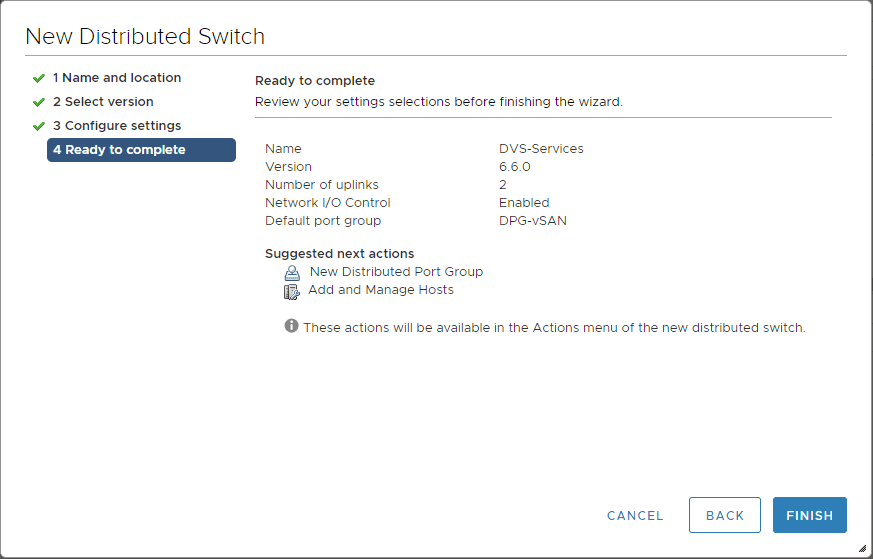
The next step is to add the newly created vSphere Distributed Switch(es) to our ESXi hosts. Keep in mind the major difference architecturally between the Distributed Switch and the Standard Switch is the Distributed Switch lives at the vCenter Server level. This means you are creating it at the vCenter level and then adding it to the vSphere ESXi servers. Click the Distributed Switch you want to add to the ESXi hosts > Add and Manage Hosts.
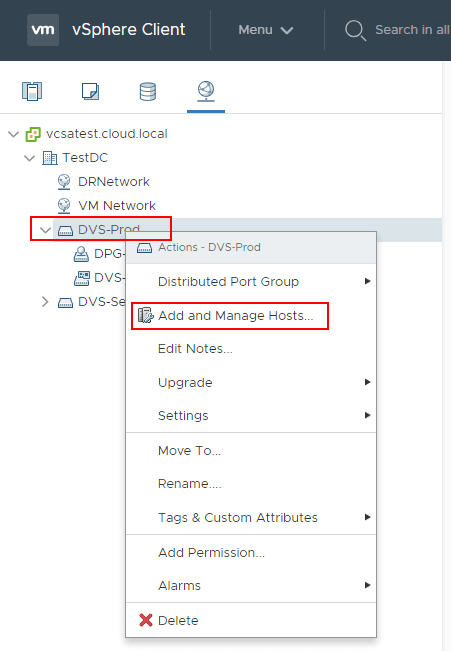
Click the Add hosts option in the wizard.
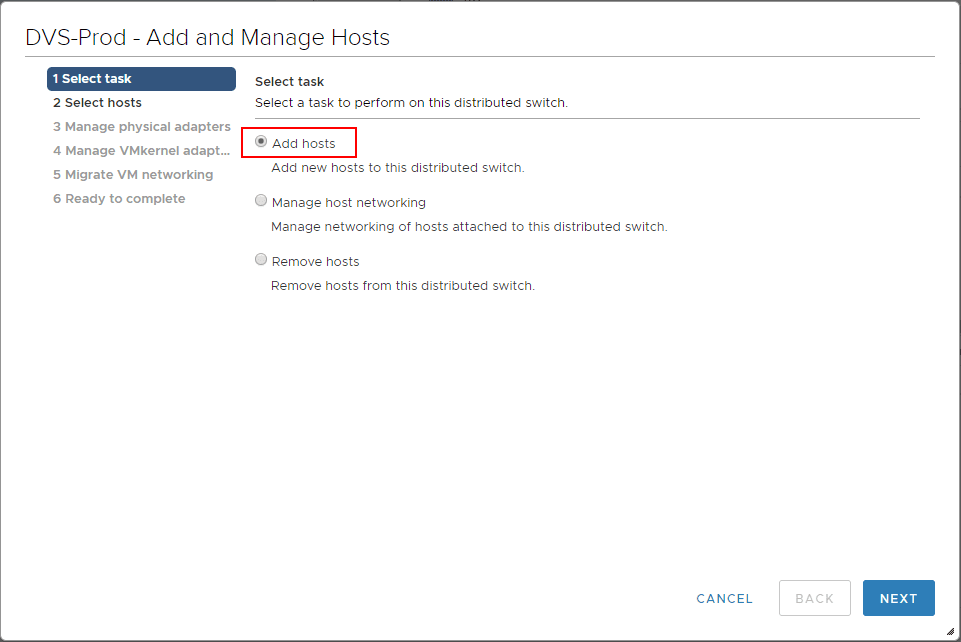
Choose the +New Hosts option.
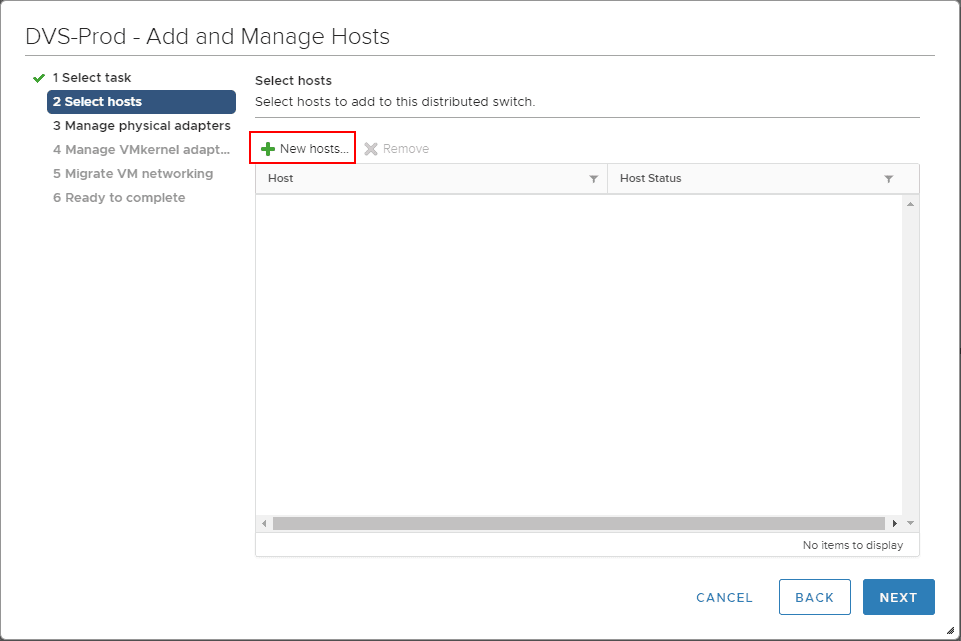
This will bring up the hosts that are compatible with adding to the new vSphere Distributed Switch. You can choose the select all checkbox to add all the hosts at once.
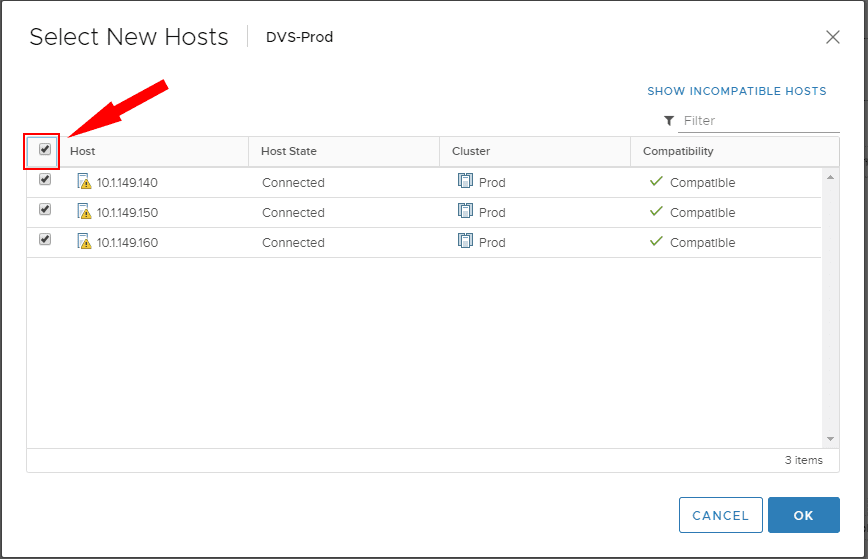
The hosts are now selected and ready to configure in the rest of the wizard.
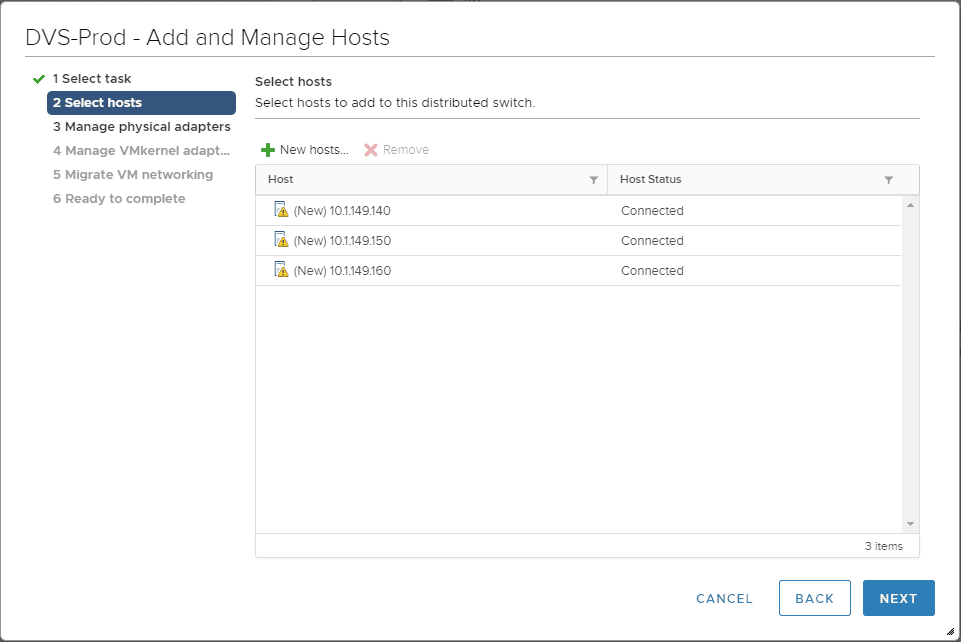
The first thing you need to do is actually tell the ESXi host which physical adapters to use for the vSphere Distributed Switch. If you already have these assigned to Standard Switches, you will be migrating them in the process. Keep in mind you will need at least two network adapters to do this. You will essentially be assigning one to the Distributed Switch and leaving one assigned to the Standard switch for the purposes of adding the Distributed switch. click the Assign uplink to assign a chosen physical adapter to the DVS.
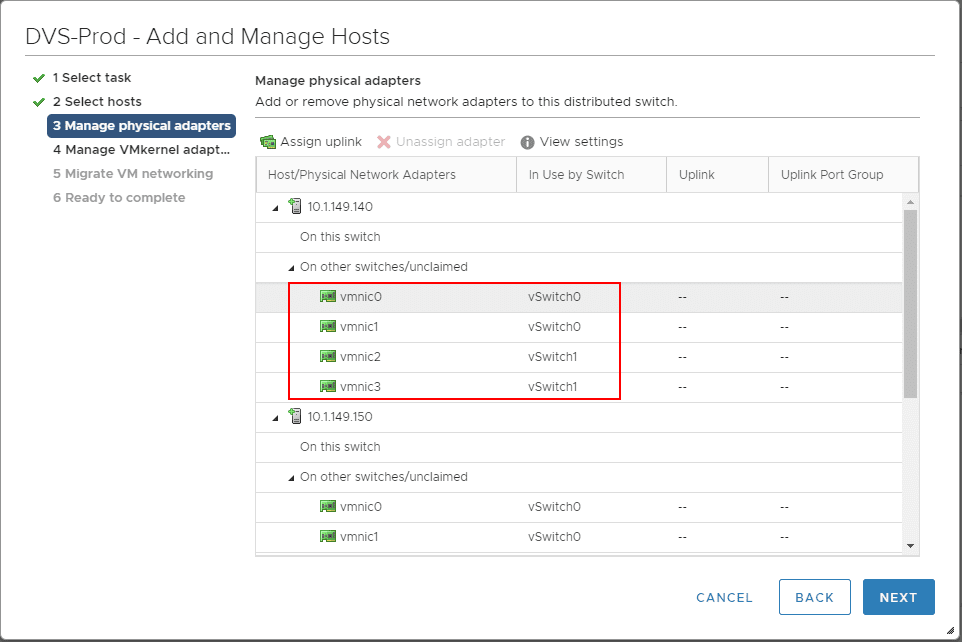
Here you can manually choose the uplink or choose the Auto-assign option to have it assigned automatically. Also, a great setting here that can save a lot of work that is duplicated is the Apply this uplink assignment to the rest of the hosts. This will duplicate the choices made here to the rest of the hosts you are adding to the Distributed Switch.
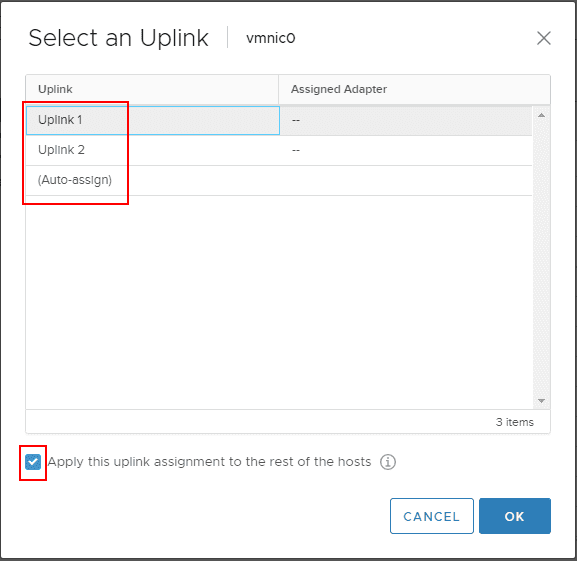
As you can see, by doing this once, the same configuration is made across all the hosts.
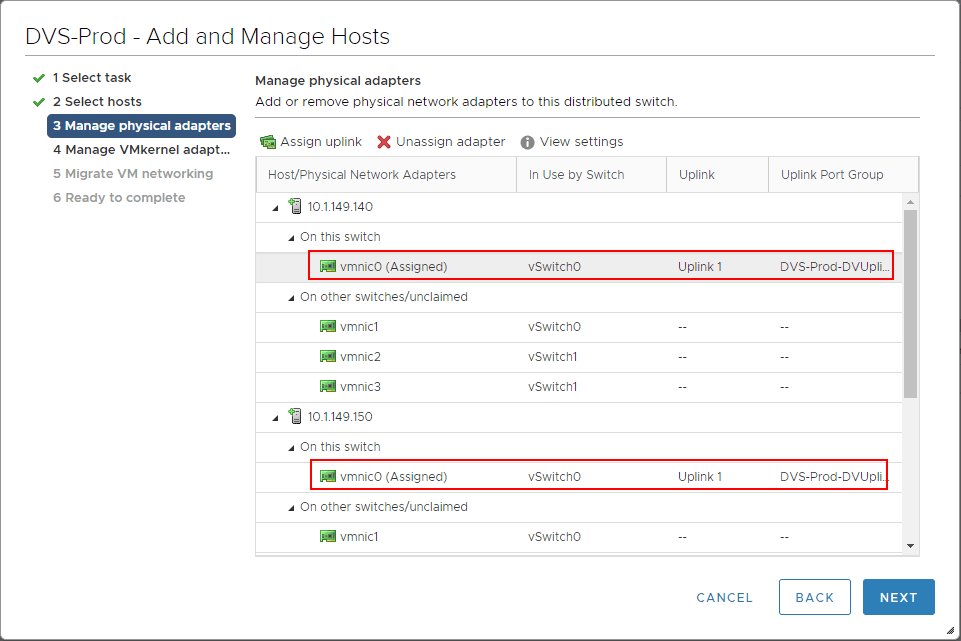
Next, you can manage the VMkernel adapters and migrate these to the new distributed switch added if you want. Keep in mind you do not have to at this point as long as you have another physical adapter servicing the VMkernel port on the other switch.
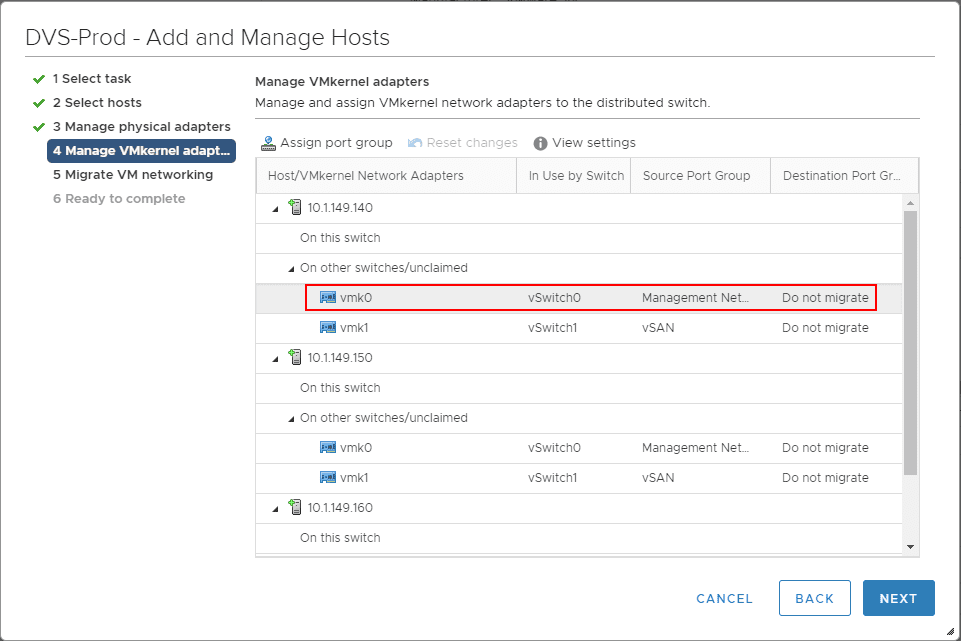
The same thing goes here for choosing the network and port group to migrate the VMkernel adapter to. You can select the checkbox Apply this port group assignment to the rest of the hosts.
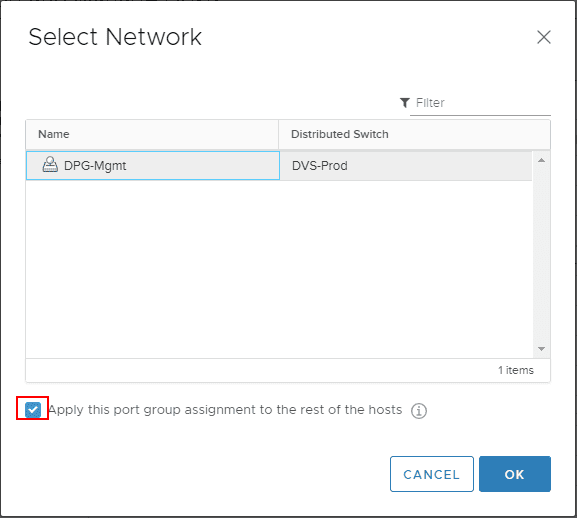
After reassigning the VMkernel adapters.
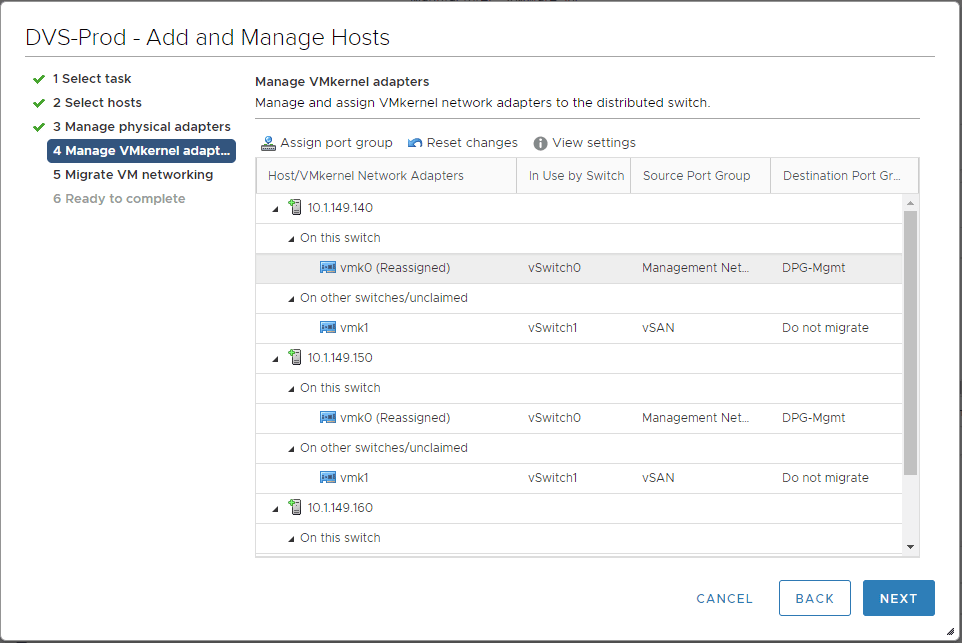
You can also choose to migrate the VM networking during this process if you desire as well.
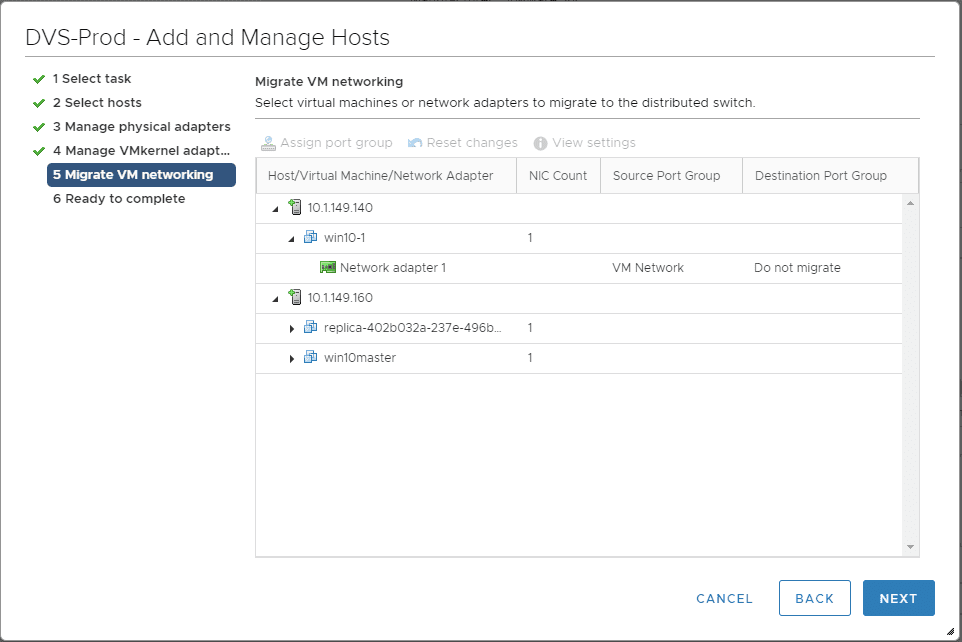
We are now ready to make the changes and add the vSphere Distributed Switch to the hosts.
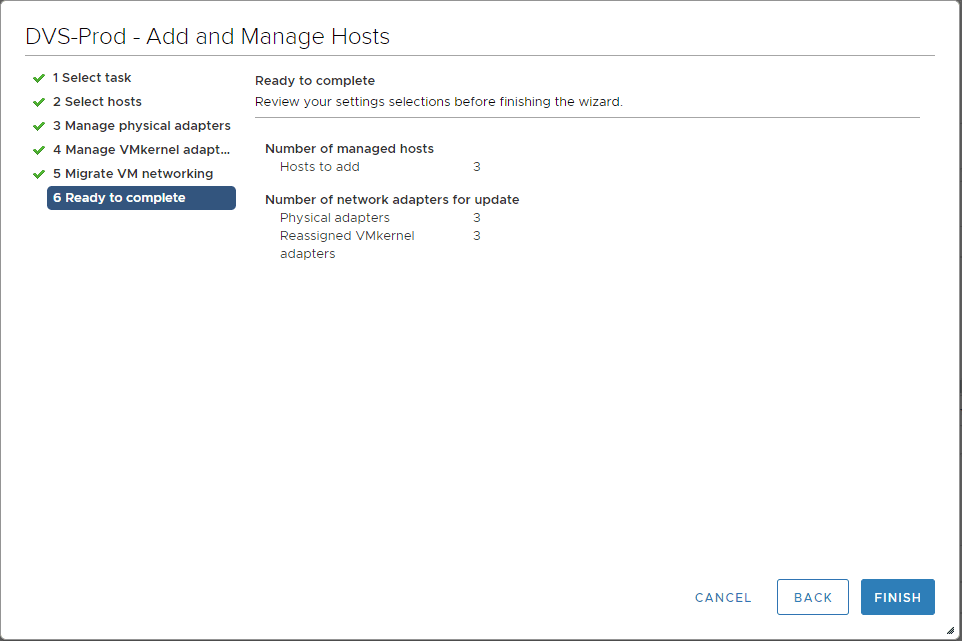
The processes kick off and complete in vCenter tasks.
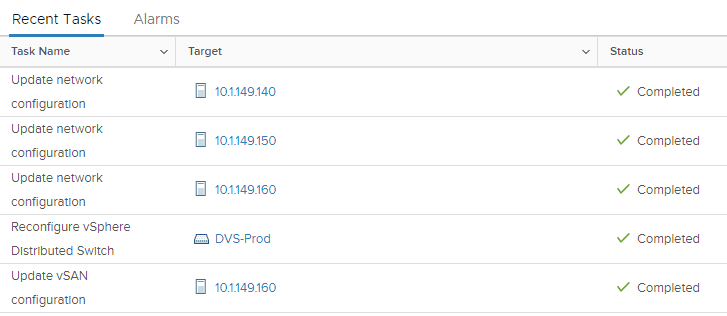
Takeaways
The process to Create VMware vSphere Distributed Switch VDS for NSX Data Center is easily accomplished through the new vSphere client HTML 5 interface. The vSphere Distributed Switch is a requirement for all of the advanced functionality that NSX provides and is the only supported virtual switch for the NSX platform. If you are coming from the vSphere Standard Switch, you will note the centralized creation and management of the VDS as opposed to the VSS. This allows creating the switch once and then adding the switch to the ESXi hosts in the environment. Stay tuned for more NSX configuration and VDS topics.