NAKIVO Backup and Replication v8.0 Released with Site Recovery Orchestration DR Testing
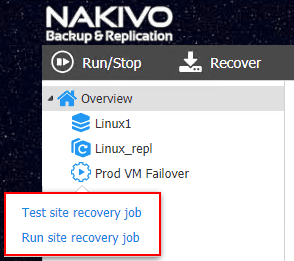
Today’s organizations running data protection solutions need more than the ability to simply backup their critical data. Yes, it is extremely important to have backups of your data and have the ability to replicate critical virtual machines to a secondary DR location as a standby environment. However, when it comes to meeting SLAs and RTO and RPO values, automation of disaster recovery mechanisms is key to ensuring the process of failing over data and services from one location to a secondary/DR location. For most organizations, the footprint, sheer number of virtual machines, virtual networks, VLANs and other factors are simply too many moving parts to orchestrate a transition from production to DR manually. While it certainly can be done, having an automated means of orchestrating the failover, failback, and any other necessary actions provides real business value to be able to meet up with service level agreements. Additionally, testing site recovery and disaster recovery plans is a crucial consideration and exercise that needs to be performed at scheduled intervals. Today, NAKIVO has announced exciting news regarding with the release of NAKIVO Backup & Replication v8.0. With NAKIVO Backup & Replication v8.0, organizations can now automate and orchestrate the entire site recovery process all within the NAKIVO Backup & Replication product. Let’s take a look at NAKIVO Backup and Replication v8.0 Released with Site Recovery Orchestration DR testing.
NAKIVO Backup and Replication v8.0 Released with Site Recovery Orchestration DR Testing
Having the ability to consolidate all of your data protection functionality, site replication, site recovery orchestration, and automation for all the tasks above, is extremely powerful. This way you have the same single pane of glass for all the data protection operations across the board.
NAKIVO Backup & Replication v8.0 has added site-level orchestration and automation to this latest offering which allows controlling and automating the entire site recovery process. NAKIVO Backup & Replication v8.0 includes exciting new functionality including the following:
Advanced Site Recovery Workflows – NAKIVO Backup & Replication v8.0 provides the ability to create customized data protection workflows that allow connecting together a wide range of actions that can be initated to perform various virtual machine tasks related to disaster and site recovery. Many steps can be chained together in the workflows including:
- Shutting down VMs gracefully
- Run final VM replication
- Change network settings on VM replica
- Connect VMs to the appropriate network(s) in the DR
- Configure the boot order of replicated/site recovery VMs
- Verify successfully recovery
- Notify administrators via email
Site-Recovery Testing – NAKIVO Backup & Replication v8.0 includes the ability to allow customers to test site recovery in a seamless and non-disruptive way. Additionally, it allows customers to define what the RTO is for a recovery workflow. If the recovery workflow completes in the time specified the site recovery workflow is deemed successful. Otherwise, if completed outside the time specified, the job fails. This allows customers to test in a real way the defined RTO that was specified. This allows effectively testing RTOs and SLAs that have been defined from a business standpoint.
Single-Click Site Recovery – After defining the site-recovery workflows with NAKIVO Backup & Replication v8.0, executing the workflow is as simple as a single-click. Workflows can be divided up as separate workflows or one workflow can contain an entire recovery workflow for an entire organization. This can be valuable for creating separate workflows for individual departments, or branch office/remote offices as these can be customized and configured in a very granular or all-inclusive fashion.
All-in-One Availability Solution – This new builtin site recovery functionality in NAKIVO Backuup & Replication v8.0 requires no separate licensing or installed software components. It is part of the core components of NAKIVO Backup & Replication. One NAKIVO installation provides everything needed for organization’s data protection needs including data backup, deduplication, replication, site recovery, and granular restores all from within the same management interface.
Extremely Economical Pricing – Typically most data protection vendors charge for added functionality that is bolted on top of the core product when it comes to complete site recovery management, orchestration, and automation. With NAKIVO Backup & Replication, again, this functionality is part of the core product and is included in the Enterprise edition of NAKIVO Backup & Replication v8.0 at a very reasonable $299 per socket without feature or capacity limitations.
Installing NAKIVO Backup & Replication v8.0
NAKIVO offers an extremely flexible solution to provision their data protection solution. The available installers include:
In the lab environment here I am using the Virtual appliance. You can literally go from downloading the solution to creating your first data protection job in NAKIVO in minutes.
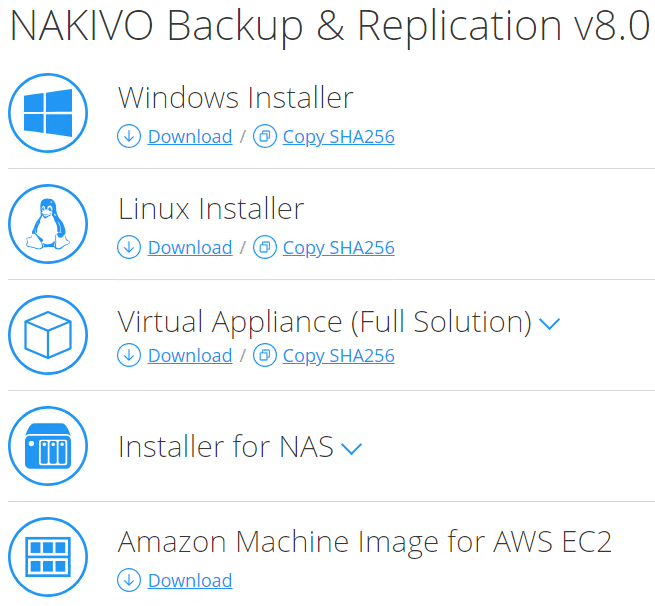
With the wide range of installation options, NAKIVO Backup & Replication is an extremely flexible platform for provisioning your data protection solution quickly and easily.
Configuring NAKIVO Backup & Replication Site Recovery Orchestration
I found the Site Recovery Orchestration options are extremely intuitive and easily configured in the NAKIVO web interface workflow.
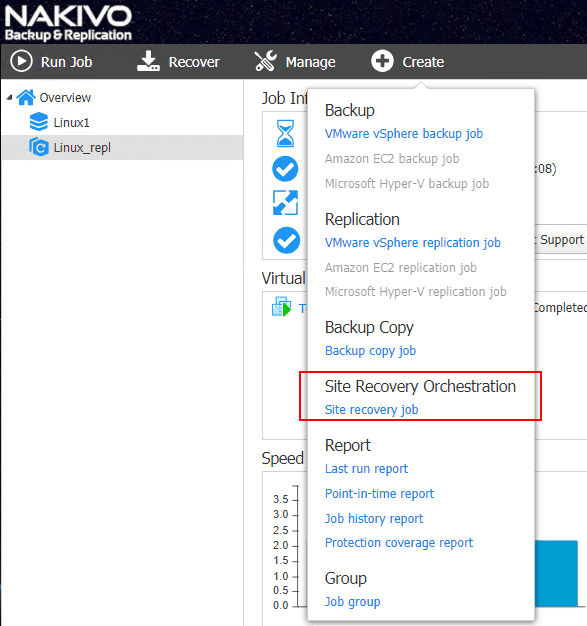
This launches the New Site Recovery Job Wizard. Here you can see the numerous options available for the site recovery workflow. The Type drop down box can be used to select subsets of the available actions such as:
- Common actions
- VMware vSphere
- Microsoft Hyper-V
- Amazon EC2
As you can see below, there is a whole array of actions that can be used for site recovery actions. Below I am going to choose the Failover VMware VMs action.
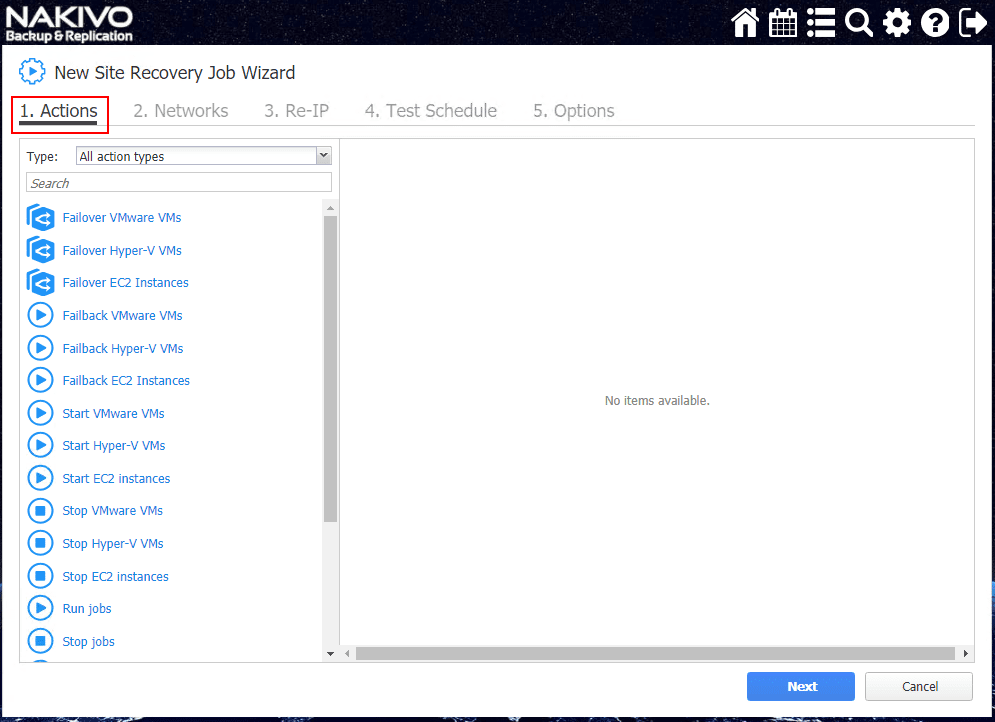
After choosing the Failover VMware VMs action, you are taken to a mini wizard of sorts where you choose the VMs to use in the Failover as well as set options. The site recovery job uses preexisting replicas that are in place as the target for the failover. As you can see below, I had already setup a replica VM and selected to Always use the latest recovery point.
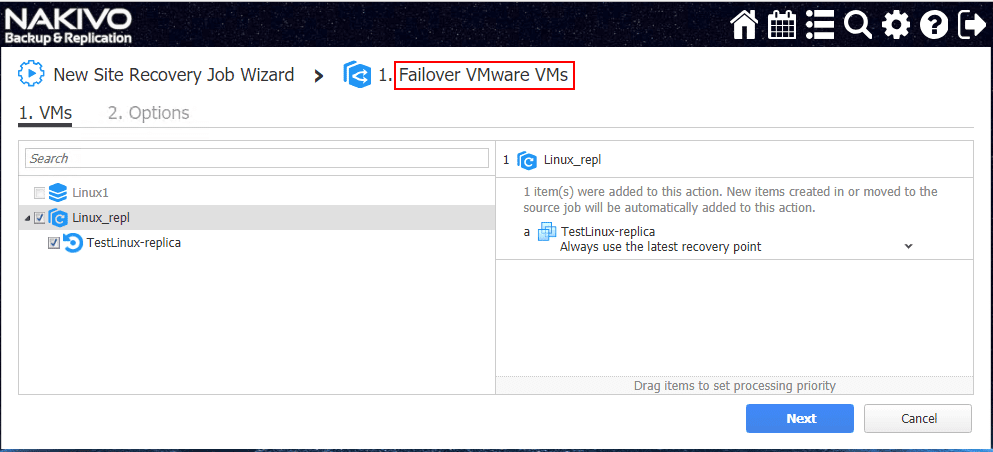
On the Options screen, you have several configurables:
- Power off source VMs (production mode only)
- Run this action in both testing and production mode (can choose testing only, etc)
- Stop and fail the job if this action fails
- Click the Save button

You are now returned to the New Site Recovery Job Wizard showing the Failover VMware VMs action selected with the configured VM.
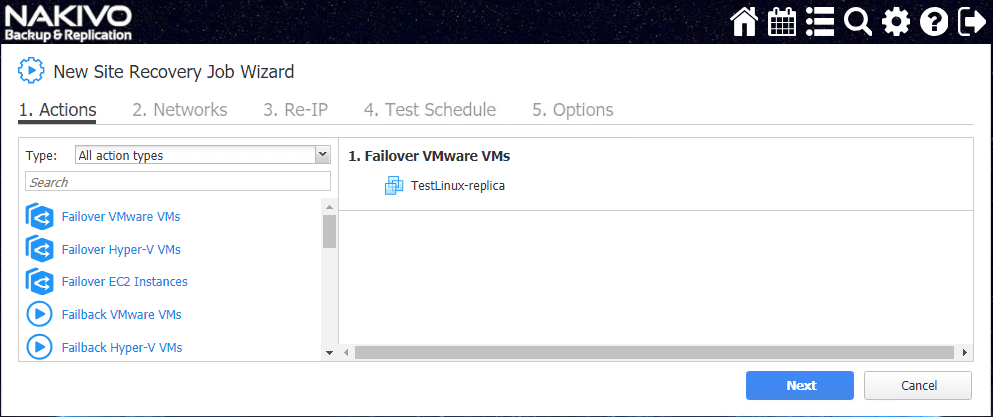
Next, you will see the similar screens as you get in the replication wizard where you can configure the Networks. Here you can map the virtual networks to target networks in the context of your DR environment.
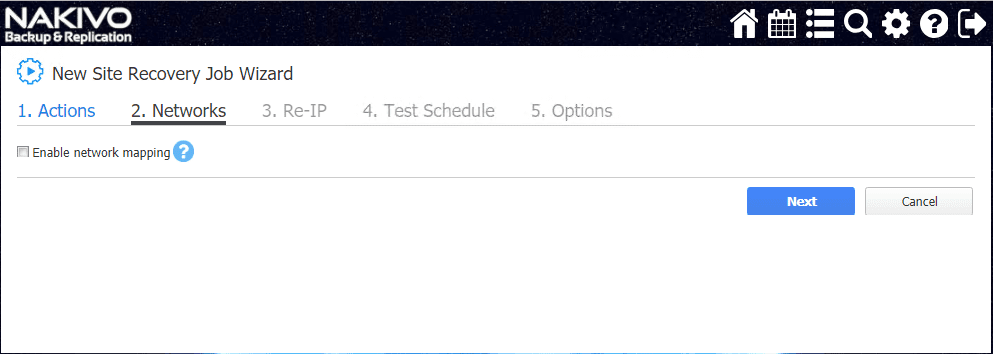
On the Re-IP screen, you can setup IP Address mappings so that replica VMs are Re-IP’ed to match the DR subnet.
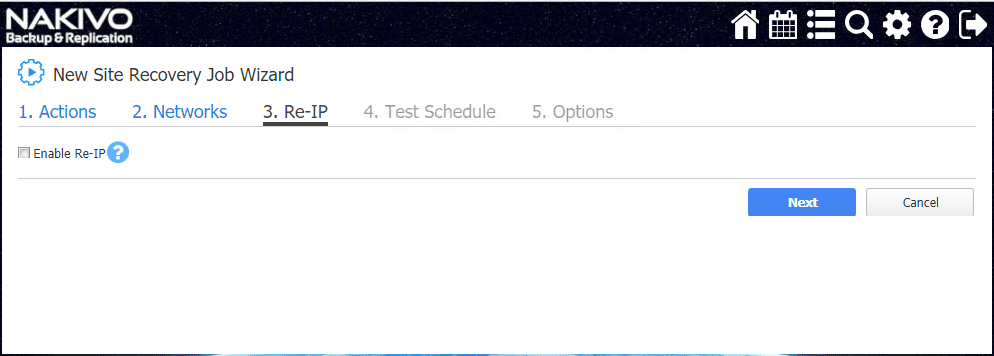
You can choose to setup a Test Schedule for testing the failover plan. This is a great way to actually test your disaster recovery/site recovery plan in an automated fashion which really takes the heavy lifting out of the process.
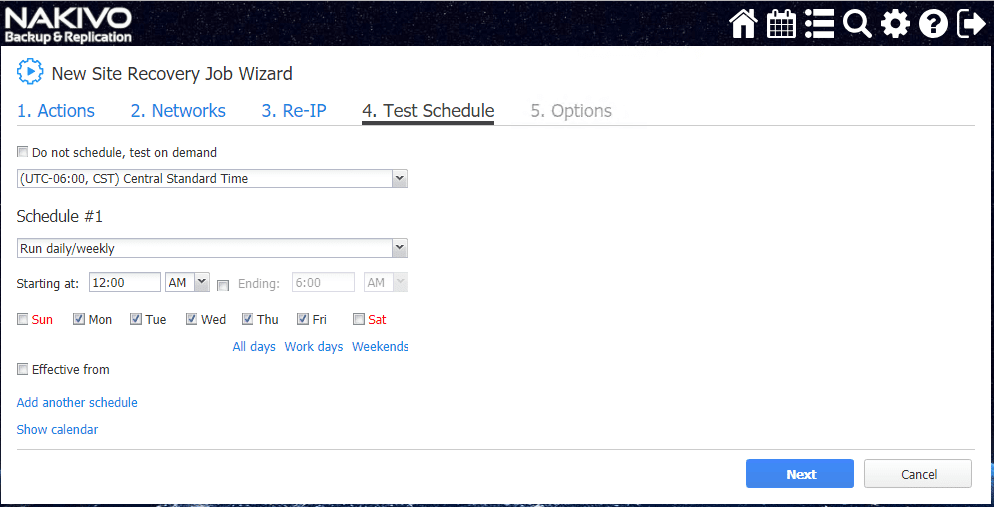
In the Options screen, you have a really important setting to configure here – the Recovery Time Objective. This allows you to basically attach an SLA to the Testing Options so that real world SLA metrics can be tested along with the actual site recovery job and its associated actions. Click Finish after configuring the RTO options.
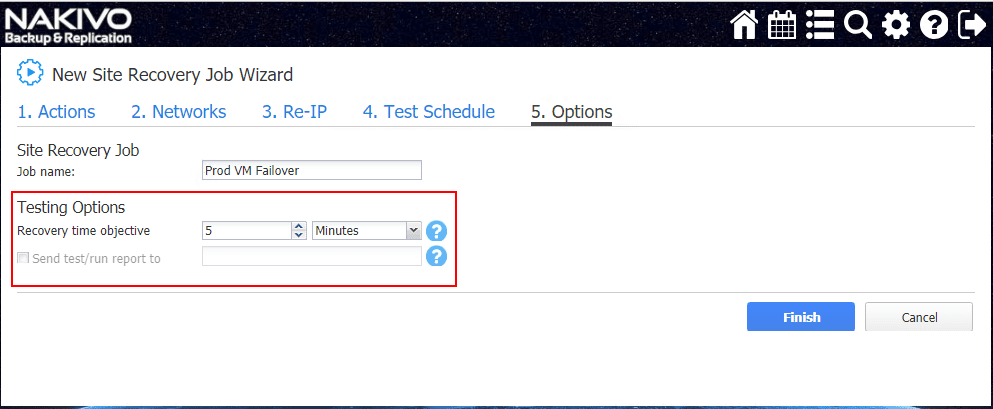
The Site Recovery job is successfully created.
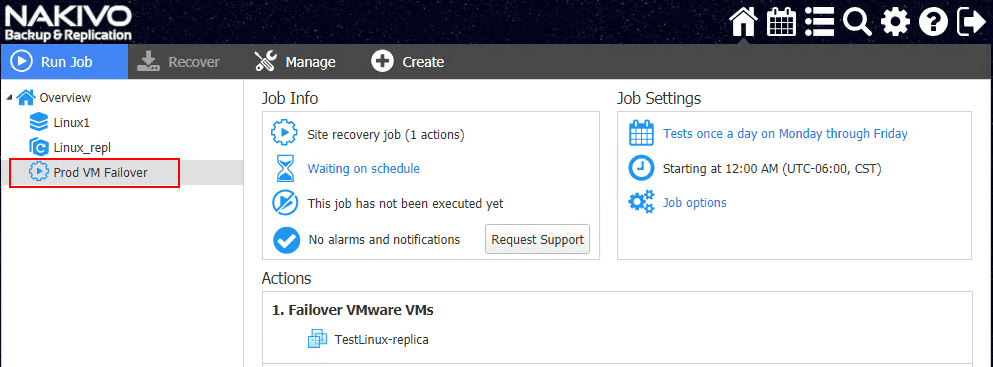
When you right click the job, you see the option to Run Job.
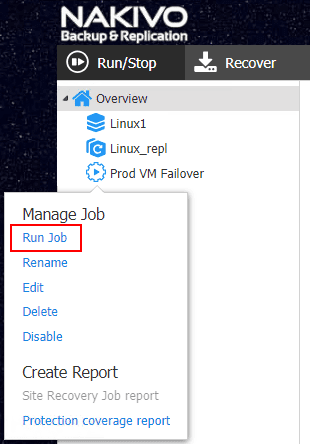
When you click the Run job option, you can:
- Test site recovery job – running a test of the site recovery job and its associated actions along with the attached RTO for the site recovery job.
- Run site recovery job – This is the option where you would actually perform the actions in the site recovery job.
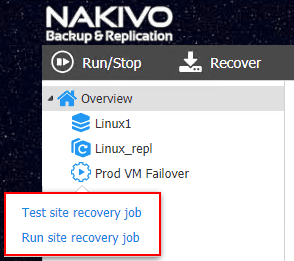
When you click the test option, you get the option to tweak your RTO or leave the default. Click Test to perform the test of the actions.
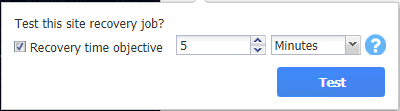
When you click the run site recovery job, you get an additional option that asks you for the Failover type. The options are:
- Planned Failover – final data sync will be done before switching workloads to the replica
- Emergency Failover – workloads will be switched to the replica immediately
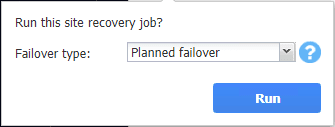
After running the production failover job and switching from my Production test VM to a replica test VM you can see the source VM was powered off and the target replica powered on and then resumed network traffic. Pretty awesome!
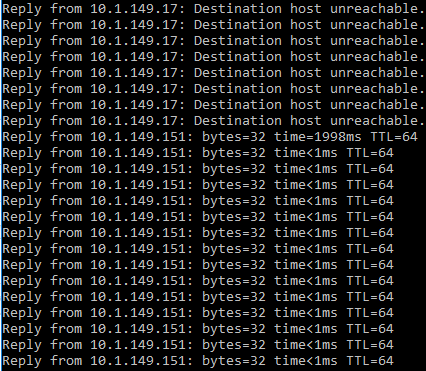
I performed testing as well with the Failback VMware VMs action and it worked equally as well.
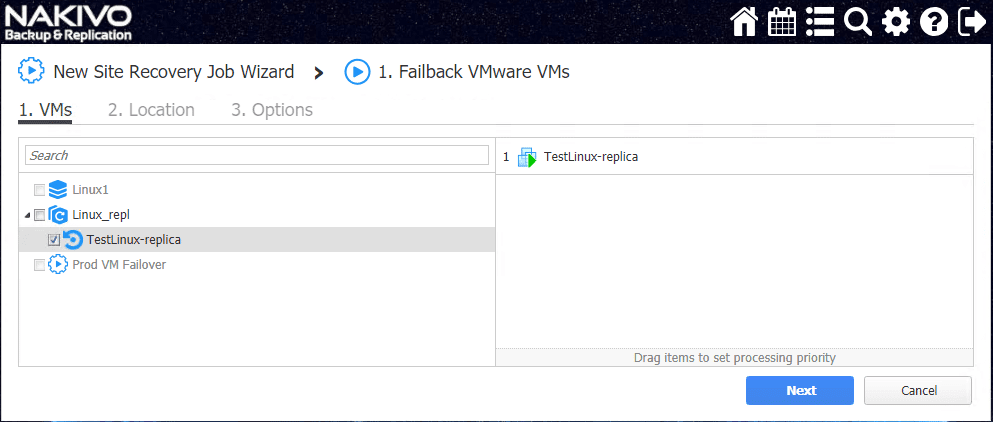
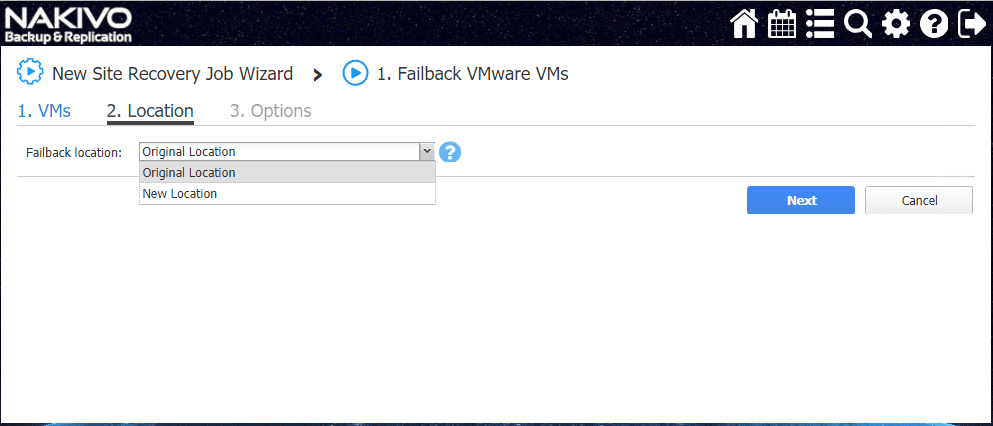
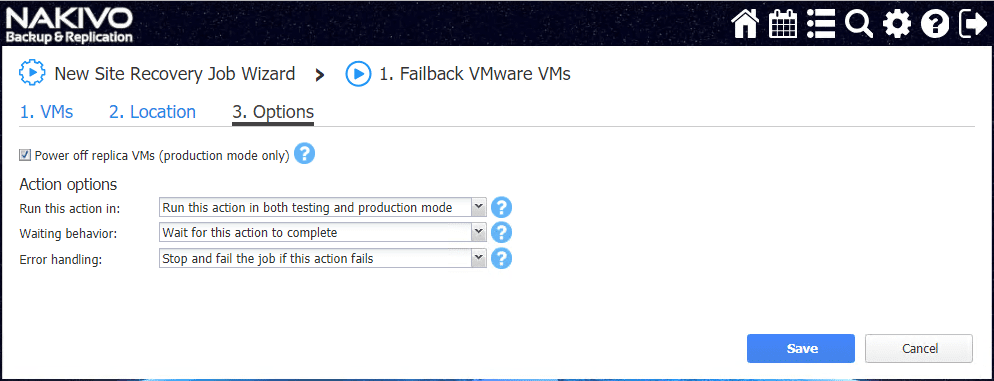
Takeaways
The news of NAKIVO Backup and Replication v8.0 Released with Site Recovery Orchestration DR Testing is an awesome addition to the already great NAKIVO Backup & Replication functionality. These types of site recovery orchestration and automation features are generally bolt-on products that vendors charge for when compared to the base product and its included functionality and features. With NAKIVO Backup & Replication you get all of the core data protection features such as backup, backup copy, replication, and recovery. With the new v8.0 release you are also getting the Site Recovery Automation and Orchestration functionality at no additional cost with the Enterprise license of NAKIVO for the extremely reasonable price of $299 a socket. Be sure to checkout the new version of NAKIVO Backup & Replication which you can freely download via a fully featured trial!








