NAKIVO Backup and Replication v7.4 Beta Released Review of New Features
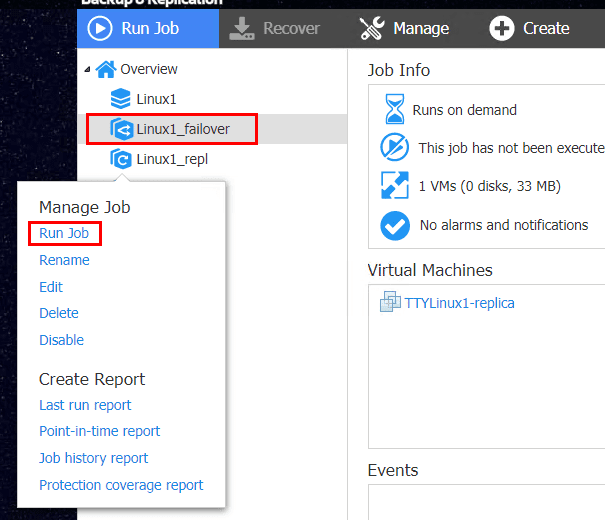
Recently, as we had covered, NAKIVO had announced the upcoming release of NAKIVO Backup & Replication v7.4 Beta that would include some pretty exciting features including enhancements to granular file restores as well as replication network mapping automation. NAKIVO announced this week the official release of NAKIVO Backup & Replication v7.4 as it is now available for download. You can visit the official NAKIVO Backup & Replication v7.4 page to sign up for the beta download here: https://www.nakivo.com/resources/releases/v7.4/ . Now that NAKIVO Backup & Replication v7.4 Beta is released, let’s take a look NAKIVO Backup and Replication v7.4 Beta Released Review of New Features.
NAKIVO Backup and Replication v7.4 Beta Released Review of New Features
NAKIVO has really stepped up their game in competing with other data protection solutions with this release of NAKIVO Backup & Replication v7.4. The new features that allow granular file restores directly to the server has been a long awaited enhancement. Additionally, the new replication features that bring automation of network reconfiguration to the table with the network remapping functionality and re-IPing ability of the product are powerful additions to those using NAKIVO Backup & Replication for protecting production workloads at the site-level. We will primarily take a look at those major features, however, there are also many other features we will highlight in this quick review.
Just a quick list of the new features:
- Instant File Recovery to Source
- Automated VM Failover
- Enhanced AWS EC2 Instance Backup
- Automated Self-Backup
- Bandwidth Throttling
- Global Search
- Instant VM REcovery for Hyper-V
- Screenshot Verification for Hyper-V
- Log Truncation for Microsoft SQL Server 2017
- Instant Object Recovery for Microsoft SQL Server 2017
- Built-in Chat with Technical Support
Instant File Recovery to Source
This is a great new feature that all will appreciate – the ability to directly restore folders/files back to the source, without having to download or email it first. While those options still exist and there are use cases for each, most will probably opt for restoring the files directly back to the original server, either in the original location or a new location.
The new Recovery Server options found in NAKIVO Backup & Replication are where we see the new options to Recovery to the following server. Before we only had the option to either download or send via email. This is a simple (4) step or so process in the UI.
- Select the recover to the following server option
- Select the recovery server
- Select the username (may need to manage credentials and add the appropriate credentials)
- Test Connection
Since NAKIVO interacts with the guest operating system for the restore to the original server, we need to make sure the credentials are populated correctly and test the connection.
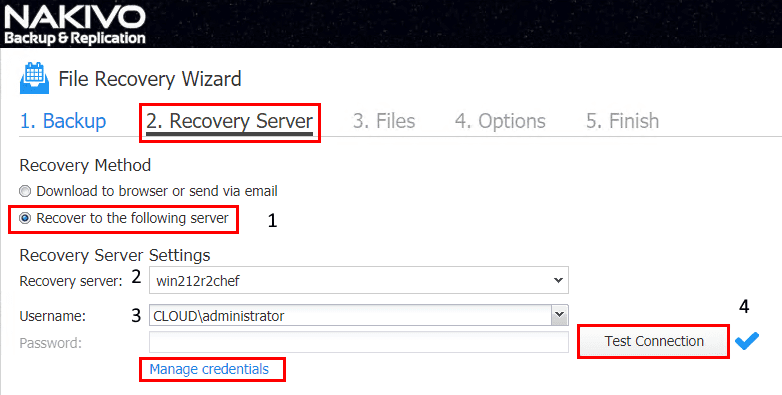
The next step is to select the files we want to restore. Here, I am select a private key for Chef that existed on the server in the backup.
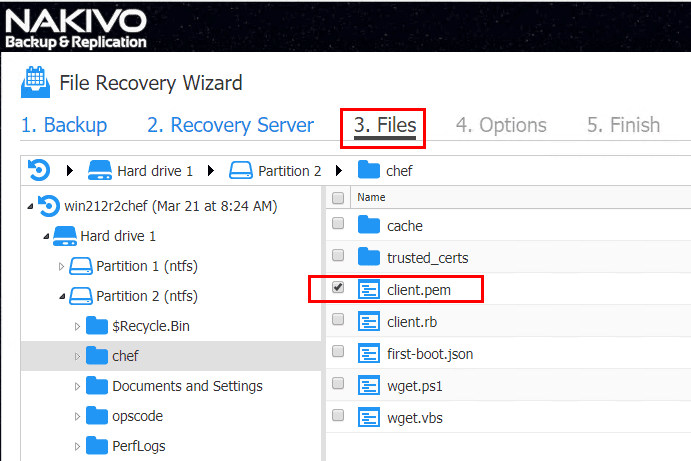
The Options screen provides interesting and appropriate options for us with the new functionality. We have Recovery Type and Overwrite behavior which are needed when thinking about recovering files to the original server.
For Recovery type we have the following:
- Recover to original location
- Recover to custom location
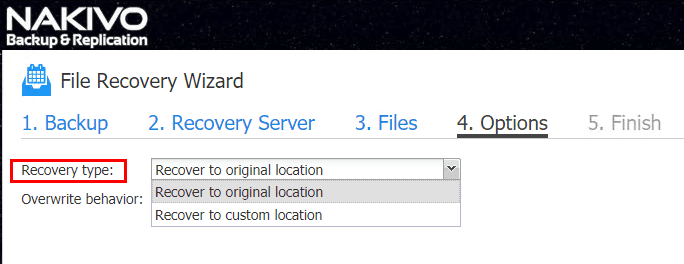
Since we now have the ability to restore to the original server, we have options to control the overwrite behavior of the restore operation. The following options are included with Overwrite behavior:
- Rename recovered item if such item exists
- Skip recovered item if such item exists
- Overwrite the original item if such item exists
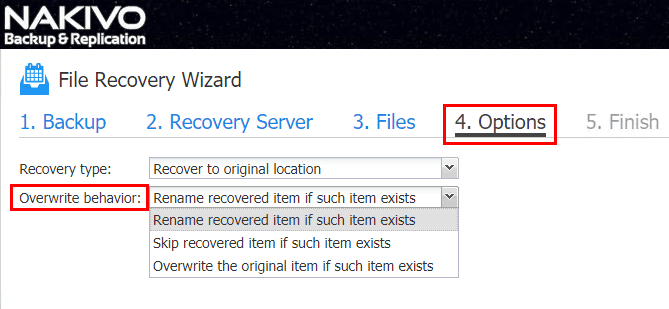
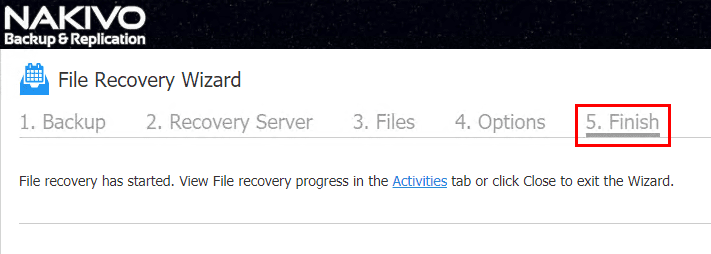
The new instant file recovery to the source server is a great new addition to NAKIVO’s file recovery capabilities and certainly fills a gap in the functionality from previous versions of the product.
Automated VM Failover
One of the other major new features with this release of NAKIVO Backup & Replication v7.4 is the Automated VM Failover plans. By making use of new network mapping and re-IP functionality, you can essentially setup an automated plan to automatically failover virtual machines to a different site with automatic network IP address reconfiguration. This is often needed as the local network subnets generally configured at a DR site are different from the production network.
To get the screen below, you have to have first created a VM Replication job and allowed the VM replica to be created at your second location. After you have created the VM replication job, click the replication job, and then select Recover >> VM Failover to replica.
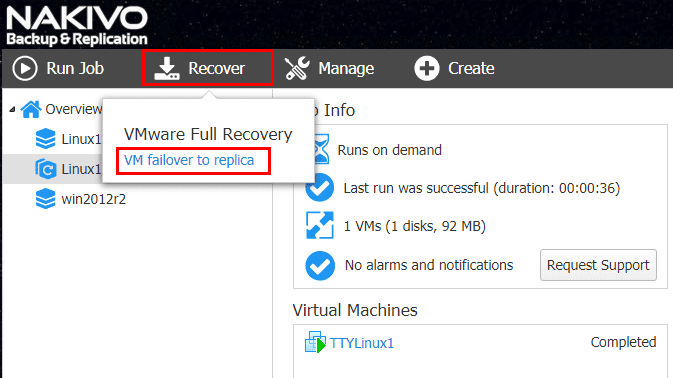
This launches the New Failover Job Wizard for VMware wizard. The first step we need to complete is to select the Source of the VM failover job. The wizard will show the parent VM and the replica VM that is paired to it.
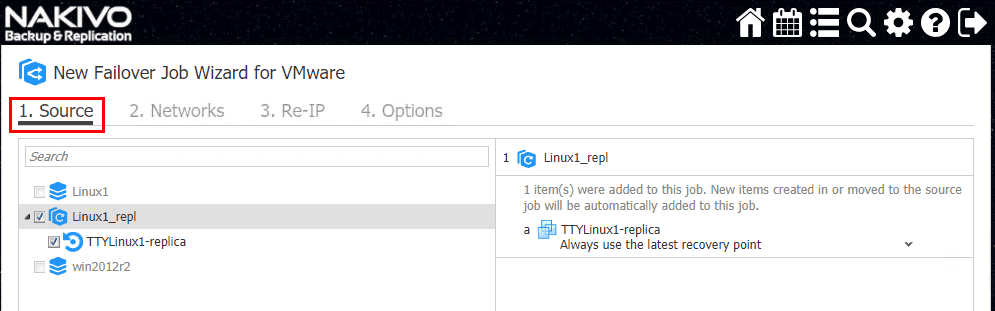
In Step 2 you configure the Networks for the VM failover job. This is where you can re-map the networks for the failover. NAKIVO will automatically pull over the networks for the source and target ESXi server if they match up. I am simply using two hosts in the same cluster for demonstration purposes, so the networks line up automatically. However, you can create new mapping or add existing mapping to change any of the networks that may automatically be detected if you want these to be configured differently.
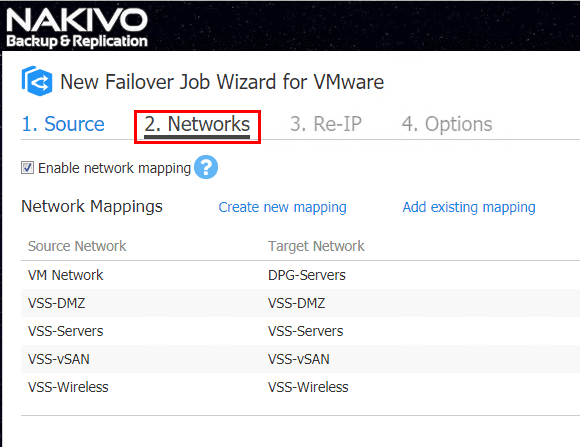
With the Re-IP functionality, you can create specific IP configuration rules that allow changing the IP address of the replica VM to the reconfigured IP address that is setup in this step. First we need to Select VMs.
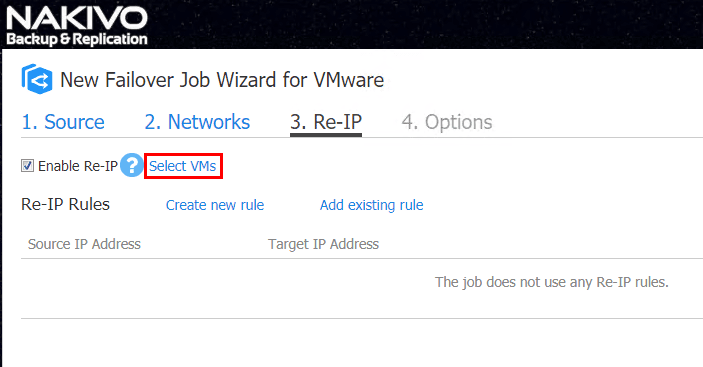
The only VMs that are displayed are the replica VMs as these would by default be the VMs that would need reconfigured. Additionally, you need to have good credentials for this step as NAKIVO needs to be able to interact with the guest operating system to reconfigure the IP address. Click the Manage Credentials if you need to add credentials for the virtual machine.
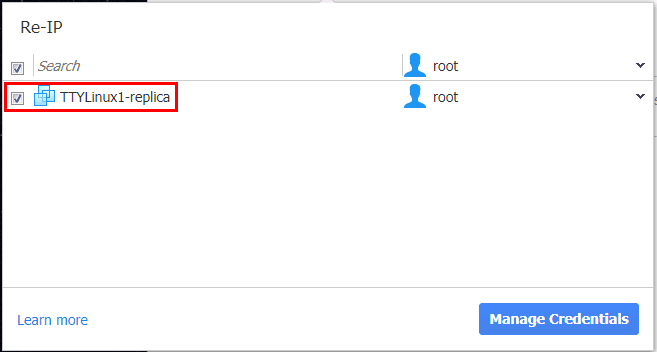
The New Re-IP Rule allows creating the specific configuration that you want to apply to the VM replica.
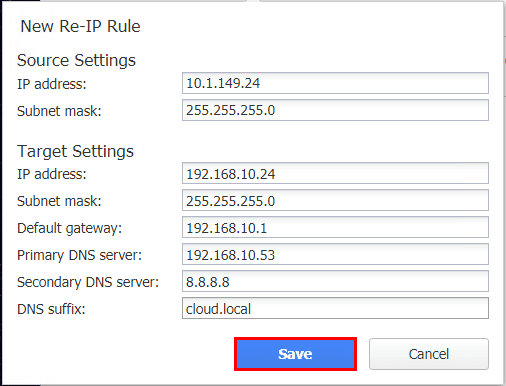
After adding the Re-IP rule, you see that displayed below with the Source IP Address and then the Target IP Address listed that you want to have applied.
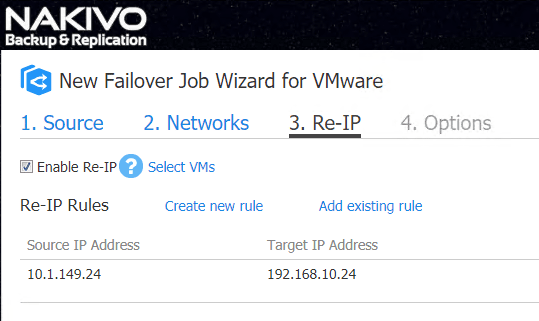
On the Options configuration screen, you can choose to Power off source VMs as well as run Pre and Post Actions if desired.
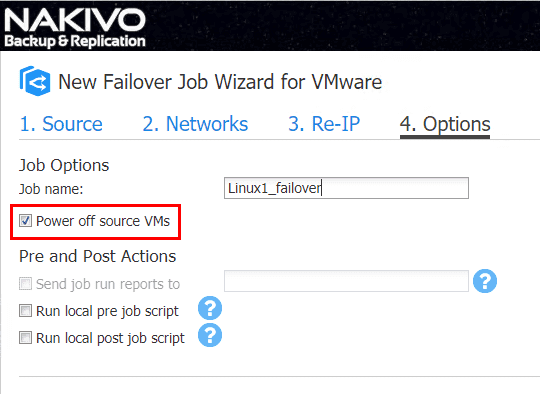
After creating the VM Failover job, running an automated failover is as simple as right-clicking the failover plan and choosing to Run job. This makes automated failover extremely easy!
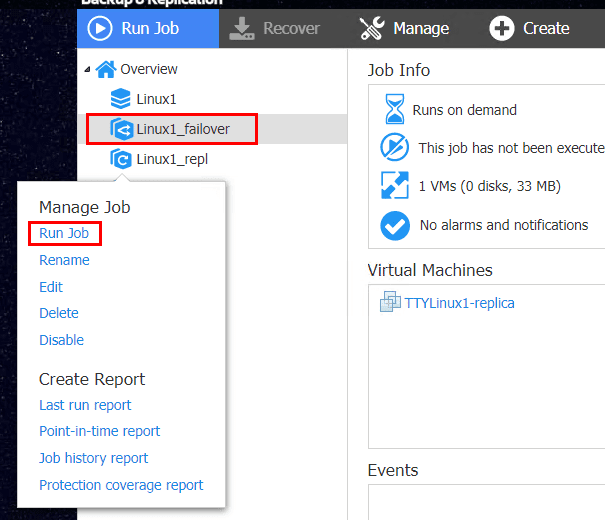
Bandwidth Limiting, Global Search, and Other New Features
One of the other really great new features in this release is the ability to control bandwidth of configured jobs. This is extremely handy if you are working around network constraints and want to minimize any production impact to network performance that may be imposed by the running data protection jobs. As shown, we you look at the properties of configured jobs, you will see the Limit job bandwidth to options.
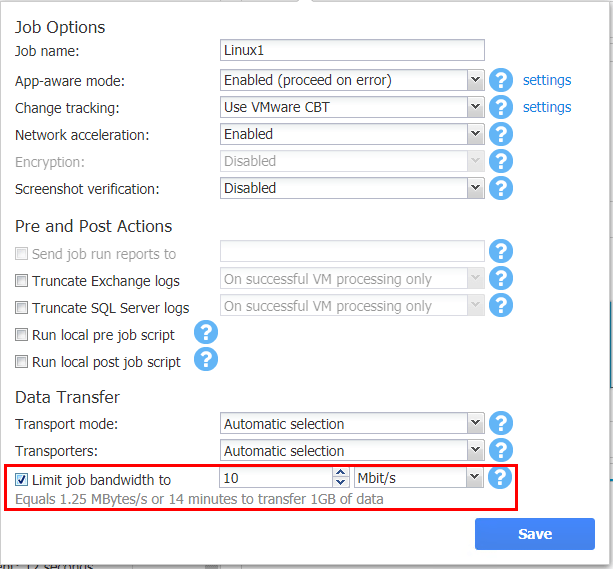
The new Global Search functionality is powerful. This allows searching for a term across backups, replicas, jobs & groups, protected items, unprotected items, backup repositories, and transporters. Additionally, using the search you can perform bulk actions on the returned items. A given example is suppose you want to seach for unprotected items. You can then perform the bulk action of adding those items to a job.
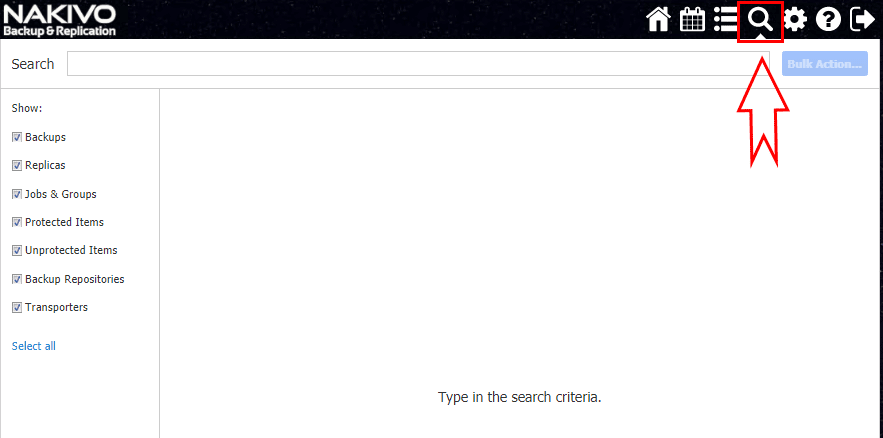
Along with the above mentioned features, there are enhancements to AWS EC2 backups, automated self-backup, new Hyper-V specific features such as instant VM recovery and screenshot verification, SQL 2017 support along with item level recovery and log truncation and built-in chat with tech support.
Thoughts
In my opinion, this is proving to be one of the more major releases for NAKIVO Backup & Replication in the features that will certainly positively impact customers. The features included with NAKIVO Backup & Replication v7.4 are truly powerful and will definitely up NAKIVO’s game with competitors in the market. While the v7.4 version is beta at the moment, NAKIVO operates at an extremely fast pace, so rest assured, it won’t be long before v7.4 will be GA. Be sure to visit https://www.nakivo.com/resources/releases/v7.4/ to try out the beta and you also get a free Amazon gift card!







