Runecast Analyzer 1.7 vSAN Support Visualization Improvements and New Web Plugins
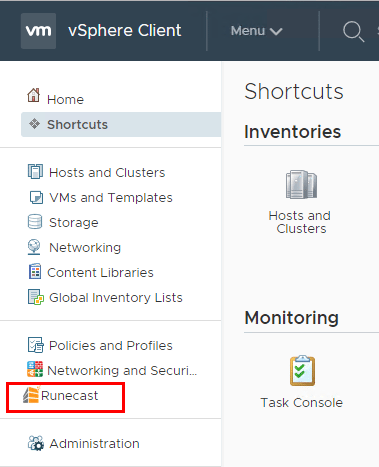
When it comes to supporting, maintaining, and operationalizing a VMware vSphere environment, everything needs to be carried out in accordance with best practices. VMware is the expert of their own product for obvious reasons and following what they document as best practices for various products is the wise course of action for vSphere administrators. This is especially true when it comes to being in a supported condition with VMware. Runecast Analyzer is simply an amazing product that automates the process of adhering to best practices in a vSphere environment – “software-defined expertise” as they call it. There is simply not a better product or even a similar product that comes close to what Runecast is doing in this space. It has been great to see the product continue to get better and mature with every release. Runecast Analyzer 1.7 vSAN Support Visualization Improvements and new web plugins are highlighted in this release. Let’s take a look at the new and improved interface and enhancements.
Runecast Analyzer 1.7 vSAN Support Visualization Improvements and New Web Plugins
The interface with Runecast Analyzer is simple, intuitive, responsive, and extremely easy to navigate. The “single pane of glass” view it gives allows vSphere administrators to get a quick overall view of the vSphere environment. Runecast has divided these points of interest up by different widgets where you can easily navigate in the way you choose to get a handle on issues in the environment.
- Issues by Severity
- Configuration Items with Issues
- Issues by Layer (New)
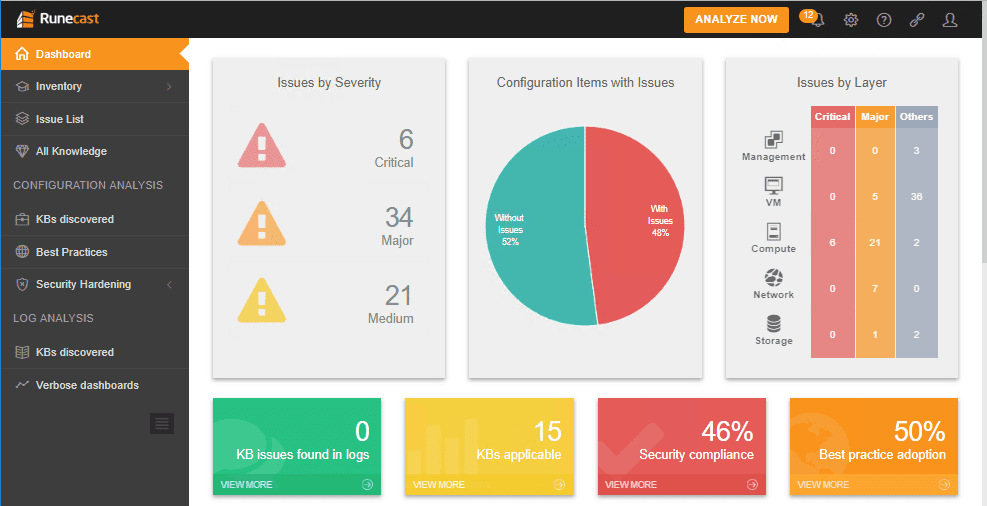
As mentioned above, the Issues by Layer Widget is a great new widget that shows the issues visually by layers of the virtualization stack.
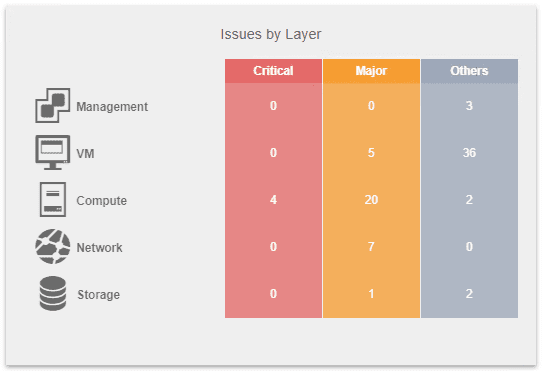
Runecast Analyzer 1.7 Initial Configuration and Web Client Plugins
Getting up and running with Runecast Analyzer 1.7 is extremely easy. After deploying the OVA appliance, the first thing you need to do is add your vCenter Server to your Runecast interface. This is done under the Settings >> vCenter Connection menu. Click the Add vCenter button.
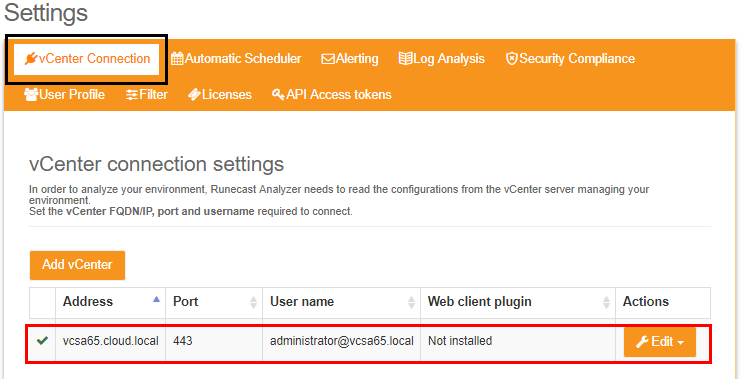
After adding vCenter Server to the Runecast environment, you can now click the Install Plugin to install the Runecast Analyzer 1.7 web client plugin to vCenter Server. This process involves:
- installing the web client plugin into vCenter
- Generating an API key that allows vCenter to access Runecast
- Logging into vCenter Server web client and configuring the Runecast address and API key
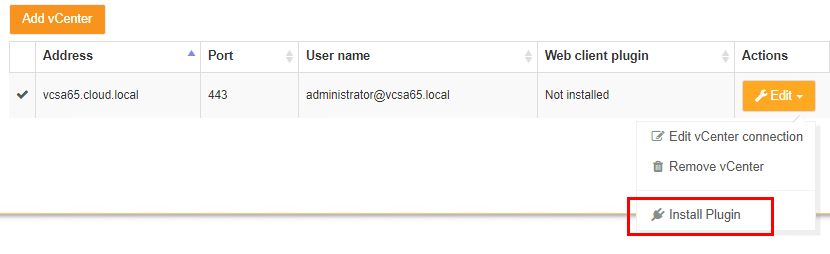
Click the install button to begin the installation into the vSphere web client of vCenter Server.
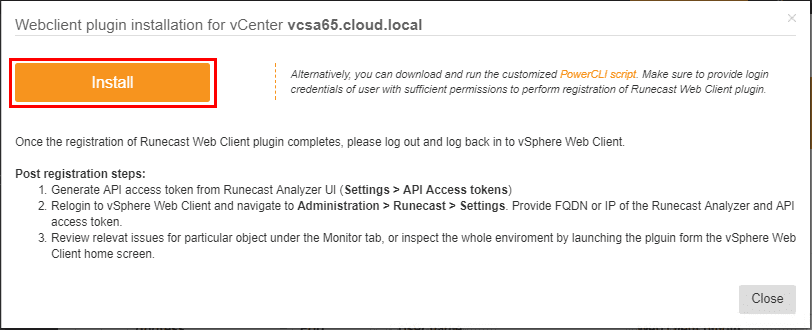
You should see a message that the plugin is registered successfully. As directed, the next steps involve generating a new API key and configuring the API connection from the vCenter side.
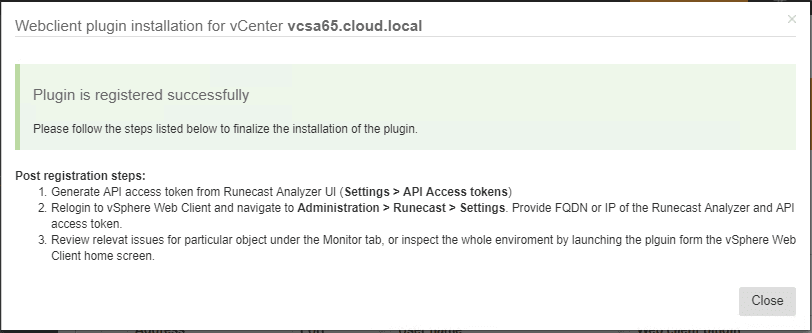
Under Settings >> API Access tokens we can Generate API access token to create the API key for vSphere web client access.
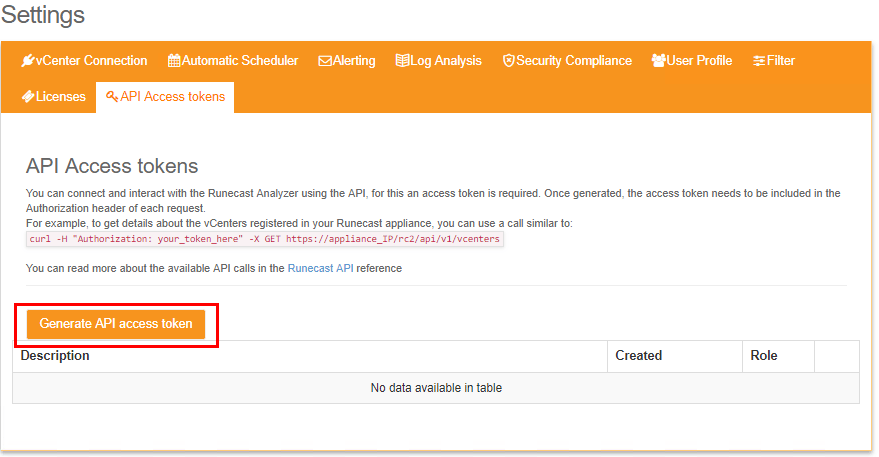
We can create a description for the newly generated API key.
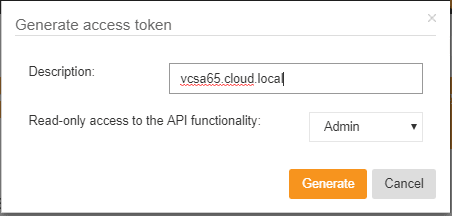
Keep in mind the new API key will only be displayed once, so make sure to record the key in a password manager, etc.
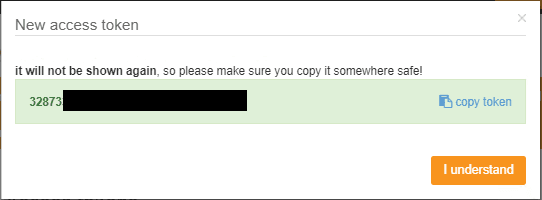
Login to vCenter and click on the Runecast menu under Home.
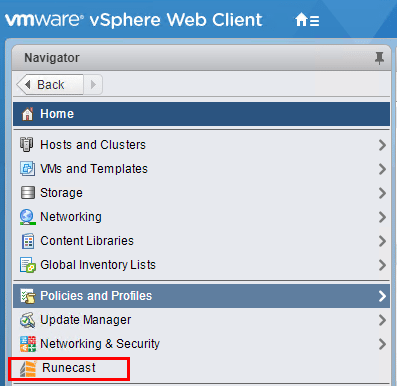
The vSphere HTML 5 web client and Runecast menu.
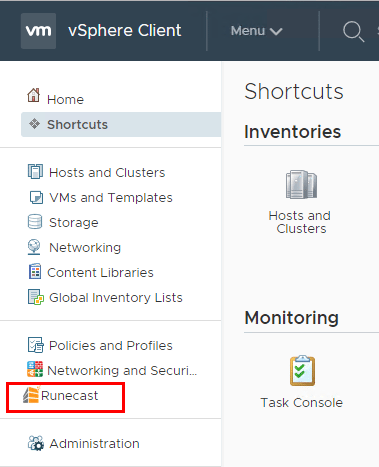
When you initially click on the Runecast menu, you will see that you need to configure the Runecast connection from vCenter Server. Click the Go to Settings option.
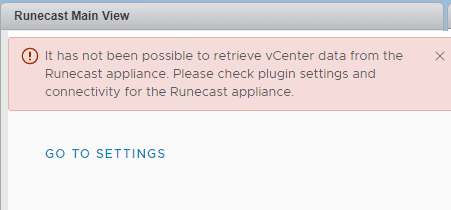
Enter the IP/FQDN and API Access Token for the Runecast Server. Click Save Settings.
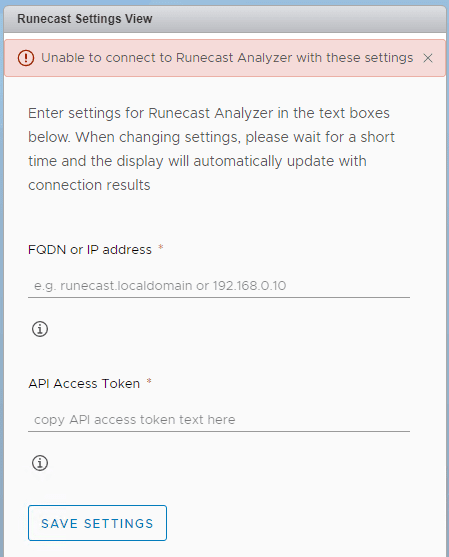
Now, when we click the Runecast menu, we see the familiar Runecast listing and the ability to Perform Scan.
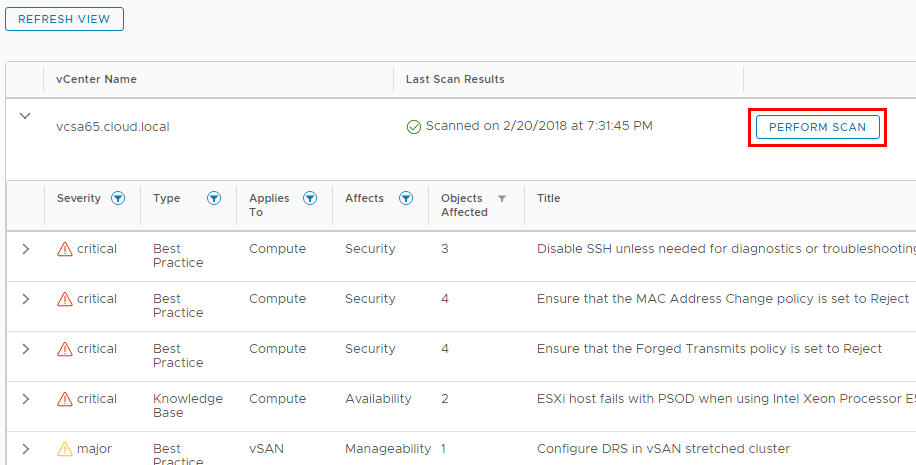
Runecast Analyzer 1.7 new vSAN Best Practices Recommendations
New to Runecast Analyzer 1.7 is vSAN best practices recommendations. VMware vSAN is an awesome software defined storage solution that allows organization to have tremendous agility and scalability in regards to vSphere storage. However, it is certainly a technology that must be configured and operationalized in accord with VMware best practices. Runecast Analyzer 1.7 takes care of this heavy lifting in regards to VMware vSAN by providing the same excellent Best Practice recommendations as in the other areas of VMware vSphere.
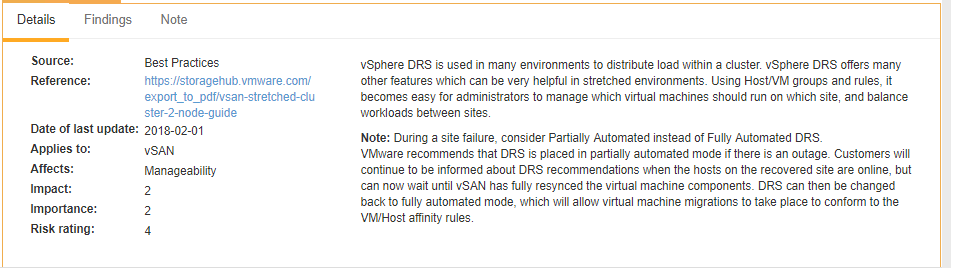
Concluding Thoughts
Runecast is quite simply a product without equal in the world of vSphere. I have not seen a product that allows such a seamless, intuitive, and quick rendering of potential issues that need addressed in vSphere than Runecast. Runecast Analyzer 1.7 vSAN Support Visualization Improvements and New Web Plugins take a great product and make it even better! Another great feature that Runecast Analyzer 1.6 recently added was the ability to see all the Meltdown and Spectre related KBs and best practices and guidelines from VMware. With all the back and forth movement with patches regarding Meltdown and Spectre, this type of visibility and functionality to keep on top of the newest information in regards to Meltdown/Spectre related issues is powerful. Be sure to check out Runecast Analyzer 1.7 and download the free 14 day trial to take it for a spin in your environment!










