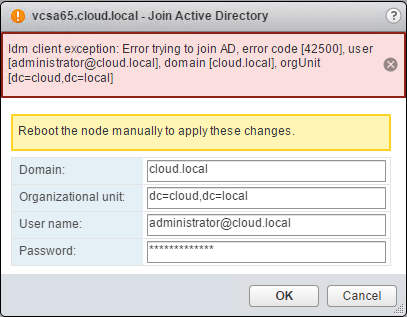Manage Dell RAID in VMware ESXi 6.5 with PERCCLI

We have covered the Avago/LSI StorCLI in past posts and how extremely useful it can be loaded on ESXi servers that have DAS volumes being presented with an Avago/LSI RAID controller. The advantage of loading/using the Avago/LSI StorCLI utility is we don’t have to reboot the host to start using it as the VIB install doesn’t require a reboot. If you run a Dell PowerEdge server with a PERC adapter as most know, these are based on Avago/LSI adapters. However, the vanilla StorCLI utility may not work, especially with 14G servers with the newest PERC adapters installed. If you are not already aware, Dell maintains a customized version of the StorCLI utility called PERCCLI that is available for downloaded with compatible systems. In working recently with a new 14G PowerEdge R740 server loaded with ESXi 6.5 running a DAS setup, I was able to pull down the PERCCLI utility for ESXi 6.5 and install on the host to manage RAID. In this post we will walk through how to install and manage Dell RAID in VMware ESXi 6.5 with PERCCLI utility.
Install Dell PERCCLI Utility in VMware ESXi 6.5
The process to install Dell PERCCLI Utility in VMware ESXi 6.5 is the same as installing the Avago/LSI StorCLI, however, below is a quick run through of installing the PERCLI on a 14G Dell PowerEdge R740 running VMware ESXi 6.5 U1.
To obtain the PERCCLI utility, simply plug in your service tag on the Dell Support site, and select either VMware 6.0 or VMware 6.5 for the operating system. Note the format is a tar.gz package.

After using 7-zip or another utility to extract the tar.gz file, copy over the resulting vmware-perccli-xxx.xxxx.xxxx.xxxx.vib file to your VMware ESXi host. I like to copy these types of installs over to the /tmp folder for a temporary landing spot for the installation file.
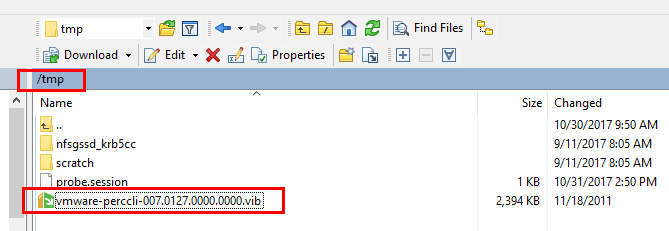
As with the Avago/LSI StorCLI utility, as you see below, when installing the PERCCLI utility, we are not required to reboot. Again, it is extremely useful to know we do not have to maintenance mode the host or reboot to instantiate the PERCCLI utility. As soon as the install is finished, we are ready to manage RAID.
esxcli software vib install -v /tmp/vmware-perccli-xxx.xxxx.xxxx.xxxx.vib --no-sig-check
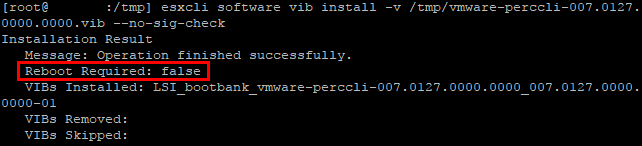
Manage Dell RAID in VMware ESXi 6.5 with PERCCLI
Now that we have the PERCCLI utility installed on our VMware ESXi host, let’s take a look at the available commands and how we can manage Dell RAID in VMware ESXi 6.5 with PERCCLI. To see all the commands and parameters available, we can simply run the ./perccli command.
To run the command make sure you are changed to the /opt/lsi/perccli directory.
./perccli
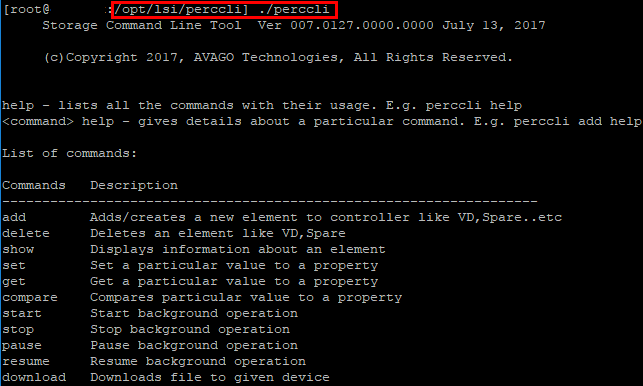
We can list the Dell PERC RAID controller itself, check availability, number of controllers etc.
./perccli show
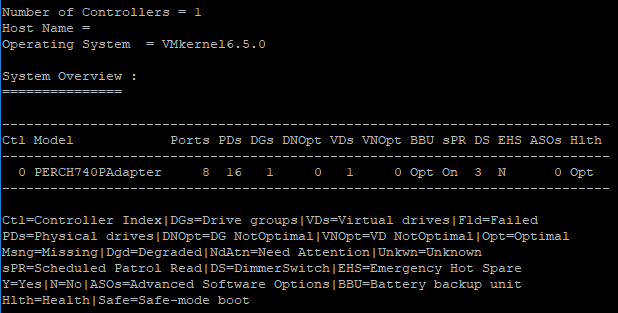
If we simply want to see the count of controllers installed in the system, we can use the below.
./perccli show ctrlcount
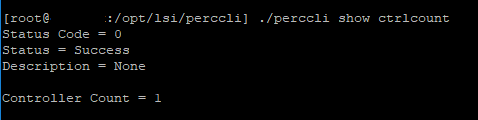
If we want to see the individual disks information, we can do that as well.
./perccli /c0/d0 show
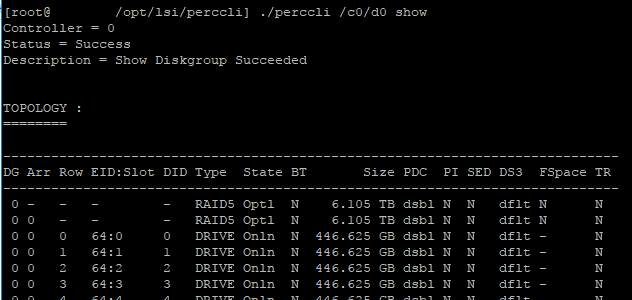
Viewing the virtual disk information gives a wealth of information including the RAID type, Cache mode, Size, Name, etc.
./perccli /c0/v0 show
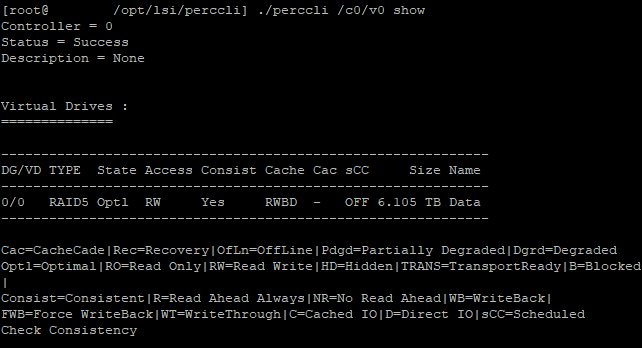
We can also query the status of our BBU unit installed as well. This is helpful to troubleshoot any cache policy anomalies as well as to make sure the battery is cycling properly.
./perccli /c0/bbu show all
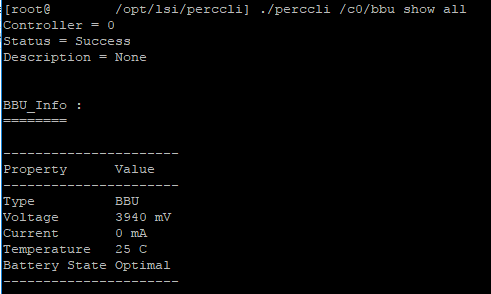
The above are simple snippets of commands taken from the official Dell guide found here. The guide includes all the other operations aside from simply getting information from the controller such as creating volumes, etc.
Thoughts
It is extremely easy to install and manage Dell RAID in VMware ESXi 6.5 with PERCCLI. The utility is a simple install with no reboot required which is fantastic. Additionally, we can pull a wealth of information using the command line within our VMware ESX 6.5 host as shown in the example above. Additionally, the Dell PERCCLI utility is available for the newest Dell PowerEdge 14G servers. If using Dell hardware, this is your go to utility for managing RAID within VMware ESXi. Don’t rely on the latest StorCLI with Dell hardware as in my testing, it is not able to interact properly with Dell PERC RAID adapters especially in the newest PowerEdge servers.